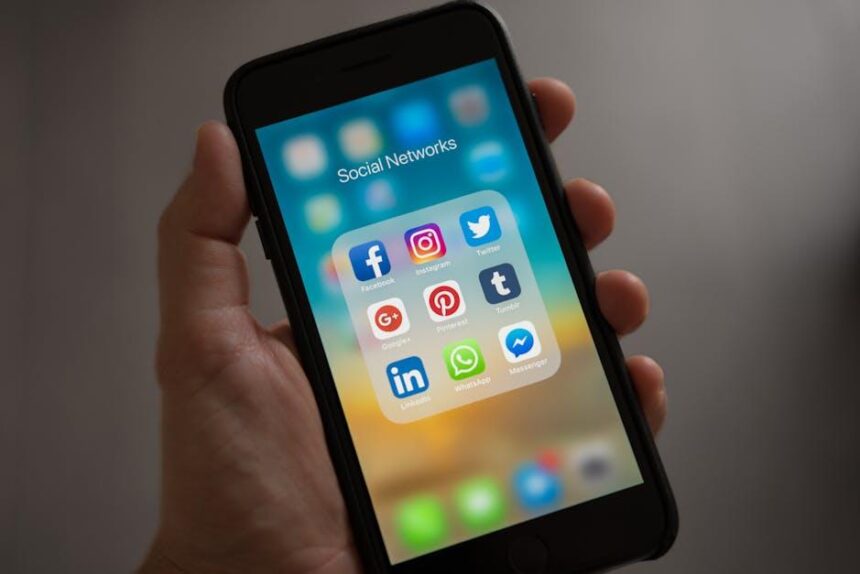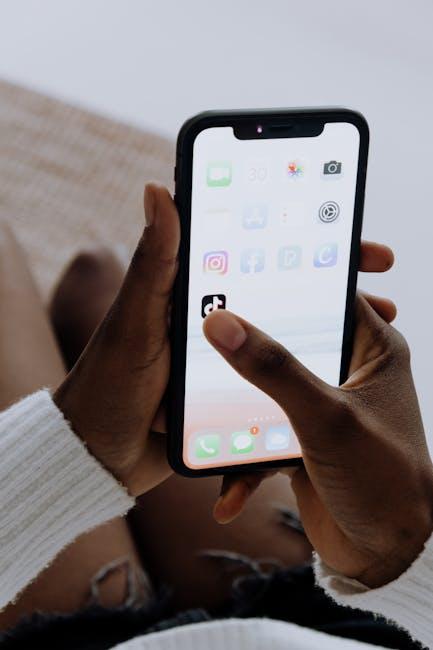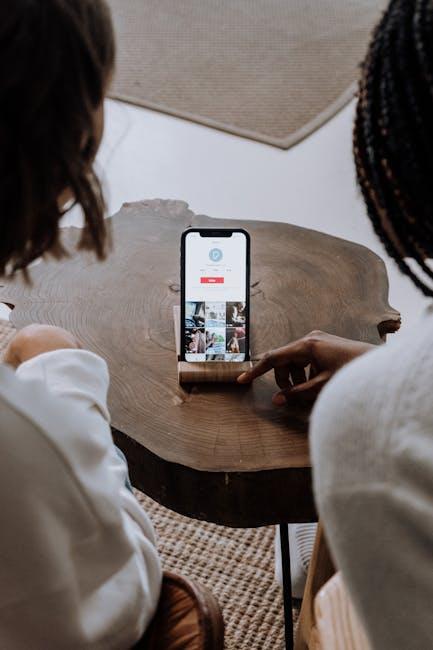In today’s fast-paced world, losing your iPhone can feel like a minor disaster, throwing off your entire day. Thankfully, Apple’s Find My feature is here to rescue you from the chaos. Whether you’ve misplaced your device at home or it’s gone AWOL during your travels, you can effortlessly locate it using your Mac. This powerful tool runs seamlessly in the background, enabling you to pinpoint your iPhone’s whereabouts without breaking a sweat. In this article, we’ll explore how to harness the capabilities of Find My on your Mac today, ensuring you can keep track of your essential device with ease.
Effortless Access to Find My: Navigating Your Mac for iPhone Location Tracking
Finding your lost iPhone is a breeze when you know how to navigate the Find My feature on your Mac. This powerful tool not only helps you track your device but also offers a host of additional options to ensure you’re never too far from your valuable technology. Here’s how to effortlessly leverage Find My to locate your iPhone.
First, make sure you’re signed into iCloud on your Mac. This is essential for Find My to function. Follow these simple steps:
- Open System Preferences.
- Click on Apple ID.
- Ensure you’re logged in with the same Apple ID that your iPhone uses.
Once you’re in, accessing Find My is straightforward:
- Launch the Find My app from your Applications folder or the Dock.
- Click on the Devices tab to view all devices associated with your account.
- Select your iPhone from the list.
Upon selecting your iPhone, you will see its current location displayed on the map. If your device is nearby, you can even make it play a sound to help you locate it more easily. Just click the Play Sound option, and listen for your iPhone’s tone.
If your iPhone is far from your current location or turned off, Find My provides further options:
- Directions: Click on the location pin to get directions to your iPhone.
- Mark as Lost: Activate Lost Mode to lock your phone and display a custom message while tracking its location.
- Erase iPhone: If you believe your device won’t be recovered, use this option to delete all your data remotely.
| Feature | Description |
|---|---|
| Play Sound | Helps locate the iPhone when it’s nearby. |
| Mark as Lost | Locks the device and displays a contact number. |
| Erase iPhone | Removes all personal data from your device. |
By utilizing these features, you’re taking proactive steps to protect your device and personal information. Don’t forget, your Mac also allows you to check the battery status of your iPhone, ensuring it’s powered on for easier tracking.
In summary, with just a few clicks, you can effortlessly track your iPhone using your Mac, turning a stressful situation into a simple recovery process.

Maximizing Features: How to Enable and Optimize Find My for Seamless Use
To make the most of the Find My app, ensuring it’s optimally set up is essential for seamless use. Here’s how to get started:
Enable Find My on Your Devices
First and foremost, you must enable the Find My feature on all your Apple devices:
- On your iPhone or iPad, go to Settings > [Your Name] > Find My.
- Tap on Find My iPhone and switch it to On. Enable Send Last Location to automatically send the device’s last known location before the battery runs out.
For Mac users, it’s a bit different:
- Open System Preferences > Apple ID.
- Select iCloud, and check the box next to Find My Mac.
Optimize Settings for Better Location Accuracy
Enhancing Find My’s accuracy involves optimizing your device settings:
- Ensure that Location Services are turned on by navigating to Settings > Privacy > Location Services.
- Allow the Find My app to access your location at all times for the best tracking ability.
Set Up Family Sharing
Using Family Sharing can enhance Find My’s utility, especially for keeping track of family members’ devices:
- Create a Family Group by going to Settings > [Your Name] > Family Sharing.
- Add family members, allowing you to share your locations with each other easily.
Regularly Update Your Device
Keeping your device updated ensures you benefit from the latest features and security enhancements:
- Go to Settings > General > Software Update.
- Install updates as soon as they become available for an improved Find My experience.
Stay Logged In
Ensure that your Apple ID is continuously logged in across all your devices. This is crucial for Find My to work effectively:
- Check your account details under Settings > [Your Name].
Utilizing the Find My Features
Finally, know how to utilize the features of the Find My app:
- Use Play Sound to alert you to the location of your device.
- For iPhone, you can enable Lost Mode to lock your device remotely and display a message.
- If it’s truly lost, accessing the Find My app on another Apple device, or using iCloud.com allows for tracking.
| Tip | Details |
|---|---|
| Enable Find My | Essential for tracing your devices |
| Optimize Settings | Improves location accuracy |
| Family Sharing | Track loved ones easily |
| Regular Updates | Access to latest features |
| Stay Logged In | Ensures Find My functions properly |
By following these steps, you can maximize the functionality of the Find My app and ensure your devices are easier to locate, providing peace of mind.

Troubleshooting Common Issues: Tips to Resolve Location Inaccuracies
Finding that your iPhone’s location is not displaying accurately on your Mac can be frustrating. Addressing these inaccuracies involves a few straightforward troubleshooting steps. Here’s how you can enhance the accuracy of your GPS location:
- Ensure Location Services Are Enabled: Navigate to Settings > Privacy > Location Services on your iPhone. Make sure it is turned on and that Find My iPhone is set to While Using the App.
- Check Your Internet Connection: A weak Wi-Fi or cellular signal can affect GPS accuracy. Confirm that you are connected to a strong network and try switching between Wi-Fi and cellular data.
- Update Your Software: Ensure that your iPhone and Mac are running the latest operating systems. Updates often include fixes that can improve GPS accuracy.
- Restart Your Devices: Sometimes, a simple restart can resolve software glitches affecting GPS functionalities. Restart both your iPhone and your Mac.
- Reset Location & Privacy Settings: If inaccuracies persist, consider resetting your location settings by going to Settings > General > Transfer or Reset iPhone > Reset > Reset Location & Privacy.
Implementing these steps can significantly enhance your device’s GPS performance. If problems persist, you might want to consult your device’s help center or consider specialist tools designed to monitor and enhance GPS functionality.
| Issue | Suggested Action |
|---|---|
| Location Services Disabled | Enable in Settings |
| Weak Internet Connection | Switch networks or check signal strength |
| Outdated Software | Update iPhone and Mac |
| Unresponsive GPS | Restart devices |
| Persistent Inaccuracies | Reset location settings |

Staying Secure: Best Practices for Protecting Your Devices with Find My
To ensure that your devices remain secure while utilizing the Find My feature, there are several best practices you should follow. These steps will not only help you locate your devices when necessary but will also protect your personal information and privacy. Here’s how to maximize the security of your devices:
- Enable Two-Factor Authentication: Activate two-factor authentication (2FA) for your Apple ID. This adds an extra layer of security, making it more challenging for unauthorized users to access your account.
- Keep Your Software Updated: Regularly update your devices to the latest operating system. Updates often include security patches that protect against vulnerabilities.
- Use Strong, Unique Passwords: Create complex passwords for your accounts. Avoid using obvious information like birthdays or names. Consider using a password manager to keep track of different passwords securely.
- Regularly Review Location Sharing Settings: Check your location sharing options to control who can see your device’s location. Only share your location with trusted contacts.
- Set Up Activation Lock: Ensure Activation Lock is enabled on your device. This feature makes it harder for someone to use your device if it’s lost or stolen.
- Familiarize Yourself with Find My Features: Explore additional options within the Find My app, such as playing a sound on your device, and locking it remotely if necessary.
- Be Cautious with Public Wi-Fi: Avoid accessing sensitive information or location services while connected to public Wi-Fi networks. Consider using a VPN for added protection.
- Insurance Coverage: Look into insurance options for your devices. Many providers offer plans that cover theft and loss, providing additional peace of mind.
By following these best practices, you can significantly enhance the security of your devices while using the Find My feature, ensuring that your personal information stays protected.

The Way Forward
In the vast digital landscape where our devices often accompany us like trusty sidekicks, losing an iPhone can feel overwhelming. However, with the power of the Find My app at your fingertips, you have the ability to easily track down your device from your Mac. Whether it’s playing a sound to pinpoint its exact location or putting it in lost mode for added security, Find My equips you with essential tools to restore order to your day. So the next time the panic sets in, remember that finding your iPhone can be just a few clicks away. Stay connected, stay secure, and embrace the peace of mind that comes with knowing your devices are always within reach.