In today’s fast-paced digital landscape, convenience plays a crucial role in our daily transactions. Apple Pay emerges as a leading solution, streamlining the way we make purchases both online and in-store. For Mac users, setting up Apple Pay can seem daunting, but it’s a straightforward process that can be completed in just a few simple steps. This article will guide you through the effortless setup of Apple Pay on your Mac, enabling you to enjoy a seamless payment experience without the hassle of traditional methods. Dive in and discover how easy it is to transform your Mac into a secure shopping assistant.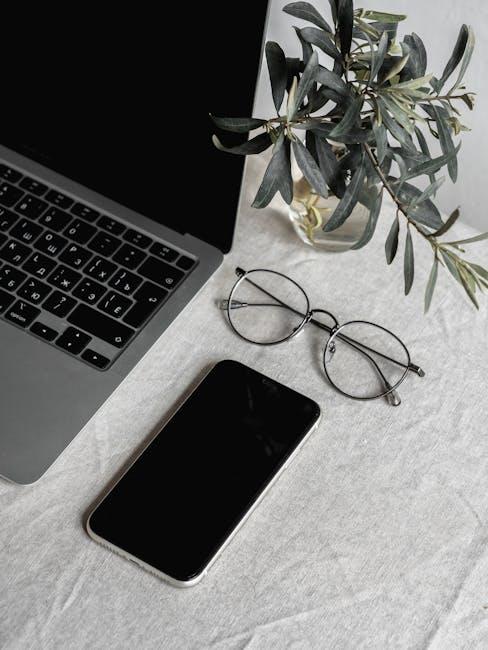
Understanding Apple Pay: A Seamless Payment Solution for Your Mac
Apple Pay on your Mac provides a convenient and secure way to make payments without the hassle of typing in card information. Whether you’re shopping online or within apps, Apple Pay saves you time while ensuring your personal details remain secure.
To use Apple Pay seamlessly on your Mac, you first need to ensure that your device is compatible and that you have set it up correctly. Here’s a straightforward breakdown of how to get started:
- Check Compatibility: Apple Pay is available on newer Mac models using Safari. Ensure your macOS is updated to the latest version.
- Link Your Cards: Add your credit or debit card to Apple Wallet on your iPhone or iPad. Once linked, those cards can be accessed on your Mac.
- Enable Two-Factor Authentication: For added security, make sure your Apple ID has two-factor authentication enabled.
- Use Touch ID or Apple Watch: For transactions, you can authenticate payments using Touch ID on MacBook Pro or Apple Watch when completing a purchase.
Here’s a quick table to summarize the steps for setting up Apple Pay on your Mac:
| Step | Action |
|---|---|
| 1 | Ensure macOS is updated. |
| 2 | Add your cards in Wallet on an iPhone or iPad. |
| 3 | Enable two-factor authentication for your Apple ID. |
| 4 | Use Touch ID or your Apple Watch to authorize payments. |
Using Apple Pay on your Mac not only enhances your shopping experience but also provides substantial security features, including transaction-specific dynamic security codes. This ensures your financial information remains protected and your online payments are easier than ever.
Moreover, many retailers and apps accept Apple Pay, allowing you to enjoy rewards and cashback offers associated with your linked cards. By integrating Apple Pay into your shopping habits, you streamline the checkout process and minimize the risk of sensitive data exposure.

Preparing Your Mac: Essential Requirements for Apple Pay Setup
To set up Apple Pay on your Mac, there are a few essential requirements you need to have in place. Ensuring that your Mac and payment methods are ready will make the setup process smooth and straightforward.
- Compatible Mac Model: Only certain Mac models are equipped with the necessary hardware for Apple Pay. Check if your Mac is compatible, particularly models introduced in 2012 or later.
- Operating System: Your Mac must be running macOS Sierra or later. Make sure to keep your system updated to the latest version for optimal performance.
- Apple ID: You will need an Apple ID that you use for Apple Pay. If you don’t have one, you can create it easily in the system settings.
- Supported Payment Cards: Add credit, debit, or prepaid cards from U.S.-based banks participating in Apple Pay. Popular choices include:
| Bank/Card Issuer | Supported? |
|---|---|
| Chase Bank | Yes |
| Bank of America | Yes |
| Capital One | Yes |
| Wells Fargo | Yes |
| Citi | Yes |
To use Apple Pay on your Mac for online purchases, you also need:
- iPhone or Apple Watch: If your Mac does not have Touch ID, you must have a compatible iPhone or Apple Watch to authorize payments via your device.
- Access to the Wallet App: Ensure your cards are set up in the Wallet app on your iPhone or watch, as this is where you will manage your payment methods.
Once you have all these components ready, you’ll be all set to enjoy the seamless experience of Apple Pay on your Mac. Just pick your items for purchase and authorize with just a touch or glance!
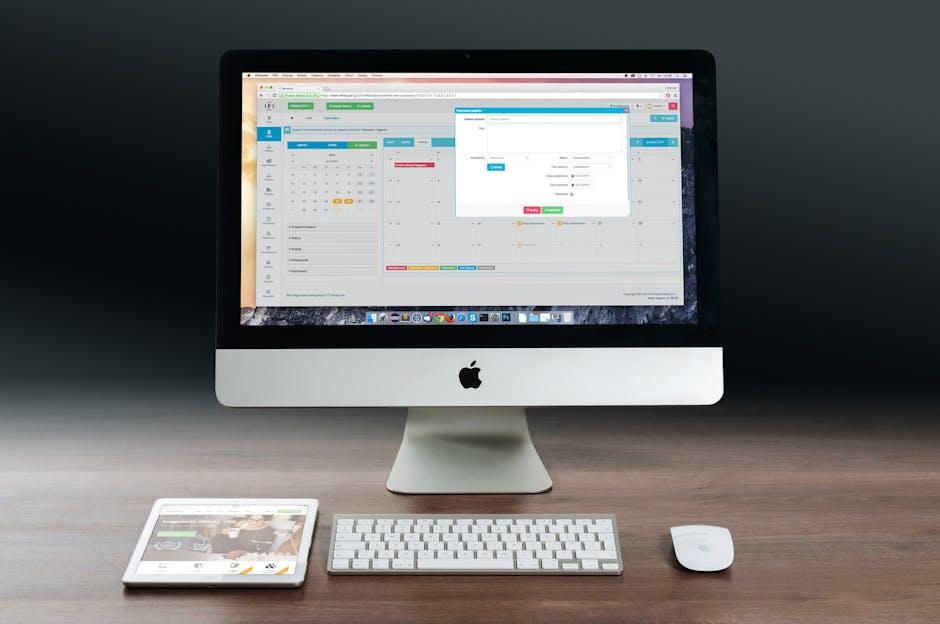
Step-by-Step Guide to Enabling Apple Pay on Your Mac
Enabling Apple Pay on your Mac is a straightforward process that can streamline your online shopping experience. Just follow these simple steps to get started:
- Ensure Compatibility: Check that your Mac supports Apple Pay. Generally, Apple Pay works on Macs introduced in 2012 or later with macOS Sierra or later.
- Update Your Software: Make sure your operating system is up to date. You can check for updates by going to the Apple menu and selecting System Preferences, then Software Update.
- Set Up iPhone or Apple Watch: To use Apple Pay on your Mac, you need to have it set up on an iPhone or Apple Watch. Ensure that your device is logged into the same Apple ID as your Mac.
- Open System Preferences: On your Mac, click on the Apple menu in the top-left corner and select System Preferences.
- Choose Wallet & Apple Pay: Find and click on the Wallet & Apple Pay icon within System Preferences.
- Add Card: Click on Add Card to start the process of entering your payment information. You can either enter card details manually or use your iPhone to capture the card information.
When adding a card, you’ll need to provide:
| Detail | Description |
|---|---|
| Card Number | Your credit or debit card number. |
| Expiration Date | Month and year when your card expires. |
| Security Code | The three or four-digit CVV found on the back of your card. |
After entering your card details, follow the instructions to complete the verification process. You may need to authenticate your identity via SMS or through your banking app. Once verified, your card will be added to Apple Pay on your Mac.
Using Apple Pay: Now that you have everything set up, you can use Apple Pay at checkout on websites that support it. Simply select the Apple Pay option during checkout, and confirm your payment with your iPhone or Apple Watch if prompted.
This easy setup allows you to enjoy a secure and efficient way to shop online, making the payment process as seamless as possible!

Troubleshooting Common Issues: Ensuring a Smooth Experience with Apple Pay
Setting up Apple Pay on your Mac can be straightforward, but sometimes you may encounter common issues. Here are some tips to troubleshoot and ensure a smooth experience:
- Check Compatibility: Ensure your Mac is compatible with Apple Pay. Most Macs released in the last few years support it, but older versions may not.
- Update macOS: Keeping your macOS updated is crucial. Go to Apple Menu > About This Mac > Software Update to check for updates.
- Verify Region Settings: Apple Pay must be set up in a supported region. Go to System Preferences > Language & Region to confirm your region is set to the United States.
- Check Payment Methods: Ensure your credit or debit card is added to the Wallet app on your Mac. You can review this under the Wallet & Apple Pay section in System Preferences.
- Apple ID Issues: Ensure you are signed in with the same Apple ID across your devices. Log out and back into your Apple ID in System Preferences > Apple ID if needed.
- Network Connection: Make sure that you have a stable internet connection. Apple Pay requires online verification to process transactions.
If you encounter any other issues, here’s a quick reference table for common problems and their solutions:
| Issue | Solution |
|---|---|
| Card Not Supported | Check with your bank if your card is eligible for Apple Pay. |
| Payment Fails | Try rebooting your Mac and re-adding your card in Wallet. |
| Security Verification Required | Contact your bank as they may require additional verification steps. |
| Transaction Errors | Check your internet connection or switch to a different network. |
Following these troubleshooting steps can help resolve many common issues with Apple Pay, allowing you to enjoy a seamless and secure payment experience on your Mac.
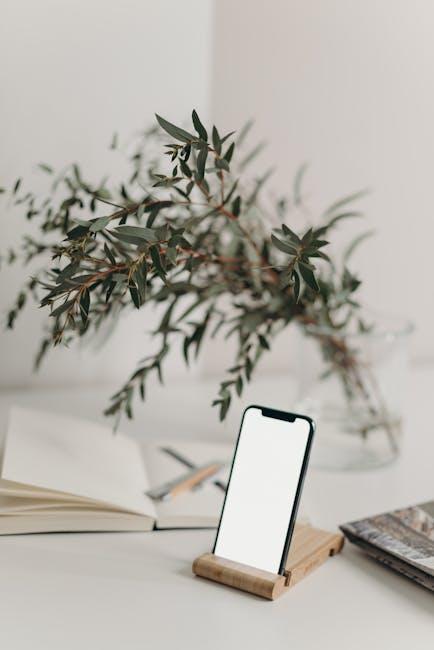
To Wrap It Up
Setting up Apple Pay on your Mac is not just a quick process; it’s a step towards a more efficient and secure way to manage your transactions. With just a few simple steps, you can enjoy seamless payments for your online purchases, adding convenience to your digital life. Whether you’re shopping for essentials or treating yourself, knowing you can pay securely with just a click can provide peace of mind. So, go ahead, activate Apple Pay today and elevate your shopping experience to a whole new level. Happy shopping!











