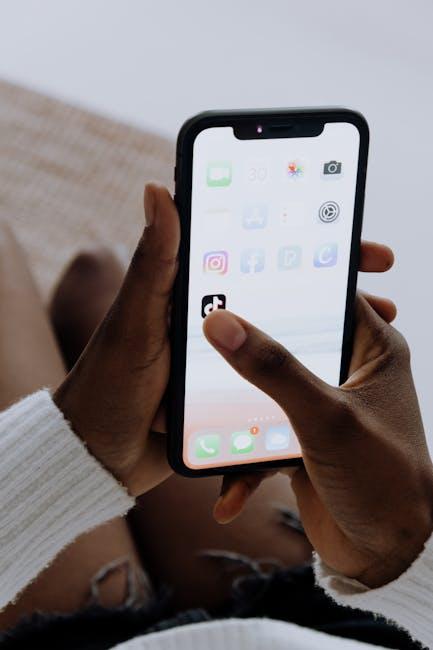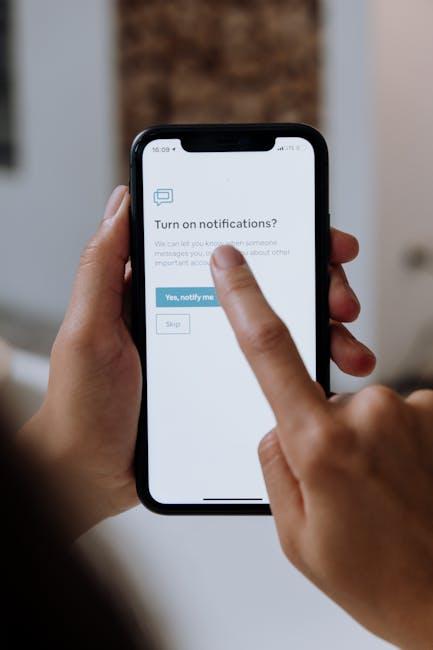In an increasingly interconnected world, the ability to access location services on your iPhone can transform the way you navigate your daily life. Whether you’re looking for the nearest coffee shop, tracking your fitness goals, or ensuring that friends can find you easily, enabling location services is key. This article will guide you through the simple steps to activate this essential feature on your device, maximizing its potential to enhance your overall experience. Say goodbye to the hassle of manual navigation-unlock the power of location services on your iPhone today!
Unlocking the Power of Location Services on iPhone
Location Services on your iPhone revolutionize how you interact with the digital world around you. When enabled, they empower apps to provide services such as navigation, location-based reminders, and personalized recommendations. To tap into this powerful feature, it’s essential to understand how it works and how to customize it to suit your needs.
Here’s a breakdown of how you can utilize Location Services effectively:
- Understand the Basics: Location Services use GPS, Wi-Fi, Bluetooth, and cellular data to determine your device’s location, giving you accurate information and personalized content based on where you are.
- Enabling Location Services: To unlock this feature, go to Settings > Privacy & Security > Location Services. Toggle the switch to the “On” position.
- App-Specific Settings: You can customize the location settings for each app. This allows you to decide whether an app can access your location “Always,” “While Using the App,” or “Never.” Make these choices based on your usage preferences and privacy concerns.
- Sharing Location: Some apps, like Google Maps or Uber, may require your precise location to function optimally. Allowing them access will enhance their usability, ensuring quicker routes and safer rides.
- Battery Management: Be mindful that continuous use of GPS can drain your battery. If you’re worried about this, adjust your settings or disable location services for apps that don’t need them consistently.
In addition, take advantage of features like “Find My iPhone” for security, which can locate your device if lost or stolen. You can also share your location with trusted contacts, adding a layer of safety during travels or outdoor activities.
Here’s a simple table summarizing when to enable or restrict location access for selected apps:
| App Type | Suggested Location Access |
|---|---|
| Maps & Navigation | Always |
| Rideshare Services (e.g., Uber, Lyft) | While Using the App |
| Social Media Apps | While Using the App or Never (based on privacy preference) |
| Weather Apps | Always (for accurate forecasts) |
By understanding and utilizing Location Services, you can enhance your iPhone experience significantly. Whether you’re navigating to a new destination or relying on location-based reminders, these features make life easier and more convenient.

Step-by-Step Guide to Activating Location Settings
Activating Location Services on your iPhone is essential for various apps that require your location, such as navigation tools, weather updates, and location-based reminders. Follow these simple steps to ensure your Location Services are enabled:
- Open the Settings App: Start by locating the Settings icon on your home screen. It looks like a gear.
- Scroll to Privacy & Security: Tap on “Privacy & Security” to access location options. This section manages permissions for various features on your device.
- Select Location Services: At the top of the Privacy & Security menu, you’ll find “Location Services.” Tap this to proceed.
- Enable Location Services: Toggle the switch to the ON position. A green indicator means Location Services are activated.
- Adjust Individual App Settings: Scroll down to review a list of apps that request location access. You can customize each app’s settings to your preference:
| App Name | Always | While Using the App | Never |
|---|---|---|---|
| Maps | |||
| Weather | |||
You will find options to allow access: Always, While Using the App, and Never. Choose the setting that best fits your needs. It’s generally advisable to use “While Using the App” for non-essential applications to enhance privacy.
Finally, remember to periodically review your Location Services to ensure you feel comfortable with your settings and your data privacy. If you find that an app is accessing your location more than necessary, consider changing its permissions.
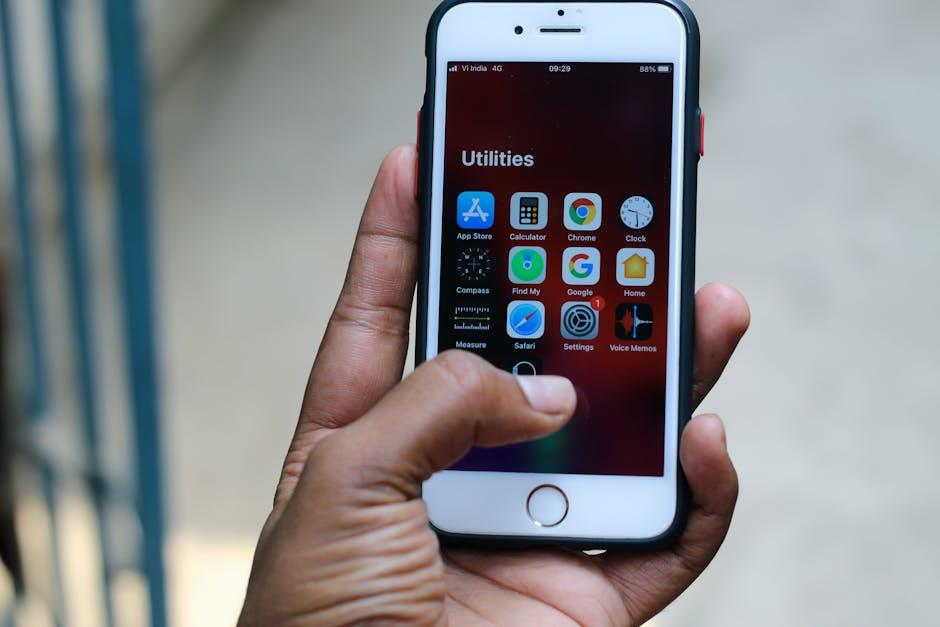
Maximizing Your Experience with Essential Apps
To fully enjoy the capabilities of location-based apps on your iPhone, it is essential to optimize your location services settings. Here’s how you can make the most out of these functionalities:
- Check App Settings: Go to Settings > Privacy > Location Services. Here, you can see which apps have access to your location. Ensure the apps you use regularly have access set appropriately.
- Select Location Access Preferences: Choose between “Never,” “While Using the App,” or “Always” based on your needs. For navigation apps like Google Maps, “While Using the App” is often ideal.
- Use System Services Wisely: Under “System Services” in the Location Services menu, you can adjust settings such as Find My iPhone and Location-Based Alerts to enhance your experience with other Apple services.
Furthermore, keeping location services on can significantly enhance features like:
- Weather apps: Get updated forecasts based on your actual location.
- Ridesharing services: Enjoy a seamless experience with Uber or Lyft as they pinpoint your exact pickup spot.
- Navigation: Access real-time traffic updates and optimal routes.
| App Feature | Location Access Needed | Why It’s Important |
|---|---|---|
| Weather Updates | While Using the App | Provides accurate, localized weather information. |
| Maps and Directions | Always | Ensures you receive the most efficient routes, even when inactive. |
| Fitness Trackers | While Using the App | Tracks your running route and distance accurately. |
Remember, optimizing your location services not only enhances your app experience but also ensures privacy and security. Always review your settings to maintain a balance between functionality and your personal data protection.
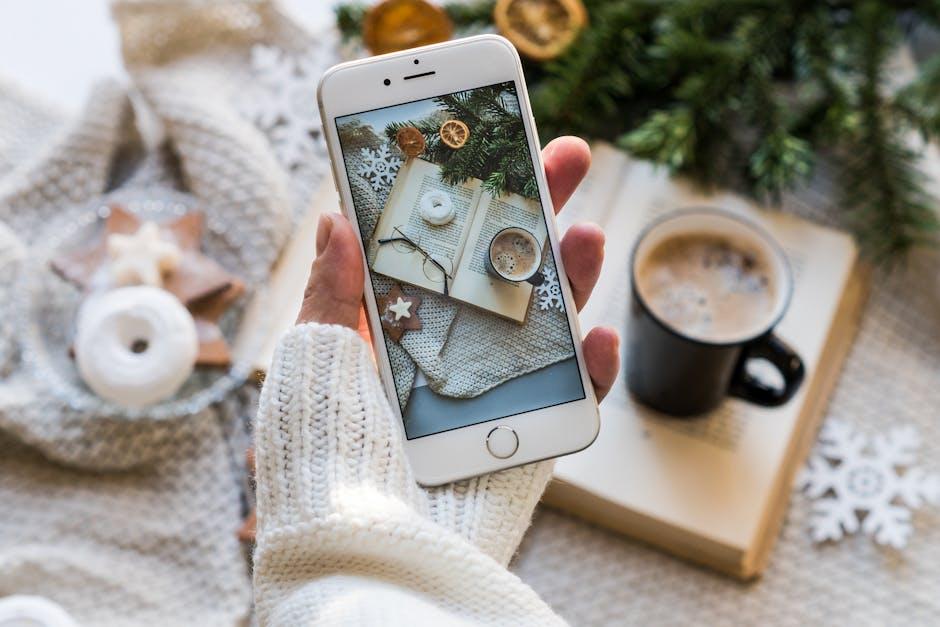
Privacy Considerations for Safe Location Sharing
When it comes to sharing your location, ensuring your privacy is paramount. With various apps and services utilizing location data, American consumers must be aware of potential risks and implement strategies to protect their information. Here are essential considerations to keep in mind:
- Understand Permissions: Always review what location permissions an app requests. Ensure the app genuinely requires your location to function effectively. Adjust settings to allow location access only while using the app, where applicable.
- Limit Background Tracking: Many apps will track your location even when not in use. Consider disabling background location access to minimize unnecessary data sharing.
- Utilize Privacy Settings: Most smartphones, including iPhones, offer robust privacy settings. Use them to customize who has access to your location and whenever possible, limit it to trusted contacts or apps.
- Be Aware of Data Collection: Recognize that your location data might be collected and sold by third-party companies. Choose services that prioritize user privacy and openly disclose their data policies.
- Explore Privacy Tools: Consider using VPNs or privacy-centric apps to obscure your location data during online activity, helping to safeguard your whereabouts from prying eyes.
- Stay Informed of Laws: Familiarize yourself with laws regarding data privacy in your state. Regulations may vary, and staying updated will help you understand your rights and the legal landscape surrounding data protection.
As more people become conscious of their digital footprint, it’s vital to strike a balance between convenience and privacy. Consider implementing these guidelines whenever sharing your location to maintain a secure online presence.
| Consideration | Description |
|---|---|
| Understand Permissions | Review what locations an app requests and limit access to necessary ones. |
| Limit Background Tracking | Disable location tracking for apps when not in usage. |
| Utilize Privacy Settings | Customize location access through device settings. |
| Aware of Data Collection | Choose services that protect your personal data. |
| Explore Privacy Tools | Use VPNs to obscure your location and enhance privacy. |
| Stay Informed of Laws | Understand the data privacy laws applicable in your state. |
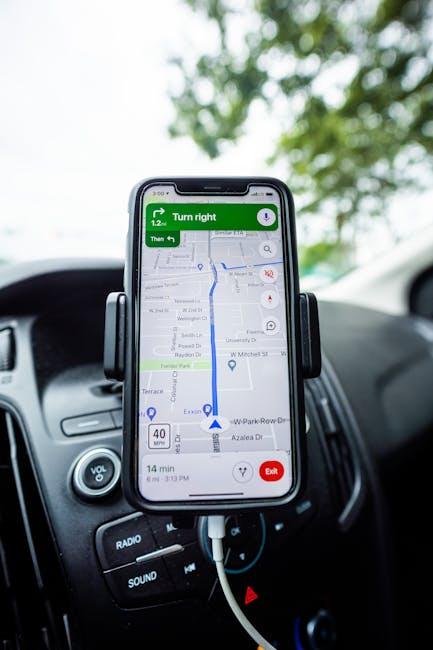
In Retrospect
In a world where navigation, connectivity, and personalized experiences have become integral to our daily lives, enabling Location Services on your iPhone opens up a realm of possibilities. Whether you’re exploring new restaurants, finding your way through unfamiliar cities, or simply keeping track of your fitness activities, the convenience is undeniable. With just a few taps, you can tailor your location settings to fit your lifestyle, ensuring you’re always informed and connected. So go ahead, take the plunge, and let your iPhone help you discover all that your surroundings have to offer. Embrace the journey, and may your path be filled with discovery!