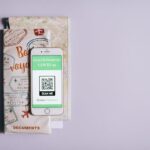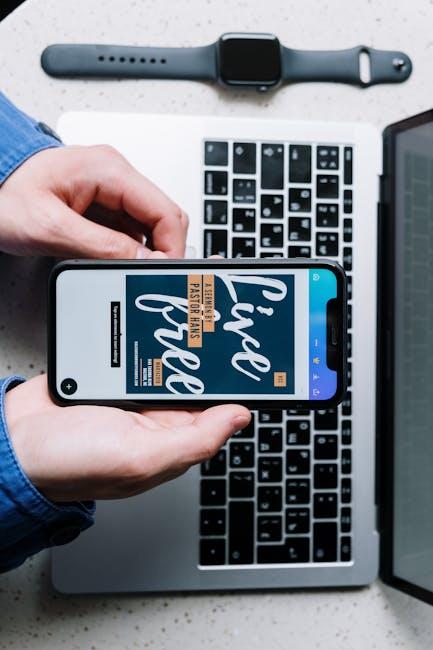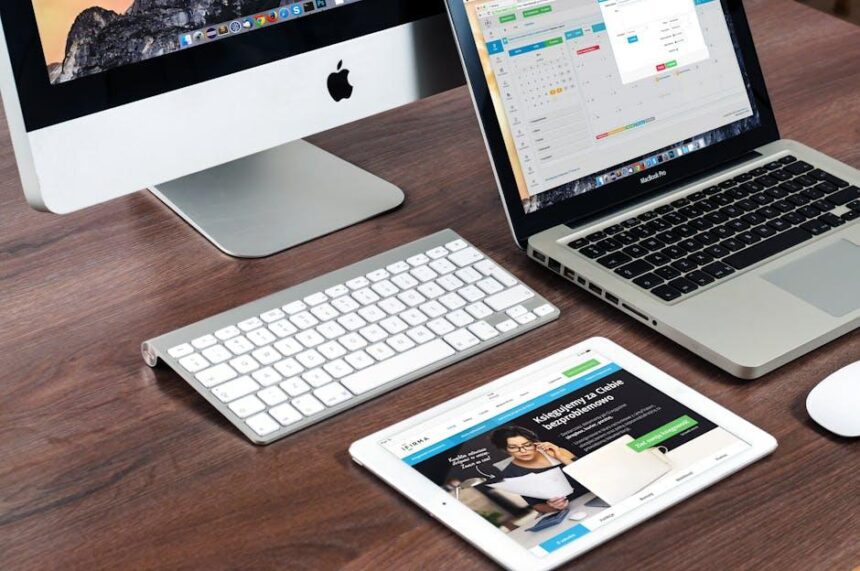In an era where hybrid work environments are becoming the norm, the ability to enhance productivity with seamless technology integration is invaluable. Enter Apple’s Continuity Camera-a feature that empowers you to transform your iPhone into a high-quality webcam for your Mac, offering a remarkable solution for those looking to elevate their visual communication and streamline various tasks. Whether you’re capturing images, scanning documents, or conducting video calls, this innovative tool bridges the gap between your devices, ensuring a fluid workflow. In this article, we’ll explore how to unlock the full potential of Continuity Camera on your Mac, enabling you to work smarter and more efficiently, no matter where your tasks take you.
Exploring the Features of Continuity Camera on Your Mac
Continuity Camera offers a seamless integration of your Mac and iPhone or iPad, transforming the way you work by allowing you to use your device’s camera as a high-quality input source directly within applications on your Mac. Here’s a closer look at its impressive features:
- Instant Photo and Scan Access: With just a few clicks, you can take a photo or scan a document on your iPhone and immediately import it into your Mac applications like Notes, Mail, or Pages.
- Quick Document Scanning: Utilize your iPhone’s camera to scan multi-page documents. Once scanned, the images are available for annotation or sharing directly from your Mac.
- High-Quality Image Capture: Your iPhone’s advanced camera technology provides superior image quality compared to most webcams, enhancing presentations and digital content creation.
- Real-time Integration: As you capture images, they appear instantly on your Mac screen, minimizing any lag time and streamlining your creative process.
- Easy to Use: Activation is straightforward. Simply select the device from the appropriate app on your Mac, and follow the prompts to connect.
- Multi-Device Support: Whether you’re using an iPhone 12 or an iPad Pro, Continuity Camera works with various Apple devices, ensuring flexibility and convenience.
System Requirements
| Device Type | Minimum OS Requirement |
|---|---|
| iPhone | iOS 12 or later |
| iPad | iPadOS 12 or later |
| Mac | macOS Mojave 10.14 or later |
In addition to its core functionalities, Continuity Camera supports various applications within the Apple ecosystem, enabling you to enhance your productivity significantly:
- Use Cases in Project Management: Effortlessly add photos of whiteboard notes, sticky notes, or physical documents into project management tools like Trello or Asana.
- Enhanced Collaboration: Share scanned documents faster within team discussions or email correspondence, driving quicker decision-making.
- Creative Projects: Photographers and graphic designers can easily import images directly from their iPhone for editing in tools like Adobe Photoshop or Lightroom, facilitating a smooth workflow.
With Continuity Camera, your workflow becomes not only easier but also fun and engaging. Leveraging the technology available at your fingertips can significantly elevate your productivity and creativity.

Setting Up Continuity Camera for Seamless Integration
Setting up Continuity Camera on your Mac is a straightforward process that allows you to use your iPhone or iPad as a high-quality camera for various applications, enhancing your workflow with seamless integration. Follow these simple steps to get started:
- Check Compatibility: Ensure that your devices support Continuity Camera. You’ll need a Mac running macOS Mojave or later and an iPhone or iPad running iOS 12 or later.
- Sign in with the Same Apple ID: Make sure both devices are logged into the same Apple ID. This is crucial for establishing a secure connection between your devices.
- Turn on Bluetooth and Wi-Fi: Enable both Bluetooth and Wi-Fi on your iPhone or iPad and your Mac. This connectivity is essential for the devices to communicate effectively.
- Allow Handoff: On your Mac, go to System Preferences > General and ensure that Allow Handoff between this Mac and your iCloud devices is checked. On your iPhone or iPad, navigate to Settings > General > AirPlay & Handoff and toggle on Handoff.
- Open a Compatible Application: Launch an app that supports Continuity Camera, such as Notes, Pages, Keynote, Mail, or even third-party apps like Zoom and Slack.
Once these settings are configured, take advantage of the features:
- Using Your Camera: In the app, right-click on a document or area where you want to insert a photo or scan. Select Import from iPhone or iPad and choose whether to take a photo or scan a document.
- Quick Access: After taking a photo or scanning a document, it will immediately appear in your application, allowing for quick edits and modifications.
- Lighting and Focus: Before capturing, ensure proper lighting and focus settings on your iPhone camera for the best results.
Utilizing Continuity Camera not only streamlines your tasks but also enhances the productivity of your daily projects. The integration helps maintain a productive environment both for personal and professional use.

Troubleshooting Common Issues to Enhance Your Experience
In the quest for a seamless workflow using your iPhone as a Continuity Camera for your Mac, it’s crucial to troubleshoot any issues that may arise. Here are some common problems you might encounter, along with solutions to ensure a smooth experience.
- Compatibility Check: Ensure that both your iPhone and Mac are running compatible versions. For optimal performance, your iPhone should be updated to at least iOS 16, and your Mac should be on macOS Ventura or later.
- Wi-Fi and Bluetooth Connectivity: Make sure that both Wi-Fi and Bluetooth are enabled on your devices. A solid connection is essential for the Continuity feature to function properly.
- Sign In to iCloud: Verify that both devices are logged into the same iCloud account. Open the Settings app on your iPhone and the System Preferences on your Mac to check your account information.
- Disable and Re-enable Continuity Features: Sometimes, toggling Continuity features off and on can resolve glitches. Go to the FaceTime settings on your Mac and disable “FaceTime,” then turn it back on.
- Restart Your Devices: A simple restart can often solve many connectivity issues. Restart both your iPhone and Mac to refresh system operations.
- Application Permissions: Ensure that your applications have the necessary permissions to use the Continuity Camera feature. Check settings for third-party apps that may require access to your camera.
- Firewall Settings: If you have a firewall enabled on your Mac, it may block connections. Go to “System Preferences” > “Security & Privacy” > “Firewall,” and adjust your settings if necessary.
If issues persist despite trying these solutions, it may be helpful to consult Apple’s support documentation or reach out to their customer service for specialized assistance.

Maximizing Productivity with Continuity Camera Tips and Tricks
Using Continuity Camera on your Mac can significantly enhance your workflow, allowing you to effortlessly incorporate content from your iPhone or iPad into your projects. Here are some tips and tricks to maximize your productivity:
- Quick Access: Ensure both your Mac and iOS device are on the same Wi-Fi network and logged into the same Apple ID. This setup allows for a seamless transition between devices.
- Instant Scanning: Use the Continuity Camera feature to scan documents directly into apps like Notes or Pages. On your Mac, select Import from iPhone (or iPad) in the File menu and choose Scan Documents.
- Picture Perfect: Taking photos with your iPhone camera and instantly transferring them to your Mac is a breeze. Just select the option from the photo drop-down in apps that support the feature.
- Create a Workflow: Develop a routine for using Continuity Camera in your daily tasks. For instance, during meetings, you can quickly scan whiteboard notes or share images while brainstorming.
Here’s a quick reference table for features:
| Feature | Description | Supported Apps |
|---|---|---|
| Photo Capture | Use your iPhone’s camera to capture and insert photos directly into Mac apps. | Mail, Pages, Keynote |
| Document Scanning | Scan documents using your iPhone and import them into your Mac. | Notes, Pages |
| Video Conferencing | Use your iPhone as a high-quality camera for video calls on your Mac. | Zoom, FaceTime, Teams |
Additional Tips:
- Adjust Settings: Review and adjust your settings in System Preferences to optimize Continuity Camera’s functionality. Look under General to ensure Handoff is enabled.
- App Accessibility: Use Continuity Camera in creative applications like Adobe Creative Suite to enrich your design projects with high-quality images directly from your device.
- Stay Updated: Keep your devices updated with the latest software versions to ensure compatibility and access to the latest features.
By incorporating these tips into your everyday tasks, you can unlock the full potential of Continuity Camera, creating a more efficient and streamlined workflow!

In Summary
In conclusion, integrating Continuity Camera into your Mac experience opens up a new realm of productivity and seamless workflow. By tapping into the power of connectivity between your devices, you can effortlessly transform how you capture and share content. Whether you’re working on projects, engaging in video calls, or simply capturing moments for social media, the clarity and convenience offered by this feature can enhance your day-to-day tasks. Embrace the potential of Continuity Camera and unlock a smoother, more efficient way to work and create-wherever inspiration strikes. Happy filming!