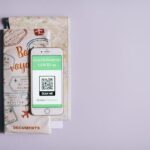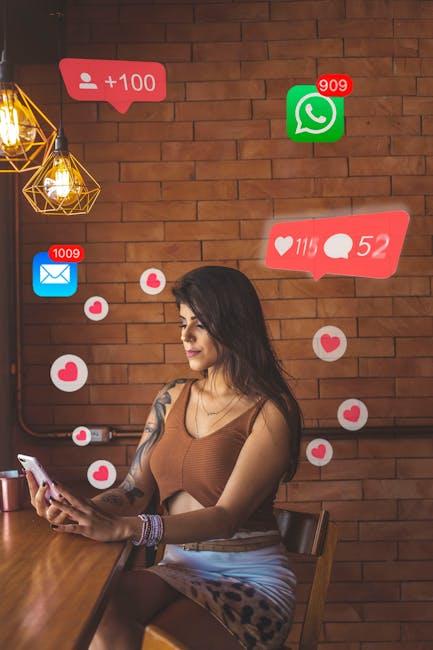In the fast-paced digital landscape, where multitasking and efficiency reign supreme, mastering the tools at your disposal can make all the difference. Enter Mission Control, a powerful yet often underutilized feature on Mac that simplifies the chaos of managing multiple applications and windows. With a streamlined overview of your active environments, Mission Control empowers you to switch seamlessly between tasks, enhancing your productivity. This article will delve into the essential tips and techniques for harnessing the full potential of Mission Control, ensuring that you navigate your Mac with ease and efficiency. Whether you’re an avid multitasker or a casual user, unlocking the secrets of this innovative tool could transform the way you work.
Exploring the Power of Mission Control Features
Mission Control is a powerful feature that can significantly enhance the way you manage your workflow on a Mac. By offering a clearer overview of your open applications, it helps you regain control of your desktop, allowing for a more organized and streamlined environment. Here’s a closer look at its key functionalities that can elevate your productivity:
- Application Overviews: Mission Control provides a bird’s-eye view of all open windows from all your desktops. This means you can quickly switch between applications without digging through cluttered desktops.
- Spaces: Create multiple virtual desktops, or “Spaces,” to categorize your work by project or task. For instance, one Space can be dedicated to personal work, while another can host professional responsibilities. This separation keeps distractions at bay and enhances focus.
- Full-Screen Apps: Take advantage of full-screen mode for applications that require your full attention, such as video editing software or presentation tools. When you enter Mission Control, these apps are displayed prominently, making it easy to switch back to them at any time.
- Hot Corners: Set up Hot Corners to activate Mission Control with a simple mouse gesture. By configuring a corner of your screen to open Mission Control, you can quickly glance at all your windows without interrupting your current task.
- Drag and Drop: Use the drag-and-drop feature to easily rearrange your windows within Mission Control. This allows you to customize your workspace dynamically, positioning your most-used applications for quick access.
Utilizing Mission Control can drastically reduce the time spent searching for open windows and enhance your productivity. Here’s a quick summary of its features:
| Feature | Benefit |
|---|---|
| Application Overviews | Quickly see all open applications and windows. |
| Spaces | Organize projects and tasks in separate desktops. |
| Full-Screen Apps | Focus on a single application without distractions. |
| Hot Corners | Activate Mission Control with a quick gesture. |
| Drag and Drop | Easily rearrange windows to customize your workspace. |
By harnessing the full potential of Mission Control, you can transform your Mac experience into a more efficient and less stressful one. Discover which features resonate with you, and tailor your workflow for maximum productivity!

Optimizing Your Desktop Spaces for Enhanced Workflow
To enhance your productivity, optimizing your desktop spaces in macOS can make a significant difference. Here’s how to create a streamlined and engaging workspace that fosters efficiency:
- Utilize Stacks: Group similar files together on your desktop using the Stacks feature. Right-click on the desktop, select “Use Stacks,” and watch as your clutter disappears into organized categories, such as documents, images, and downloads.
- Customize Wallpapers: Choose a minimalist wallpaper to reduce distractions. A calm, soothing image can boost focus, while vibrant designs can energize your space.
- Simplify Icon Visibility: Adjust the size and arrangement of your desktop icons for quick access. Experiment with small icons and align them to the grid to maximize space.
- Use Mission Control: Familiarize yourself with Mission Control to view all open applications and desktops at once. This feature allows for easier management of your workspace, enabling quick navigation between tasks.
- Implement Hot Corners: Set up Hot Corners in System Preferences to trigger specific actions when you move your cursor to a corner of the screen. This can include launching Mission Control, displaying the desktop, or accessing your notification center.
| Feature | Description |
|---|---|
| Stacks | Organizes files automatically into groups based on criteria. |
| Mission Control | Displays all open windows and desktops for easy switching. |
| Hot Corners | Triggers specific actions when cursor is moved to screen corners. |
By implementing these strategies, you’ll find that a well-organized desktop allows for an enhanced workflow. You can minimize distractions and focus on what truly matters, ultimately leading to greater productivity in your daily tasks.
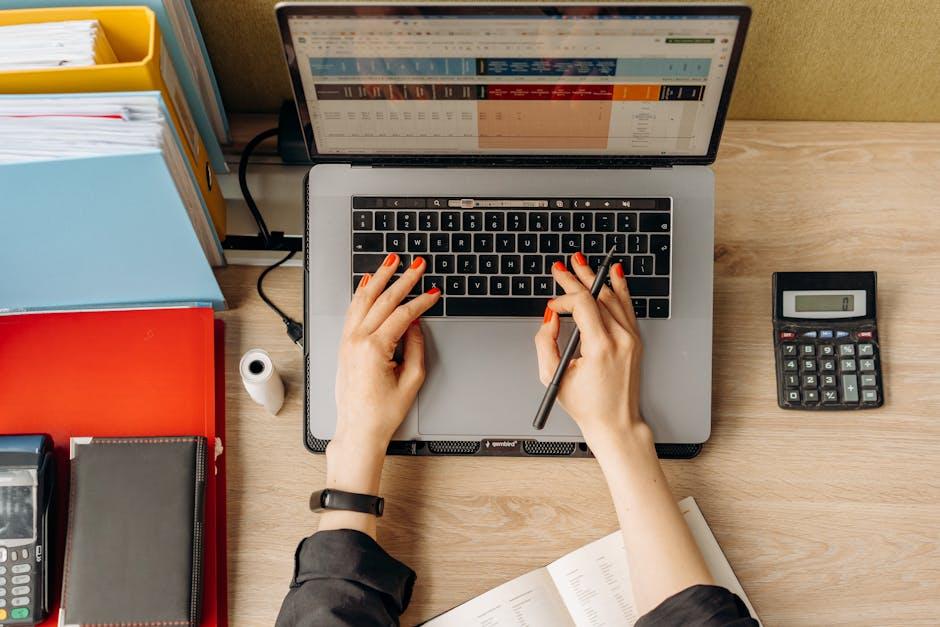
Gestures and Shortcuts to Streamline Your Navigation
Mastering navigation on your Mac can significantly boost your productivity, and leveraging gestures and shortcuts is a game changer. Here’s how you can streamline your workflow:
- Mission Control: Access Mission Control quickly by swiping up with three fingers on your trackpad or double-tapping the F3 key. This feature lets you see all open windows, spaces, and full-screen apps, helping you manage your workspace efficiently.
- App Switcher: Press
Command + Tabto quickly switch between open applications. Hold the Command key and keep tapping Tab to find your desired app, then release to open it. - Desktop Quick Access: Use the
F11key or a three-finger swipe down to show your desktop and hide all windows. This is especially useful when you need to quickly access files or organize your workspace. - Split View: Activate Split View by holding the green full-screen button in the upper-left corner of a window. This allows you to work in two apps side-by-side, maximizing your productivity.
- Gesture Customization: Customize your gestures in System Preferences under Trackpad. Adjust settings to suit your workflow, such as adding a three-finger drag or a four-finger swipe for quick navigation.
- Keyboard Shortcuts: Familiarize yourself with essential keyboard shortcuts to further enhance your efficiency. Look for shortcuts like
Command + Hto hide windows orCommand + Mto minimize them.
| Gesture/Shortcut | Function |
|---|---|
| Swipe up with three fingers | Open Mission Control |
| Command + Tab | Switch between apps |
| F11 key | Show desktop |
| Green button hold | Activate Split View |
| Customized gestures | Personalized navigation |
| Command + H | Hide current window |
| Command + M | Minimize current window |
By integrating these gestures and shortcuts into your daily routine, you’ll navigate your Mac with ease and boost your overall productivity, allowing for a more efficient work experience.

Tips for Organizing and Managing Open Applications Efficiently
Mastering the art of organizing and managing open applications on your Mac can enhance your productivity significantly. Here are some personalized strategies to streamline your workflow:
- Utilize Mission Control: By swiping up with three fingers on your trackpad or pressing F3, you can see all your open windows at a glance. This helps you quickly find what you need without sifting through clutter.
- Group Related Applications: Create separate desktops for specific tasks. For instance, have one desktop for your financial apps like QuickBooks and Mint, and another for creative tools like Adobe Creative Suite.
- Keyboard Shortcuts: Familiarize yourself with keyboard shortcuts such as Command + Tab to quickly switch between applications. This reduces time spent navigating your workspace.
- Minimize and Maximize Wisely: Instead of closing tabs or windows, minimize them. This keeps them accessible for when you need to switch back, maintaining your workflow seamlessly.
- Use the Dock Effectively: Customize your Dock by adding frequently used applications. This way, you maintain instant access to everything you need without excessive searching.
To provide clarity on managing application types, consider this table:
| Application Type | Purpose | Recommended Apps |
|---|---|---|
| Finance | Budgeting and expense tracking | QuickBooks, Mint |
| Productivity | Task management | Trello, Todoist |
| Creative | Design and content creation | Adobe Creative Suite, Sketch |
| Communication | Email and messaging | Gmail, Slack |
By following these tips, you can keep your workspace organized, ensuring your focus stays on completing tasks rather than managing windows. Investing a little time in setting up your applications can pay off significantly in productivity.
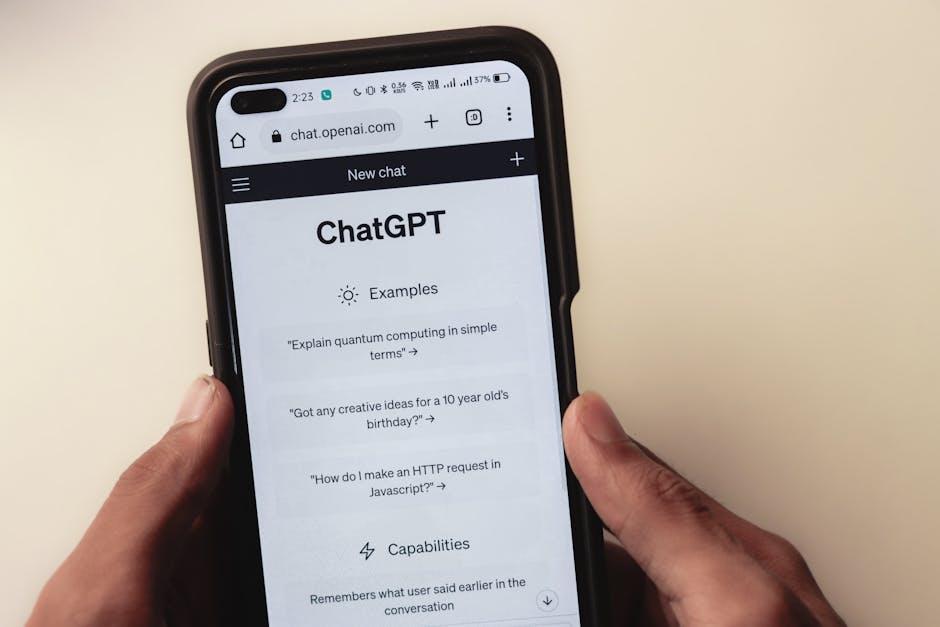
In Summary
As we conclude our journey through mastering Mission Control on Mac, remember that productivity is not just about doing more but about working smarter. Utilizing the features we’ve explored-from managing desktops to organizing your windows-can transform your workflow into a more efficient and enjoyable experience. Embrace these tips, experiment with your setup, and discover how Mission Control can adapt to your unique style and needs. By harnessing the full potential of this powerful tool, you’ll not only elevate your productivity but also create a seamless workspace that fosters creativity and focus. Here’s to making every click count on your path to success!