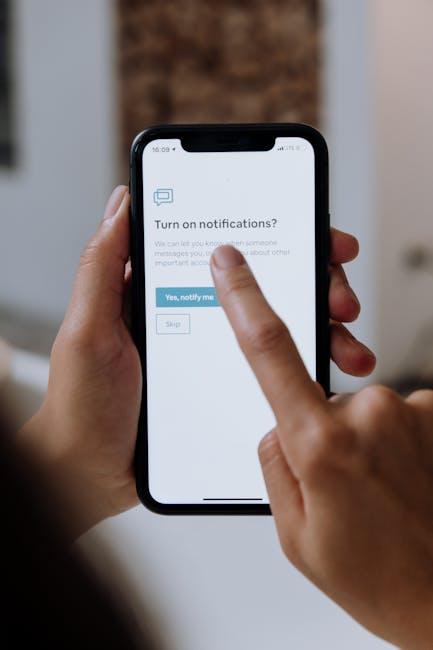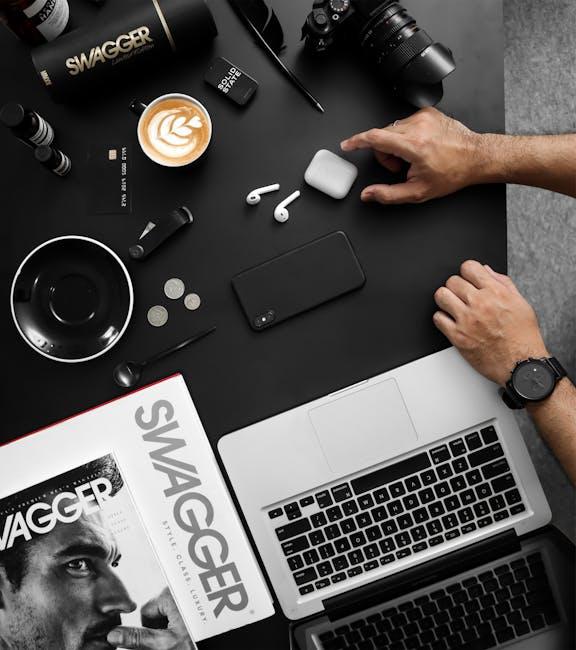Setting up your new iPhone can feel like a daunting task, especially with the myriad features and settings awaiting your discovery. Whether you’re switching from an older model or making the leap from another brand, mastering the initial setup is crucial for unlocking the full potential of your device. In this comprehensive guide, we will break down the setup process into simple, manageable steps, ensuring that you start your iPhone journey on the right foot. From transferring data to adjusting your settings, we’ll cover everything you need to know to make your new iPhone feel like home. Let’s dive in and turn those daunting first moments into a seamless experience.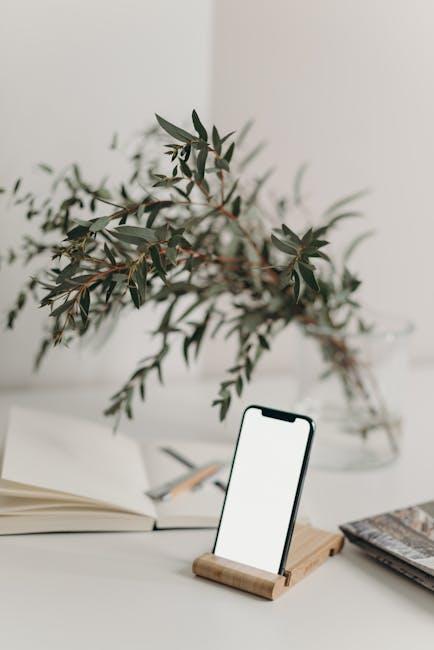
Unboxing Your iPhone: What to Expect and Initial Checks
Unboxing your new iPhone is an exciting experience! Here’s what you can expect and some important initial checks to ensure everything is in perfect order.
As you open the box, you’ll first notice the stunning design and sleek packaging that Apple is known for. The iPhone itself will be nestled securely, often accompanied by essential accessories. Here’s what you’re likely to find:
- The iPhone: Your new device, ready to be activated and customized.
- Charging Cable: A USB-C to Lightning cable, perfect for connecting to your charger or computer.
- Power Adapter: Some models may include this, while others may require separate purchase.
- Documentation: Quick start guide and warranty information.
- SIM Eject Tool: For inserting your SIM card (if applicable).
This is also the time to perform some initial checks before diving into setup:
- Inspect the Device: Check for any physical damage. Look for scratches, dents, or any visible defects on the screen or body. If you notice anything unusual, contact Apple support immediately.
- Power On: Press and hold the side button until you see the Apple logo. If it doesn’t power on, make sure the battery is charged.
- Activate the Device: Follow the on-screen instructions which will guide you through selecting your language and connecting to Wi-Fi.
- Check Battery Health: Once powered on, navigate to Settings > Battery to ensure everything is functioning correctly.
As you explore your new device, take a moment to appreciate its features:
| Feature | Description |
|---|---|
| Camera Quality | Enjoy stunning photography with advanced photo and video capabilities. |
| Display | High-quality Retina display for brilliant colors and sharp details. |
| Processor | Powered by the latest chip for smooth performance and efficiency. |
Completing these initial checks can save you from potential headaches later on. Ensure everything is in order so you can seamlessly begin using your new device!

Navigating the Setup Process: Personalization and Account Integration
As you delve into your new iPhone setup, personalizing your device and ensuring seamless account integration are pivotal steps that can elevate your user experience. Here’s how to make your iPhone truly yours.
Personalization Options
Your iPhone offers a myriad of personalization features that help reflect your unique style. Here are the essential ways to customize your iPhone:
- Wallpaper Selection: Navigate to Settings > Wallpaper > Choose a New Wallpaper. You can select from Apple’s curated images or use your own to give your home screen and lock screen a distinctive flair.
- Widget Customization: Add widgets to your home screen for quick access to apps and information. Long-press on the home screen, tap the + icon, and select the widget that suits your needs.
- Ring Tones and Alerts: Personalize your notifications by going to Settings > Sounds & Haptics. Choose from the built-in tones or buy new ones from the iTunes Store.
- App Layout Arrangement: Rearrange your apps by simply dragging them across the screen for easier access to your most-used applications.
Account Integration
Setting up your accounts with your new iPhone is crucial for accessing services seamlessly. Here’s how to integrate your essential accounts:
- Email Accounts: Go to Settings > Mail > Accounts > Add Account. Choose your email provider (like Gmail, Yahoo, or Outlook) and follow the prompts to connect your email.
- Apple ID: If you’re new to iPhone, create an Apple ID by going to Settings. Having an Apple ID allows you access to iCloud, the App Store, and other Apple services.
- Banking Apps: Download and set up apps such as Chase, Bank of America, or Wells Fargo to manage your finances conveniently. Enable biometrics for added security.
- Insurance Providers: Install apps from your insurance provider (like State Farm or Allstate) for easy access to claims and policy management.
Helpful Table for Setup
| Action | Instructions |
|---|---|
| Changing Wallpaper | Settings > Wallpaper > Choose a New Wallpaper |
| Adding Email Account | Settings > Mail > Accounts > Add Account |
| Creating Apple ID | Settings > Sign in to your iPhone |
| Downloading Banking Apps | Open App Store > Search for your bank > Download |
By following these steps for personalization and account integration, you can ensure that your new iPhone not only fits your style but also enhances your daily activities with ease and efficiency.
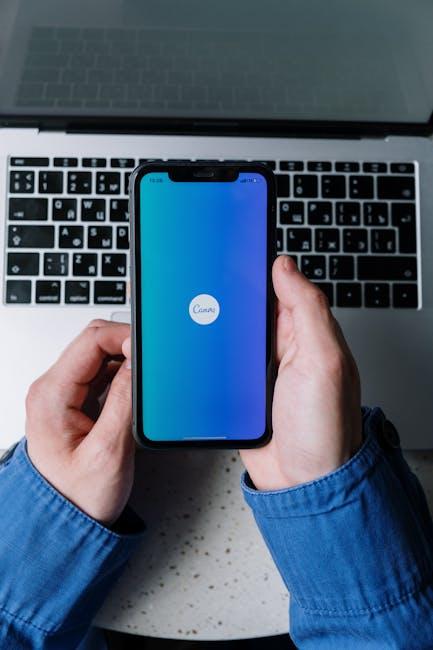
Essential Settings Tweaks for Enhanced Performance and Security
To optimize your new iPhone for both performance and security, it’s essential to make a few key adjustments. By tweaking these settings, you can enhance your device’s efficiency while safeguarding your personal information.
- Enable Face ID or Touch ID: Protect your device with biometric authentication. Go to Settings > Face ID & Passcode (or Touch ID & Passcode) to set it up. This ensures only you can access your phone.
- Update Your Software: Always keep your device updated. Go to Settings > General > Software Update. This guarantees you receive the latest security patches and features.
- Adjust Location Services: Control which apps can track your location by navigating to Settings > Privacy & Security > Location Services. Opt for “While Using the App” wherever possible to limit unnecessary tracking.
- Utilize Two-Factor Authentication: Add an extra layer of security to your Apple ID by enabling two-factor authentication. Go to Settings > [Your Name] > Password & Security to set it up.
- Manage App Permissions: Regularly review which apps have access to sensitive information. Visit Settings > Privacy & Security to customize permissions for each app.
- Turn on Find My iPhone: Ensure you can locate your device if it’s lost. Go to Settings > [Your Name] > Find My and toggle on Find My iPhone. This setting helps you recover your phone and remotely erase it if needed.
- Optimize Battery Charging: Extend the lifespan of your battery by enabling this feature. Go to Settings > Battery > Battery Health & Charging to toggle on “Optimized Battery Charging.”
- Limit Background App Refresh: Prevent apps from running in the background unnecessarily. Head to Settings > General > Background App Refresh and select “Wi-Fi” or “Off” to save data and enhance battery performance.
- Use a Secure Passcode: Set a strong passcode for your device. Go to Settings > Face ID & Passcode (or Touch ID & Passcode) and select “Change Passcode” to create a unique, complex code.
- Review Notification Settings: Tailor your notifications to minimize distractions and enhance privacy. Adjust settings by navigating to Settings > Notifications, turning off notifications for less important apps.
Implementing these settings will not only improve your iPhone’s performance but also create a more secure environment for your personal data, giving you peace of mind while using your device.
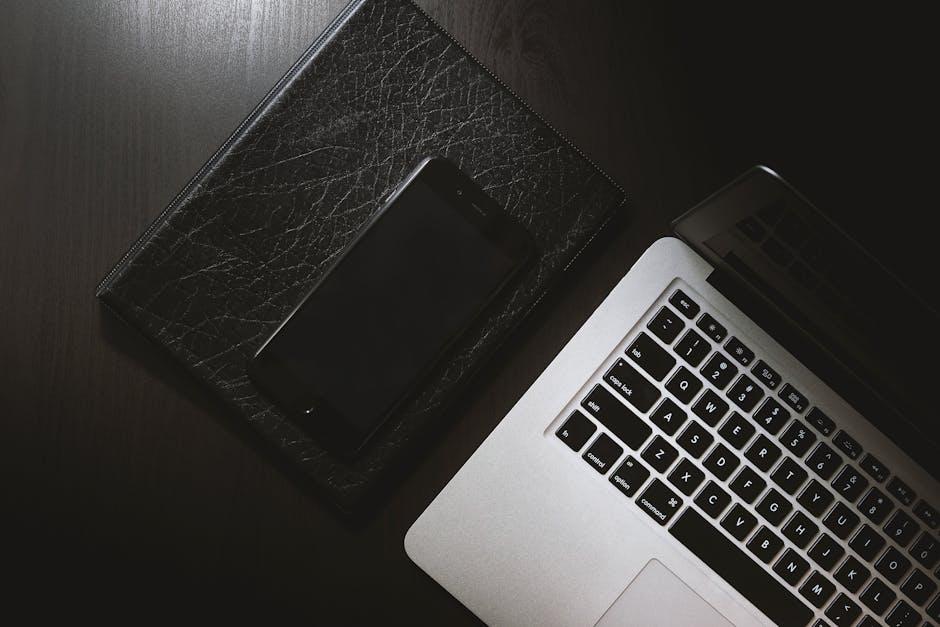
Apps and Beyond: Curating Your Digital Life for Maximum Efficiency
Your digital ecosystem is a vast landscape filled with apps, documents, and reminders. Curating this space to enhance productivity can transform your everyday routines. Here’s how to effectively streamline your digital life using your new iPhone.
Start by organizing your apps into folders based on categories such as:
- Productivity
- Finance
- Health & Fitness
- Social Media
- Entertainment
This simple categorization not only declutters your home screen but also helps you locate apps quicker. Use the native App Library feature; this automatically sorts your installed apps, making it easier to find what you need without scrolling endlessly.
Additionally, consider the following important tips to maximize efficiency:
- Regular Cleanup: Schedule a time each month to delete apps you no longer use. This keeps your device running smoothly and frees up storage.
- Notifications Management: Limit notifications to only essential apps. Go to Settings > Notifications and tweak your preferences to reduce distractions.
- Automate Tasks: Use shortcuts to streamline repetitive tasks, such as sending texts at a specific time or calculating expenses-tailor your iPhone to work for you.
To enhance your financial management, utilize budgeting apps like Mint or YNAB (You Need A Budget). They allow you to track spending, create budgets, and even monitor your credit score, all in one place. Here’s a brief comparison:
| App | Features | Cost |
|---|---|---|
| Mint | Expense tracking, budgeting, credit score monitoring | Free |
| YNAB | Proactive budgeting, debt payoff tools | $11.99/month or $84/year |
Utilizing cloud storage services such as iCloud Drive or Google Drive can help to declutter your device by storing large files and documents externally. This not only frees up space on your iPhone but also ensures your important documents are accessible across devices.
Finally, maintaining a schedule can aid in managing your digital life. Use the Calendar app to plan your day and set reminders for important tasks such as bill payments or appointments. Syncing your calendar with other apps like Google Calendar ensures you’re always on top of your commitments.
By implementing these strategies, you can create a maximally efficient digital workspace right on your iPhone, reducing stress and increasing productivity.
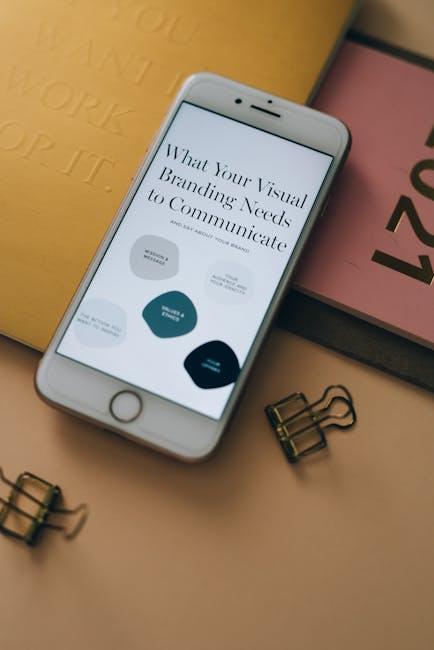
Insights and Conclusions
As you embark on your journey with your new iPhone, remember that mastering its setup is just the beginning of unlocking a world of possibilities. By following the simple steps outlined in this guide, you’ve laid the foundation for a device that seamlessly integrates into your daily life. Whether you’re diving into the latest apps, connecting with friends and family, or exploring the endless features your iPhone has to offer, you’re now equipped to make the most of it. Enjoy your new tech companion, and may each swipe, tap, and call enrich your experience. Happy exploring!