In today’s fast-paced digital world, email remains a cornerstone of communication, and mastering the Apple Mail app on your iPhone can elevate your efficiency and productivity. Whether you’re managing work correspondence, catching up with family, or organizing important information, knowing how to navigate and utilize the features of your email app can make a significant difference. This article unveils essential tips designed to help you harness the full potential of Apple Mail, enabling you to streamline your emailing experience and manage your inbox like a pro. Get ready to transform the way you interact with your emails on your iPhone!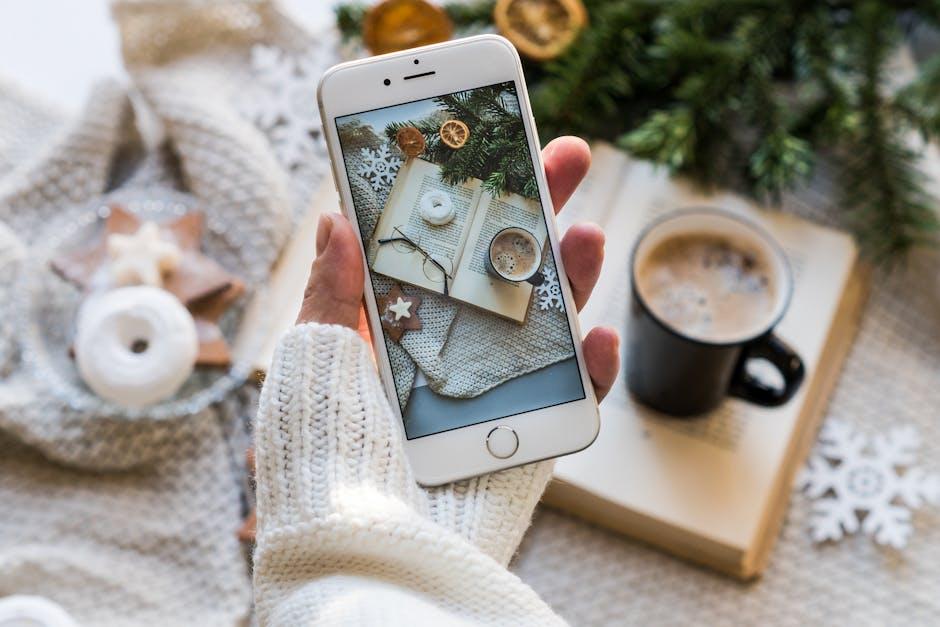
Optimizing Your Inbox for Maximum Productivity
In today’s fast-paced world, managing your email effectively can significantly enhance your productivity. Here are some strategies to help you optimize your inbox for maximum efficiency:
- Set Up Folders and Labels: Organize your emails by creating specific folders for different projects or topics. Use labels for quick identification – for example, “Invoices,” “Client Correspondence,” or “Personal.”
- Utilize Filters: Automate the organization of incoming emails by setting up filters that direct messages into designated folders based on criteria such as sender, subject line, or keywords.
- Schedule Email Time: Instead of constantly checking your inbox, designate specific times during the day for email management. This reduces distractions and helps you focus on other tasks.
- Use the ‘Unsubscribe’ Feature: Regularly review your subscriptions and unsubscribe from newsletters or promotional emails that no longer serve you. Reducing clutter makes it easier to focus on meaningful correspondence.
- Prioritize Your Emails: Make use of the star or priority features in your email app to highlight important emails that require immediate attention. This will streamline your response time.
- Employ Quick Replies: For routine inquiries, utilize canned responses or quick replies to save time. This is particularly useful for customer service emails or frequently asked questions.
- Archive or Delete Old Emails: Keep your inbox clutter-free by archiving emails that you may need later but don’t require immediate action. Regularly delete messages that are no longer relevant.
| Email Management Strategy | Benefits |
|---|---|
| Folder Organization | Helps locate emails quickly and keeps related messages together. |
| Email Filters | Reduces inbox clutter by automatically sorting messages. |
| Scheduled Email Checks | Minimizes distractions and improves focus on core tasks. |
| Unsubscribing | Streamlines your inbox, making important emails stand out. |
By implementing these strategies, you’ll find that your email management becomes more streamlined and less overwhelming, allowing you to focus on what truly matters.

Mastering Email Organization with Folders and Labels
When it comes to managing your inbox effectively, utilizing folders and labels in the iPhone Mail app can make a world of difference. These tools help you categorize, sort, and quickly locate emails, turning chaos into clarity. Here’s how to leverage them:
- Create Folders: Start by setting up specific folders that align with your interests or responsibilities. For instance, categorize emails by projects, clients, or personal matters. This allows for quick navigation.
- Use Labels: Depending on your email provider, labels can provide additional layers of organization. For example, you might label financial documents from banks like Chase or Wells Fargo, making them easy to retrieve during tax season.
- Prioritize Important Emails: Use folders for high-priority emails, such as loan agreements or insurance policies. Mark these items in a ‘High Priority’ folder or label, ensuring they are readily accessible.
- Archive for Future Reference: If you have emails that you don’t need immediate access to but may need down the line (like confirmation emails from American Express), consider archiving them in designated folders rather than keeping them in your main inbox.
- Set Up Smart Mailboxes: If available, smart mailboxes can dynamically display emails from multiple folders based on specified criteria, such as unread messages or those with specific labels.
| Folder/Label | Description |
|---|---|
| Work | For all work-related correspondence and projects. |
| Finance | Store bank statements, loan documents, and investment updates. |
| Personal | For family, friends, and personal matters. |
| Travel | Store itineraries, tickets, and confirmations. |
By adopting these organization techniques, you can streamline your email management and ensure that important information is always at your fingertips. Remember, the key to a clean inbox lies in consistent maintenance and periodic review of your folders and labels to keep them relevant and functional.
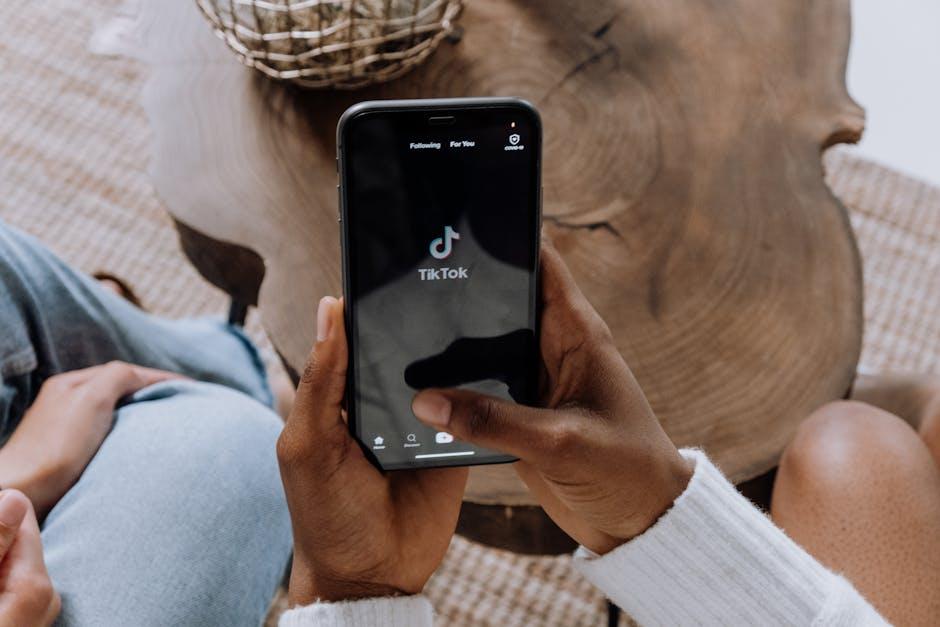
Enhancing Communication with Smart Features
Apple’s Mail app is equipped with several smart features that can greatly enhance your communication. By leveraging these tools, you can improve your productivity and streamline your email interactions. Here are some essential capabilities that can transform your emailing experience:
- Schedule Emails: Take advantage of the ability to compose emails and send them at a later time. This feature allows you to manage your communication more effectively, ensuring important messages are sent when they will be most impactful.
- Organize Your Inbox: Use folders and flags to categorize emails based on priority or project. This makes it easier to find relevant messages quickly, enhancing efficiency in your workflow.
- Use Smart Filters: Apple Mail allows you to create smart filters that automatically sort incoming messages. By setting up these filters, you can keep your inbox organized without manually sifting through each email.
- Quick Reply Features: Utilize quick reply functions for a faster response rate. This is particularly useful for short messages that don’t require extensive replies, ensuring you maintain communication momentum.
- Rich Text Formatting: Enhance your emails with rich text formatting options. Use bold, italics, and bullet points to emphasize important information, making your messages clearer and more engaging.
These features not only enhance the way you manage emails but also improve engagement and clarity in your communications. Taking full advantage of these tools will help ensure that your messages are not just seen but also understood and acted upon efficiently.
| Email Feature | Benefit |
|---|---|
| Scheduled Sending | Timing messages for maximum impact |
| Folder Organization | Easier retrieval of important emails |
| Smart Filters | Automatic categorization of emails |
| Quick Replies | Increased response speed for short messages |
| Rich Text Formatting | Clearer, more engaging communication |
Integrating these smart features into your email routine can help you communicate more effectively and professionally, making your interactions smoother and more efficient.

Troubleshooting Common Issues for a Seamless Experience
If you’re having trouble with your iPhone Mail app, you’re not alone. Many users encounter common issues that can disrupt their emailing experience. Here are some practical troubleshooting tips to help you get back on track:
- Check Your Internet Connection: Ensure that your iPhone is connected to Wi-Fi or cellular data. Sometimes, simple connectivity issues can prevent emails from sending or receiving.
Go to Settings > Wi-Fi or Cellular to confirm your connection status. - Verify Email Account Settings: Incorrect server settings can lead to problems. Double-check that the incoming and outgoing mail servers are correctly configured, including username and password.
Access your account settings by navigating to Settings > Mail > Accounts. - Update iOS: Outdated software can lead to glitches. Ensure your device has the latest version of iOS installed by visiting Settings > General > Software Update.
- Restart the Mail App: Close the Mail app and reopen it. On newer iPhones, swipe up from the bottom of the screen and swipe the Mail app away to close it. For older models, double-click the Home button and swipe up on the app.
- Remove and Re-add Account: Sometimes simply removing your email account and re-adding it can resolve persistent issues. To do this, go to Settings > Mail > Accounts, select your account, and choose Delete Account. You can later re-add it by clicking Add Account.
- Check Spam and Junk Folders: Ensure important emails aren’t ending up in your spam or junk folder. If they are, mark them as “Not Spam” to help improve future delivery.
- Disable Airplane Mode: If Airplane Mode is on, it will restrict all connectivity. Ensure it’s off by checking in Settings or the Control Center.
- Clear Storage Space: Low storage can affect app performance. Go to Settings > General > iPhone Storage to check your available space. Delete any unnecessary apps or files.
If you’ve tried all these steps and your Mail app still isn’t functioning properly, consider reaching out to Apple Support or visiting an Apple Store for further assistance.

Concluding Remarks
As we wrap up our exploration of mastering the iPhone Mail app, remember that these essential tips and tricks are designed to make your email experience smoother and more efficient. With features like scheduling emails and organizing your inbox, you can streamline communication and stay on top of your correspondence. Embrace these tools, and transform how you manage your emails. The journey to a clutter-free inbox starts now-happy emailing!











