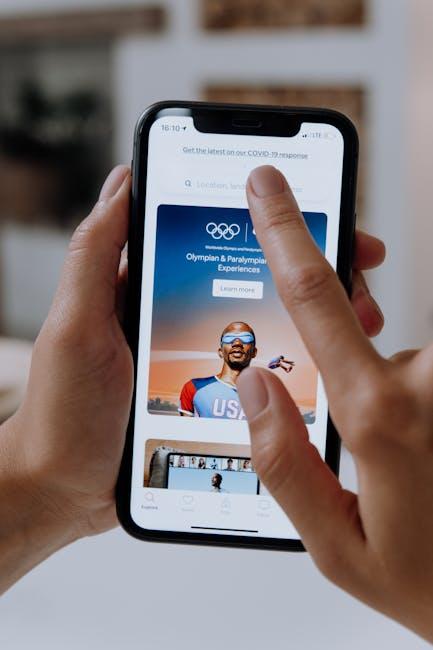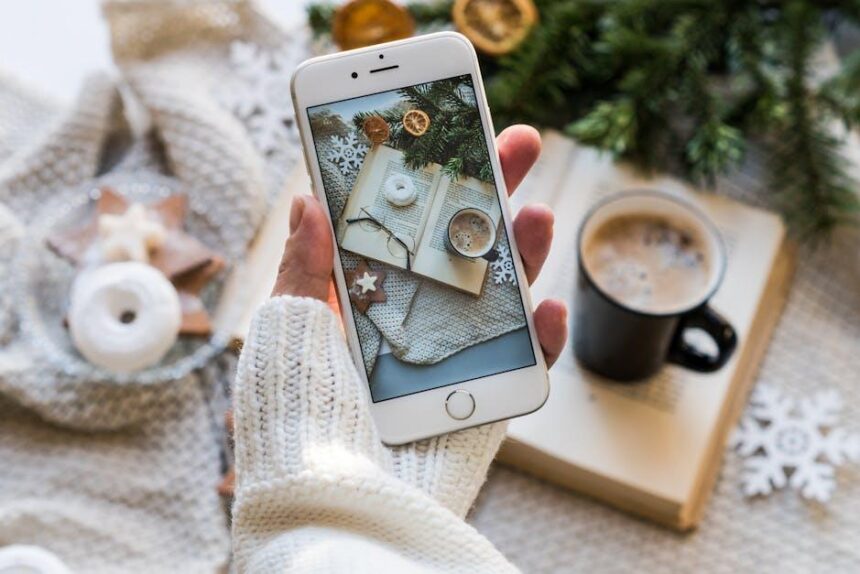In the realm of technology, few frustrations rival the sinking feeling of a nearly full hard drive. As your Mac accumulates apps, documents, photos, and videos, it can quickly become a digital clutter zone, stalling productivity and creativity. Fortunately, unlocking precious storage space doesn’t have to be a daunting task. This article will guide you through a series of easy, practical tips designed to reclaim that lost space on your Mac. Whether you’re looking to streamline your files or make the most of built-in tools, these straightforward strategies will help you manage your storage effortlessly, providing a breath of fresh air for your device. Embrace the journey to a more organized and spacious digital workspace!
Maximizing Your Mac’s Storage: Simple Strategies for a Clutter-Free Experience
Managing storage on your Mac doesn’t have to feel overwhelming. By employing a few smart strategies, you can maximize your storage capacity and ensure your device runs smoothly. Here are some effective tips to help you maintain a tidy virtual workspace:
- Utilize the Storage Management Tool: Go to Apple Menu > About This Mac > Storage and click on Manage. This tool offers recommendations specific to your usage patterns.
- Empty Your Trash Regularly: Files in your Trash still take up space. Make it a habit to empty it often by right-clicking on the Trash icon and selecting Empty Trash.
- Optimize Storage: Enable options like Store in iCloud and Optimize Storage to keep less-frequently accessed files out of your local storage. This can be done in the Storage Management Tool.
- Delete Unused Applications: Review your Applications folder and uninstall apps you haven’t used in a while. Simply drag them to Trash or use a dedicated app like AppCleaner for a thorough removal.
- Clear Downloads Folder: Regularly check your Downloads folder for files you no longer need. This is often a hidden culprit of unnecessary storage usage.
- Manage Photos and Videos: Use the Photos app to find duplicates and large files. Consider storing photos in the cloud or using external drives for large video files.
- Offload Large Files: External drives and cloud services, such as Google Drive or Dropbox, are great options for offloading files you don’t need immediately accessible.
- Clear Browser Cache: Regularly clear your browser cache to recover space. Each browser has a different method, but this is usually found in the settings under Privacy.
| Tip | Description |
|---|---|
| Storage Management Tool | Access built-in recommendations tailored to your user habits. |
| Empty Trash | Free up space by regularly emptying files from the Trash. |
| Optimize Storage | Use cloud storage to keep your Mac lighter. |
| Delete Unused Apps | Remove applications that you don’t use to free up space. |

Identifying Space Hogs: Tools and Tips to Analyze Your Storage Usage
To effectively reclaim storage space on your Mac, identifying what’s taking up precious disk space is crucial. Equipped with the right tools and insights, you can easily analyze and manage your storage usage. Here’s a guide to some of the best disk space analyzers available for Mac that will help you identify those pesky space hogs:
- Finder: The simplest tool at your disposal is Finder. You can view storage details by clicking on the Apple menu > About This Mac > Storage. This built-in feature effectively categorizes your files and shows the storage used by apps, documents, and other essential data.
- Disk Inventory X: This free application provides a visual representation of your storage usage. The treemap format allows you to see large files at a glance, making it easier to decide what to delete or move elsewhere.
- GrandPerspective: Another visual tool, GrandPerspective, gives you a beautiful representation of your disk usage. Utilizing a graphical interface, it displays your disk space as a series of colored blocks, helping you quickly identify large files and folders.
- DaisyDisk: This paid option ($9.99) offers a sleek interface with a focus on visual clarity. DaisyDisk scans your disk and provides an intuitive map of your storage, allowing you to spot large files quickly and manage them effectively.
- OmniDiskSweeper: This straightforward app lists all files and folders by size, making it easy to find and delete large files that you no longer need. Its simplistic design focuses on function over form.
- CleanMyMac X: While primarily a cleanup tool, CleanMyMac X includes features that analyze disk space usage. It allows you to free up storage by identifying and removing unnecessary files, including system junk, old backups, and unused applications.
After choosing a tool, consider these tips to make your analysis effective:
- Regular Scans: Make it a habit to run disk space analyzers periodically. This can prevent clutter from building up over time.
- Review Applications: Look at your installed applications and consider uninstalling those you rarely use. They can consume significant space without you realizing it.
- Clear Downloads Folder: This folder can quickly fill up with files you no longer need. Regularly review and delete unwanted items.
Explore the wealth of options available and tailor your approach to what works best for your Mac’s needs. Managing your storage effectively allows for better performance and a smoother experience, bringing you one step closer to a decluttered digital life.
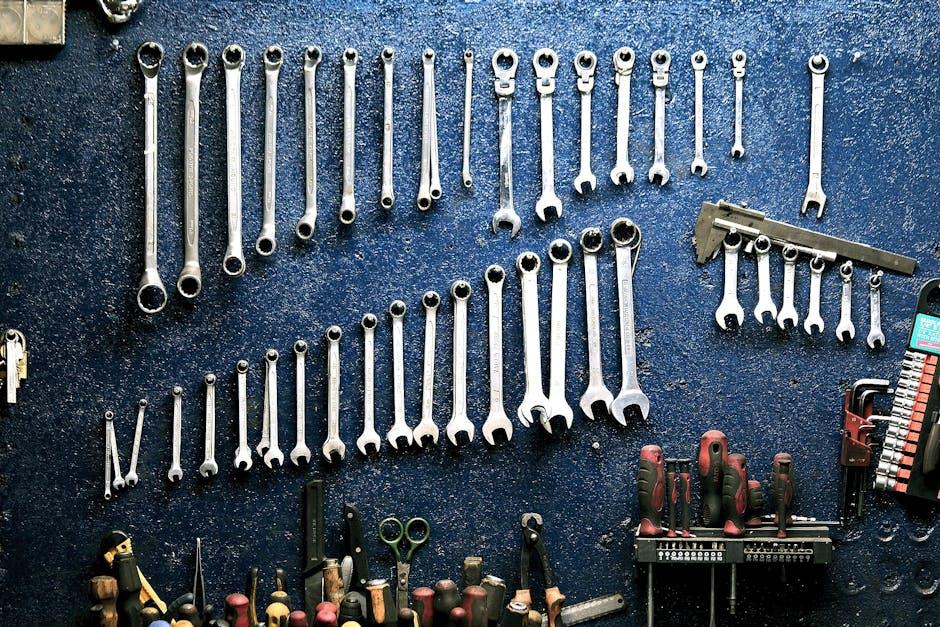
Smart File Management: Organizing Your Digital Life for Efficiency
As we continue to accumulate digital files-from personal photos to important documents-smart file management becomes essential for maintaining an efficient workspace on your Mac. Here are some practical strategies to streamline your digital clutter and reclaim valuable storage space:
- Leverage Cloud Storage: Services like iCloud, Google Drive, and Dropbox allow you to store files online, freeing up local storage. This ensures important documents are accessible anywhere while minimizing clutter on your device.
- Organize with Folders: Create a structured folder hierarchy. For example, categorize files by projects, types (e.g., images, PDFs), or dates. This makes it easier to locate and retrieve files quickly.
- Utilize File Tags: Apply color-coded tags to files and folders. This visual cue helps you identify, prioritize, and track files without wasting time searching through multiple directories.
- Regularly Clean Up: Dedicate time each month to delete or archive files you no longer need. This practice not only helps in reclaiming space but also keeps your system running smoothly.
- Automate with Apps: Consider using smart file management apps like Smart File Manager, which can automatically sort and manage your files by type, making it user-friendly and simple to maintain organization [[1]].
To enhance visibility on your file management efforts, consider the following table that outlines key aspects of effective storage solutions:
| Storage Method | Benefits | Considerations |
|---|---|---|
| Cloud Storage | Access from any device, easy sharing, automatic backups. | Requires internet connection; potential security issues. |
| Local Storage | Faster access, no monthly fees, control over files. | Risk of data loss if not backed up; limited space. |
| File Management Apps | Streamlined organization, automated sorting, easy access. | May require learning curve; app-specific limitations. |
By implementing these smart file management strategies, you’ll not only enhance the organization of your digital files but also enjoy an efficient and productive workspace. Embrace these habits today to unlock all the space on your Mac!
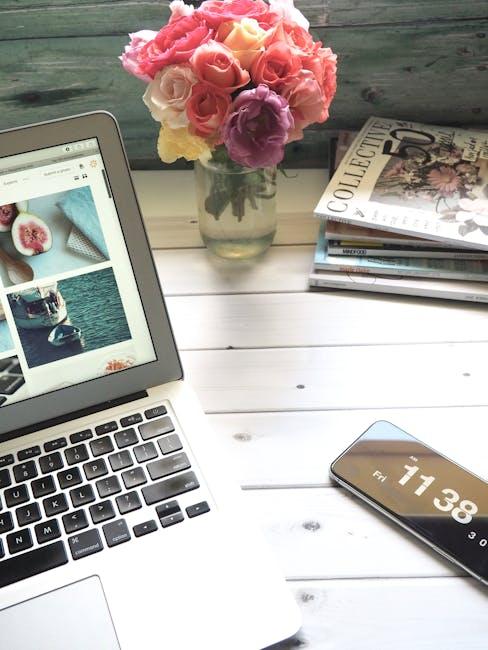
Cloud Solutions and External Options: Expanding Your Storage Beyond Limits
As your digital footprint grows, expanding your storage options through cloud solutions and external options can greatly enhance your Mac’s capabilities. Here’s how to effectively manage and optimize your storage by leveraging these tools.
Cloud Storage Solutions
Cloud storage provides flexibility and accessibility, allowing you to store data online rather than on your physical device. Here are some popular options:
- Apple iCloud: Seamlessly integrates with your Mac, offering options to back up documents, photos, and app data. With plans starting at $0.99/month for 50GB, it’s an excellent choice for Apple users.
- Google Drive: Offers 15GB for free and additional storage starting at $1.99/month for 100GB. Great for collaboration with Google Docs and Sheets.
- Dropbox: Known for its file-sharing features, Dropbox provides 2GB for free and paid plans starting at $9.99/month for 2TB.
| Service | Free Storage | Starting Monthly Plan | Storage in Paid Plan |
|---|---|---|---|
| iCloud | 5GB | $0.99 | 50GB |
| Google Drive | 15GB | $1.99 | 100GB |
| Dropbox | 2GB | $9.99 | 2TB |
External Storage Options
For those who prefer a physical backup or need to store large files, external drives are a practical solution. Options include:
- External Hard Drives: These devices can hold terabytes of data and are perfect for backups. Look for options with USB-C compatibility for faster transfer speeds.
- Solid State Drives (SSDs): Faster and more durable than traditional hard drives, SSDs are great for moving files quickly and booting applications. They come in various capacities, from 500GB to several terabytes.
- Flash Drives: Ideal for smaller amounts of data, these portable drives are convenient for quick file transfers and come in a range of sizes.
When selecting an external device, consider your needs:
- Capacity: Choose based on your storage requirements.
- Speed: SSDs are faster but usually more expensive than hard drives.
- Portability: Flash drives are convenient for on-the-go storage.
Whether opting for cloud solutions or external storage, you can effectively manage your Mac’s storage challenges and unlock more space, making it easier to store what matters most.

To Conclude
In conclusion, reclaiming precious storage space on your Mac doesn’t have to be a daunting task. By implementing these simple yet effective strategies, you can streamline your system, enhance performance, and enjoy a clutter-free digital environment. Remember, regular maintenance and mindful storage habits can prolong the life of your device and keep it running smoothly. So, take a moment to apply these tips today and unlock the full potential of your Mac. Your digital workspace will thank you!