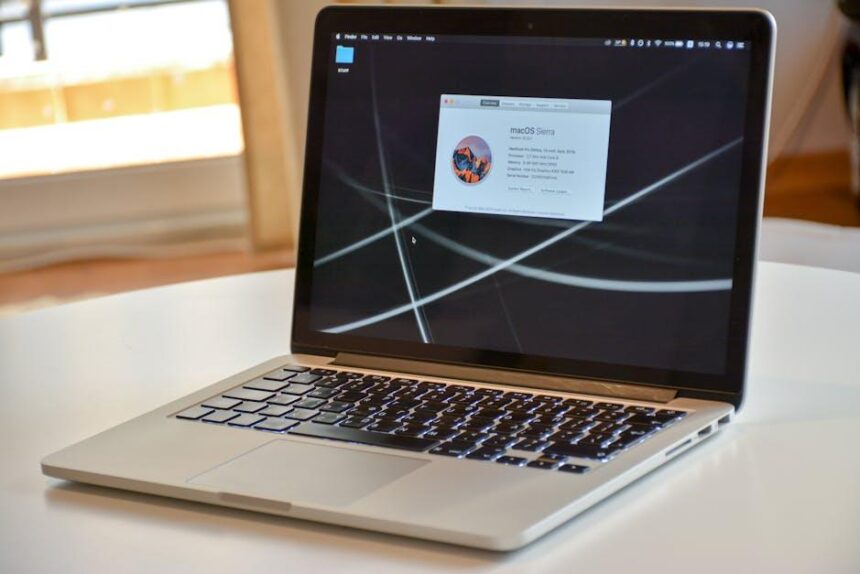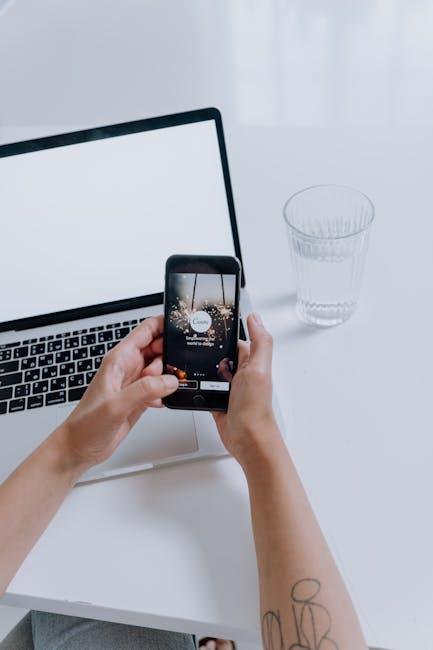In a world filled with endless gadgets and devices, the seamless connection between your AirPods and iPhone stands out as a testament to modern convenience. Imagine slipping on your AirPods and immersing yourself in your favorite tunes with just a few taps. Whether you’re a tech novice or a seasoned pro, connecting your AirPods to your iPhone can be accomplished in mere minutes. This article will guide you step-by-step through the quick and simple process, ensuring you get the most out of your wireless listening experience. Get ready to unlock a new level of audio freedom!
Quick Start Guide to Pairing Your AirPods with Any iPhone
Connecting your AirPods to any iPhone is a seamless process designed for ease of use. Follow these steps to quickly get your AirPods paired and ready for enjoyment:
- Charge Your AirPods: Ensure your AirPods are fully charged. Place them in the charging case and check that the LED light shows a green color.
- Open the Case: With your AirPods inside, open the lid of the charging case. This action awakens the AirPods.
- Enable Bluetooth: On your iPhone, navigate to Settings > Bluetooth and make sure Bluetooth is turned on. You should see a toggle switch at the top of the screen.
- Pairing Mode: Press and hold the button on the back of the charging case until you see the white LED light start blinking. This indicates that your AirPods are in pairing mode.
- Connect: On your iPhone, you’ll see your AirPods listed under Other Devices. Tap on the name of your AirPods to connect.
- Confirmation: Once connected, you’ll see your AirPods appear under My Devices. A message will pop up confirming that they are connected.
Tips for a Smooth Connection:
- Ensure your iPhone is updated to the latest version of iOS for optimal compatibility.
- If your AirPods don’t show up, try closing the lid of the case, waiting a few seconds, and then reopening it.
- Check that other Bluetooth devices aren’t connected and interfering with the pairing process.
| AirPods Model | Compatibility |
|---|---|
| AirPods (1st and 2nd Generation) | iOS 12 and later |
| AirPods Pro | iOS 13 and later |
| AirPods Max | iOS 14.3 and later |
Once paired, your AirPods will automatically connect to your iPhone whenever you take them out of the case, making your listening experience effortless. Enjoy your favorite tunes or take calls hands-free with ease!

Troubleshooting Common Connectivity Issues
Connecting your AirPods to your iPhone should be a straightforward experience, but sometimes you might encounter connectivity issues. Here are some common problems and effective solutions to help you troubleshoot:
- Check Bluetooth Settings: Make sure Bluetooth is enabled on your iPhone. Go to Settings > Bluetooth and toggle it on if it’s off.
- Battery Levels: Ensure your AirPods are charged. Place them in their case and check the battery indicator on your iPhone when you open the lid.
- Reset AirPods: If connection issues persist, try resetting your AirPods. Keep the lid open, press and hold the button on the back until the light flashes amber, then white.
Sometimes the problem lies in the iPhone’s settings. Follow these steps:
- Forget Device: Go to Settings > Bluetooth, tap the “i” next to your AirPods, and select Forget This Device. Then, reconnect them.
- Update iOS: Ensure your iPhone is running the latest version of iOS. Go to Settings > General > Software Update.
If your issue arose after an iOS update, you’re not alone. Many users face connectivity challenges post-update:
| Issue | Solution |
|---|---|
| AirPods not appearing in Bluetooth menu | Reset AirPods as described above, and try reconnecting after resetting network settings on your iPhone (Settings > General > Reset > Reset Network Settings). |
| Audio cutting out | Toggle Bluetooth off and on again. Check for interference from other devices and move closer to your iPhone. |
Finally, if none of these solutions resolve your issues, it may be time to reach out to Apple Support for further assistance or consider visiting an authorized service provider.

Exploring Additional Features of Your AirPods
Your AirPods are not just a way to listen to music. They come packed with a range of features designed to enhance your overall experience. Below are some additional functionalities that can elevate your AirPods game:
- Spatial Audio: Experience an immersive audio environment that places sound all around you. This feature works especially well with movies and shows that support surround sound.
- Active Noise Cancellation: Keep distractions at bay with this powerful feature. It works by using built-in microphones to detect and neutralize outside noise, allowing you to enjoy your favorite tunes without interruptions.
- Transparency Mode: When you need to stay aware of your surroundings, simply switch to Transparency Mode. This allows outside sound to pass through the earbuds, making it easier to hear conversations or important announcements.
- Automatic Device Switching: No need to fuss with settings! Your AirPods can seamlessly switch between devices – from your iPhone to your iPad or Mac – depending on what you’re using at the moment.
- Battery Notification: Keep track of your AirPods battery life effortlessly. You can check the charge levels directly from your connected Apple device or by asking Siri.
- Customizable Controls: Tailor your AirPods experience by customizing double-tap settings for each ear. Whether you want to play music, skip tracks, or activate Siri, you have options.
| Feature | Description |
|---|---|
| Spatial Audio | Immersive sound for films and music |
| Active Noise Cancellation | Blocks out external noise for an enhanced listening experience |
| Transparency Mode | Lets you hear surroundings and conversations while listening |
| Automatic Device Switching | Switches audio playback seamlessly between Apple devices |
| Battery Notification | Alerts you about battery life through your Apple device |
| Customizable Controls | Set controls for double-tapping your AirPods |
Using these features will not only enrich your audio experience but also integrate your AirPods seamlessly into your daily life, making them an essential accessory for any tech-savvy user.

Maximizing Battery Life for Extended Use
To get the most out of your AirPods while ensuring your iPhone’s battery lasts longer, it’s essential to adopt some smart battery management practices. Here are effective tips to maximize battery life during extended use:
- Limit Background Activity: Disable or limit background app refresh for apps that aren’t essential. This can significantly reduce battery drain.
- Adjust Screen Brightness: Keep your screen brightness lower or enable auto-brightness to help conserve battery life. Using dark mode can also be beneficial.
- Manage Location Services: Only allow location access for apps when needed. This can minimize battery usage from GPS functions.
- Turn Off Unused Features: Switch off Bluetooth, Wi-Fi, and AirDrop when not in use. These features can remain active even when not connected, draining your battery.
- Optimize Notifications: Limit push notifications to only essential apps. Each notification can wake your device and drain battery life.
- Update Your Software: Keep your iPhone updated with the latest iOS version. Software updates often include performance improvements and bug fixes that can enhance battery efficiency.
If you’re curious about how various settings impact battery life, take a look at the information below:
| Feature | Impact on Battery Life |
|---|---|
| Screen Brightness | High brightness can drain up to 40% of battery life. |
| Location Services | Constant location tracking can consume 20%+ of battery. |
| Background App Refresh | Disabling it can save significant battery life daily. |
| Bluetooth | Keeping Bluetooth on can drain battery by 10-15% when not connected to devices. |
By implementing these strategies, you can significantly enhance your iPhone’s battery performance, allowing you to enjoy your AirPods for longer without interruptions. Each simple change can lead to notable savings in battery life, supporting your extended use needs while enjoying your favorite music or podcasts.

Key Takeaways
In conclusion, connecting your AirPods to any iPhone is a seamless process that can elevate your audio experience in just minutes. With their ease of use and impressive sound quality, AirPods make it simple to enjoy your favorite tunes or take calls on the go. Whether you’re a longtime Apple enthusiast or a newcomer to the ecosystem, integrating AirPods into your daily routine will undoubtedly enhance your mobile experience. So go ahead, pop them in, and immerse yourself in the world of wireless audio without missing a beat. Happy listening!