In today’s fast-paced digital world, navigating your iPhone efficiently can greatly enhance your user experience. For many, the intricacies of touchscreen gestures and device settings can be a source of frustration. Enter AssistiveTouch – a remarkable feature designed to simplify interactions for users, particularly those with limited dexterity. This powerful tool transforms your iPhone into a more accessible device by adding a customizable virtual button that opens up a plethora of actions at your fingertips. Whether you’re looking to take a quick screenshot, adjust settings, or perform gestures with ease, mastering AssistiveTouch can lead to a more streamlined, effortless navigation experience. In this article, we’ll explore the ins and outs of AssistiveTouch, empowering you to unlock its full potential and make your iPhone usage not just easier, but truly intuitive.
Navigating with Ease: An Introduction to AssistiveTouch Features
Facilitating ease of navigation on your iPhone is at your fingertips with AssistiveTouch, an invaluable feature designed to enhance accessibility for all users. Here’s an overview of what you can do with it:
- Custom Gestures: Create personalized gestures to streamline your interaction with different apps. For instance, you can set specific commands for complex gestures that may be hard to perform physically.
- Device Controls: Easily control your device settings like volume adjustment, screen lock, and even mute with a single tap, which is especially helpful for those with mobility challenges.
- Quick Access to Functions: Whenever you need to take a screenshot, adjust the brightness, or launch the app switcher, just tap the AssistiveTouch button. It eliminates the need to search through menus.
- Virtual Home Button: If your iPhone’s physical home button is unresponsive or you prefer a software alternative, AssistiveTouch allows you to simulate a home button press.
- Notifications and Control Center: Access your notifications and Control Center effortlessly, giving you comprehensive control without the physical gestures.
Here’s a glance at some key functions available through AssistiveTouch, enhancing your versatility in navigating your device:
| Feature | Description |
|---|---|
| Custom Actions | Assign specific actions to double or long presses on the AssistiveTouch button for rapid access. |
| Device Gestures | Access multi-finger gestures like pinch or swipe without physically performing them. |
| Accessibility Shortcuts | Quickly toggle helpful features such as VoiceOver or Zoom, streamlining your user experience. |
Finally, setting up AssistiveTouch is straightforward:
- Open Settings.
- Select Accessibility.
- Tap on Touch and choose AssistiveTouch.
- Toggle the switch to enable the feature.
With AssistiveTouch, your iPhone mutates into a more accessible tool, ensuring smooth, hassle-free navigation tailored to your needs.
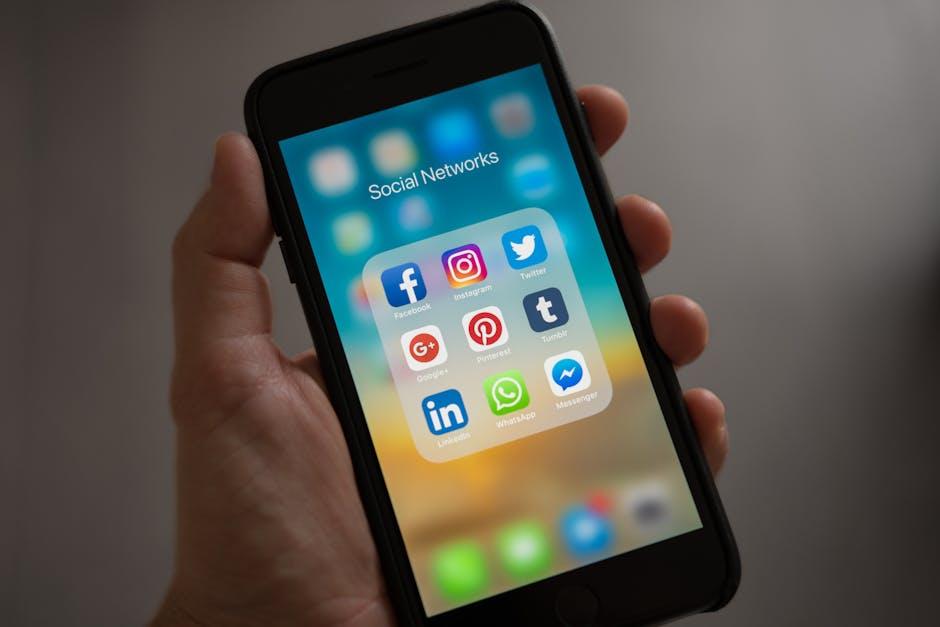
Customizing Your AssistiveTouch Menu for Personal Efficiency
Customizing the AssistiveTouch menu on your iPhone can greatly enhance your accessibility and efficiency, allowing you to navigate your device with ease. Here’s how you can tailor it to fit your personal workflow:
To begin, follow these steps to access the AssistiveTouch settings:
- Open the Settings app.
- Navigate to Accessibility.
- Scroll to Touch and select AssistiveTouch.
Once in the AssistiveTouch menu, you can customize it to highlight the functions you use most frequently. Here are some customization options:
- Favorite Actions: Add your most used functions, such as Home, Control Center, or Notifications.
- Custom Gestures: Create gestures tailored to your needs. To do this, tap on Create New Gesture and follow the prompts to record a sequence that suits you.
- Menu Customization: Edit the top-level menu to include quick access to features like Screenshot or Volume Control. You can add, remove, or rearrange items for a personalized layout.
Consider the following table for a clearer picture of customizable options within AssistiveTouch:
| Customization Option | Description |
|---|---|
| Favorite Actions | Quick access to essential functions. |
| Custom Gestures | Create gestures for repetitive tasks. |
| Menu Layout | Arrange menu items based on frequency of use. |
By making these adjustments, you can ensure that your AssistiveTouch menu reflects your personal preferences, making everyday tasks easier. Embrace customization to navigate your iPhone effectively and enhance your overall user experience.

Troubleshooting Common Issues with AssistiveTouch on Your iPhone
If you’re experiencing issues with AssistiveTouch on your iPhone, don’t worry-many users face similar challenges, and most can be resolved easily. Here are some practical troubleshooting steps to get this feature working smoothly again.
- Toggle AssistiveTouch Off and On: The simplest fix is to turn AssistiveTouch off and back on. Navigate to Settings > Accessibility > Touch > AssistiveTouch to switch it off, then back on. This can refresh the feature and resolve small glitches.
- Restart Your iPhone: Sometimes, a full restart of your device can do wonders. This clears temporary memory and resets system processes. To restart, press and hold the side button and either volume button until the slider appears, then slide to power off.
- Check for Software Updates: Make sure your iPhone is running the latest version of iOS. Go to Settings > General > Software Update. If an update is available, download and install it-updates often fix bugs and improve performance.
- Reset All Settings: If problems persist, resetting all settings may help. This won’t delete your data but will reset system settings back to default. Find this option under Settings > General > Transfer or Reset iPhone > Reset > Reset All Settings.
- Check Accessibility Features: Sometimes, conflicts with other accessibility features can cause issues. Review your settings in Settings > Accessibility to ensure they are correctly configured.
| Issue | Solution |
|---|---|
| AssistiveTouch does not respond | Toggle AssistiveTouch off/on or restart your iPhone. |
| Feature is missing | Ensure AssistiveTouch is enabled in settings. |
| Other gestures not working | Check for conflicts in other accessibility settings. |
| Frequent glitches | Update your iOS software. |
If you have attempted these solutions and still find that AssistiveTouch isn’t functioning correctly, consider reaching out to Apple’s support team for further assistance.
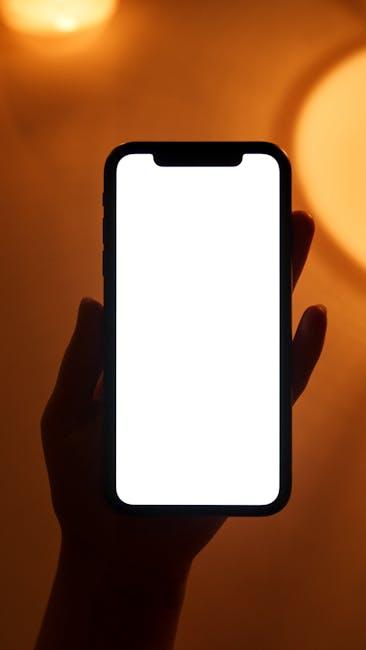
Enhancing Accessibility: Tips for Maximizing AssistiveTouch Benefits
Enhancing your experience with AssistiveTouch can make your iPhone usage significantly more intuitive and accessible. Here are some effective tips to maximize the benefits of this feature:
- Customize Your Menu: Tailor the AssistiveTouch menu to include the functions you use most frequently. Go to Settings > Accessibility > Touch > AssistiveTouch > Customize Top Level Menu. Here, you can add or remove options to suit your preferences.
- Enable Multi-Touch Gestures: Use multi-touch gestures to perform complex actions with ease. You can create custom gestures to simulate pinching, swiping, or other gestures, simplifying tasks like zooming in on images or navigating maps.
- Create Shortcuts: Assign shortcuts to your favorite apps or actions. This can help you access frequently used apps or settings with just a tap, saving you time and effort.
- Use Accessibility Features Together: Combine AssistiveTouch with other accessibility features like VoiceOver or Zoom to enhance your overall navigation experience, making your iPhone even easier to use.
- Explore the Device Orientation Options: Adjust the orientation of your AssistiveTouch menu. Depending on your usage, you can set it to appear on the left or right side of the screen, making it more ergonomic.
| Feature | Description |
|---|---|
| Single Tap | Quickly access features with a single tap on the AssistiveTouch icon. |
| Double Tap | Enable frequently used settings such as screen lock or volume settings with a double tap. |
| Long Press | Set long press actions for additional shortcuts or custom gestures. |
| 3D Touch | If your device supports it, enhance functionality with 3D Touch pressure sensitivity. |
By tailoring these features to your unique needs, you can significantly enhance your navigation experience on your iPhone, allowing for seamless interaction and greater independence.

To Wrap It Up
In conclusion, mastering AssistiveTouch on your iPhone opens up a world of effortless navigation and enhanced accessibility. By customizing this versatile feature, you can tailor your device to your unique needs, transforming the way you interact with technology. Whether you’re seeking to streamline your daily tasks or simply navigate with greater ease, AssistiveTouch provides the tools to do just that. Embrace this powerful functionality, explore its many features, and empower yourself to engage with your iPhone more intuitively than ever before. With a few simple adjustments, you’ll find that seamless navigation is not just a privilege-it can be your everyday reality.














