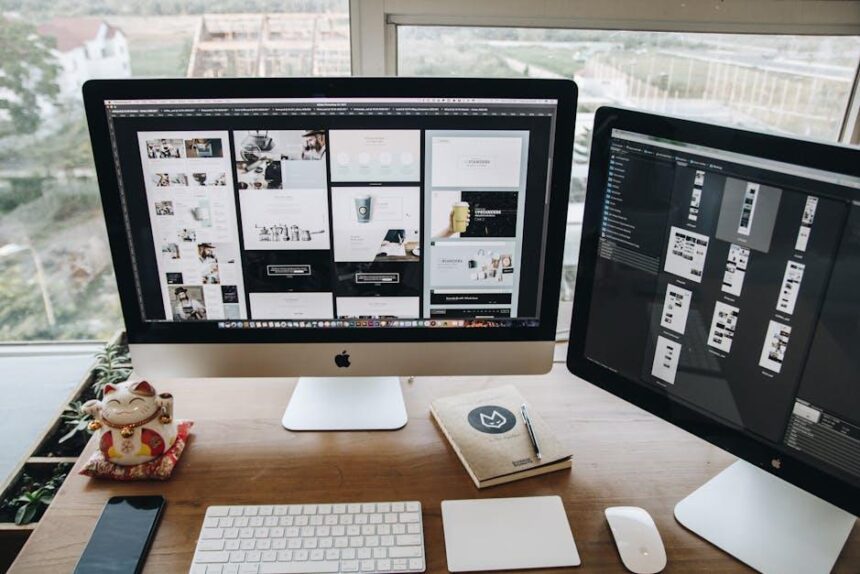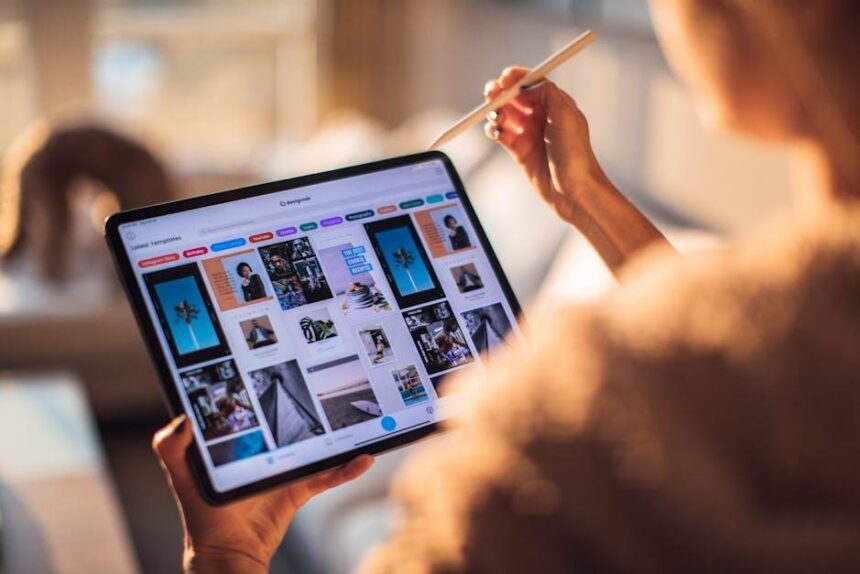In today’s digital age, our inboxes often overflow with messages that we didn’t ask for, from spam promotions to unwanted newsletters. While some of these emails may be harmless nuisances, others can feel intrusive or even harassing. Fortunately, your iPhone Mail app offers a straightforward way to take control and reclaim your inbox by blocking unwanted senders. In this article, we’ll explore simple steps to efficiently block those pesky emails, ensuring a more streamlined and peaceful email experience. Say goodbye to unwanted distractions and hello to a cleaner inbox!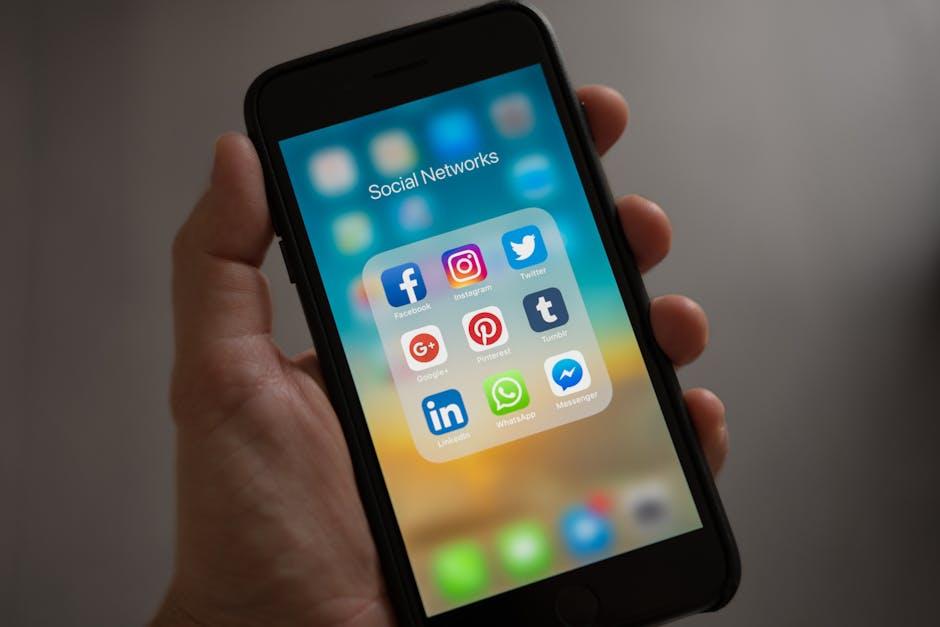
Mastering Email Management with Your iPhone Mail App
Managing your email effectively on your iPhone can enhance productivity and ensure that important messages don’t get lost among the clutter. One common frustration is unwanted emails, whether they come from annoying promotions, spam, or persistent senders. Thankfully, your iPhone Mail app has powerful tools to help you block these nuisances and maintain a cleaner inbox.
Here’s how to easily block unwanted email senders using your iPhone’s Mail app:
- Open the Mail App: Launch the Mail app on your iPhone, and navigate to your inbox.
- Select the Email: Find an email from the sender you wish to block, then tap to open it.
- Tap on the Sender’s Name: At the top of the email, tap on the sender’s name or email address. This action usually opens a new menu.
- Block this Contact: In the options presented, select “Block this Contact.” This will prevent future emails from reaching your inbox from that sender.
To review or unblock any senders you’ve previously blocked, follow these steps:
- Open Settings: Go to the Settings app on your iPhone.
- Select Mail: Scroll down and tap on “Mail.”
- Blocked Senders: Under the “Blocked Senders” section, you’ll see a list of blocked email addresses. Here, you can manage or unblock any senders if you change your mind.
In addition to blocking individual senders, consider these helpful tips to manage unwanted emails:
- Utilize Spam Filters: Most email providers have spam filters in place that automatically sort suspicious emails. Make sure this feature is enabled in your account settings.
- Report Spam: For emails that you believe are spam, report them instead of just deleting them. This action helps your email provider improve their spam filters.
- Unsubscribe from Newsletters: If you’re receiving unwanted newsletters, look for the “unsubscribe” link typically found at the bottom of such emails.
| Email App Feature | Benefit |
|---|---|
| Block Sender | Prevent future emails from a particular sender. |
| Spam Filters | Automatically sorts malicious or promotional email. |
| Unsubscribe Option | Quickly opt-out of unwanted newsletters and promotions. |
By mastering these features, you’ll take charge of your inbox, ensuring it remains focused on what matters most. With just a few taps, you can streamline your email experience, making your iPhone Mail app a more effective tool for daily communication.

Identifying Unwanted Senders: Your First Step to a Cleaner Inbox
Keeping your inbox organized starts with the ability to identify unwanted senders. Spotting the telltale signs of unwanted emails can save you from the clutter and potential scams that can slip through your defenses.
Here are some key indicators that help you recognize these pesky senders:
- Unfamiliar Email Addresses: Always check the sender’s email address. Often, illegitimate sources use strange domain names or slight variations of trusted companies.
- Generic Greetings: Legitimate companies addressing you by your name is common. If the email starts with “Dear Customer,” it might be a red flag.
- Urgent Language: Scammers often create a sense of urgency, prompting immediate action. Be cautious with phrases like “Act Now!” or “Immediate Attention Required!”
- Suspicious Links: Hover over any links included in the email without clicking them. If the URL looks odd, it’s best to avoid it entirely.
- Attachments: Be wary of unexpected attachments, especially from unfamiliar sources. These can contain malware that can compromise your device.
Identifying these signs is crucial, especially when dealing with emails from financial institutions, insurers, or loan services. For example, if you receive an unexpected email purportedly from your bank, confirm the communication by contacting them directly through their official channels.
Consider keeping a blocklist of known unwanted senders. You can refer to this list to easily identify and manage emails that consistently prove to be a nuisance. Utilizing features within your iPhone Mail app allows you to block emails on a case-by-case basis.
Additionally, being informed about email scams specific to the US can further protect you. Here’s a simple table of common scams and their characteristics:
| Scam Type | Characteristics |
|---|---|
| Phishing | Emails that appear to be from legitimate companies, asking for personal information. |
| Spoofing | Emails that imitate the style of an official email to deceive recipients. |
| Advance Fee Frauds | Promises of large sums of money in exchange for an initial payment or personal details. |
| Lottery Scams | Claims that you have won a lottery or prize but need to pay a fee to claim it. |
By remaining vigilant and utilizing these strategies, you’ll take significant steps towards maintaining a cleaner, more organized inbox.
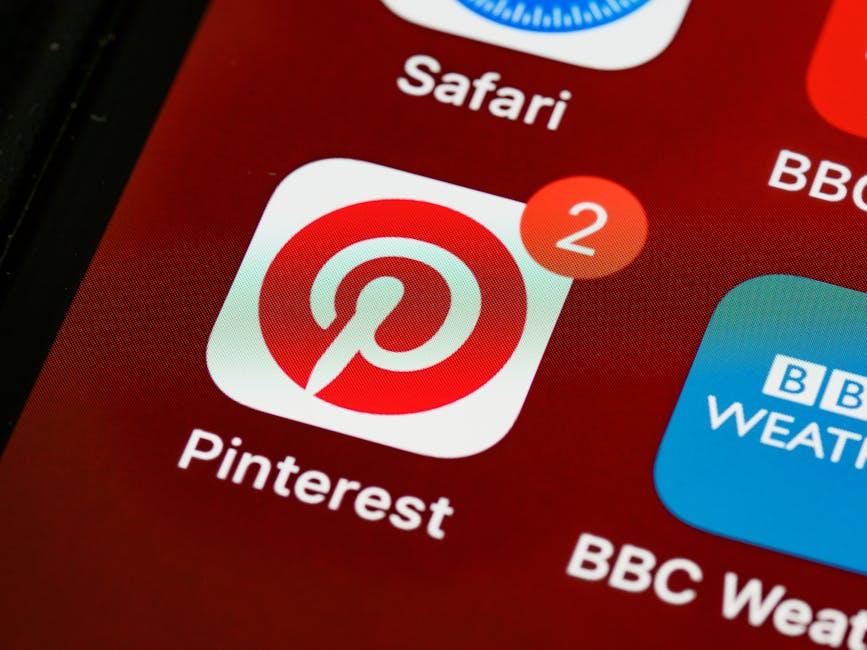
Utilizing Built-In Features to Block Unwanted Emails
Managing unwanted emails on your iPhone can significantly enhance your digital experience. Using the built-in features in the Mail app allows you to regain control of your inbox without complicated processes. Here’s how you can utilize these features effectively:
To block an unwanted email sender, follow these simple steps:
- Open the Mail app on your iPhone.
- Find and open an email from the sender you wish to block.
- Tap the sender’s name located at the top of the email.
- Select the email address that appears highlighted in blue.
- Choose the option to Block this Contact.
Once you block a sender, their future emails will be directed to your “Trash” folder, helping to keep your inbox clear of unwanted messages.
If you want to further refine your email management, consider the following features:
- Mark as Junk: Instead of blocking, you can mark emails as spam. Tap the email, then select the “Move to Junk” option. This informs your email app to treat similar messages as junk in the future.
- Unsubscribe: For promotional emails or newsletters, look for an “Unsubscribe” link at the bottom of the email. This allows you to opt-out neatly without needing to block the sender.
- Create Mail Rules: If you receive repetitive spam from multiple senders, setting mail rules via your email provider (like Gmail or Yahoo) can be beneficial. These rules can automatically delete, move, or categorize incoming messages based on your preferences.
Utilizing these built-in features not only simplifies email management but also contributes to a more organized and less stressful digital environment.
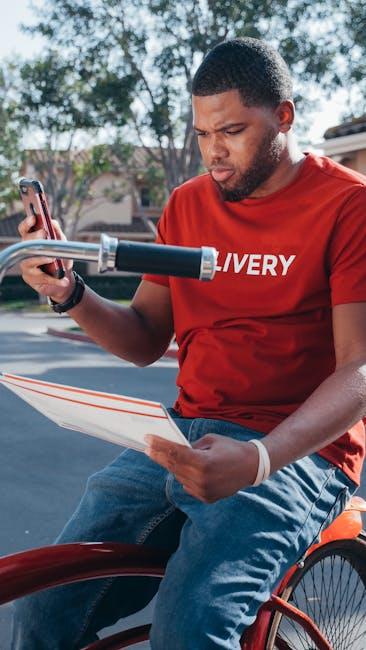
Tips for Effective Email Maintenance and Spam Prevention
Maintaining your email and preventing spam can go a long way in enhancing your overall digital experience. Here are some effective tips to keep your inbox organized and reduce unwanted emails:
- Utilize the Spam Filter: Make sure your email provider’s spam filter is activated. Most email services like Gmail and Yahoo have built-in filters that automatically move suspicious emails to the spam folder. Regularly check this folder to ensure no important emails are misclassified.
- Unsubscribe from Unwanted Newsletters: If you receive newsletters or promotional emails that no longer interest you, take a moment to click the unsubscribe link usually found at the bottom of the email. This action can greatly reduce the volume of emails you receive.
- Create Filters and Folders: Organize your inbox by creating specific folders for different categories, such as bills, personal, and promotions. Utilize filters to automatically direct incoming emails to these folders based on sender or keywords.
- Report Spam: If spam slips through, report it to your email provider. Reporting not only helps improve the spam filter but also can prevent similar emails from reaching you in the future.
- Be Cautious with Your Email Address: To minimize spam, consider providing your email address only to trusted sources. When signing up for a new service or store, always look for the option to opt-out of future marketing emails.
- Use Different Email Addresses: You might want to use a separate email for online shopping or services, keeping your primary email reserved for personal and important communications. This way, promotional emails won’t clutter your main inbox.
- Adjust Privacy Settings: Regularly review the privacy settings on your online accounts, especially those linked to your email. Some accounts may share your email address with third parties unless you opt out.
| Email Management Tips | Benefits |
|---|---|
| Use Spam Filter | Reduces clutter, protects from phishing |
| Unsubscribe | Less unnecessary email |
| Create Filters | Organized inbox |
| Report Spam | Improves spam filtering |
| Be Cautious with Email | Less spam exposure |
| Use Different Emails | Segregates personal and promotional emails |
| Adjust Privacy Settings | Controlled information sharing |
By integrating these tips into your email habits, you can significantly enhance your email management and reduce the impact of spam on your daily life.

Final Thoughts
In a digital landscape often cluttered with unsolicited messages, mastering the art of managing your inbox is essential for achieving a streamlined email experience. By following the simple steps outlined in this guide, you now have the tools necessary to block unwanted senders in your iPhone Mail app with ease. This small yet impactful adjustment not only enhances your productivity but also fosters a more enjoyable email interaction. Remember, your inbox is your space-keep it clean and tailored to your needs. Embrace the simplicity and reclaim control over your email today!