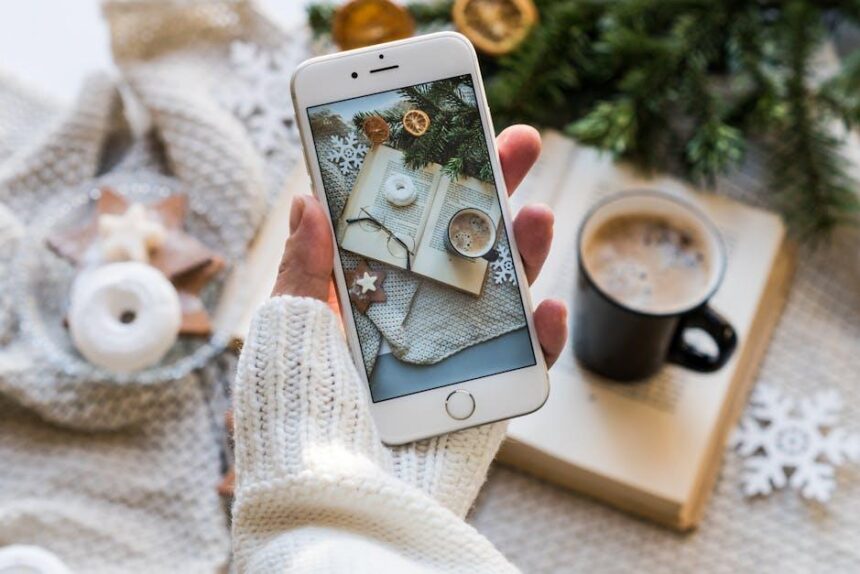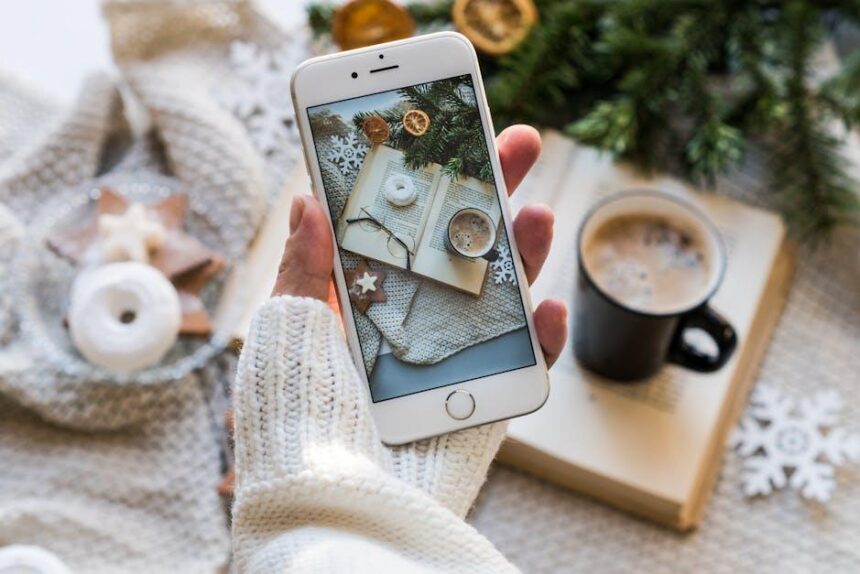In today’s fast-paced world, being prepared for emergencies is more crucial than ever. The iPhone, a widely-used device, offers a powerful feature known as Emergency SOS that can be a lifeline in critical situations. This functionality allows users to quickly alert emergency services, share their location, and inform designated contacts with just a few taps. Understanding how to master Emergency SOS can empower you to navigate unexpected challenges with confidence. In this article, we will explore the essential steps to activate and utilize this feature effectively, ensuring you are ready to respond when every second counts.
Understanding Emergency SOS Features in Your iPhone
Emergency SOS on your iPhone is an invaluable feature designed to provide quick access to help when you need it the most. With a simple combination of buttons, you can alert emergency services and your designated contacts, ensuring that help is on the way even if you are unable to communicate. Here’s a closer look at what this powerful tool offers:
- Instant Access to Emergency Services: You can call emergency services without having to unlock your phone, making it easier to get help in stressful situations.
- Automatic Location Sharing: When you activate Emergency SOS, your location is shared with your emergency contacts, enabling them to locate you quickly when you need assistance.
- Configurable Emergency Contacts: Choose who gets notified when you activate Emergency SOS. This allows friends or family to be aware of your situation in real-time.
- Customization Options: You can customize how you trigger Emergency SOS-via the Side button or by pressing the Volume buttons together, making it accessible based on your comfort level.
- Alert Sounds: An audible alert sound will play when you activate Emergency SOS, ensuring that nearby individuals are aware and can assist if needed.
To set up Emergency SOS on your iPhone:
- Go to Settings > Emergency SOS.
- Toggle on the setting to allow calls when your phone is locked.
- Tap Set up Emergency Contacts to add your preferred contacts.
In a situation where every second counts, understanding how to utilize Emergency SOS can make all the difference. Below is a concise table summarizing the feature:
| Feature | Description |
|---|---|
| Emergency Services | Call 911 or other emergency numbers instantly. |
| Location Sharing | Automatically shares your location with emergency contacts. |
| Contact Notification | Alerts your designated emergency contacts. |
| Customization | Set how to activate Emergency SOS based on your preference. |
| Alert Sounds | Plays an alert sound to notify bystanders. |
Being prepared can transform a potentially dire situation into one where help arrives swiftly. Familiarize yourself with these features so you can navigate emergencies with confidence.
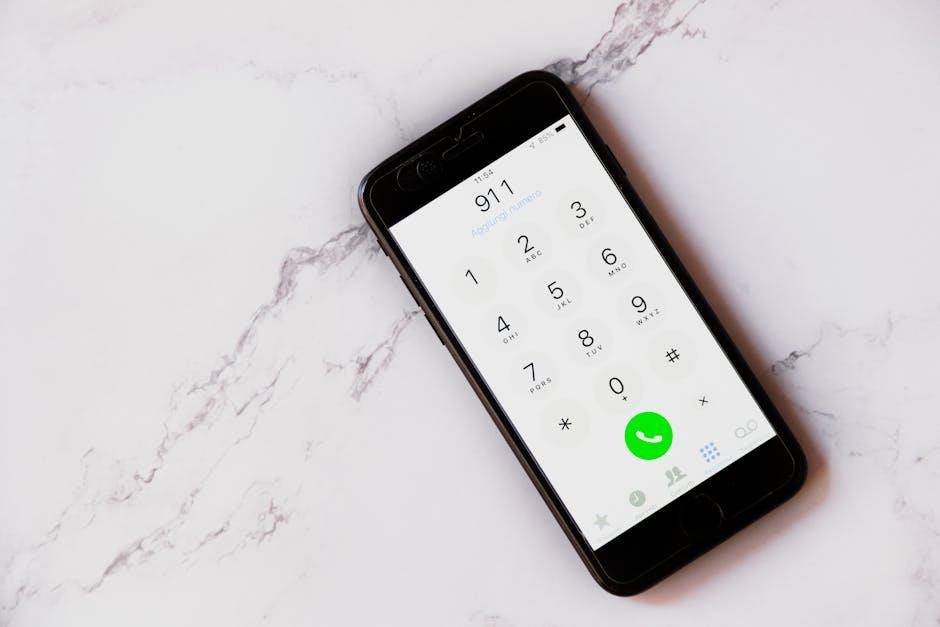
Setting Up Emergency Contacts for Quick Access
In critical moments, having quick access to emergency contacts can make all the difference. Setting up these contacts on your iPhone is not only straightforward but also essential for peace of mind. Here’s how to do it effectively:
To add emergency contacts, follow these steps:
- Open the Health app on your iPhone.
- Tap on your profile picture in the top right corner.
- Select Medical ID.
- Tap Edit in the top right corner.
- Scroll to the Emergency Contacts section and tap Add Emergency Contact.
- Select a contact from your address book and choose their relationship to you.
- Tap Done to save your changes.
Once you have your emergency contacts set up, they will be accessible even when your phone is locked, which can be crucial during an emergency. Here’s why this feature is vital:
- Immediate Access: Rescuers or bystanders can reach your trusted contacts without needing to unlock your phone.
- Critical Information: Emergency contacts can inform responders of any medical conditions or allergies you may have.
- Peace of Mind: Knowing that your loved ones can be contacted in a crisis reduces anxiety for both you and them.
For a practical setup, consider this simple table to organize who should be included as your emergency contacts:
| Contact | Relationship | Phone Number |
|---|---|---|
| Jane Doe | Spouse | (555) 123-4567 |
| John Smith | Parent | (555) 987-6543 |
| Emily Johnson | Friend | (555) 456-7890 |
Remember, the more organized you are with your emergency contacts, the quicker and more efficiently you can receive help when it matters most. Review and update your list regularly to ensure it includes the people you trust most.
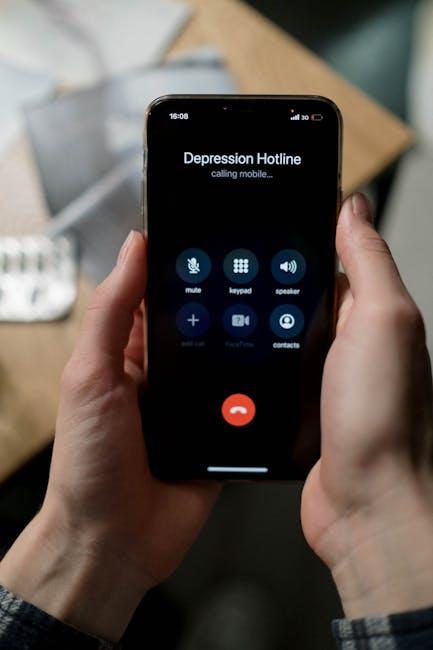
Navigating the Emergency SOS Process with Confidence
When you find yourself in a critical situation, knowing how to navigate the Emergency SOS feature on your iPhone can be life-saving. This tool is designed for quick access to emergency services, ensuring you get the help you need when you need it most. Here’s how you can confidently use this feature:
- Activate Emergency SOS: You can activate this feature by rapidly pressing the side button five times on iPhones with Face ID, or by pressing and holding the side and volume buttons together on other models. This will trigger a countdown, after which it will automatically place a call to 911.
- No Cell Signal? No Problem: The Emergency SOS feature on your iPhone can still dial emergency services even without a cellular connection, utilizing Wi-Fi calling when available [[1]].
- Location Sharing: When you activate Emergency SOS, your device can share your location with emergency contacts. Ensure that this feature is set up beforehand in your settings for efficient assistance [[2]].
- Customizing Your Emergency Contacts: Go to the Health app, tap on your profile picture, and set your emergency contacts. These contacts will be notified and can provide crucial assistance while help is on the way [[3]].
Quick Reference Table:
| Action | Method |
|---|---|
| Activate Emergency SOS | Press side button 5 times / Hold side + volume buttons |
| Call without Cell Signal | Utilizes Wi-Fi calling if enabled |
| Share Location with Contacts | Enabled in Emergency SOS settings |
| Set Emergency Contacts | Modify via Health app under Medical ID settings |
By familiarizing yourself with these key features, you can use your iPhone’s Emergency SOS function with confidence, ensuring that you and your loved ones are prepared for any unexpected situation.

Tips for Practicing and Preparing for Critical Situations
Practicing and preparing for critical situations can make all the difference when it comes to your safety and the safety of those around you. Here are some essential tips to ensure you’re equipped to handle emergencies effectively:
- Familiarize Yourself with the Emergency SOS Feature: Make sure you know how to activate Emergency SOS on your iPhone. This can typically be done by pressing the side button five times quickly. Familiarity ensures you can act swiftly in a moment of panic.
- Set Up Medical ID: Use the Health app to create a Medical ID that can be accessed even when your phone is locked. Include crucial information such as allergies, medical conditions, and emergency contacts. This can be lifesaving if you’re unable to communicate.
- Practice Regular Drills: Just like fire drills, conduct regular emergency drills with family or friends to practice your response in various scenarios-whether it’s a natural disaster, medical emergency, or other critical situations.
- Know Emergency Contacts: Maintain a list of emergency contacts not just in your phone, but also written down somewhere accessible. Include local emergency services, family members, and close friends who can help in a crisis.
- Stay Informed: Keep updated on local emergency alerts and resources available in your area. Many local governments and organizations provide apps or SMS services for real-time alerts.
- Equip Yourself: Consider carrying a small emergency kit with items like a flashlight, whistle, first-aid supplies, and a portable charger. Being prepared can help you respond quickly and effectively.
- Utilize Technology: Download apps that provide emergency information or alert your contacts in case of an emergency. Some apps can automatically send your location and status to designated contacts.
Lastly, regularly review your emergency plan. Life changes, so ensure your plan reflects your current situation, whether that involves changes in your household or updates to local resources.

Future Outlook
As we navigate the unpredictability of life, the importance of being prepared for emergencies cannot be overstated. Mastering the Emergency SOS feature on your iPhone is not just about knowing how to make a call; it’s about empowering yourself with the tools to stay connected and safe when it matters most. With the ability to alert loved ones and access emergency services even without a signal, you can face critical moments with greater confidence. Take the time to familiarize yourself with this essential feature, update your emergency contacts, and ensure that your Medical ID is ready. By equipping yourself with this knowledge, you are not just enhancing your safety-you’re creating a lifeline for yourself and those you care about. In moments that count, let your iPhone be your silent partner, ready to respond when you need it the most.