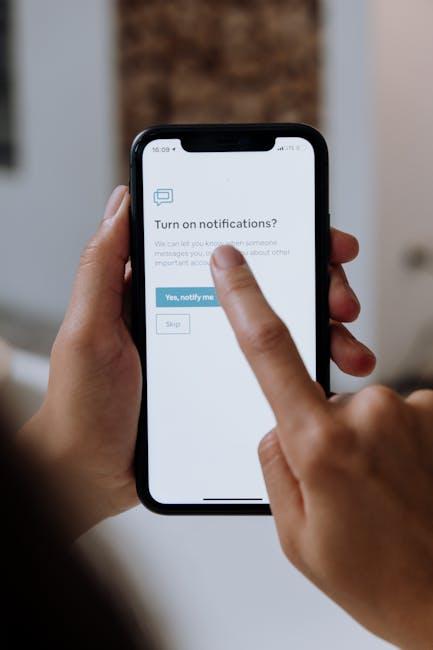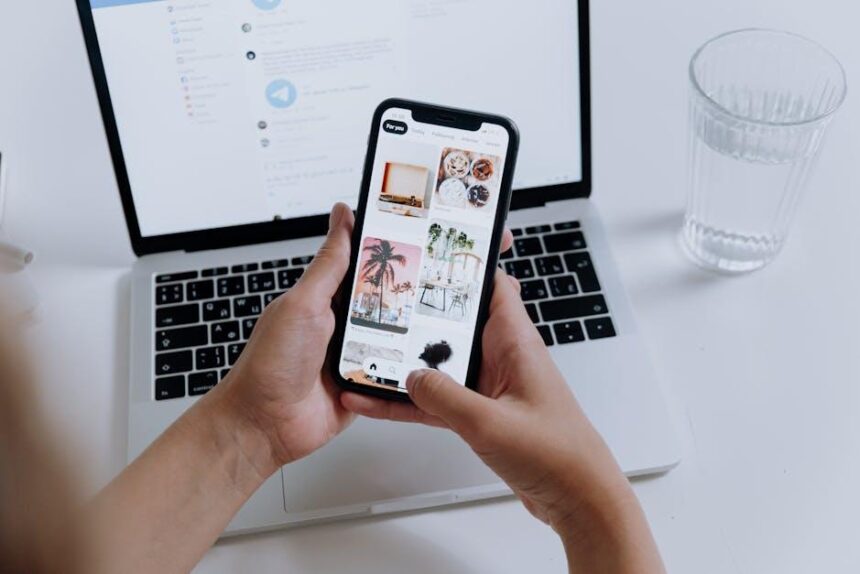In the intricate world of Mac computers, the unexpected can often disrupt your workflow. Whether you’re grappling with software glitches, connectivity issues, or erratic system behavior, knowing how to navigate these obstacles becomes essential. Enter PRAM and NVRAM resets-two powerful tools in your troubleshooting arsenal. Though they may sound technical, mastering these resets is simpler than you might think. This guide will demystify the process, providing you with straightforward steps to reset PRAM and NVRAM, ultimately helping to restore your Mac to its optimal performance. With just a few key combinations and a little patience, you’ll be on your way to a smoother, more responsive computing experience.
Understanding PRAM and NVRAM: The Foundations of Mac Performance
When it comes to ensuring your Mac runs smoothly, understanding the roles of PRAM and NVRAM is essential. These two types of memory hold critical settings that help your computer function properly.
What is PRAM?
PRAM, or Parameter Random Access Memory, stores specific system settings that your Mac requires for quick retrieval. This includes:
- Date and time settings
- Display resolution
- Startup disk selection
- Speaker volume levels
Whenever you boot up your Mac, it checks the PRAM to determine how to configure these vital settings. If you’re experiencing unusual behavior-like your volume levels being incorrect or the wrong time showing on your screen-resetting the PRAM could resolve these issues.
Understanding NVRAM
NVRAM, or Non-Volatile Random Access Memory, functions similarly to PRAM but is designed to store information even when your Mac is turned off. The settings NVRAM holds include:
- Graphics settings
- Sound output settings
- Boot settings for the operating system
This persistence means that even after shutting down your device, your Mac will remember these crucial settings for the next startup. If you’ve changed your monitor setup or have inconsistencies with performance, a reset of the NVRAM might be in order.
| Memory Type | Characteristics | Common Use Cases |
|---|---|---|
| PRAM | Stores temporary settings; resets on power off | Display issues, sound level inconsistencies |
| NVRAM | Retains settings even when powered off | Boot configurations, graphics settings |
Resetting PRAM and NVRAM
To reset PRAM or NVRAM, follow these steps:
- Shut down your Mac.
- Turn it on and immediately press and hold Command + Option + P + R.
- Keep holding the keys for about 20 seconds.
- Release the keys after you hear the startup sound or when the Apple logo appears.
This simple reset can often clear up performance issues and help your Mac return to optimal functioning. Remember, regular maintenance of your Mac, including resetting PRAM and NVRAM, is key to a smooth user experience.

Key Signs Your Mac Needs a Reset: Identifying the Right Time
If you’re experiencing any of the following issues with your Mac, it might be time to consider a reset. These key signs can help you determine whether a simple reset is the solution you’re looking for.
- Frequent Crashes or Freezes: If your applications are crashing unexpectedly or your entire system is freezing regularly, a reset could clear up lingering issues.
- Slow Performance: When your Mac feels sluggish, even after closing unnecessary applications and performing basic maintenance, a reset can help refresh system performance.
- Display Issues: Any persistent graphical glitches or issues with your screen could signal that your Mac requires a reset.
- Connectivity Problems: If your Wi-Fi or Bluetooth connections are inconsistent, resetting the network settings may resolve these types of frustrations.
- Peripheral Issues: Problems with connected devices, such as printers or external hard drives, can often be solved with a PRAM or NVRAM reset.
- Software Update Failures: If you’re struggling to install the latest macOS updates, a reset can sometimes clear up software conflicts that prevent updates.
Resetting your Mac not only can boost its performance but also can fix minor glitches that disrupt your workflow. It’s often a quick and effective solution to many common problems, allowing your device to run smoothly again.

Step-by-Step Guide to Resetting PRAM and NVRAM: A Hands-On Approach
Resetting PRAM (Parameter RAM) and NVRAM (Non-Volatile Random-Access Memory) on your Mac is a straightforward process that can resolve various issues related to system settings. Whether you’re experiencing problems with your display resolution, sound volume, or startup disk selection, resetting these memory types can often help restore functionality. Here’s a hands-on guide to effectively perform this reset:
- Shut Down Your Mac: Begin by completely shutting down your Mac. You can do this by selecting the Apple logo in the top left corner of your screen and then clicking Shut Down.
- Power On and Prepare for Reset: Once the Mac is off, press the power button to turn it back on. Immediately press and hold the following keys:
- Option
- Command
- P
- R
- Hold the Keys: Keep holding the keys down for about 20 seconds. You may hear the startup sound twice, or your Mac may appear to restart.
- Release the Keys: After the second startup sound or after your Mac finishes restarting, you can release the keys.
- Check Settings: Once logged back in, review any settings that might need adjustment. You may need to reselect your startup disk or adjust your display settings.
This reset flushes out stale settings and may resolve issues that have been troubling your Mac. Performing a PRAM and NVRAM reset regularly-especially if you notice any performance hiccups-can keep your machine running smoothly.
| Key Function | PRAM | NVRAM |
|---|---|---|
| Stores user preferences | Yes | Yes |
| Contains boot disk information | Yes | Yes |
| Holds recent display settings | Yes | Yes |
| Retains certain hardware settings | No | Yes |

Troubleshooting After a Reset: Ensuring Your Mac Runs Smoothly
After performing a reset on your Mac, whether it’s a PRAM or NVRAM reset, ensuring your device functions smoothly is essential. Here are some key troubleshooting steps to consider:
- Check System Preferences: After a reset, some settings might revert to defaults. Visit System Preferences to reconfigure settings such as sound, display, and date/time.
- Update macOS: Ensure your operating system is up to date. Go to System Preferences > Software Update to check for any available updates.
- Reset SMC (System Management Controller): If your Mac still shows performance issues, consider resetting the SMC, especially if you notice battery or fan issues.
- Check Startup Disk: Make sure your Mac is set to boot from the correct startup disk. Go to System Preferences > Startup Disk.
- Run Disk Utility: Use Disk Utility to repair your disk. Open Finder, go to Applications, then Utilities, and select Disk Utility. Run the First Aid feature.
| Common Issues | Fixes |
|---|---|
| Slow performance | Check for macOS updates and consider resetting SMC. |
| Networking issues | Reconfigure Wi-Fi settings in System Preferences. |
| Mouse/Trackpad not responding | Recheck input device settings and USB connections. |
| Application crashes | Update or reinstall affected applications. |
By following these troubleshooting steps, you can help ensure your Mac runs smoothly after a reset. Regular maintenance and updates can significantly enhance your overall user experience.

Insights and Conclusions
In conclusion, mastering the art of resetting PRAM and NVRAM marks a crucial step in maintaining your Mac’s peak performance. Whether you’re troubleshooting quirky behaviors or preparing for a fresh start, these simple yet powerful reset techniques can help restore your device’s integrity. With just a few key combinations at your fingertips, you’re equipped to tackle common issues and ensure your Mac runs smoothly. As you navigate the complexities of technology, remember that sometimes, a reset is all it takes to regain control. Here’s to a seamlessly functioning Mac and the joyful journey ahead!