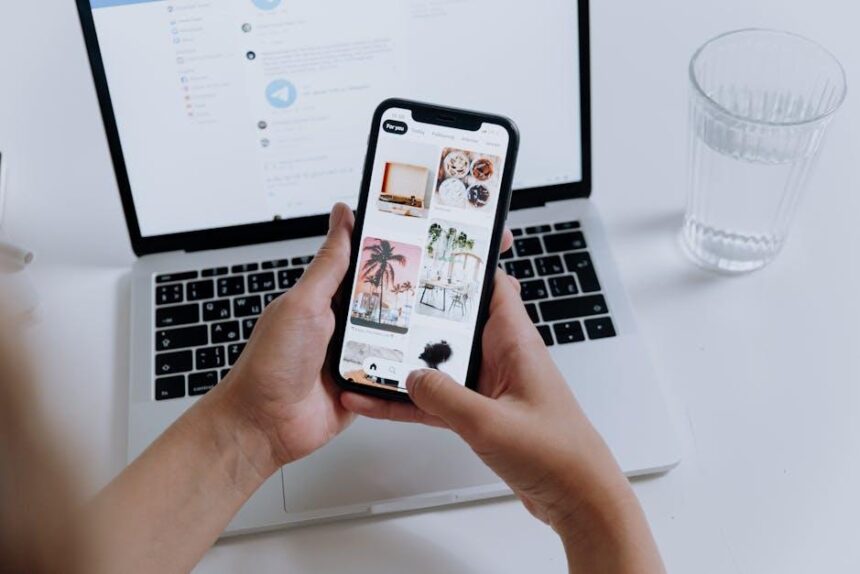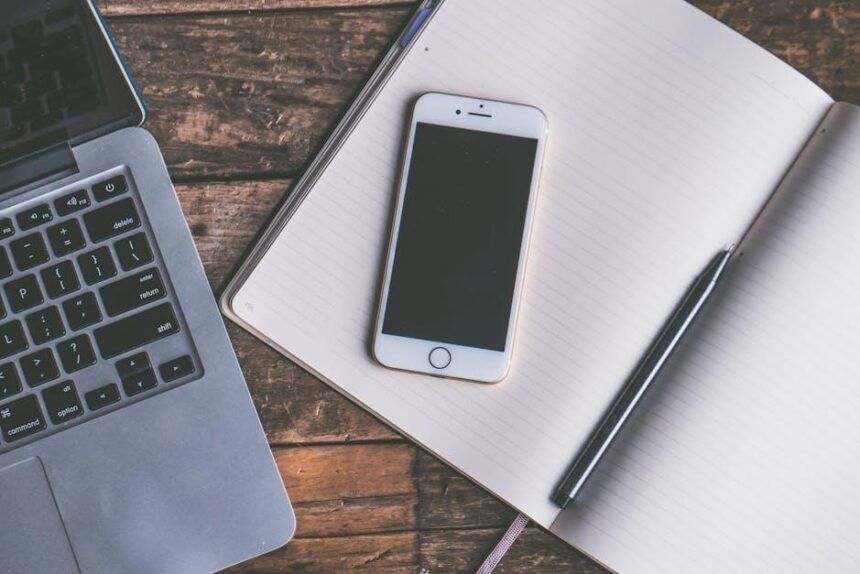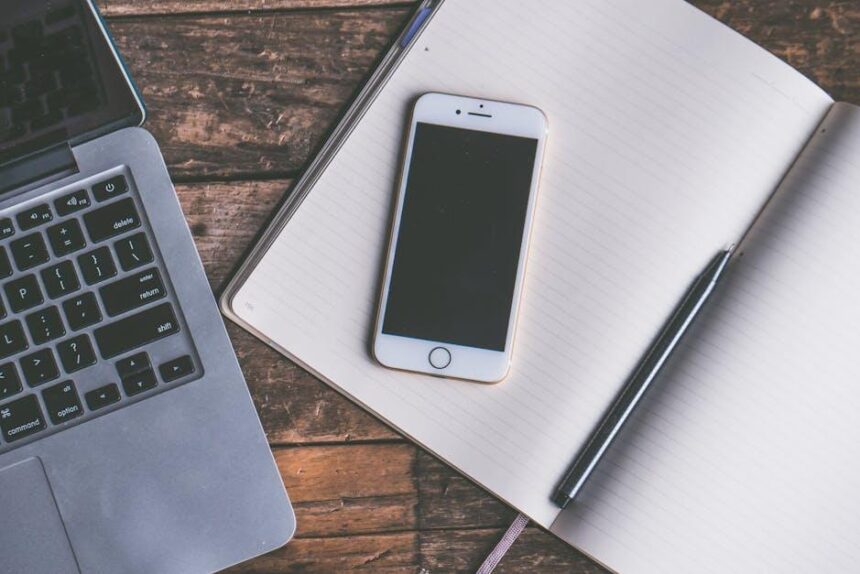In an increasingly noisy world, finding moments of tranquility can seem like a daunting task. However, with the power of technology at our fingertips, achieving a serene listening experience has never been more accessible. Enter the AirPods Pro, Apple’s game-changing wireless earbuds. Designed not only for stellar sound quality but also for their cutting-edge noise cancellation capabilities, the AirPods Pro offer a refuge from the chaos of everyday life. Coupled with your iPhone, mastering these features can transform your auditory experience, allowing you to immerse yourself in your favorite tunes or focus on important tasks without distractions. In this article, we’ll guide you through the essential steps to unlock the full potential of noise cancellation on your AirPods Pro, ensuring that peace is always just a tap away.
Mastering Noise Cancellation Features on Your AirPods Pro
The AirPods Pro come equipped with advanced noise cancellation features that enhance your listening experience, whether you’re commuting, working, or simply enjoying some down time. Here’s how to master these features:
Active Noise Cancellation (ANC)
With Active Noise Cancellation, external sounds are significantly reduced, allowing you to immerse yourself fully in your music or podcasts. Here’s how to enable it:
- Using your iPhone: Open the Control Center by swiping down from the top-right corner. Long press the audio card, then select the noise control icon to switch to ANC.
- Using your AirPods: Squeeze the pressure sensors on the stem of each AirPod to toggle between modes.
Transparency Mode
This mode allows you to hear what’s happening around you while still enjoying your audio. It’s perfect for situations where you need to stay aware, like walking in a busy area. To activate:
- Access the Control Center on your iPhone, use the audio card, and select Transparency Mode.
- On your AirPods, use the pressure sensor again to switch to this mode.
Customizing Your Experience
Apple allows you to customize your AirPods Pro settings to suit your preferences:
- In the Settings app on your iPhone, navigate to Bluetooth, tap the “i” icon next to your AirPods Pro, and adjust the settings for the force sensor to control ANC or Transparency mode.
- Set up Automatic Switching between devices; this feature allows you to seamlessly switch between your iPhone, iPad, and Mac.
Adjusting the Noise Control Settings
You can tailor your noise-cancellation experience based on your environment:
- Explore the Environmental Noise Cancellation feature, which further reduces background noises during calls.
- Use the Noise Control App to fine-tune your settings further, especially useful in dynamic settings like public transport.
Quick Reference Table
| Mode | Description | How to Activate |
|---|---|---|
| Active Noise Cancellation | Blocks out external sounds for an immersive experience. | Control Center or AirPod pressure sensors. |
| Transparency Mode | Lets outside sound in while you listen. | Control Center or AirPod pressure sensors. |
| Off | Disables noise cancellation and transparency modes. | Control Center or AirPod pressure sensors. |
Mastering these features on your AirPods Pro not only enhances your listening experience but also tailors your audio environment to fit any situation. With just a few taps or squeezes, you can seamlessly transition between modes, ensuring you’re always in control of your sound landscape.

Navigating the Noise Control Settings on Your iPhone
To get the most out of your AirPods Pro, it’s essential to understand how to navigate the noise control settings on your iPhone. With just a few taps, you can customize your listening experience to suit different environments and activities.
Accessing Noise Control Settings
- Open the Control Center on your iPhone by swiping down from the top-right corner (or up from the bottom on older iPhones).
- Press and hold the volume slider where your AirPods Pro are connected.
- Tap the Noise Control icon, which looks like a pair of headphones.
Exploring the Noise Control Options
- Noise Cancellation: This mode uses advanced algorithms to block outside noise, creating an immersive listening experience. Ideal for noisy environments like airplanes or public transport.
- Transparency Mode: This setting allows you to hear the world around you while still enjoying your music. Perfect for situations where you need to stay aware of your surroundings, like walking on busy streets.
- Off: Disables noise control features, giving you the pure audio of your media without any external interference.
Customizing Your Experience
You can also configure your noise control settings in the Bluetooth menu:
- Go to Settings > Bluetooth.
- Find your AirPods Pro in the list and tap the info (i) button next to them.
- Here, you can personalize controls, like adjusting the press-and-hold actions for each earbud.
Pro Tips
| Tip | Description |
|---|---|
| Keep Firmware Updated | Regular updates can improve performance and enhance noise cancellation features. |
| Experiment with Settings | Try different modes in various settings to find what works best for you. |
| Use the AirPods App | If available, use compatible apps that offer additional sound customization options. |
By mastering these noise control settings, you can create a tailor-fit audio experience that adjusts seamlessly to your lifestyle and environment.

Enhancing Your Listening Experience with Adaptive Modes
Adaptive modes on your AirPods Pro can dramatically transform your listening experience by intelligently adjusting to your environment. This means you can enjoy the perfect balance between your audio and the surrounding sounds, enhancing your overall enjoyment.
Here are some key benefits of using adaptive modes:
- Smart Sound Adjustment: Your AirPods Pro can detect background noises and adjust sound levels accordingly, providing a seamless listening experience whether you’re in a noisy café or a quiet library.
- Noise Cancellation: Adaptive Noise Cancellation allows you to isolate your audio from surrounding distractions, making it perfect for concentrating or unwinding without interruptions.
- Transparency Mode: This mode lets you hear the environment around you, ensuring you’re aware of important sounds, such as traffic or announcements, while still enjoying your music or podcast.
- Comfortable Listening Levels: With adaptive modes, the volume adjusts automatically, so you don’t have to manually change it based on your surroundings.
To customize adaptive modes on your AirPods Pro using your iPhone:
- Connect your AirPods Pro to your iPhone.
- Open the Settings app, then tap on Bluetooth.
- Find your AirPods Pro in the list and tap the “i” icon next to them.
- Here, you’ll see options for Noise Control. You can toggle between Noise Cancellation, Transparency, and Off.
Explore these adaptive listening modes to discover how you can customize your AirPods Pro for different settings and needs. Always remember, your listening experience should enhance your day, not distract from it!
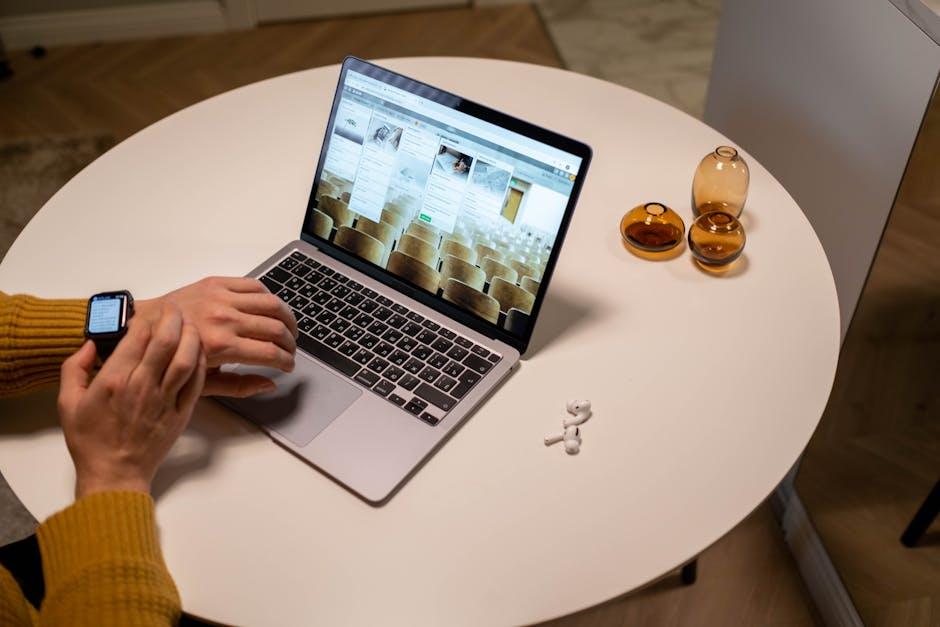
Troubleshooting Common Noise Cancellation Issues
Active Noise Cancellation (ANC) on your AirPods Pro can be a remarkable feature, but sometimes it might not perform to your expectations. Here are some troubleshooting steps to get your ANC back on track:
- Check Software Updates: Ensure your iPhone, iPad, or Mac has the latest software. Outdated software can cause compatibility issues that affect ANC performance. Go to Settings > General > Software Update to check for updates.
- Proper Fit: The effectiveness of ANC can depend on how well your AirPods fit in your ears. Try different sizes of ear tips to achieve a snug fit. A good seal is crucial for optimal noise cancellation.
- Reset AirPods: If ANC isn’t working as it should, reset your AirPods Pro. To do this, place them in their case, open the lid, and press and hold the setup button on the back of the case until the status light flashes amber, then white.
- Clean Your AirPods: Dirt and debris can accumulate in the speakers and microphones. Clean your AirPods Pro regularly with a soft, dry, lint-free cloth. Avoid using liquids or harsh cleaners.
- Test Noise Control Options: Check if you’ve mistakenly switched to a different mode. Open the Control Center on your iPhone and long-press the volume slider to access Noise Control settings. Ensure ANC is selected.
- Reconnect Your AirPods: Unpair and then reconnect your AirPods. Go to Settings > Bluetooth, tap the “i” icon next to your AirPods, and select “Forget This Device.” Then, pair them again as a new device.
- Environmental Factors: Remember that ANC works best in consistent and predictable noise environments, like airplanes or trains. Sudden loud noises or wind can affect performance.
Each of these steps addresses common issues that can impede the performance of Active Noise Cancellation. If you’ve tried all these troubleshooting techniques and are still having problems, it may be wise to contact Apple Support for further assistance.

Closing Remarks
As you embark on your journey to master noise cancellation with your AirPods Pro, remember that the power to control your auditory environment is just a tap away. Whether you’re seeking solace in the hustle of daily life or wishing to tune into your surroundings seamlessly with Transparency mode, these tools are designed to enhance your listening experience. Embrace the flexibility of your AirPods Pro, and let them elevate not just your music, but your entire world of sound. With a little practice and exploration, you’ll soon be navigating these features like a pro, transforming every moment into the auditory experience you desire. Happy listening!