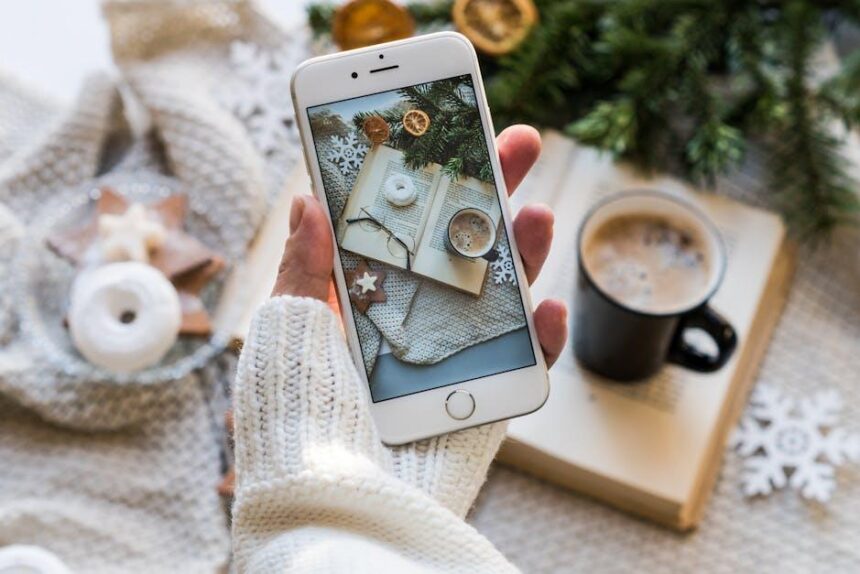In the digital age, managing storage on your devices has become an essential skill. For Mac users, a cluttered hard drive can lead to frustrating slowdowns and hinder performance. Fortunately, reclaiming that lost space doesn’t require a complete lifestyle overhaul. Within the depths of macOS lies a treasure trove of tools and tips designed to help you efficiently manage your storage. Whether you’re a casual user or a tech enthusiast, these easy techniques will guide you in unlocking extra space on your Mac. Embrace a cleaner, more efficient computing experience and discover how simple adjustments can make a world of difference.
Maximizing Your Storage with Built-In Mac Tools
Managing your Mac’s storage can feel like a chore, but Apple’s built-in tools make it easier than ever. Here are some effective ways to maximize your storage without relying on third-party applications:
- Storage Management Tool: Access this powerful feature by clicking on the Apple menu in the top left corner, then selecting “About This Mac,” followed by the “Storage” tab. From there, click “Manage.” This will open a suite of options to help you identify what’s taking up space.
- Optimize Storage: Within the Storage Management Tool, you can enable “Optimize Storage.” This option automatically removes Apple TV movies and shows you’ve already watched and keeps only recent email attachments on your Mac.
- Reduce Clutter: The “Reduce Clutter” feature helps you review large files and downloads in one convenient place. By scanning for files you may no longer need, it allows you to delete them easily.
- Empty Trash Automatically: Enable “Empty Trash Automatically” to ensure that files in your Trash are permanently deleted after 30 days, freeing up space efficiently without having to remember to do it manually.
- iCloud Drive: Storing files in iCloud can reduce local storage by offloading large files. Enable “Store in iCloud” under the Storage Management Tool to keep files in the cloud, accessible from any device, while freeing up space on your Mac.
File Management Tips
In addition to using built-in tools, regularly reviewing and managing your files can prevent storage issues:
- Organize Downloads: Regularly clear out your Downloads folder. This often accumulates unnecessary files that can burden your storage.
- Delete Old Apps: Uninstall applications you no longer use. Dragging them to the Trash may leave residual files; consider using the “App Store” to uninstall applications completely.
- Consolidate Photos: Use the Photos app’s optimization settings to keep smaller versions of your images on your Mac while storing original files in iCloud.
| Storage Tool | Purpose |
|---|---|
| Storage Management Tool | Overview of what’s using storage and management options |
| Optimize Storage | Automatically removes watched content and old email attachments |
| Reduce Clutter | Identifies large and unnecessary files for deletion |
| iCloud Drive | Offloads files to the cloud to save local storage |
By utilizing these built-in tools and maintaining an organized approach to file management, you can effectively maximize your storage space and ensure your Mac runs smoothly.

Identifying and Removing Unnecessary Files
To reclaim valuable storage space on your Mac, is essential. With just a few simple steps, you can streamline your system and boost performance.
Start with the Basics:
- Tidy Up Downloads: Your Downloads folder is often a hidden treasure trove of files you no longer need. Sort through it regularly and delete anything that’s outdated or no longer useful.
- Scan for Duplicate Files: Duplicate files can clog up your storage. Use effective tools like the 4DDiG Mac Cleaner to quickly identify and remove duplicates, freeing up space and simplifying your file management.
- Manage Applications: Unused applications can take up a significant amount of space. Go through your Applications folder and uninstall any software you’ve not used in the past six months.
Conduct a Deep Clean:
- Clear Cache and Logs: Over time, cache files accumulate and slow down your performance. Cleaning them out can lead to a snappier system. Look in folders such as ~/Library/Caches and ~/Library/Logs to delete old data.
- Review Large Files: Identify large files using storage management tools or Finder’s search feature. Classes of files to check include videos, archives, or high-resolution images. Before deletion, ensure they’re no longer needed or backed up elsewhere.
Utilize Built-in Mac Tools:
- Storage Management: macOS has built-in tools to help you optimize storage. Navigate to Apple Menu > About This Mac > Storage > Manage. Here, you’ll find options to review files, optimize storage, and empty the trash periodically.
- iCloud Optimization: Leverage iCloud to offload files from your Mac. Enable “Optimize Mac Storage” to keep files stored in the cloud and only download them locally when needed.
Consider Third-Party Software:
| Software | Features |
|---|---|
| 4DDiG Mac Cleaner | Deep scan, remove junk files, manage duplicates, and optimize system. |
| CleanMyMac X | Comprehensive cleaning and optimization for performance enhancement. |
| Disk Inventory X | Visualize disk space usage and identify large files easily. |
By regularly , you can maintain an organized Mac that performs efficiently. Implement these strategies today to enjoy a seamless experience and recover precious disk space.

Optimizing Your Applications and Media Management
When it comes to maximizing space on your Mac, an effective approach is to streamline your applications and manage your media efficiently. Here are some practical tips to help you achieve that goal:
- Uninstall Unused Applications: Regularly review and remove applications you no longer use. To uninstall, simply drag the app from the Applications folder to the Trash. You can also use apps like AppCleaner to remove leftover files.
- Organize Media Files: Media files, such as photos and videos, can quickly consume your storage. Consider creating specific folders for different media types, or utilize cloud storage options like iCloud or Google Drive to offload some of those larger files.
- Optimize Photo and Video Storage: Use the ‘Optimize Mac Storage’ feature in the Photos app. This keeps smaller versions of photos on your Mac while storing originals in iCloud, freeing up space.
- Clear Cache and Temporary Files: Regularly clear cache files from your browsers and applications. Tools like CleanMyMac can help you automate this process.
- Manage Downloads Folder: Often overlooked, the Downloads folder can fill up quickly. Set reminders to sort through and delete unnecessary files from this folder regularly.
Application Optimization Techniques
In addition to managing your applications in terms of space, consider optimizing their performance:
- Close Inactive Applications: Running multiple apps simultaneously can slow down your system. Close applications you aren’t actively using to free up resources.
- Check for Updates: Regularly updating your applications can improve performance and efficiency. Most apps notify you when updates are available, but you can also check manually in the App Store.
- Use Lightweight Alternatives: For editing photos or videos, consider lighter applications that consume fewer resources. This can enhance performance without sacrificing essential features.
Data Storage Management
It’s crucial to keep an eye on data storage practices to maintain optimal performance:
- Utilize External Drives: Moving large files to an external hard drive can significantly clear your Mac’s storage. Choose reliable brands like Western Digital or Seagate for dependable storage solutions.
- Regular Backups: Use Time Machine or another backup solution to regularly back up your data. This not only helps with space management but also ensures data security.
- Cloud Services for Media: Consider platforms like Dropbox or Amazon Drive for storing your media. This can help you access your files from anywhere while freeing up space on your Mac.
Quick Reference Table for Storage Solutions
| Storage Solution | Pros | Cons |
|---|---|---|
| iCloud | Seamless integration, automatic backups | Storage limits, monthly fees for space over free tier |
| External Hard Drive | One-time purchase, massive storage space | Physical space required, potential for loss/damage |
| Google Drive | Generous initial free storage, easy sharing | Privacy concerns, need for internet access |
By implementing these strategies, you can effectively optimize your applications and media management on your Mac, ultimately unlocking extra space and enhancing your overall user experience.

Embracing Cloud Solutions for Seamless Storage Expansion
When it comes to expanding storage on your Mac, embracing cloud solutions can be a game changer. By leveraging cloud services, you can easily store, access, and manage your files without the constraints of physical disk space. This approach not only streamlines your data management but also enhances collaboration and security. Below are key benefits of using cloud storage solutions:
- Scalability: Increase your storage capacity effortlessly as your needs grow, ensuring you never run out of space.
- Accessibility: Access your files from any device with internet capabilities, making it easier to work on the go.
- Backup and Security: Keep your data safe with automatic backups and robust security protocols, safeguarding against data loss.
- Cost-effectiveness: Reduce hardware costs and invest in only the storage you need with flexible payment plans.
- Collaboration: Share files easily with others, facilitating teamwork and communication without the hassle of email attachments.
To help you choose the right cloud storage solution, here’s a comparison of popular services:
| Service | Free Storage | Monthly Cost for 1TB | Key Features |
|---|---|---|---|
| Google Drive | 15 GB | $9.99 | Collaboration tools, integrates with Google Workspace |
| Dropbox | 2 GB | $11.99 | File recovery features, seamless sharing options |
| Microsoft OneDrive | 5 GB | $6.99 | Integration with Microsoft Office, file version history |
| iCloud Drive | 5 GB | $9.99 | Optimized for Apple devices, automatic syncing |
Adopting a cloud storage solution not only maximizes your Mac’s potential but also positions you well for the future. Whether you are a creative professional sharing large files or a student managing class materials, cloud storage is designed to accommodate a variety of user needs.

Final Thoughts
As you navigate the digital landscape of your Mac, unlocking that elusive extra space can make all the difference. By implementing these easy tips, you not only enhance your device’s performance but also create a more streamlined experience for your daily tasks. Whether it’s decluttering your downloads or utilizing built-in tools, every bit of free space counts toward a more efficient workflow. So, take a moment to apply these strategies, and enjoy the newfound freedom of a well-optimized Mac. Your digital life deserves it!