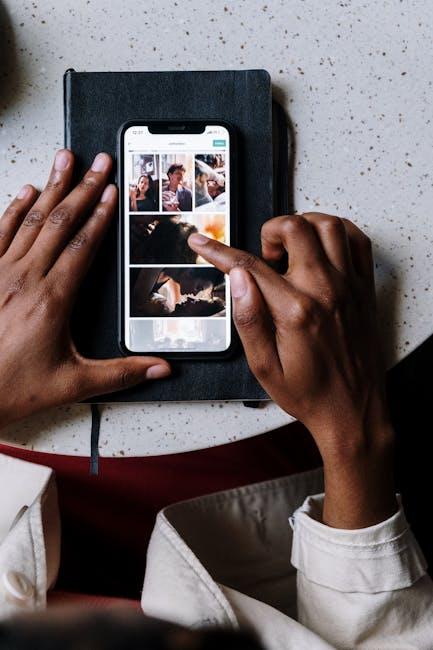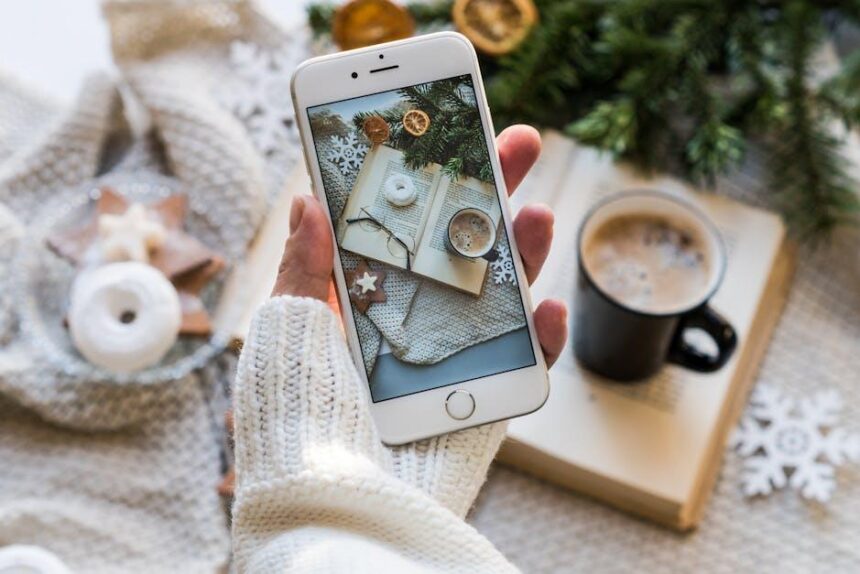In a world increasingly reliant on technology, accessibility features play a crucial role in ensuring that everyone can fully engage with their devices. One such powerful tool is AssistiveTouch, an innovative feature on the iPhone designed to enhance user experience for those with mobility limitations or other accessibility needs. By simplifying complex gestures and providing on-screen controls, AssistiveTouch empowers users to navigate their devices with ease and confidence. In this article, we’ll explore how to master AssistiveTouch, unlocking its potential to streamline interactions with your iPhone and make it a more inclusive experience for all. Whether you’re new to the feature or looking to refine your skills, read on to discover tips and tricks that can transform the way you use your device.
Exploring the Features of AssistiveTouch for Enhanced Usability
AssistiveTouch is a powerful feature designed to enhance usability on your iPhone, making it easier for individuals with mobility challenges to interact with their device. By providing a virtual interface that mimics physical buttons, AssistiveTouch ensures that essential functions are always at your fingertips.
Key Features of AssistiveTouch:
- Customizable Menu: You can tailor the AssistiveTouch menu to include your most frequently used actions such as volume control, lock screen, and notifications. This customization allows you to streamline your experience.
- Gestures: Create custom gestures to perform complex actions with a simple tap. For instance, you can set up a gesture to pinch and zoom, making it easier to navigate apps and photos.
- Screen Mirror: Use AssistiveTouch to mirror your screen to external displays like TVs or projectors, assisting those who need larger visuals for better accessibility.
- Multi-tasking: Switch between apps quickly with simple taps to the AssistiveTouch icon, helping you manage multiple tasks efficiently.
- Device Control: Perform common tasks like shaking your device or adjusting brightness without physical buttons, a significant advantage for users with limited dexterity.
Understanding how to enable and set up AssistiveTouch can significantly improve usability:
| Feature | How to Enable |
|---|---|
| Enable AssistiveTouch | Go to Settings > Accessibility > Touch > AssistiveTouch and toggle it on. |
| Customize Top Level Menu | Select Custom Actions under AssistiveTouch settings to add or remove actions. |
| Create Gestures | Tap Create New Gesture in the Gestures section to record custom movements. |
By exploring these features, users can take full advantage of AssistiveTouch, promoting a more inclusive and accessible iPhone experience.
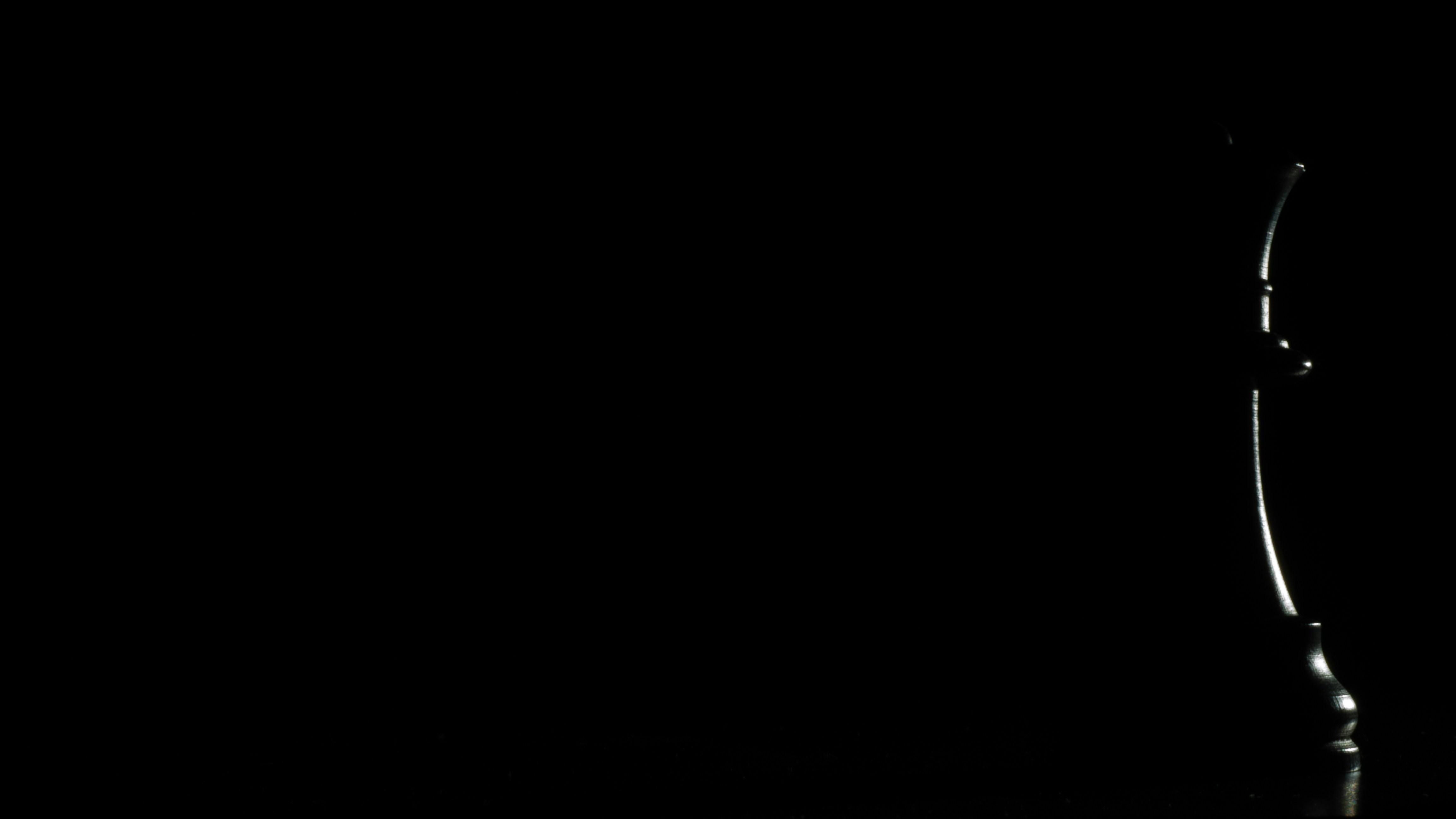
Customizing AssistiveTouch Gestures to Fit Your Needs
Customizing AssistiveTouch gestures allows you to tailor your iPhone experience to fit your specific needs, enhancing both usability and comfort. Follow these steps to create your own gestures:
- Access AssistiveTouch Settings: Open the Settings app, then navigate to Accessibility > Touch > AssistiveTouch.
- Add Custom Gesture: Tap on Create New Gesture to start defining your personalized gesture.
- Record Your Gesture: Use your finger to perform the desired gesture on the screen. This can include swipes, taps, or multi-finger movements.
- Save Your Gesture: Once satisfied, tap Save. You’ll be prompted to name the gesture, so choose something easily identifiable.
These custom gestures can simplify tasks such as navigating through apps, scrolling, or even accessing notification settings. To use your saved gestures:
- Go back to the AssistiveTouch menu and select Custom Actions.
- Choose the action you want to customize (like Single-Tap, Double-Tap, or Long Press).
- Select the custom gesture you created earlier, and it will be linked to that action.
Implementing custom gestures can significantly improve your interaction with your device. Below is a quick table summarizing some common customizable gestures and their potential uses:
| Gesture | Function |
|---|---|
| Single-Tap | Open a specific app or access a frequently used feature. |
| Double-Tap | Quickly bring up notifications or the control center. |
| Long Press | Activate voice control or access quick actions in applications. |
| Custom Swipe | Scroll through content or navigate back/forward in a browser. |
By taking the time to set up these customized gestures, you transform the accessibility features of your iPhone into a more intuitive tool suited to your lifestyle.

Integrating AssistiveTouch with Other Accessibility Tools
Integrating AssistiveTouch with other accessibility tools on your iPhone can create a seamless user experience, making your device more responsive to individual needs. Combining features can significantly enhance functionality and simplify navigation, particularly for those with motor skill challenges or other disabilities.
Here are some powerful ways to integrate AssistiveTouch with other accessibility tools:
- VoiceOver: When used together, VoiceOver provides spoken feedback and descriptions of what’s on your screen while AssistiveTouch allows for quick access to app controls, facilitating easier navigation.
- Switch Control: Pairing AssistiveTouch with Switch Control allows users to trigger actions using external switches or the device itself, enhancing control for users with limited mobility.
- Speak Screen: This feature reads aloud the content on your screen. With AssistiveTouch, you can create custom gestures that trigger Speak Screen, making it easier to listen to text in apps.
- Zoom: If you enable the Zoom feature, AssistiveTouch can help you quickly access zoom controls without needing to pinch the screen, making visual adjustments smoother.
Below is a comparison of how these features work together:
| Accessibility Tool | Integration Benefits |
|---|---|
| VoiceOver | Provides audio feedback while AssistiveTouch offers easy access to controls. |
| Switch Control | Allows for use of switches to navigate through the AssistiveTouch menu, enhancing accessibility. |
| Speak Screen | Custom gestures can trigger the reading of text, integrating smoothly with AssistiveTouch. |
| Zoom | Quick access to zoom settings helps users better view content without disrupting usage. |
These combinations empower users to utilize their iPhones efficiently, tailoring settings to their specific needs. By customizing shortcuts and gestures, users can create a personalized environment that makes everyday tasks more achievable.

Troubleshooting Common Issues with AssistiveTouch on Your iPhone
Experiencing issues with AssistiveTouch on your iPhone can be frustrating, but there are several effective troubleshooting steps you can take to resolve them quickly.
Restart Your Device: A simple restart can often fix many software-related issues. To restart your iPhone, follow these steps:
- Press and hold the side button and one of the volume buttons until the “slide to power off” slider appears.
- Drag the slider to turn off your iPhone.
- Once it’s off, press and hold the side button again until the Apple logo appears.
Toggle AssistiveTouch: Sometimes, the easiest way to troubleshoot AssistiveTouch is by turning it off and on again. Here’s how:
- Go to Settings > Accessibility > Touch > AssistiveTouch.
- Toggle the switch to turn AssistiveTouch off, wait a moment, and then toggle it back on.
Update iOS: Keeping your device updated can resolve many bugs and glitches. To check for updates:
- Open Settings > General > Software Update.
- If an update is available, follow the prompts to download and install.
Reset All Settings: If problems persist, resetting all settings might help. This will not erase your data but will reset system settings back to default:
- Go to Settings > General > Transfer or Reset iPhone > Reset > Reset All Settings.
Check for Hardware Issues: If none of the software troubleshooting steps work, there may be a hardware issue. Check your device for any physical damage that might affect the touchscreen functionality.
Refer to Apple Support: If you are still having issues after trying all of these steps, it might be time to reach out for professional help. You can contact Apple Support or visit a nearby Apple Store for assistance.
| Troubleshooting Step | How to Perform |
|---|---|
| Restart Your Device | Press and hold the side and volume buttons, then slide to power off. |
| Toggle AssistiveTouch | Settings > Accessibility > Touch > AssistiveTouch. |
| Update iOS | Settings > General > Software Update. |
| Reset All Settings | Settings > General > Transfer or Reset > Reset All Settings. |
| Check for Hardware Issues | Inspect your device for physical damage. |
| Contact Apple Support | Reach out to Apple Support for professional assistance. |

Concluding Remarks
As we conclude our exploration of mastering AssistiveTouch on your iPhone, it’s clear that this feature serves as a powerful ally in enhancing accessibility. Whether you’re navigating your device with ease or customizing it to fit your unique needs, AssistiveTouch enables a more inclusive digital experience. By taking the time to familiarize yourself with its capabilities, you not only empower yourself but also pave the way for others who may benefit from this technology. Remember, in the world of accessibility, knowledge is key. So, embrace these tools, share your insights, and enjoy a more seamless journey with your iPhone!