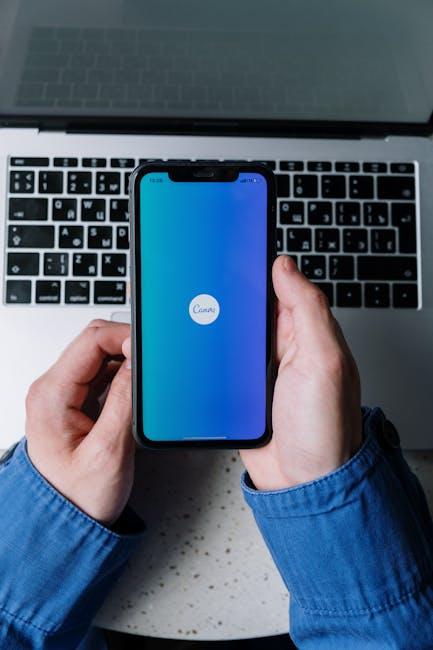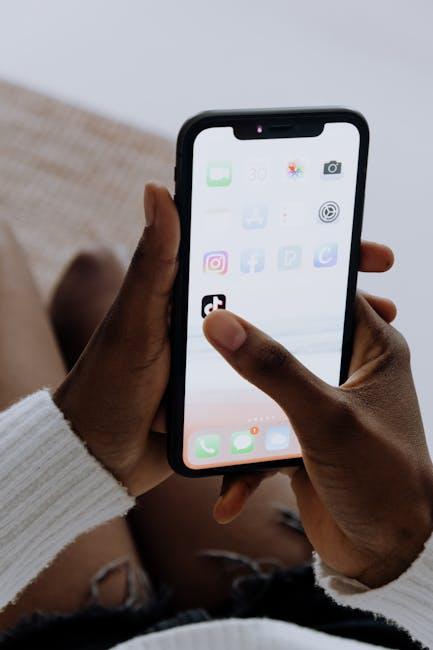In our fast-paced digital world, our smartphones have become indispensable companions, keeping us connected, informed, and entertained. However, an iPhone’s battery health can significantly influence its performance and longevity. As applications demand more power and multitasking becomes the norm, understanding your device’s battery health is paramount. In this article, we will walk you through simple steps to check your iPhone’s battery status, empowering you to make informed decisions about its care and maintenance. Whether you’re noticing a decline in performance or just looking to optimize your device’s longevity, these insights will help ensure your iPhone remains a reliable partner in your daily life. Let’s dive in and discover how to unlock the secrets of your iPhone’s battery health!
Understanding Battery Health Indicators
When it comes to assessing the performance of your iPhone’s battery, is essential. These indicators provide vital information on the battery’s capacity, efficiency, and overall lifespan. Here’s a breakdown of what you need to know:
- Maximum Capacity: This percentage indicates how much charge your battery can hold compared to when it was new. A lower percentage means shorter usage time between charges. Batteries typically retain up to 80% of their maximum capacity after about 500 full charge cycles.
- Peak Performance Capability: If your iPhone can still deliver peak performance, it means the battery is functioning well. If your battery is degraded, you may experience unexpected shutdowns or throttled performance.
- Battery Cycle Count: Every time your battery goes from 100% to 0%, it counts as one cycle. Keeping track of the cycle count can help you gauge the health of your battery over time.
Apple provides some tools to check your battery health:
- Go to Settings > Battery > Battery Health.
- Here, you’ll see both the Maximum Capacity and the Peak Performance Capability indicators.
If your iPhone shows a maximum capacity of 80% or lower, you might want to consider a battery replacement to avoid performance issues. For example, an iPhone 11 showing 78% battery health might need attention soon, especially if it’s causing usability problems. As noted in discussions among users, taking care of your battery through proper charging practices can help maintain its health over time, potentially keeping it above 90% for up to 6 years with careful usage [[2]](https://forums.macrumors.com/threads/what-is-the-average-battery-health-after-year-years.2332687/).
| Battery Health Indicator | Description | Action |
|---|---|---|
| 100% – 80% | Good battery health; normal performance. | No immediate action required. |
| 79% – 50% | Degraded performance; potential for unexpected shutdowns. | Consider monitoring or scheduling a replacement. |
| Below 50% | Poor battery health; significantly reduced capacity. | Battery replacement recommended. |
Remember, maintaining your battery’s health is not only about longevity but also about ensuring a seamless user experience. By regularly checking and understanding these battery health indicators, you’ll be better equipped to manage your iPhone’s performance effectively.

Navigating the iPhone Settings for Accurate Insights
To gain accurate insights into your iPhone’s battery health, it’s essential to navigate the settings effectively. Here’s a step-by-step guide to help you through the process:
- Open the Settings App: Locate the Settings icon on your home screen and tap it to enter the settings menu.
- Access Battery Settings: Scroll down and select the Battery option to access battery-related settings.
- Battery Health: Within the Battery section, tap on Battery Health & Charging. Here, you’ll find crucial information about your battery’s status.
Once you are in the Battery Health section, you’ll encounter a few key metrics:
| Metric | Description |
|---|---|
| Maximum Capacity | This percentage indicates your battery’s capacity relative to when it was new. A lower value might mean the battery has degraded over time. |
| Peak Performance Capability | This section tells you if your battery is currently supporting normal peak performance or if there are performance management features enabled due to battery health. |
| Charging Options | Manage settings related to optimized battery charging to prolong battery lifespan. |
Understanding these metrics can help you make informed decisions about your device. If you notice that your battery health dips below 80%, it’s highly advisable to consider getting your battery replaced to ensure your iPhone continues to perform optimally. Regularly checking your battery health can extend the life of your device and improve your overall user experience.
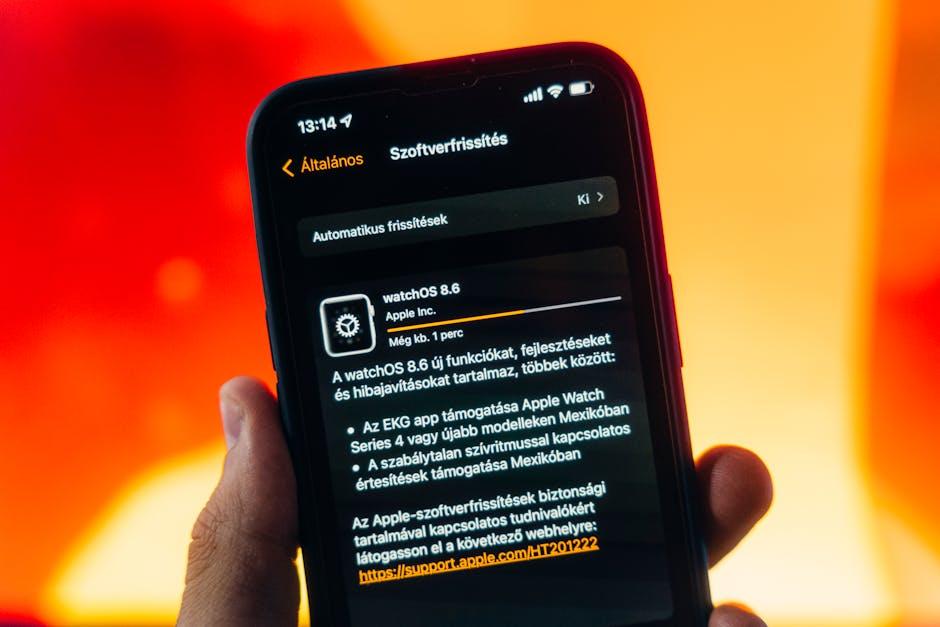
Implementing Best Practices for Optimal Battery Longevity
To ensure your iPhone battery lasts as long as possible, implementing a few best practices can make a significant difference. Here are some tips you can easily incorporate into your daily routine:
- Avoid Deep Discharges: Instead of letting your battery drain completely, try to recharge it when it hits around 20%. Deep discharges can shorten battery life.
- Optimize Charging Habits: Keep your battery between 20% to 80% charged. This range minimizes stress on the battery, helping it retain capacity over time.
- Limit High Temperatures: Heat is one of the biggest enemies of batteries. Avoid leaving your phone in hot environments, such as in a car on a sunny day.
- Use Airplane Mode: When you’re in an area with poor reception, turn on Airplane Mode to prevent your phone from constantly searching for a signal, which drains the battery faster.
- Manage Background Activity: Regularly check your app settings to limit background activity. Some apps consume battery even when you’re not using them.
Here’s a handy reference for optimal battery maintenance:
| Battery Health Tip | Explanation |
|---|---|
| Avoid Deep Discharges | Recharging at 20% can prevent capacity loss. |
| Maintain a Charge Range | Keeping your charge between 20% and 80% reduces wear. |
| Limit High Temperatures | Heat can cause irreversible damage to the battery’s lifespan. |
| Use Airplane Mode | Helps reduce battery drain in low-signal areas. |
| Manage Background Activity | Minimizes battery consumption from inactive apps. |
Incorporating these strategies into your daily routine can greatly enhance your iPhone’s battery longevity. Not only will you reduce the frequency of charging, but you’ll also preserve the overall health of your device, ensuring it serves you well for years to come.

Recognizing Signs of Deterioration and When to Seek Help
Understanding the signs of a deteriorating battery is crucial for maintaining your iPhone’s performance. As your device ages, its battery capacity diminishes, leading to potential disruptions in functionality. Here are some key indicators that your battery health may be declining:
- Increased Charging Frequency: If you find yourself charging your phone multiple times throughout the day, it may be time to investigate your battery health.
- Unexpected Shutdowns: A sudden shutdown, especially when your battery percentage reads above 20%, is a clear sign of battery issues.
- Slower Performance: If apps take longer to open or your iPhone lags during use, it could be linked to battery degradation.
- Overheating: Noticeable heat during normal use can indicate that your battery is struggling to deliver power efficiently.
- Battery Health Percentage: Regularly check the battery health in settings; a percentage below 80% indicates that your battery is nearing the end of its life.
Once you recognize these signs, it’s essential to take action. Here’s when you should seek help:
- If your battery health percentage is below 80%.
- When unexpected shutdowns become a regular occurrence.
- If your device is sluggish or freezes, particularly after charging.
- When you experience chronic overheating.
Don’t hesitate to reach out to a professional if you’re encountering these issues. Visiting an Apple Store or an authorized service provider can provide you with a precise diagnosis and options for replacement. Here’s a simple table to guide your decision:
| Battery Health Status | Recommended Action |
|---|---|
| Above 80% | Monitor performance |
| 60% – 79% | Consider replacement options |
| Below 60% | Replace battery immediately |
By being proactive and recognizing these signs, you can ensure your iPhone remains reliable. Don’t wait until it’s too late; addressing battery health can save you time, stress, and potentially costly repairs down the line.

The Way Forward
As we wrap up our exploration of checking your iPhone’s battery health, remember that a healthy battery is the heart of your device’s performance. By regularly monitoring your battery’s status, you can extend its lifespan, ensuring your iPhone runs smoothly when you need it most. Whether you’re looking to squeeze every drop of power from your device or simply want to avoid unexpected shutdowns, these simple steps empower you to take control. Don’t wait for issues to arise-make battery health checks a part of your routine. With just a few taps, you can keep your digital companion in top shape and enjoy uninterrupted usage day after day. Happy checking!