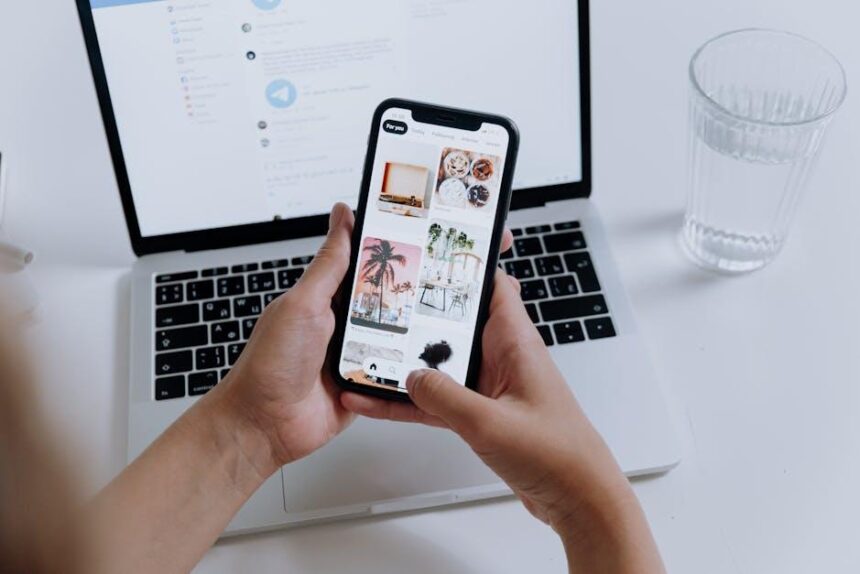If you’re looking to optimize your fitness journey with effortless access to your Apple Watch data, you’ve landed in the right place. As technology continues to intertwine with our daily routines, the Apple Watch stands out as a trusted companion on the path to health and wellness. With its robust fitness tracking capabilities, it offers a wealth of information designed to help you achieve your goals. However, unlocking the full potential of this data can sometimes feel overwhelming. In this article, we’ll explore seamless methods for easily accessing your Apple Watch fitness data on your iPhone, empowering you to transform insights into actionable steps for a healthier lifestyle.
Unveiling the Seamless Sync: How to Connect Your Apple Watch to Your iPhone
Connecting your Apple Watch to your iPhone is a straightforward process that enables you to effortlessly access your fitness data, notifications, and much more. Here’s how to get started:
- Ensure Compatibility: Before you connect, make sure your iPhone supports your Apple Watch. Most recent models do, but if you’re using an older iPhone model, check Apple’s compatibility list.
- Update Software: Ensure both your iPhone and Apple Watch are running the latest version of iOS and watchOS. Go to Settings > General > Software Update on your iPhone to check for updates.
- Activate Bluetooth: On your iPhone, ensure Bluetooth is enabled by going to Settings > Bluetooth. Toggle the switch to turn it on if necessary.
- Start the Pairing Process: Open the Apple Watch app on your iPhone. Select Start Pairing and then follow the on-screen instructions.
- Align the Viewfinder: When prompted, hold your Apple Watch up to the camera to capture the pairing animation on the watch screen. Agree to the terms and conditions that follow.
- Set Up as New or Restore: You’ll have the choice to set up your watch as new or restore from a backup if you had a previous Apple Watch. Select your preference and continue.
- Customize Settings: After pairing, you can customize settings such as notifications, Siri preferences, and app installations directly from the Apple Watch app on your iPhone.
- Sync Your Fitness Data: Ensure that your fitness tracking settings are enabled. Go to Privacy > Fitness Tracking on your iPhone to confirm.
Once connected, your Apple Watch will automatically sync data such as activity tracking, heart rate, and workout logs with the Health app on your iPhone. This integration allows for a comprehensive view of your health and fitness journey right at your fingertips.
| Step | Action |
|---|---|
| 1 | Ensure compatibility and updates. |
| 2 | Enable Bluetooth on your iPhone. |
| 3 | Start the pairing process via the Apple Watch app. |
| 4 | Align the viewfinder for pairing. |
| 5 | Choose setup options and customize settings. |
| 6 | Sync and enjoy your fitness data on iPhone. |
Now that your devices are connected, dive into your fitness journey with ease and confidence, tracking your progress and achieving your health goals!

Understanding Your Fitness Metrics: A Deep Dive into Apple Health App Features
When it comes to tracking your fitness, the Apple Health app on your iPhone offers a wealth of insights that can help you stay on top of your wellness goals. Here’s a closer look at some of the standout features that make understanding your fitness metrics easier than ever.
- Overnight Health Metrics: The Vitals app on your Apple Watch monitors vital health metrics while you sleep. You’ll have access to data such as:
- Sleep duration
- Heart rate
- Respiratory rate
- Wrist temperature
You’ll receive notifications if any of these metrics fall outside your typical range, giving you real-time insights into your health status. [[1]]
- Physical Effort Tracking: With the recent update to iOS 17, users can now track their effort during exercise and daily activities using the MET (Metabolic Equivalent of Task). This metric quantifies how hard you’re working and can inform your workout strategy. It’s conveniently displayed in the Activity metrics section of the Health app, allowing you to see:
- Your daily MET score
- Comparison over time
Understanding your MET values can help you maximize your workouts.[[2]]
- Activity Insights: watchOS 11 introduces deeper health and fitness insights directly from the Apple Watch. The technology utilizes advanced algorithms to give tailored feedback and advice based on the data collected. You can expect:
- Personalized fitness recommendations
- Enhanced overview of your training routines
This deep dive into your health metrics allows for greater engagement with your fitness journey, helping you set and achieve personal goals.[[3]]
The Apple Health app is not just a collection of numbers; it’s a powerful tool that can help you understand your body’s responses and improve your overall well-being. By taking full advantage of these features, you can turn everyday data into meaningful insights that elevate your fitness experience.

Customized Insights: Tailoring Your Fitness Data for Optimal Performance
In today’s fitness landscape, data is king, and the ability to personalize that data can make all the difference in optimizing your performance. With your Apple Watch and iPhone seamlessly connected, customizing your fitness insights allows you to focus on what truly matters for your health and performance goals.
For those eager to enhance their fitness journeys, leveraging the robust capabilities of watchOS 11 can elevate your tracking experience to new heights. Here are some key ways to custom-tailor your fitness data:
- Activity Rings Customization: With the new features in watchOS 11, you can personalize your Activity rings to better reflect your fitness goals. Set custom targets for each ring-Stand, Move, Exercise-tailoring them to your everyday lifestyle.
- Training Load Insights: Understand the intensity and volume of your workouts with the Vitals app. By analyzing your training load, you can make informed decisions about when to push harder or when to rest.
- Smart Stack Personalization: The intelligent customization options within the Smart Stack allow you to prioritize and access the information you need most at a glance, making it easier to track progress during workouts.
- Enhanced Goal Setting: Use the Activity app to set and adjust your personal fitness goals according to your evolving fitness journey. Achieving smaller milestones can lead to long-term success.
- Third-Party App Integration: Connect to various fitness apps (like MyFitnessPal or Strava) to consolidate insights from multiple sources into a single, comprehensive view of your health data.
| Feature | Benefit |
|---|---|
| Activity Rings | Visual motivation to stay active throughout the day. |
| Training Load | Helps you balance training intensity and recovery. |
| Smart Stack | Quick access to relevant data tailored to your needs. |
| Goal Setting | Encourages consistency and personal growth in fitness. |
| App Integration | Provides a holistic view of your health data. |
By maximizing these features, you can not only track your fitness effectively but also gain insights that lead to meaningful changes. Each tap of your wrist becomes a step towards better health, aligning your activities with your aspirations in a way that fits your unique lifestyle.

Maximizing Your Workout Potential: Tips for Leveraging Data Insights on iPhone
To truly enhance your fitness journey, leveraging the data insights from your Apple Watch on your iPhone can be a game changer. The seamless integration of these devices provides a wealth of information that can help tailor your workouts and boost your performance. Here are some effective tips to make the most out of this data:
- Sync Your Devices: Ensure your Apple Watch syncs regularly with your iPhone. This allows you to access the latest fitness metrics and progress updates.
- Utilize the Fitness App: The built-in Fitness app on your iPhone aggregates data from your Apple Watch. Review your activity trends to identify areas for improvement.
- Set Personalized Goals: Use data insights to set achievable short-term and long-term fitness goals. Whether it’s increasing workout duration or steps taken, specific targets keep you motivated.
- Monitor Heart Rate Trends: Track your heart rate during and after workouts to understand how your body responds to different exercise intensities. This information can help you modify your workout for optimal performance.
- Review Weekly and Monthly Summaries: Check the weekly and monthly summaries to see your progress over time. These insights can highlight successful routines or specific days when you might have faltered.
- Explore Health Metrics: Dive into health metrics such as VO2 max and recovery time. These insights provide a deeper understanding of your physical fitness and endurance levels.
- Integrate Third-Party Apps: Consider integrating additional fitness apps that sync with your Apple Health. This can provide more specialized insights and enhance your tracking capabilities.
- Get Social: Share your progress with friends or join fitness challenges directly from your iPhone. Social accountability can drive you to stay on track.
By consistently utilizing these features, you can make more informed decisions about your workouts, leading to better health outcomes and an enhanced fitness experience. Customize your approach based on what the data reveals, and watch as your potential expands!

Final Thoughts
In conclusion, accessing your Apple Watch fitness data on your iPhone has never been easier. With just a few taps, you can seamlessly synchronize your health statistics, set new goals, and track your progress in real time. This integration not only enhances your fitness journey but also empowers you to make more informed decisions about your health. So, whether you’re an avid athlete or just starting to embrace a more active lifestyle, your Apple devices can work together to keep you motivated and on track. Embrace the convenience and let your fitness aspirations soar with the support of technology at your fingertips.