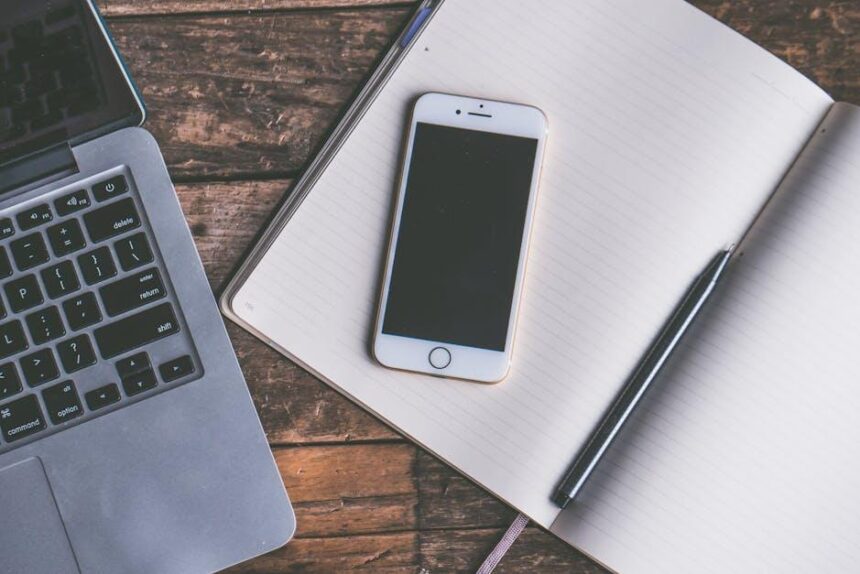In the ever-evolving world of technology, keeping your devices up to date is not just a suggestion but a necessity. Updating your iPhone to the latest iOS version is essential for optimal performance, enhanced security, and access to the latest features. However, for many users, the process can seem daunting or overwhelming. Fear not! This guide is here to demystify the update journey, providing you with a step-by-step approach to mastering your iPhone update. Whether you’re a seasoned tech enthusiast or a casual user, we’ll equip you with all the knowledge you need to ensure a smooth transition to the latest iOS, making the process not only easy but also enjoyable. Let’s embark on this tech-savvy adventure together!
Navigating the Update Process with Confidence
Updating your iPhone to the latest iOS doesn’t have to be a daunting task. With a few simple steps, you can ensure a smooth transition while keeping your data safe and sound. Here’s how to confidently navigate the update process:
- Check Compatibility: Before initiating the update, make sure your device is compatible with the latest iOS version. Apple generally lists compatible models on their website.
- Backup Your Data: Use iCloud or iTunes to back up your device. This ensures all your photos, apps, and data are safe in case something goes awry during the update.
- Free Up Storage: Updates can be sizeable, so it’s a good practice to clean up unnecessary files or apps. Go to Settings > General > iPhone Storage to identify what’s taking up space.
- Connect to Wi-Fi and Power: Make sure you are connected to a stable Wi-Fi network and that your device is charging or has ample battery life to complete the update.
- Initiate the Update: Navigate to Settings > General > Software Update. Here, you’ll see if an update is available. Follow the on-screen instructions to start the process.
- Stay Informed: During the update, your device might restart several times. Be patient, as this is part of the process. Ensure you stay informed about the progress via on-screen indicators.
| Steps to Update | Description |
|---|---|
| Check Compatibility | Verify your device can support the latest iOS. |
| Backup Your Data | Create a backup using iCloud or iTunes. |
| Free Up Storage | Delete unnecessary apps and files. |
| Connect to Wi-Fi and Power | Ensure a stable internet connection and charge your device. |
| Initiate the Update | Follow the prompts in Settings to start the update. |
| Stay Informed | Monitor the update progress as your device restarts. |
By following these straightforward steps, you can approach your iOS update with confidence. Being organized and prepared helps minimize stress and ensures a successful upgrade, making your iPhone feel fresh and new again.
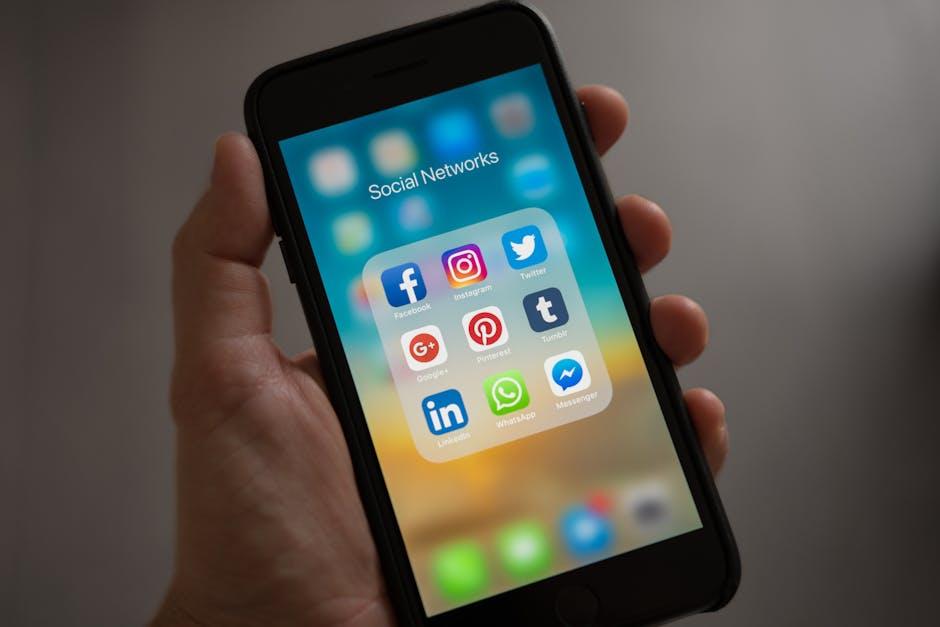
Preparing Your Device for a Seamless Transition
Upgrading to the latest iOS is an exciting step, but preparing your device properly is essential for a seamless transition. By taking a few careful steps before the upgrade, you can ensure that everything runs smoothly and that you won’t encounter any significant issues.
Here are some key tips to keep in mind:
- Backup Your Data: Always start by backing up your data. This can be done easily through iCloud or by using iTunes on a computer. Ensuring your contacts, photos, and apps are secure will give you peace of mind.
- Update Your Apps: Many apps receive updates that enhance compatibility with the new iOS. Go to the App Store and check for updates before installing the new software.
- Check Storage Space: An iOS upgrade requires sufficient storage. Head to Settings > General > iPhone Storage to see how much free space you have. Aim for at least 2GB of available space.
- Ensure Battery Health: A low battery can disrupt the installation process. It’s advisable to charge your iPhone to at least 50% or connect it to a power source before you begin the update.
- Review Your Settings: After updating, some settings might revert to defaults. Check your privacy settings and app permissions to ensure they align with your preferences.
For those transitioning from an Android device to an iPhone, iOS 18 facilitates a smoother changeover, making the process even easier:
- Data Transfer Tool: Use the built-in data transfer feature that allows seamless migration of your contacts, photos, and more.
- Familiar User Interface: iOS 18 includes features that mirror certain Android functionalities, making the learning curve less daunting.
By preparing your device adequately and utilizing the new features designed to aid users transitioning from Android, you can enjoy a very smooth experience updating your iPhone to the latest iOS. Happy upgrading!

Exploring the New Features of the Latest iOS
The latest iOS update brings several exciting features designed to enhance your experience, streamline usability, and elevate security. Here’s a closer look at what you can expect:
- Revamped Control Center: The Control Center has been redesigned for quicker access to your most-used settings. You can easily customize which controls appear, allowing for a more tailored and efficient experience.
- Improved Privacy Features: iOS now includes advanced privacy options that give you greater control over what data apps can access. New transparency notifications inform you every time an app accesses your location or sensitive data.
- Widgets on the Home Screen: Bring essential information to your fingertips with enhanced widgets that can now be placed directly on your Home Screen. This new feature allows you to keep essential updates from your favorite apps visible without opening them.
- Focus Mode: A sophisticated Focus Mode allows you to customize notifications based on your current activity, whether you’re working, relaxing, or spending time with family. This feature helps reduce distractions by limiting notifications based on your setting.
- Siri Enhancements: Siri has received significant updates, enabling it to understand context better and respond with more natural, conversational dialogue. New shortcuts can be created to perform tasks faster.
- Messages Upgrades: With improvements in the Messages app, you can now pin important conversations, use new Memoji stickers, and access group features like polls and mentions, promoting seamless connections with your friends and family.
Additionally, many apps have been optimized to take advantage of new system capabilities:
| App | New Feature | Benefit |
|---|---|---|
| Safari | Tab Groups | Organize tabs for different projects or interests, easily accessible. |
| Health | Walking Steadiness | Track your balance and fall risk, improving overall health management. |
| Maps | Enhanced City Experiences | Explore detailed city maps, highlighting places of interest and walking routes. |
With these updates, you can optimize your iPhone experience, making it more intuitive and secure. Be sure to take full advantage of these new features to stay connected, productive, and safe!
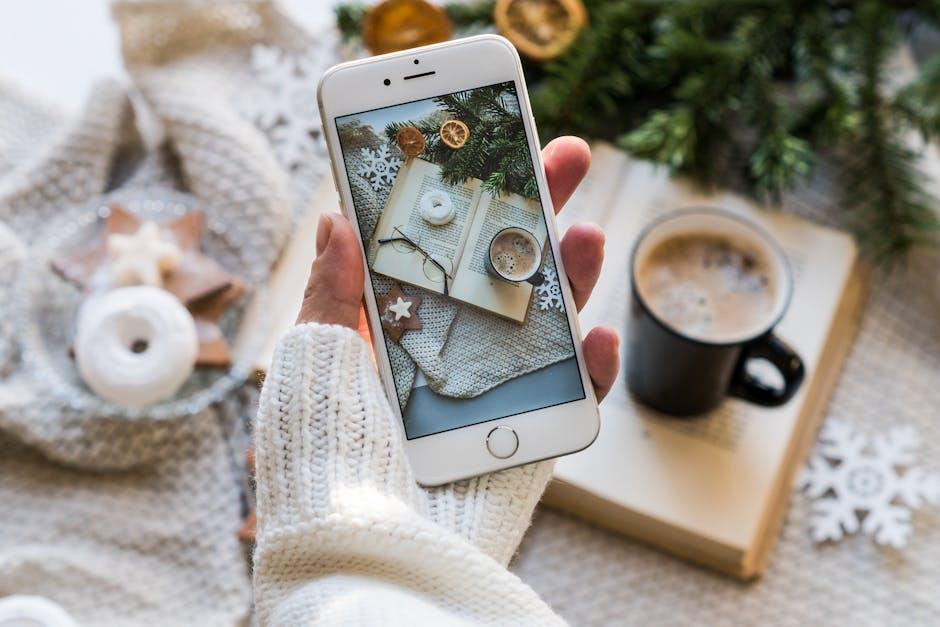
Troubleshooting Common Update Issues Effortlessly
Experiencing issues while updating your iPhone can be frustrating, but troubleshooting doesn’t have to be a daunting task. Here are some straightforward steps to help you resolve common update problems effortlessly.
Check Your Internet Connection
Ensure you have a stable internet connection. A weak Wi-Fi or cellular connection can hamper the update process. Switch off your Wi-Fi and turn it back on, or try connecting to a different network.
Free Up Space
Your device requires sufficient storage to download and install updates. To check your storage:
- Go to Settings > General > iPhone Storage.
- Delete unnecessary apps, photos, or files to create space.
Force Restart Your iPhone
If your update is stuck, try a force restart. This can often kickstart the update process:
- For iPhone 8 and later: Quickly press and release the Volume Up button, then the Volume Down button, and then press and hold the Side button until you see the Apple logo.
- For iPhone 7 and 7 Plus: Press and hold both the Side and Volume Down buttons until the Apple logo appears.
- For iPhone 6s and earlier: Press and hold both the Home and Top/Side buttons until you see the Apple logo.
Update Using iTunes or Finder
If the over-the-air update continues to fail, consider updating through iTunes or Finder:
- Connect your iPhone to your computer.
- Open iTunes (or Finder on macOS Catalina and later).
- Select your device, and click on Check for Update.
- Follow the prompts to install the latest version of iOS.
Utilize Recovery Mode
If problems persist, entering Recovery Mode can help. Here’s how:
- Connect your iPhone to your computer and open iTunes or Finder.
- Put your iPhone into Recovery Mode (follow the forced restart steps, but keep holding the buttons until you see the Recovery Mode screen).
- Choose Update when prompted. If updating doesn’t work, you may need to select Restore, which will erase your device.
Consider DFU Mode
If all else fails, a DFU (Device Firmware Update) restore might be necessary. This is a deeper restore mode that allows for the reinstallation of iOS completely. Keep in mind this will erase everything on your iPhone:
- Connect your iPhone to your computer and open iTunes or Finder.
- Put your device into DFU mode (specific button presses vary by model; ensure you look them up).
- Follow the on-screen instructions in iTunes or Finder to complete the restore.
By following these steps, you can efficiently troubleshoot common iPhone update issues and get back to enjoying your device with the latest features and security enhancements. If these methods aren’t resolving your problems, it may be time to consult with Apple Support or visit an authorized service center.

Final Thoughts
As we close the chapter on navigating iOS updates, remember that each upgrade brings not just enhancements, but also new opportunities to explore your device’s capabilities. Embrace the process, as mastering your iPhone’s updates is the key to unlocking its full potential. Whether it’s new features, improved security, or optimized performance, staying updated keeps you at the forefront of technology. So, take a moment, connect to Wi-Fi, and prepare to embark on this exciting journey of discovery. Your iPhone is waiting, and the latest iOS is just a tap away! Happy updating!