In today’s fast-paced digital world, our devices have become essential companions, and the MacBook is no exception. Yet, as we harness the power of technology, we often find ourselves grappling with one significant challenge: battery life. Whether you’re a student racing to meet deadlines or a professional juggling virtual meetings, a dwindling battery can feel like a ticking clock against your productivity. However, unlocking the secret to long-lasting battery life is not just a dream; it’s entirely within your grasp. In this article, we will explore practical tips and strategies tailored for your MacBook, ensuring that you can make the most of your device while keeping power concerns at bay. Say goodbye to frequent charging interruptions and hello to extended usage that matches your lifestyle. Dive in and discover how to maximize your MacBook’s battery life today!
Optimizing Settings for Maximum Efficiency
To get the most out of your MacBook’s battery life, fine-tuning various settings is essential. Making simple adjustments can significantly enhance your device’s efficiency, extending its longevity between charges. Here are some effective strategies:
- Adjust Brightness: Lowering your screen brightness can save a considerable amount of battery. Navigate to System Preferences > Displays to reduce brightness.
- Manage Energy Saver Settings: Go to System Preferences > Battery (or Energy Saver on older versions). Set your display to turn off after a short period of inactivity, and enable Put hard disks to sleep when possible.
- Use Battery Health Management: In the same Battery settings, enable Battery Health Management. This feature helps optimize your battery’s lifespan by reducing maximum charge when needed.
- Limit Background Processes: Close unused applications and browser tabs. Check Activity Monitor to identify any power-hungry apps.
- Turn Off Bluetooth and Wi-Fi: If you’re not using them, disable Bluetooth and Wi-Fi. Simply click the icons in the menu bar to turn them off.
- Enable Low Power Mode: Available in macOS Monterey and later, this can be found under Battery settings. It reduces system performance to save battery life.
Table of Key Adjustments
| Adjustment | Description |
|---|---|
| Screen Brightness | Lower brightness to conserve battery. |
| Energy Saver Settings | Automatically manage display and sleeping settings. |
| Battery Health Management | Optimizes charge and longevity. |
| Background Processes | Close unused apps to save resources. |
| Bluetooth/Wi-Fi | Turn off when not in use. |
| Low Power Mode | Reduces performance for battery conservation. |
Implementing these adjustments not only improves your MacBook’s battery efficiency but also enhances your overall user experience. A little proactive management can lead to substantial gains, letting you maximize productivity without frequent recharges.

Understanding Power Management Features
Power management features are crucial to maximizing the battery life of your MacBook. By understanding and utilizing these features, you can significantly improve your device’s efficiency and longevity. Here’s a closer look at some of the key elements:
- Energy Saver Preferences: Access these settings under System Preferences to adjust when your MacBook goes to sleep and how it behaves during idle times. Setting the display to turn off after a short period can save battery power.
- Adaptive Brightness: Enabling automatic brightness adjustment allows your MacBook to optimize screen brightness based on ambient light, reducing unnecessary battery drain.
- PowerNap: This feature allows your MacBook to perform background tasks like fetching emails and updates even while asleep. However, turning it off can conserve battery while on the go.
- Battery Health Management: Keeping your battery in good condition is essential. Use the Battery preferences to enable health management, which can help prolong the life of your battery by optimizing charging patterns.
- Background Apps: Close or disable apps you are not using. Background apps can drain power significantly, especially if they’re constantly syncing data or running processes.
Additionally, consider the following table to visualize how these features impact battery life:
| Feature | Battery Impact | Recommended Action |
|---|---|---|
| Energy Saver Preferences | High | Adjust settings based on usage |
| Adaptive Brightness | Moderate | Enable for dynamic adjustments |
| PowerNap | Low to Moderate | Turn off when not needed |
| Battery Health Management | High | Enable for optimized charging |
| Background Apps | High | Close unused apps |
By actively managing these settings, you’ll create a more efficient MacBook experience, empowering you to work longer without needing a charge. Investing a little time in understanding power management can lead to significant battery life improvements.

Maintenance Practices for Battery Longevity
To maximize the life span of your MacBook’s battery, it’s essential to implement some effective maintenance practices. Regular care not only helps to retain battery capacity but also enhances overall performance. Here are some tips to keep your battery healthy:
- Optimize Your Settings: Adjusting your display brightness and using low power mode can significantly reduce battery strain.
- Regularly Update macOS: Keeping your operating system updated ensures you benefit from the latest power management features and security updates.
- Avoid Extreme Temperatures: Keep your MacBook in environments between 50° to 95° F (10° to 35° C). Extreme heat or cold can severely impact battery performance.
- Calibrate Your Battery: Occasionally, fully charge your battery, then let it run until it’s empty. This helps reassess the battery’s charge level.
- Limit Background Activity: Close unused applications and tabs, particularly those that are energy-intensive, to minimize resource consumption.
- Disconnect Peripherals: Unplug any external devices such as USBs or hard drives when not in use, as they draw power even when the MacBook is idle.
Additionally, maintaining a battery health routine can be particularly beneficial:
| Practice | Frequency | Benefit |
|---|---|---|
| Battery Calibration | Every 1-2 months | Ensures accurate battery status readings |
| Software Updates | As released | Improves efficiency and fixes bugs |
| Temperature Monitoring | Daily | Avoids heat damage and optimizes performance |
Finally, consider using built-in battery management tools. macOS provides options to check battery health and usage statistics, which can help you identify potential issues early on. By adopting these practices, you will enjoy prolonged battery life and optimal performance from your MacBook.

Choosing the Right Applications for Better Performance
Maximizing your MacBook’s battery life starts with selecting the right applications that align with your performance needs while minimizing energy consumption. Here are some strategies to help you choose wisely:
- Assess Your Needs: Identify what tasks you regularly perform. Are you browsing, editing videos, or using resource-heavy programs like design software? Understanding your usage patterns can direct you towards applications that consume less power without sacrificing performance.
- Research Lightweight Alternatives: Opt for applications known for their efficiency. Lightweight versions tend to use fewer system resources, which translates to better battery life. For example, consider using TextEdit for basic text editing instead of more resource-intensive apps like Microsoft Word.
- Regular Updates: Keep your applications updated. Developers often release updates that include performance improvements and bug fixes, which can optimize battery usage. Enable automatic updates in your MacBook’s settings to ensure you’re always using the latest versions.
- Task Monitoring: Utilize the Activity Monitor to see which applications use the most energy. Close or uninstall apps that are resource hogs. Look for apps that have a high “Energy Impact” score.
- Cloud-based Solutions: Consider cloud applications like Google Docs over desktop software when possible. They typically rely less on your local system, thus conserving battery life.
- Battery Saver Mode: Use applications that offer a battery saver mode or are designed for better battery management. Apps like CleanMyMac can help optimize your MacBook’s performance and manage battery health effectively.
| Application Type | Battery Impact | Recommended Alternatives |
|---|---|---|
| Web Browsers | High | Safari, Brave |
| Office Suites | Medium | Google Docs, Apple’s iWork |
| Media Editing | Very High | iMovie, GarageBand |
| File Management | Low | Finder, Dropbox |
By being selective about the applications you use, you can significantly enhance the battery longevity of your MacBook while still getting the work done efficiently.
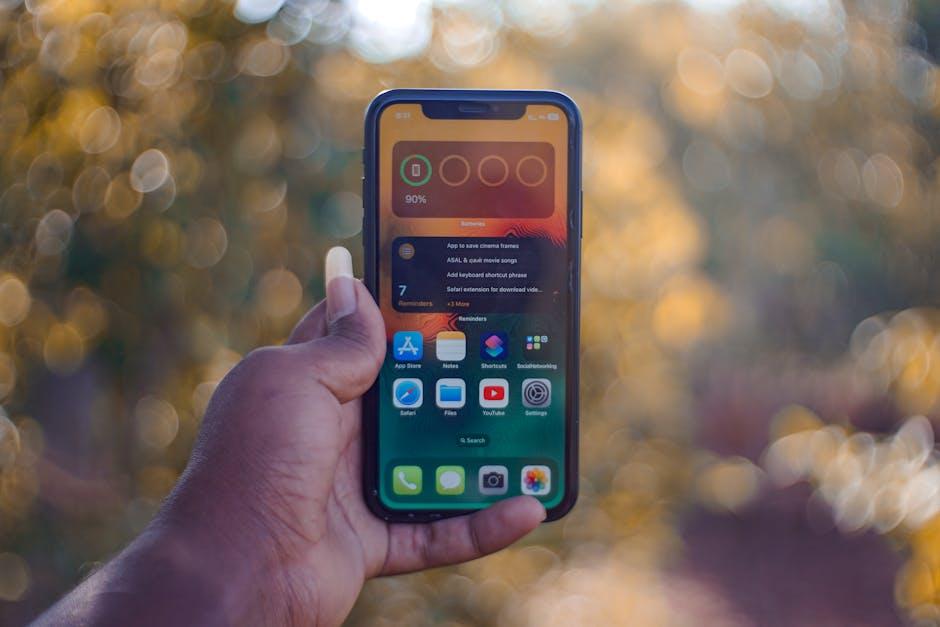
In Summary
In a world where performance and portability reign supreme, your MacBook’s battery life can be a crucial factor in your daily productivity. By implementing the tips outlined in this article, you’re not just enhancing your device’s longevity, but also optimizing your workflow. Whether it’s adjusting settings, managing applications, or adopting best practices, each step brings you closer to a more efficient computing experience. Embrace these strategies to unlock the full potential of your MacBook’s battery and enjoy the freedom of working without limitations. With just a little effort today, you can ensure your device remains a reliable companion for years to come.














