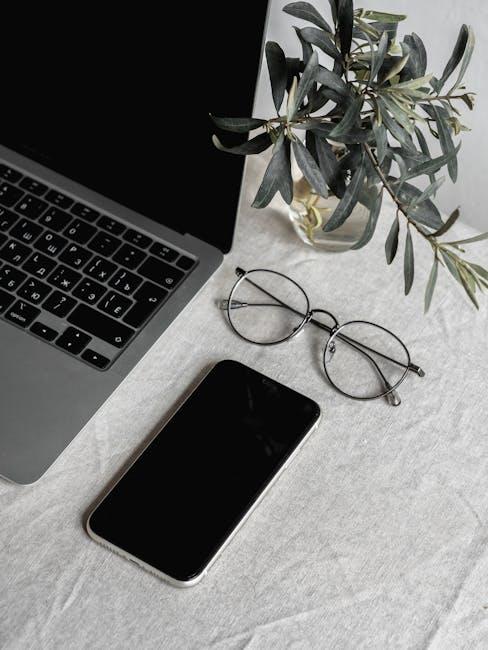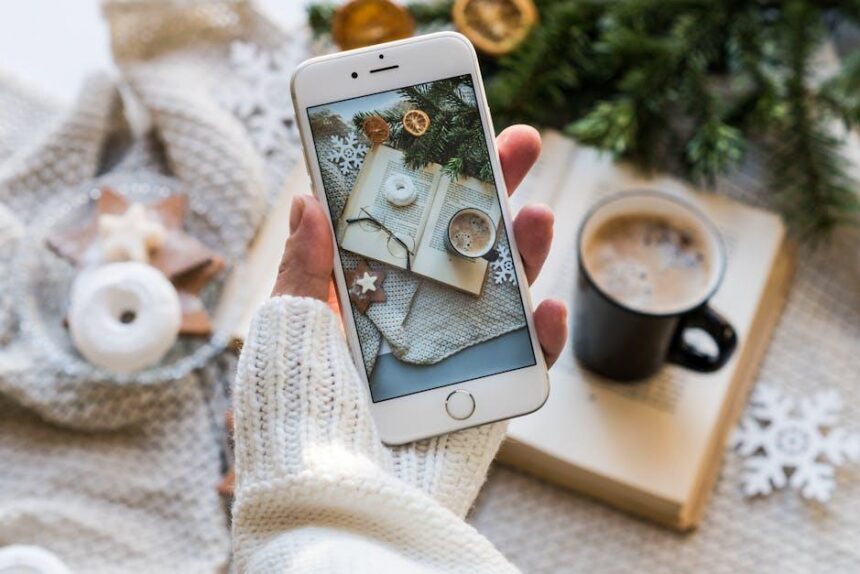In our fast-paced digital world, your iPhone is often essential for navigating daily tasks, staying connected, and managing your entertainment. However, as you download more apps to enhance your experience, clutter can accumulate, making it harder to find what you need. Fortunately, deleting unwanted apps is a simple yet effective way to streamline your device and reclaim valuable storage space. Whether you’re looking to remove a seldom-used game or free up memory for new downloads, the process is straightforward. In this article, we will guide you through effortless steps to delete apps from your iPhone today, ensuring your device remains organized and efficient.
Understanding the App Deletion Process on Your iPhone
When it comes to keeping your iPhone running smoothly, understanding the app deletion process is essential. Whether you’re trying to free up storage or simply declutter your home screen, removing unwanted apps can be straightforward. Here’s a step-by-step guide to help you navigate this process effortlessly.
To DELETE an app from your iPhone, follow these simple steps:
- Locate the App: Find the app you wish to delete on your home screen.
- Press and Hold: Tap and hold the app icon until a menu appears or the icons start to jiggle. If you see the option, select “Remove App.”
- Select Delete: Choose “Delete App” from the pop-up menu that appears, and then confirm your decision.
- Finish Up: If the icons are jiggling, tap “Done” in the top right corner to finish. Your app will be removed.
If you prefer a more organized method, you can also delete apps through the Settings app:
- Open Settings: Navigate to your iPhone’s Settings.
- Access General: Scroll down and tap on “General.”
- Choose iPhone Storage: Click on “iPhone Storage” to see a list of all your apps and how much space they occupy.
- Select the App: Tap on the app you wish to delete, then hit “Delete App” and confirm.
It’s important to note that deleting an app also removes its data (if applicable), so ensure that you back up any important information before proceeding. Additionally, some apps that came pre-installed with iOS may not be deletable but can often be hidden from your home screen.
| Method | Steps | Convenience Level |
|---|---|---|
| Home Screen Delete | Press and hold the app icon | Easy |
| Settings App Delete | Go to Settings > General > iPhone Storage | Moderate |
Understanding these processes allows you to manage your iPhone’s storage effectively and keeps your device performing at its best. Happy decluttering!

Exploring Different Methods to Remove Unwanted Apps
If you’re looking to reclaim valuable storage space or simply tidy up your iPhone, removing unwanted apps is a straightforward task. Here are several effective methods you can utilize:
- Direct Deletion from the Home Screen:
Press and hold the app icon until a menu appears, then select “Remove App”. You’ll have the option to delete the app or remove it from your home screen only.
- Settings Menu:
Navigate to Settings > General > iPhone Storage. Here, you’ll find a list of all installed apps along with the storage they occupy. Tap on any app to see options to delete it.
- Siri Integration:
If you’re using Siri, simply ask, “Delete [app name].” This hands-free method is quick and convenient!
- Using the App Store:
Open the App Store, tap your profile icon at the top right, and scroll to find the apps section. From there, you can tap “Edit” next to the app you want to remove and then select “Delete” or “Offload.”
Each method is designed to suit different user preferences. Depending on how often you need to manage your apps, you might find one method more convenient than the others. Below is a quick comparison to help determine the best method for you:
| Method | Ease of Use | Speed | Best For |
|---|---|---|---|
| Direct Deletion | Very Easy | Fast | Quick removals |
| Settings Menu | Moderate | Moderate | Storage management |
| Siri Integration | Easy | Very Fast | Hands-free users |
| App Store Management | Moderate | Moderate | Updating/removing apps |
Whichever method you choose, you’ll find that managing your iPhone apps can be a breeze. With these strategies, your device will not only run smoother but can also provide a more personalized experience tailored to your needs.
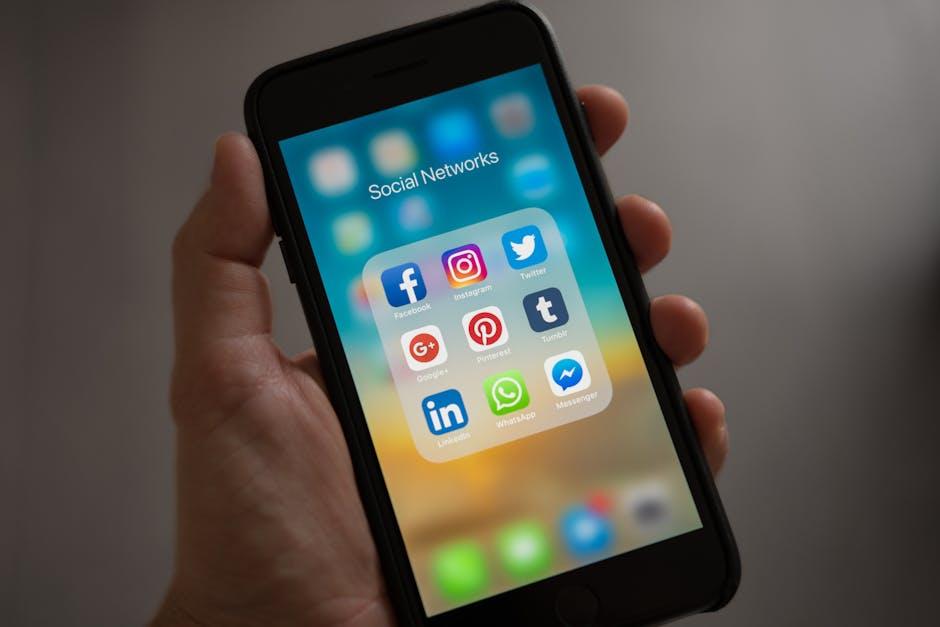
Maximizing Storage Space by Efficient App Management
Managing app storage efficiently on your iPhone can significantly enhance your device’s performance and ensure you have enough space for what truly matters. Here are some practical tips to help you maximize your storage space by efficiently managing your apps:
- Assess App Usage: Periodically review the apps you use. Go to Settings > General > iPhone Storage to see which apps take up the most space. If certain apps haven’t been used in a while, consider deleting them.
- Utilize Offloading: Offloading an app removes the app but keeps its data intact, making it easy to reinstall later if needed. This ensures you’re not losing valuable data while freeing up space.
- Delete Unused Apps: If you’ve determined that an app is no longer useful, simply long-press the app icon and select Remove App. This is the quickest way to clear unnecessary clutter.
- Organize Your Home Screen: Group similar apps into folders. Not only does this keep your home screen tidy, but it also helps you quickly identify which apps you rarely use.
- Clear Cache and Data: Some apps, particularly social media and streaming services, can accumulate a lot of cached data. Check app settings for options to clear this data without deleting the app itself.
It’s important to remember that storage space can impact the functionality of your iPhone. Regularly managing your apps not only frees up space but also enhances your device’s speed and responsiveness. Consider setting a reminder to assess your apps once every few months.
| App Status | Action Needed | Storage Impact |
|---|---|---|
| Used Frequently | No action | Keep installed |
| Used Occasionally | Consider offloading | Free up moderate space |
| Unused | Delete permanently | Free significant space |
Following these steps can lead to a well-organized and space-efficient device, helping you enjoy your iPhone without the annoyance of running low on storage.

Tips for Preventing App Clutter in the Future
To ensure your iPhone remains organized and free of app clutter in the future, consider implementing these proactive strategies:
- Regular Review: Set a recurring reminder every few months to assess the apps you have. Remove those that you no longer use or need.
- App Categories: Create folders based on categories such as Finance, Health, Social Media, and Utilities. This organization not only enhances accessibility but encourages mindful app usage.
- Use the App Library: Familiarize yourself with the App Library feature in iOS, which automatically organizes your apps into categories. This helps declutter your home screen while keeping your apps easily accessible.
- Limit New Downloads: Before downloading a new app, ask yourself if it’s really necessary. Do a quick search for alternatives that might already be on your device.
- Unsubscribe from Notifications: Many apps come with unnecessary notifications. Disable these to reduce mental clutter and distraction, which might lead you to use apps less frequently.
- Incorporate Minimalism: Embrace a minimalist approach by keeping only essential apps on your home screen. Move everything else to the App Library or folders.
- Utilize Offloading: Enable the option to offload unused apps via your iPhone’s settings. This removes the app but keeps its documents and data, making it easier to reinstall later if necessary.
By following these guidelines, you can foster a more organized digital space on your iPhone and avoid the frustration of app clutter in the future.

In Summary
In conclusion, decluttering your iPhone by removing unnecessary apps can bring a fresh perspective to how you use your device. By following these simple steps, you can easily manage your app library and optimize your iPhone for a streamlined experience. Remember, less is often more; keeping only the apps that enhance your daily life allows for a more efficient and enjoyable smartphone experience. So, take a moment today to assess your apps, and make the changes that will help you reclaim your digital space. Happy decluttering!