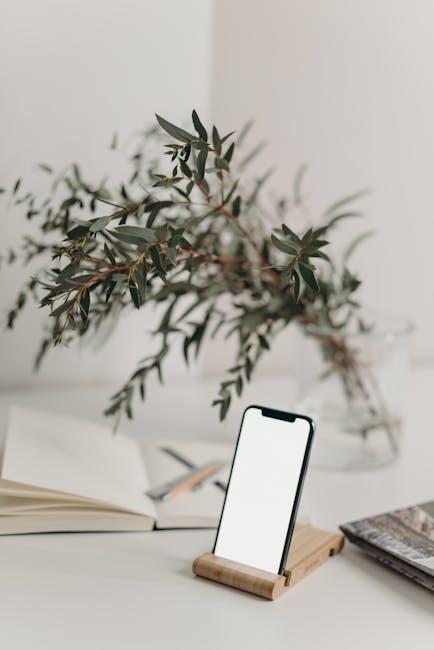In a world where seamless technology enhances our daily experiences, connecting your AirPods to your iPhone should be as effortless as the sound they deliver. Whether you’re easing into your favorite playlist or taking a call on the go, the convenience of wireless audio can elevate any moment. This article will guide you through the simple steps to connect your AirPods to your iPhone, ensuring that you can enjoy the freedom of wireless listening in just a few taps. Say goodbye to tangled cords and hello to a world of convenience-let’s dive into the process of effortlessly connecting your AirPods today.
Understanding Bluetooth Pairing for Seamless Connectivity
Bluetooth pairing might seem complex, but it’s a straightforward process that enables seamless connectivity between your devices. Understanding how Bluetooth works can enhance your experience while using your AirPods with your iPhone or other devices.
What is Bluetooth? Bluetooth is a wireless technology that allows devices to communicate over short distances. It uses radio waves, making it ideal for connecting devices like headphones, speakers, and smartphones without the hassle of cables.
Key Steps to Pair Your AirPods: Getting Started
- Charge Your AirPods: Before you begin, ensure your AirPods are charged. Place them in the charging case to power them up.
- Turn On Bluetooth: On your iPhone, navigate to Settings > Bluetooth and turn it on. You’ll see a list of available devices.
- Activate Pairing Mode: Open the lid of your AirPods charging case. Press and hold the button on the back until the light starts flashing white, indicating they’re ready to pair.
- Connect Your AirPods: On your iPhone, look for your AirPods in the list of available devices and tap to connect. Once connected, a confirmation will appear on your screen.
Why Opt for Bluetooth?
- Wireless Freedom: Enjoy your music and calls without being tethered by wires.
- Compatibility: Bluetooth is supported by most devices, including iPhones, Android phones, tablets, and even laptops.
- Easy Switching: If your AirPods are paired with multiple devices, they can switch between them effortlessly as needed.
Considerations for Optimal Use
- Range: The typical Bluetooth range is about 30 feet. Stay within this distance for the best sound quality.
- Interference: Devices like microwaves and Wi-Fi routers can interfere with Bluetooth signals. Make sure your AirPods are away from these sources.
- Firmware Updates: Occasionally, check for firmware updates for your AirPods, as they can enhance performance and connectivity.
By mastering Bluetooth pairing, you can enjoy a hassle-free listening experience with your AirPods. Utilizing these tips will help you troubleshoot potential issues, ensuring smooth connectivity every time you use them.

Troubleshooting Common Connection Issues with AirPods
Connecting your AirPods to your iPhone should be a smooth experience, but sometimes things can go awry. Here are some effective troubleshooting tips to resolve common connection issues:
- Check Bluetooth Settings: Ensure that Bluetooth is enabled on your iPhone. Go to Settings > Bluetooth and toggle it on. Your AirPods should appear under “My Devices.”
- Reset Your AirPods: To reset, place your AirPods in their case, close the lid, wait for 30 seconds, then open the lid. Press and hold the setup button on the back of the case until the status light flashes amber and then white.
- Unpair and Re-pair: If your AirPods still won’t connect, try unpairing them. Go to Settings > Bluetooth, tap the “i” next to your AirPods, and select Forget This Device. Then, re-pair them by opening the lid near your iPhone.
- Check for Software Updates: Ensure your iPhone is running the latest version of iOS. Check for updates by going to Settings > General > Software Update.
- Clean Your AirPods: Debris or dirt can obstruct the sensors and microphones. Use a soft, dry, lint-free cloth to clean them gently.
- Check Device Compatibility: Ensure that your AirPods are compatible with your iPhone model. Older models may not support the latest AirPods features.
If you are still having trouble connecting your AirPods after trying these steps, consider reaching out to Apple Support for further assistance. They can provide dedicated help tailored to your specific situation.

Maximizing Your AirPods Experience on iPhone
To truly enhance your AirPods experience on your iPhone, there are several features and settings you can customize to make your listening experience seamless and enjoyable. Here are some key suggestions:
- Optimize Ear Tip Fit: For AirPods Pro users, ensuring a proper fit can dramatically improve sound quality and noise cancellation. Use the Ear Tip Fit Test in your device settings to find the best size for comfort and sound isolation.
- Adjust Noise Control Settings: Toggle between Active Noise Cancellation, Transparency Mode, and Off by pressing and holding the force sensor on the stem of your AirPods Pro. This allows you to customize your environment as needed.
- Enable Automatic Switching: This feature allows your AirPods to switch between your iPhone, iPad, and Mac seamlessly. Ensure this is enabled by going to Settings > Bluetooth, then tap on the “i” icon next to your AirPods, and select Automatic Switching.
- Customize Controls: You can personalize how you interact with your AirPods. In the same Bluetooth settings menu, you can choose what double-tapping or pressing the force sensor does, like skipping tracks or activating Siri.
- Enhance Audio Settings: Dive into Settings > Accessibility > Audio/Visual. Here, you can adjust balance, enable mono audio, or even use Sound Enhancements for a richer sound profile.
Additionally, keeping your AirPods updated ensures you benefit from the latest features and improvements. You can check for firmware updates automatically via your iPhone, ensuring that you’re always at the forefront of Apple technology.
Troubleshooting Common Issues
If you encounter issues such as audio delays or connectivity problems, here are simple troubleshooting steps:
- Ensure Bluetooth is enabled on your iPhone.
- Forget the AirPods in your Bluetooth settings and reconnect them.
- Reset your AirPods by holding the setup button on the charging case until the LED flashes amber, then white.
By utilizing these tips, you can maximize your AirPods experience and enjoy the crystal-clear audio they were designed to deliver.

Tips for Maintaining Optimal Bluetooth Performance
Ensuring that your Bluetooth devices, like AirPods, perform flawlessly with your iPhone requires a bit of attention. Here are some effective tips to maintain optimal Bluetooth performance:
- Keep Your Devices Updated: Regularly update your iPhone’s iOS and your AirPods firmware. These updates often include performance improvements and bug fixes that enhance Bluetooth functionality.
- Limit Interference: Bluetooth operates in the 2.4 GHz range, which is also used by many other devices. Keep your AirPods away from potential sources of interference such as Wi-Fi routers, microwaves, and other Bluetooth devices.
- Maintain Distance: Bluetooth has a limited range. To ensure strong connectivity, keep your AirPods within 30 feet of your iPhone and avoid physical obstructions like walls or furniture.
- Clear Bluetooth Cache: If you’re experiencing connection issues, consider clearing the Bluetooth cache. Go to Settings > Bluetooth, turn Bluetooth off, wait a few seconds, and then turn it back on.
- Reset Your AirPods: If problems persist, try resetting your AirPods. Place them in their case, open the lid, and press the setup button on the back until the LED light flashes amber and then white.
- Pair with One Device at a Time: For optimal performance, avoid pairing your AirPods with multiple devices simultaneously. Disconnect from other devices when you want to use them with your iPhone.
Follow these tips to enjoy a seamless experience with your AirPods, ensuring that they connect effortlessly and provide the audio quality you love.

The Conclusion
In conclusion, connecting your AirPods to your iPhone is a seamless experience that enhances your daily routine with effortless audio enjoyment. Whether you’re enjoying a podcast during your morning commute or catching up on your favorite music, the simplicity of this wireless connection allows you to immerse yourself in high-quality sound without the hassle of tangled wires. Now that you have the tools and tips to get started, it’s time to pop those AirPods in and enjoy the world of sound at your fingertips. Happy listening!