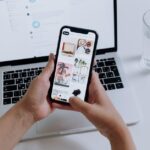In the age of intuitive technology, Siri stands out as a reliable companion for iPad users, seamlessly transforming how we interact with our devices. This intelligent voice assistant is not just about making calls or sending texts; it’s a gateway to a world of convenience and efficiency. Whether you’re a tech novice or a seasoned user, mastering Siri can enhance your daily tasks, streamline your workflow, and even entertain you. In this article, we will explore essential tips and tricks to help you make the most of Siri on your iPad, unlocking features that cater to your unique needs and preferences. Join us as we embark on a journey to turn your iPad into an even smarter device with the power of your voice.
Unlocking Siri’s Potential for Daily Productivity
Transform your daily routine with Siri by leveraging its capabilities to enhance productivity and streamline tasks. Whether you’re managing your calendar, setting reminders, or finding quick answers, this virtual assistant is designed to integrate seamlessly into your life. Here are some powerful ways to unlock Siri’s potential:
- Set Up Custom Routines: Create personalized routines that trigger multiple actions with a single command. For example, you can say, “Good morning” to have Siri read your schedule, deliver the weather forecast, and turn on your favorite playlist.
- Manage Your Finances: Use Siri to check your bank balances, track spending, and even set reminders for bill payments. Just ask, “What’s my Chase account balance?” to get a quick update on your finances.
- Stay Organized: Siri effortlessly organizes your tasks. Simply say, “Add ‘buy groceries’ to my to-do list,” and let Siri keep track of what you need to accomplish.
- Hands-Free Communication: Make calls, send texts, or even respond to emails without touching your device. For example, saying, “Text John, I’ll be late,” allows you to communicate quickly while on the go.
- Control Smart Home Devices: If you have smart home technologies, use Siri to manage them hands-free. Commands like “Turn off the living room lights” allow you to adjust your environment with ease.
- Find Quick Information: Need an answer quickly? Ask Siri questions like, “What’s the interest rate for home loans?” or “What’s the latest news?” to get instant access to information.
If you’re keen on stretching Siri’s functionalities even further, consider the following table that summarizes key considerations to optimize your interaction:
| Feature | Description | Example Command |
|---|---|---|
| Calendar Management | Easily set and view appointments | “Schedule a meeting for Tuesday at 3 PM” |
| Navigation | Get directions and ETA | “Get me directions to the nearest Starbucks” |
| Weather Updates | Check the weather forecast quickly | “What’s the weather tomorrow?” |
| Music Control | Play or skip tracks without distractions | “Play my workout playlist” |
As you explore these features, remember that regular practice can help you become more fluent in using Siri. The more you integrate it into your daily tasks, the more you’ll discover how it can save you time and energy, allowing you to focus on what truly matters in your busy life.

Personalizing Your Siri Experience for Maximum Efficiency
To make the most out of your Siri experience on your iPad, personalizing its settings can enhance efficiency and tailor its functionality to suit your unique needs. Here are some key strategies to optimize Siri for your daily tasks:
- Customize Siri’s Voice: Choose from diverse voice options for Siri. Navigate to Settings > Siri & Search > Siri Voice, where you can select different accents and genders. This can make interactions feel more comfortable and relatable.
- Teach Siri Your Preferences: Spend some time informing Siri about your contacts and relationships. Use phrases like, “Call my brother,” or “Text my mom,” so it learns your preferences and eases the communication process.
- Set Up Siri Shortcuts: Use the Shortcuts app to create automations and quick commands, making repetitive tasks smoother. For example, set a shortcut to send your estimated arrival time to a friend when you’re leaving work. This can save time and help with efficiency.
- Adjust Siri’s Language: If you’re multilingual or want Siri to recognize different languages, go to Settings > Siri & Search > Language and select your preferred language. This ensures better accuracy in understanding your commands.
- Utilize Contextual Suggestions: Enable the feature to allow Siri to access and analyze your apps, like calendar and mail. This will enable Siri to provide context-aware suggestions that can assist you throughout the day.
Below is a quick reference table to help you understand how Siri can work more efficiently with specific integrations:
| Feature | Description | Benefit |
|---|---|---|
| Siri Shortcuts | Create commands for frequently used tasks. | Streamlines routine actions, saving you time. |
| Integration with Apps | Allows Siri to access calendar, reminders, and contacts. | Increases context awareness and productivity. |
| Voice Customization | Select different accents and genders for Siri’s voice. | Makes interactions feel more personal and friendly. |
Making these adjustments can significantly enhance how efficiently Siri assists you on your iPad, turning it into a genuinely personalized assistant that understands your needs and preferences.

Harnessing Advanced Siri Commands for Seamless Navigation
Using Siri on your iPad can transform the way you navigate and manage daily tasks, especially with advanced commands. These commands allow you to streamline processes, save time, and enhance your overall experience. Here are some key advanced Siri commands to help you harness its full potential:
- Set Reminders: “Remind me to call my bank at 3 PM.”
- Search for Specific Information: “Find me articles about student loans.”
- Control Smart Home Devices: “Turn off the living room lights.”
- Send Messages: “Text John that I’m running late.”
- Check Account Balances: “What’s my credit card balance?”
Siri can also help you navigate while driving or walking, making it a versatile assistant. Here are some navigation-focused commands that you might find useful:
- Get Directions: “Take me to the nearest Starbucks.”
- Check Traffic Conditions: “How’s the traffic to downtown?”
- Find Parking: “Find parking near the Grand Canyon.”
For users who often juggle multiple tasks, Siri can help manage your schedule effectively. You can easily integrate it with your calendar:
| Command | Description |
|---|---|
| Add Events | “Schedule a meeting with my insurance agent tomorrow at 10 AM.” |
| Check Upcoming Events | “What do I have planned for today?” |
Beyond personal organization, Siri can provide helpful information about your financial favorites:
- Check Loan Status: “What is the status of my mortgage application?”
- Credit Score Check: “What’s my current credit score?”
By incorporating these advanced Siri commands into your daily routine, you’re not just simplifying tasks; you’re also making your interactions with your iPad smoother and more efficient. Explore different commands and see which ones work best for your lifestyle!
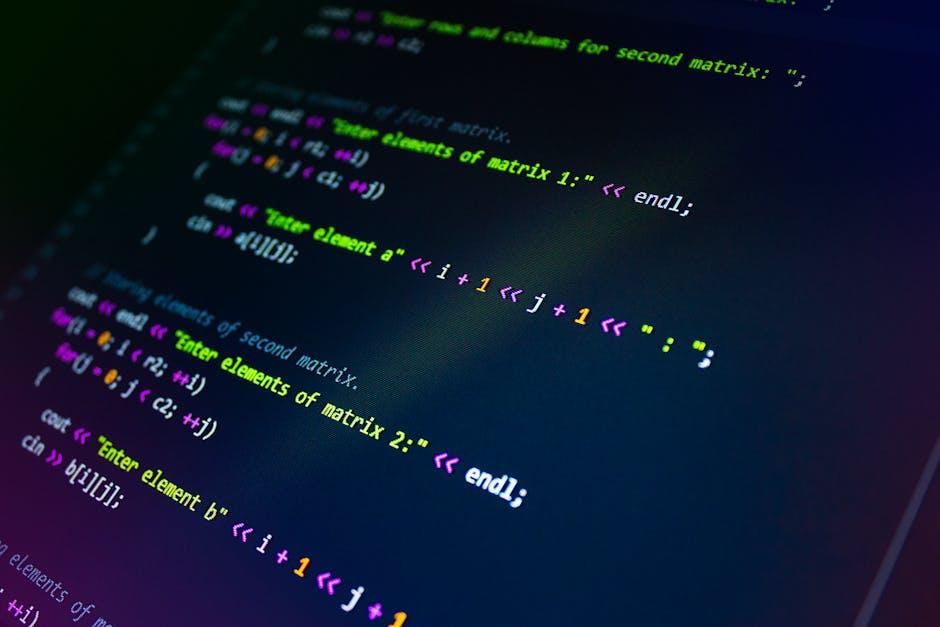
Troubleshooting Common Siri Issues for Smooth Operation
It’s common to encounter a few hiccups while using Siri. Fortunately, most issues can be resolved easily. Here are some tips to troubleshoot common Siri problems and ensure smooth operation:
- Siri Not Responding: If Siri isn’t answering your queries, try the following:
- Check if Siri is enabled in your settings by navigating to Settings > Siri & Search.
- Ensure your iPad is connected to the internet, either via Wi-Fi or cellular data.
- Test your microphone. Make a phone call or record a voice memo to confirm it’s functioning properly.
- Unrecognized Commands: If Siri struggles to understand your commands, consider these tips:
- Speak clearly and at a natural pace.
- Avoid background noise as much as possible.
- Use specific keywords related to your request, like “Send a message to [Contact Name].”
- Siri Provides Incorrect Information: If Siri doesn’t return the answers you’re looking for:
- Rephrase your question, as Siri may not understand it in the initial format.
- Make sure your voice and language settings are correctly set. Adjust them under Settings > Siri & Search and select the right language.
- Update your iPad’s software to ensure you have the latest features and fixes by checking Settings > General > Software Update.
- Siri Refuses to Reduce Volume: If Siri is having trouble with volume control:
- Check if your volume is muted. Slide your volume settings while Siri is active.
- Restart your iPad to refresh the audio settings.
- Confirm if any Bluetooth devices are connected that might affect the audio output.
- Siri Stops Functioning After Update: Sometimes, updates can create bugs. If you notice issues post-update:
- Reset your iPad’s settings under Settings > General > Reset > Reset All Settings (this won’t delete your data but will reset system settings).
- Report the issue via Apple Support to get assistance or wait for the next update.
By following these troubleshooting steps, you can often resolve issues quickly, allowing you to rely on Siri to help simplify your daily tasks!
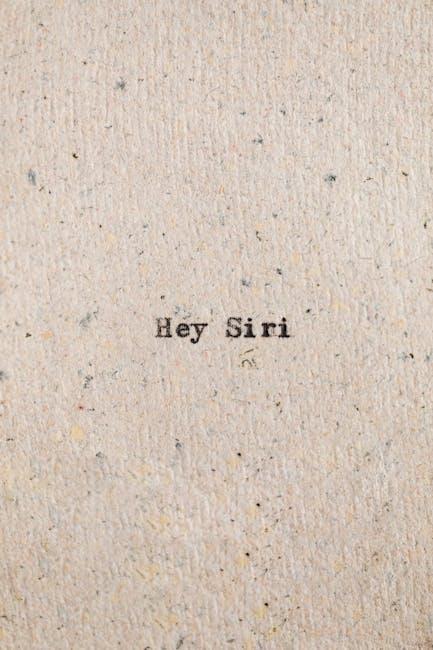
Closing Remarks
As you embark on your journey to master Siri on your iPad, remember that the true power of this voice assistant lies in its versatility and the personalized experience it offers. Each command you master transforms Siri from a simple tool into a seamless extension of your daily routine. Whether you’re managing tasks, controlling your smart home, or seeking information, the potential is limitless.
Embrace these tips and tricks not only to enhance your efficiency but also to enjoy the convenience that comes with voice-activated assistance. By cultivating a deeper understanding of Siri’s capabilities, you’re not just learning to command a device; you’re unlocking a new world of possibilities that can make your life easier and more organized. So, go ahead-explore, experiment, and let Siri become an indispensable part of your iPad experience. Happy voice commanding!