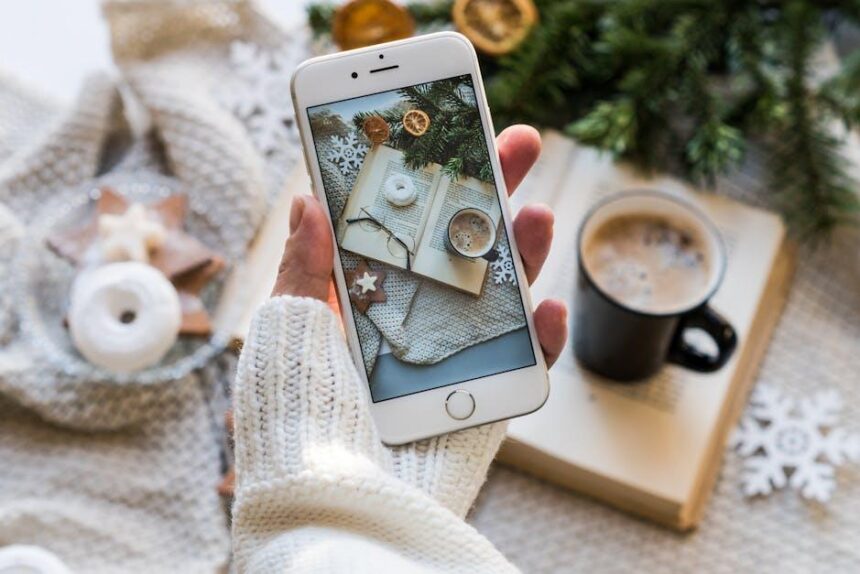When encountering issues with your Mac, the frustration can be palpable. But fear not! With Apple Diagnostics, you possess a powerful tool that can swiftly identify and resolve common problems, putting you back on the path to productivity. This built-in feature allows users to run a series of tests that examine your hardware, providing insight into potential issues before they escalate. Whether it’s a sluggish performance, unexpected shutdowns, or persistent error messages, mastering Apple Diagnostics can empower you to troubleshoot with confidence. In this article, we’ll explore how to leverage this tool effectively, enabling quick fixes and ensuring your Mac operates at its best. Dive in and discover how to take control of your device’s health today!
Understanding Apple Diagnostics and Its Importance
Apple Diagnostics is a powerful tool designed to simplify troubleshooting on your Mac, an essential resource for anyone wanting to maintain optimal device performance. This built-in feature can help you quickly identify hardware issues right from the comfort of your home, saving time and potentially costly repair expenses.
When you run Apple Diagnostics, your Mac performs a series of tests to evaluate the hardware components and provides immediate feedback about any detected issues. Understanding how to use this tool is crucial, especially for users who want to ensure their systems are running smoothly.
- Easy Access: Simply restart your Mac and hold down the D key as it boots up to launch the diagnostics.
- Comprehensive Testing: The diagnostics assesses various hardware aspects, from memory and battery health to other critical components.
- Clear Results: Once the test finishes, it displays results in an easy-to-understand format, allowing you to take appropriate action.
- Guidance on Next Steps: If issues are found, the tool suggests steps or directs you to further resources for resolution.
| Component | Diagnostics Capability | Common Issues Detected |
|---|---|---|
| Memory (RAM) | Tests for errors in active memory | Performance drops, frequent crashes |
| Battery | Checks condition and effectiveness | Fast draining, charging failures |
| Graphics | Assesses graphics performance | Display artifacts, crashes during use |
| Storage | Evaluates hard drive/SSD health | Sluggish performance, data corruption |
By utilizing Apple Diagnostics, users can take proactive measures in maintaining their devices. This not only enhances performance but also extends the lifespan of hardware, ensuring that your investment serves you well for years to come. Whether you’re a casual user or a professional, understanding and using this tool effectively is a smart move in keeping your Mac running at its best.

Step-by-Step Guide to Running Apple Diagnostics
Running Apple Diagnostics on your Mac is a straightforward process that can help identify any hardware issues quickly. Follow these steps to ensure your device operates smoothly:
- Prepare Your Mac: Make sure your Mac is plugged into a power source and connected to the internet for best results.
- Restart Your Mac: Click the Apple logo in the top-left corner and select “Restart.” If you’re unable to restart normally, press and hold the power button until your Mac turns off, then press it again to turn it back on.
- Initiate Diagnostics: Immediately after restarting, press and hold the D key on your keyboard. Keep holding it until a screen appears asking you to choose your language.
- Select Language: Use the arrow keys to select your preferred language and press Return.
- Follow On-Screen Instructions: The diagnostic tool will begin running tests on your hardware. This may take a few minutes. During this time, avoid interrupting the process.
- Review Results: Once testing is complete, you’ll see a summary of any issues detected. Each issue is accompanied by a reference code. Make note of these codes as they can help when seeking support.
- Exit Diagnostics: To exit Apple Diagnostics, click Restart or Shut Down when prompted, or press the power button to turn off your Mac.
### Additional Tips
- If Apple Diagnostics cannot be completed, it may suggest running Apple Hardware Test, particularly for older Macs.
- Ensure all peripherals (like USB drives) are disconnected, as they may interfere with the diagnostics.
### Understanding Diagnostic Codes
| Error Code | Description |
|---|---|
| 4MOT/1/40000000: HDD | Hard drive issue – consider checking connections or replacing the drive. |
| PMEM/0/40000000: RAM | Memory problem – might require a RAM reinstall or upgrade. |
| VBIOS/0/40000000: GPU | Graphics issue detected – possibly need to update drivers or repair hardware. |
By following these steps, you can quickly diagnose hardware issues and take appropriate action, ensuring your Mac runs at peak performance!

Common Issues Diagnosed by Apple Diagnostics
When you’re facing issues with your Mac, Apple Diagnostics can be a game-changer. This built-in tool helps identify common hardware problems without the need for any additional software or complex setups. Here are some of the typical issues it can diagnose:
- Memory Problems: Issues related to RAM can lead to random crashes or sluggish performance. Apple Diagnostics checks for faulty memory modules that may affect system stability.
- Logic Board Failures: The logic board is the heart of your Mac. Apple Diagnostics can detect if it’s malfunctioning, which may manifest as power issues or failure to boot.
- Wireless Connectivity Problems: Have trouble connecting to Wi-Fi? This tool can identify issues with your Mac’s Wi-Fi and Bluetooth hardware, ensuring you stay connected.
- Storage Drive Failures: Hard drive or SSD issues can lead to data corruption or loss. Diagnostics helps you pinpoint if your storage is failing.
- Sensor Malfunctions: If your Mac’s sensors (like temperature or battery sensors) are not functioning correctly, it may cause overheating or battery drain. Apple Diagnostics can flag these issues.
| Issue | Symptoms | Diagnostic Code |
|---|---|---|
| Memory Problems | Frequent crashes, slow performance | ADP2/13 |
| Logic Board Failures | Power issues, failure to boot | ADP2/12 |
| Wireless Connectivity Problems | Wi-Fi or Bluetooth not connecting | ADP2/6 |
| Storage Drive Failures | Data corruption, inability to save files | ADP2/21 |
| Sensor Malfunctions | Overheating, rapid battery drain | ADP2/3 |
Using Apple Diagnostics is straightforward. Simply restart your Mac and hold down the D key while it boots up. This will initiate the test, which comprehensively checks all components for potential issues. The results provide clear insights into what might be wrong, allowing you to address it effectively-either through DIY fixes, software updates, or by visiting an Apple Store for more professional help.

Tips for Interpreting Results and Next Steps
Interpreting the results from Apple Diagnostics can sometimes feel overwhelming, but breaking down the information into manageable parts can help you take effective next steps. Here’s how to make sense of the data you receive:
- Understand the Codes: Each diagnostic test will present you with specific error codes. These usually begin with a letter followed by numbers (e.g., PPM002). Familiarize yourself with what these codes mean by checking Apple’s official support resources or community forums.
- Evaluate the Severity: Not all codes indicate critical issues. Some may relate to minor glitches or software recommendations. Prioritize your focus based on the severity of the issue indicated by the diagnostic results.
- Take Precautionary Measures: After identifying potential issues, consider backing up your data. Use Time Machine or another backup solution to maintain a secure copy of your files before proceeding with repairs or troubleshooting.
- Research Solutions: Leverage online resources such as Apple Support pages or tech forums. Many users share their experiences with similar error codes, which can provide invaluable insight into possible solutions.
- Consider Hardware vs. Software: Determine whether the issue seems more related to hardware or software. Hardware issues may require physical inspection or repairs, whereas software problems might often be resolved with a simple update or reset.
- Contact Support: If you’re unsure or uncomfortable addressing the diagnostics results yourself, don’t hesitate to contact Apple Support. They can guide you through the necessary steps or help set up an appointment for service.
| Error Code | Description | Recommended Action |
|---|---|---|
| PPM002 | Battery issue detected. | Check battery health; consider replacement if necessary. |
| PPL005 | RAM failure. | Reseat the RAM; if the problem persists, consider replacing it. |
| RRS001 | System integrity issue. | Run software updates; restart in Recovery Mode to repair disk. |
By keeping these tips in mind, you can effectively interpret the results of Apple Diagnostics and take informed next steps to ensure the optimal performance of your Mac.

In Summary
In conclusion, mastering Apple Diagnostics on your Mac equips you with a powerful tool for swift troubleshooting and effective problem-solving. With just a few steps, you can diagnose issues that might otherwise disrupt your workflow. The intuitive interface and comprehensive guidance ensure that even the most novice users can confidently navigate their way through potential pitfalls. As you continue to explore the capabilities of your Mac, integrating these diagnostic methods into your routine can save you time and enhance your device’s performance. Stay proactive, and embrace the troubleshooting journey-your Mac will thank you!