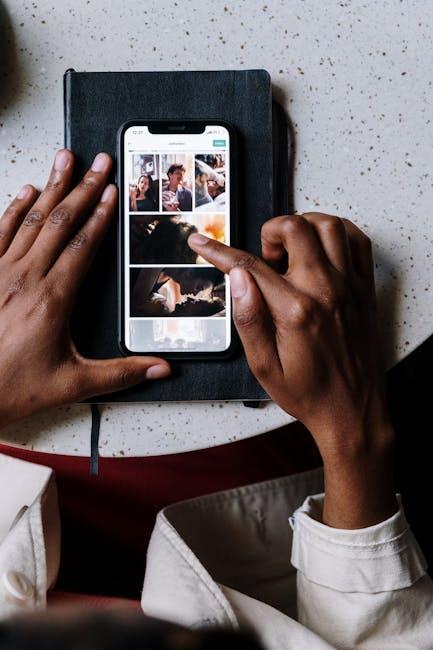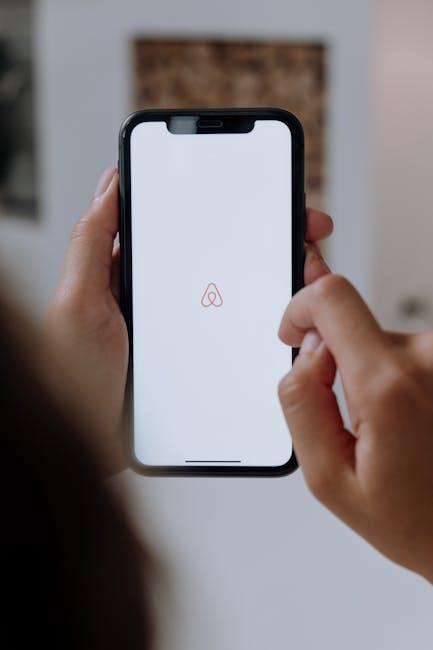In the ever-evolving landscape of technology, the iPad stands out as a versatile tool that adapts to our needs. One of the most engaging features it offers is the ability to personalize your home screen with widgets. These dynamic elements not only enhance the aesthetic appeal of your device but also provide at-a-glance information and quick access to apps that matter most to you. Whether you’re a novice looking to customize your setup or a seasoned pro aiming to optimize your workflow, understanding how to effortlessly add widgets to your iPad’s home screen will elevate your user experience. Join us as we explore the steps to transform your digital space into a tailored hub of productivity and creativity.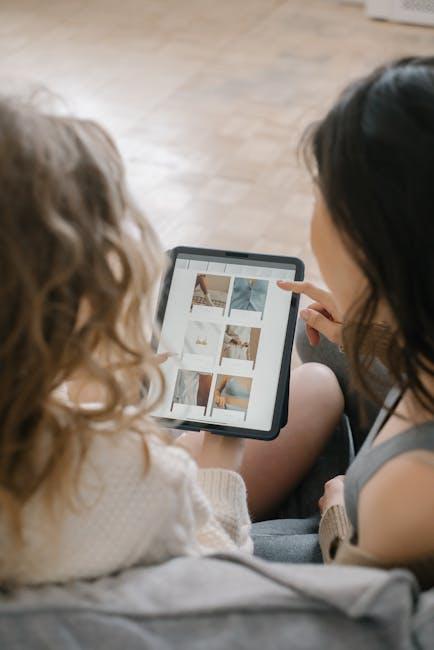
Exploring the Widget Gallery for Personalization Options
When it comes to customizing your iPad, exploring the Widget Gallery is an essential step. This digital space lets you choose from a variety of widgets that enhance the functionality and style of your Home Screen. Here’s how to navigate it effectively:
- Accessing the Widget Gallery: Swipe right on your Home Screen or tap and hold on an empty area until your apps jiggle. From the context menu, select “Add Widget” to open the gallery.
- Choosing Widgets: The gallery displays widgets compatible with your installed apps. Whether you’re looking for news updates, weather forecasts, or calendar events, there are options that cater to your needs.
- Previewing Widget Sizes: Widgets come in various sizes-small, medium, and large. You can easily preview how each widget looks by tapping on it. This allows you to see which dimensions best fit your layout.
- Personalizing Widget Appearance: Many widgets allow customization options such as color changes, font styles, and layout adjustments. Explore these settings for a more personalized touch.
- Experimenting with Layout: Don’t be afraid to mix and match different widgets. You can create unique combinations that bring both functionality and aesthetics to your Home Screen.
Once you’ve selected a widget, simply drag it onto your Home Screen and reposition it as desired. You might find that adding a fitness tracker or a financial planner widget can significantly streamline your daily routines.
| Widget Type | Recommended Apps | Best For |
|---|---|---|
| Weather | Weather.com, AccuWeather | Daily forecasts and real-time updates |
| Calendar | Google Calendar, Apple Calendar | Upcoming appointments and reminders |
| Fitness | Apple Health, MyFitnessPal | Tracking workouts and health metrics |
| News | Apple News, Google News | Staying updated with current events |
Exploring the Widget Gallery is not just about enhancing functionality, but also about making your iPad truly yours. By thoughtfully selecting and positioning widgets that resonate with your needs, you can create an inviting and efficient workflow right from your Home Screen.

Customizing Your iPad Aesthetic with Widget Layouts
Personalizing your iPad’s home screen not only enhances functionality but also allows you to express your unique style. Customizing widget layouts is a fantastic way to achieve this, making your iPad not just a tool, but a personalized canvas. Here are some tips to help you create the perfect aesthetic:
- Mix and Match Widgets: Utilize different types of widgets to bring variety to your home screen. Combine small, medium, and large widgets from various apps to create an engaging layout that reflects your interests.
- Color Coordination: Choose widgets that match a specific color palette. Many apps allow you to customize the widget colors, which can help create a cohesive and visually appealing look.
- Functional Arrangement: Place widgets strategically based on how you use your iPad. For instance, keep your calendar and to-do list widgets close to the top for easy access, while placing entertainment widgets lower down.
- Dynamic vs. Static: Balance dynamic widgets, which update in real-time (like weather or news apps), with static widgets that display fixed information (like notes or reminders) to maintain a fresh yet organized look.
- Theme Playground: Experiment with themes. Consider seasonal changes or special occasions-change your widget styles to match holidays or personal milestones to keep your home screen feeling new.
Implementing Widgets: To start, long-press on your home screen until the apps jiggle. Tap the “+” sign at the top-left corner to access the widget gallery. Choose your desired app, select the widget size, and tap ‘Add Widget’. Then, drag it to your preferred position on the screen.
Creating a beautiful layout is an ongoing process-don’t hesitate to rearrange or swap out widgets as your needs and preferences evolve. A well-organized widget setup can make your iPad not only more enjoyable to use but can also help streamline your daily tasks!
| Widget Type | Best Use Cases |
|---|---|
| Calendar | Staying organized with events and reminders |
| Weather | Quick access to local forecasts |
| News | Keeping updated with current affairs |
| Notes | Tracking ideas and tasks on the go |

Integrating Functionality Streamlining Your Daily Tasks
Integrating widgets into your iPad’s home screen can significantly enhance productivity and streamline your daily tasks. With a few simple steps, you can customize your home screen to feature essential information and tools at your fingertips. Here’s how you can do it:
- Choose Your Widgets Wisely: Select widgets that provide the most value to your daily routine. Consider financial apps, calendars, weather, and reminders, which are crucial for effective task management.
- Access the Widget Gallery: To add a widget, long-press on the home screen until the apps jiggle. Tap the ‘+’ button in the top-left corner to open the Widget Gallery.
- Customize Sizes: Different widgets come in various sizes. Choose one that best fits your layout and needs. For example, a larger calendar widget can display more events at a glance.
- Place Intelligently: Position your most frequently used widgets near the top of your home screen for easy access, allowing for quick interactions without opening apps.
- Keep it Organized: Use stacks to group similar widgets. This not only saves space but also provides a cleaner look to your home screen.
Here’s a brief overview of some useful widget categories you might consider:
| Category | Examples | Description |
|---|---|---|
| Finance | Mint, PayPal, Bank of America | Stay updated on your transactions and balances. |
| Productivity | Todoist, Microsoft To Do | Manage your tasks and deadlines efficiently. |
| Weather | The Weather Channel, AccuWeather | Get real-time weather updates to plan your day. |
| Health | MyFitnessPal, Apple Health | Track your fitness goals and daily activity levels. |
Each widget serves a unique purpose and, when arranged thoughtfully, can lead to a more efficient workflow. By following these steps and utilizing the available options, you can transform your iPad into a powerful tool for managing your daily tasks seamlessly.
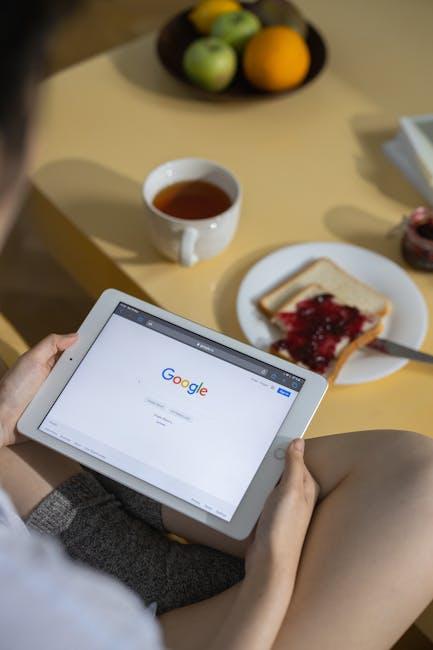
Tips for Managing and Organizing Widgets Effectively
When it comes to managing and organizing widgets on your iPad, a few straightforward strategies can drastically enhance your productivity and streamline your experience. Here are some effective tips to help you keep your Home Screen tidy and functional:
- Prioritize Your Most Used Widgets: Identify which widgets you access most frequently and position them prominently on your Home Screen. This way, you can access essential information at a glance without unnecessary scrolling.
- Group Similar Widgets: Create zones on your Home Screen for different functionalities. For instance, group weather and calendar widgets together for quick access to your schedule and forecasts.
- Resize Your Widgets: Take advantage of the resizing options available for many widgets. A combination of small and large widgets can help maximize the usable space while keeping essential info visible.
- Utilize Widget Stacks: iPadOS allows you to stack widgets on top of each other. This can help save space while giving you easy access to a range of information. Simply swipe through the stack to view different widgets.
- Regularly Update Your Selection: As your needs change, so should your widgets. Regularly review what’s on your Home Screen and adjust based on your current priorities or seasonal needs.
- Employ Color Coordination: If personalization is your style, arranging widgets by color can create a visually appealing layout. This also makes it easier to find what you need quickly.
- Experiment with Less Common Widgets: Don’t limit yourself to the most popular options. Explore lesser-known widgets that might bring value to your daily life, such as habit trackers or reading lists.
By implementing these tips, you can enhance the way your widgets serve you, turning your iPad into a more organized and functional tool tailored to your lifestyle.

To Wrap It Up
As you embark on your journey to personalize your iPad, remember that widgets are more than just decorative elements-they’re your gateway to a more efficient and intuitive experience. By thoughtfully arranging your widgets, you can keep essential information at your fingertips, streamline your tasks, and infuse your home screen with a splash of creativity. So, take these tips and make your iPad uniquely yours, allowing it to reflect your style and meet your functional needs. Happy customizing!