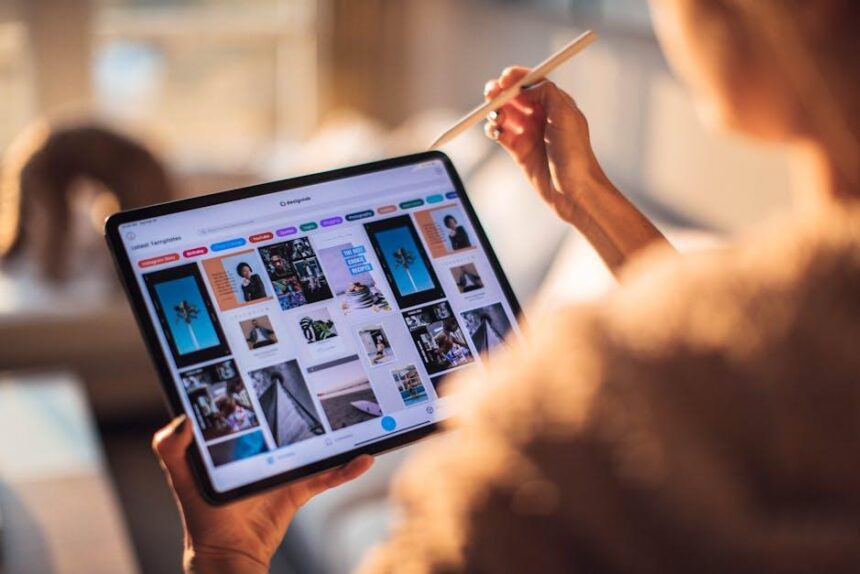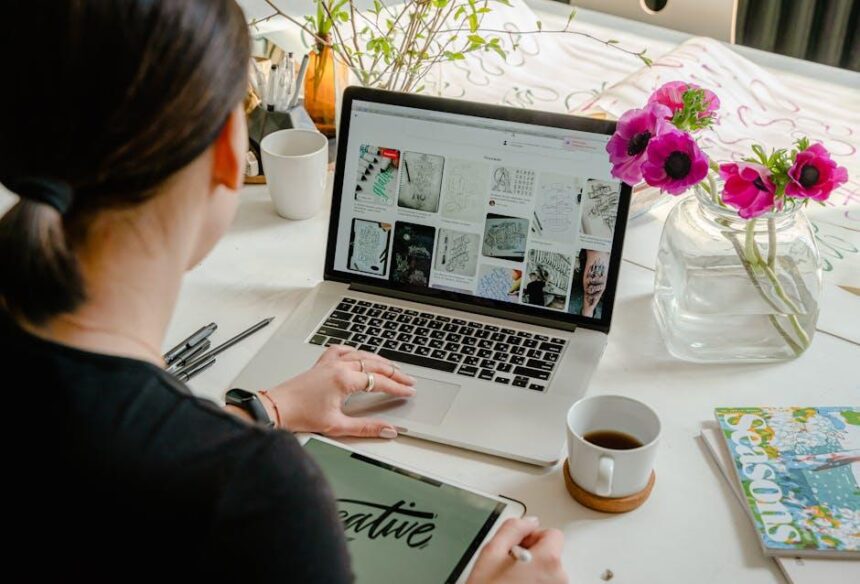In our fast-paced digital world, your MacBook serves as a vital companion, powering through workdays, streaming sessions, and creative projects. However, like any essential tool, its battery life can wane over time, leaving you tethered to a power source when you crave freedom. To help keep your device as lively as you are, we’ve compiled a collection of essential tips designed to boost your MacBook’s battery life. From smart charging habits to optimized settings, these strategies will not only enhance performance but also extend the longevity of your battery, ensuring that your MacBook is always ready to go when you are. Dive in and discover how to maximize your device’s potential!
Maximizing Power Efficiency Through Smart Settings
To get the most out of your MacBook’s battery, implementing smart settings is crucial. Adjusting various preferences not only prolongs your device’s lifespan but also improves its overall efficiency. Here are some effective strategies:
- Energy Saver Preferences: Access your System Preferences and select the Energy Saver option. Customize your settings to allow your MacBook to conserve energy. Choose to put hard disks to sleep when possible and adjust the display sleep timer.
- Lower Screen Brightness: Reducing your screen brightness can significantly extend battery life. Use the F1 key on your keyboard to dim the display, balancing visibility and energy consumption.
- Turn Off Bluetooth and Wi-Fi: If you don’t need these connections, disable them. You can do this easily via the menu bar. Each connection consumes power, and turning them off helps save battery.
- Manage Background Apps: Some applications run in the background, draining power. Keep an eye on what’s open and close unnecessary apps. Use the Activity Monitor under Applications > Utilities to see what’s consuming resources.
- Utilize Night Shift: Enabling Night Shift reduces blue light emission, potentially reducing eye strain and saving power. You can schedule this in the Display settings, which also shifts colors to the warmer side.
- Limit Push Notifications: Constant notifications can keep your MacBook awake longer than necessary. Adjust your settings in the Notifications section of System Preferences to reduce interruptions from non-essential apps.
- Updating macOS: Keep your system updated. Apple often includes power optimization improvements in software updates, which can help enhance battery performance.
Consider adding these adjustments to your daily routine. Monitoring and managing these settings effectively can lead to remarkable differences in battery longevity. The key is consistency in applying these smart settings for optimal performance.

Optimizing Your Display for Longer Use
Optimizing your display settings is a crucial step in enhancing your MacBook’s battery life. Here are some straightforward adjustments you can make to extend your usage time without sacrificing too much functionality:
- Lower Screen Brightness: Reducing the brightness of your display can save significant battery power. Use the brightness keys on your keyboard or adjust it in System Preferences under Displays.
- Turn Off Automatic Brightness Adjustment: Sometimes, the automatic brightness feature can actually diminish battery life. You can disable this in System Preferences > Displays by unchecking “Automatically adjust brightness.”
- Use Dark Mode: If your MacBook supports macOS Mojave or later, enabling Dark Mode not only eases eye strain but also saves battery on OLED displays. Activate it in System Preferences > General.
- Limit Background Apps: Close any applications that are running in the background but not in use. You can check what’s open by clicking the app icons in your Dock.
- Turn Off Keyboard Backlighting: While it can be nice to have a lit keyboard, this feature consumes battery. You can adjust it in System Preferences > Keyboard; simply lower the brightness or turn it off when not needed.
If you’re looking for a more advanced option, consider these settings as well:
| Setting | Description | Battery Impact |
|---|---|---|
| Refresh Rate | Adjust the refresh rate for better battery life, especially for video playback. | Medium |
| Display Sleep Timer | Set a shorter time for your display to sleep when inactive. | High |
| Energy Saver Settings | Utilize Energy Saver preferences to control how your display uses power. | High |
By thoughtfully adjusting these display settings, you can enjoy longer usage times on your MacBook while maintaining an enjoyable experience. Every minor adjustment contributes to a more extended battery life, allowing you to focus on what’s important without worrying about running out of power.

Managing Background Processes and Applications
To maximize the battery life of your MacBook, understanding and is crucial. Background applications consume valuable resources that can drain your battery more quickly than you might expect. Follow these steps to keep your MacBook running efficiently:
- Monitor Activity Monitor: This built-in tool provides insights into how much CPU and memory each application is using. Look for applications that are consuming a lot of energy and consider closing them if they are not in use.
- Close Unused Applications: It’s easy to forget about applications running in the background. Regularly close apps that you aren’t currently using to free up resources.
- Limit Startup Programs: Some applications automatically launch when you start your MacBook. You can manage these by going to System Preferences > Users & Groups > Login Items. Remove any unnecessary applications to speed up startup and save battery.
- Update Software: Keeping your applications and macOS up to date ensures you have the latest optimizations and bug fixes that can improve efficiency and battery life.
- Disable Background App Refresh: Some applications can refresh data in the background, draining battery life. You can limit this by going to System Preferences > Background App Refresh and turning it off for apps that don’t need to run constantly.
| Application | Energy Impact | Action |
|---|---|---|
| Browser (Chrome) | High | Consider closing tabs or switching to Safari |
| Photo Editor | Medium | Close when not in use |
| Messaging Apps | Low | Keep open only if necessary |
By taking these simple steps, you can significantly enhance your MacBook’s battery performance, allowing you to use your device longer without needing to recharge. Keeping a close eye on background processes not only improves battery life but also enhances overall system performance.

Harnessing Advanced Features for Battery Longevity
To maximize your MacBook’s battery longevity, it’s essential to utilize the advanced features and settings that Apple has integrated into macOS. These tools are designed to help you manage power consumption effectively. Here are some strategies to consider:
- Optimized Battery Charging: This feature learns your daily charging routine and reduces the time your device spends fully charged. To enable it, navigate to System Preferences > Battery > Battery Health and check the box for Optimized Battery Charging.
- Energy Saver Settings: Utilize the Energy Saver preferences to minimize battery usage when plugged in or on battery power. You can adjust settings like display sleep and hard disk sleep to conserve energy.
- Low Power Mode: For those urgent moments when battery life is critical, switch on Low Power Mode, which reduces background activity and visual effects to extend usage time. This setting can be found under System Preferences > Battery.
- Adjust Display Brightness: Lower your screen brightness or enable Night Shift and True Tone features to reduce battery strain while providing a comfortable viewing experience.
- Limit Background App Refresh: Prevent unnecessary apps from running in the background, which can drain your battery. Check for these apps in your System Preferences.
- Manage Location Services: Disable location services for apps that don’t require it. This can usually be adjusted in System Preferences > Security & Privacy > Location Services.
To further understand your battery usage and diagnose issues, you can check the battery status and usage statistics:
| Battery Feature | Description |
|---|---|
| Battery Status Menu | Accessible from the menu bar to view battery percentage and connected applications using energy. |
| Activity Monitor | Use this application to monitor which processes are consuming battery, allowing you to close or limit background applications effectively. |
By routinely checking these features and settings, you can ensure that your MacBook remains efficient and extends its battery lifespan significantly.

The Conclusion
As we conclude this exploration of essential tips to enhance your MacBook’s battery life, remember that small adjustments can lead to significant improvements. By fine-tuning settings, managing applications, and understanding your usage habits, you can ensure your device remains powered longer, keeping you connected and productive. Embrace these strategies to not only extend your battery’s lifespan but also to enhance your overall MacBook experience. Here’s to many more hours of seamless usage-charged and ready for whatever your day demands!