In the fast-paced world of digital productivity, mastering the tools at your fingertips can make a world of difference. For Mac users, Mission Control stands out as a powerful feature designed to enhance your multitasking capabilities. Imagine effortlessly navigating between multiple applications and desktops, organizing your workspace with ease, and keeping distractions at bay-this is precisely what Mission Control offers. This article will guide you through the ins and outs of Mission Control, revealing tips and tricks that will transform your Mac into a seamless multitasking powerhouse. Whether you’re a seasoned professional or a casual user, understanding how to utilize this feature can significantly elevate your efficiency and workflow. Prepare to unlock the full potential of your Mac as we dive into the art of mastering Mission Control.
Exploring the Features of Mission Control for Enhanced Productivity
Mission Control on your Mac is an indispensable tool designed to enhance your productivity and streamline your multitasking efforts. Think of it as the command center for your desktop, helping you organize and access your open applications and windows effortlessly. Let’s explore some standout features of Mission Control that can revolutionize your workflow.
- Overview of Open Windows: With a simple swipe or a dedicated keyboard shortcut, Mission Control provides a bird’s-eye view of all open windows. This feature allows you to see exactly what’s open and where it is, making it easy to switch between tasks without getting lost in a sea of windows.
- Spaces Management: Creating different “spaces” for various projects or tasks can help keep your desktop organized. You can assign specific applications to each space, so you are always focused on the right tools for the job.
- Full-Screen Support: If you’re working on a document or a project that requires your full attention, Mission Control lets you maximize your applications to full-screen mode. This eliminates distractions and opens up your workspace, making it easier to focus on what’s important.
- Mission Control Keyboard Shortcuts: Customizing shortcuts can drastically improve your efficiency. Using keys like Control + Up Arrow to enter Mission Control or Control + Left/Right Arrow to switch between spaces can save you valuable time.
| Feature | Benefit |
|---|---|
| Overview of Open Windows | Quickly identify and access any window with a glance. |
| Spaces Management | Organize work by project to minimize distractions. |
| Full-Screen Support | Maximize focus by removing visual clutter. |
| Custom Shortcuts | Enhance workflow through personalized navigation. |
Incorporating these features into your daily routine can drastically improve your overall productivity. Whether you’re juggling multiple projects or simply trying to keep your desktop clean, Mission Control offers the tools you need to work smarter, not harder.

Organizing Desktop Spaces for Optimal Workflow Efficiency
To truly harness the power of your Mac and enhance your workflow efficiency, organizing your desktop spaces is essential. By structuring how you interact with applications and files, you can minimize distractions and maximize productivity. Here’s how you can effectively organize your desktop spaces:
- Utilize Mission Control: Access Mission Control via a simple swipe up on your trackpad or pressing F3. This feature allows you to see all open windows and desktops at a glance, enabling quick navigation between tasks.
- Create Multiple Desktops: You can set up different desktops for varying projects or contexts. For instance, dedicate one desktop to work applications, including your email and file management, and another for personal tasks like browsing or social media.
- Group Similar Applications: Organize apps that you use together into specific desktops. For example, finance tools such as Mint and your banking app can reside on one desktop to streamline your financial management tasks.
- Manage Desktop Clutter: Regularly declutter your desktops by removing unnecessary applications and files. Use the Stack feature to group files by type or date, keeping everything neat and accessible.
- Use Shortcuts Wisely: Keyboard shortcuts can significantly speed up your workflow. For instance, using Command + Tab to switch between applications quickly can save you valuable time.
- Employ Third-Party Tools: Consider desktop organization tools like Fences, which allows you to group and label icons in a visually appealing way. This can offer a customized workspace that suits your unique working style.
| Feature | Description |
|---|---|
| Mission Control | View all open windows at once; switch easily between them. |
| Multiple Desktops | Set up different environments for work, study, or leisure activities. |
| App Grouping | Keep apps you use together in one desktop for convenience. |
| Shortcut Management | Utilize keyboard shortcuts to increase task-switching efficiency. |
By strategically organizing your desktop spaces, you’ll find it easier to focus on the tasks at hand, leading to improved performance and reduced stress. A well-structured digital workspace allows you to engage in seamless multitasking, ultimately making your Mac work harder for you.
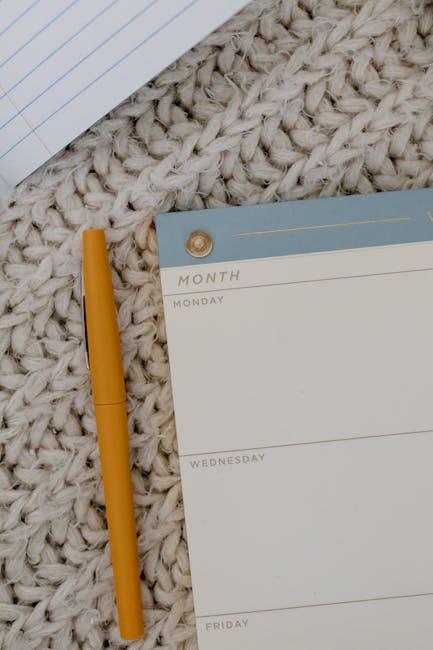
Navigating the Multitasking Landscape with Keyboard Shortcuts
In today’s fast-paced digital world, harnessing the power of keyboard shortcuts can significantly enhance your productivity when multitasking on your Mac. By mastering these shortcuts, you can seamlessly switch between applications, manage windows, and execute commands without relying on your mouse, allowing you to focus on your tasks.
Here are some essential keyboard shortcuts for navigating your multitasking landscape:
- Command (⌘) + Tab: Quickly switch between open applications.
- Command (⌘) + `: Cycle through windows of the same application.
- Command (⌘) + H: Hide the current application.
- Command (⌘) + M: Minimize the active window to the Dock.
- Command (⌘) + Option + M: Minimize all windows of the current application.
- Control + Up Arrow: Open Mission Control to see all your open windows and desktops.
- Control + Down Arrow: Show all windows of the currently active application.
Utilizing these shortcuts can dramatically streamline your workflow. For example, when working on a project with multiple documents, you can use Command + Tab to switch between them quickly, keeping your thought process uninterrupted.
Here’s a handy table illustrating shortcuts specific to managing desktop spaces and full-screen apps:
| Action | Shortcut |
|---|---|
| Add a new desktop | Control + Up Arrow, then click the “+” button in Mission Control |
| Switch to the next desktop | Control + Right Arrow |
| Switch to the previous desktop | Control + Left Arrow |
| Enter/Exit full-screen | Control + Command (⌘) + F |
By incorporating these shortcuts into your daily routine, you can streamline your tasks, minimize distractions, and effectively manage your time. Whether you’re juggling emails, documents, or creative projects, these handy tools will help keep your workflow smooth and efficient.

Integrating Third-Party Apps to Elevate Your Mission Control Experience
Enhancing your Mission Control experience on your Mac can be significantly achieved by integrating third-party applications that cater to your workflow needs. These tools can elevate your productivity by helping you manage tasks and applications more effectively. Here are some notable options to consider:
- Trello: A versatile project management app that organizes tasks visually. You can link your Trello boards to Mission Control for easy navigation.
- Slack: Keep your communications in check. Integrate Slack with Mission Control for instant access to your team chats while multitasking.
- Notion: A powerful all-in-one workspace that can be connected to manage notes, tasks, and databases, providing quick access from Mission Control.
- Evernote: A note-taking tool that seamlessly integrates with Mission Control, allowing for quick retrieval of ideas and documents.
- Calendar Apps: Syncing your favorite calendar apps like Google Calendar or Fantastical can help you keep track of appointments while juggling multiple tasks.
Each of these applications can enhance your multitasking capabilities by enabling quick access to crucial information and tools right from Mission Control. By integrating these third-party apps, you can:
- Reduce time spent switching between apps.
- Enhance your productivity with seamless integration.
- Keep all your projects organized and accessible.
Here’s a simple comparison to help you choose the right tools for your needs:
| App | Key Features | Integration Benefits |
|---|---|---|
| Trello | Visual task organization, collaboration | Easily access projects and assign tasks |
| Slack | Real-time communication, channels | Stay connected with team updates in real-time |
| Notion | Documents, databases, tasks | Quick access to all aspects of your work |
| Evernote | Note organization, task lists | Instant access to notes during projects |
| Calendar Apps | Event scheduling, reminders | Keep your schedule visible while multitasking |
By selecting the right mix of third-party applications, you can create a tailored Mission Control setup that perfectly suits your workflow, enabling you to manage tasks and projects with ease. The key is to find tools that not only integrate well but also enhance your ability to focus and control your environment effectively.

In Conclusion
In conclusion, mastering Mission Control on your Mac opens the door to a new realm of productivity and seamless multitasking. By utilizing its features, you can effortlessly manage your open windows, desktops, and applications, transforming the way you interact with your digital workspace. Whether you’re juggling multiple projects or simply looking to enhance your workflow, Mission Control offers the tools you need to stay organized and focused. So go ahead, explore its functionalities, customize your settings, and experience the efficiency that comes with a well-managed environment. With practice, you’ll find that multitasking on your Mac isn’t just easier-it’s a breeze. Embrace the power of Mission Control and take your productivity to the next level.













