In today’s digital age, our smartphones hold more than just contact information; they are repositories of cherished memories, important documents, and irreplaceable data. For iPhone users, ensuring that this vital information remains safe is paramount. Enter iCloud Backup-a seamless service designed to protect your data and provide peace of mind. In “Mastering iCloud Backup: Keep Your iPhone Data Safe Today,” we will explore the ins and outs of this powerful tool. From automating backups to understanding storage options, you’ll learn how to effectively leverage iCloud to safeguard your information against loss or damage. Join us on this journey to mastering a skill that transforms your iPhone experience from anxious uncertainty to confident control over your digital life.
Understanding iCloud Backup: The Essential Foundation for Your iPhone Data
Maintaining a secure backup of your iPhone data is crucial in our digital age, and iCloud Backup serves as the backbone of that security. With iCloud, your important information is continuously protected and readily accessible when you need it most. Here’s what you need to know to make the most of this essential feature.
- Automatic Backups: iCloud Backup operates seamlessly in the background. Your device can automatically back up daily when it’s connected to Wi-Fi, plugged in, and locked. This means you won’t need to remember to perform manual backups.
- What it Includes: iCloud Backup stores a variety of essential data types, such as:
- Your device settings
- App data
- Home screen and app organization
- Messages, including iMessage, SMS, and MMS
- Photos and videos from Camera Roll (if you use iCloud Photos, this won’t be backed up)
- Ringtones
- Visual Voicemail password (if your carrier allows)
- Storage Limitations: iCloud offers free storage up to 5 GB. For larger backups, consider upgrading to one of the paid plans that fit your needs with options that can go up to 2 TB.
- Accessibility: Once your data is backed up, you can easily restore it to a new device or after resetting your current device. Simply choose iCloud during the setup process to get started.
To verify that your iCloud Backup is active, you can check under your device’s settings:
- Open Settings.
- Tap on your name at the top.
- Select iCloud and then iCloud Backup.
- Ensure that iCloud Backup is turned on.
- Check the date and time of your last successful backup.
For peace of mind, it’s a good practice to also keep an eye on your iCloud storage usage to ensure there’s enough space for your backups. If you encounter any problems with backing up, make sure iCloud Drive is enabled, as this is essential for app data.
In a technologically driven world, understanding and utilizing iCloud Backup can be the difference between losing important memories or having them securely stored. With regular updates and automatic backups, you can rest assured knowing your valuable information is safe and sound.

Setting Up Your iCloud Backup: Step-by-Step Guide for Seamless Security
Setting up your iCloud backup is a crucial step in protecting your iPhone data. Follow this step-by-step guide to ensure your information is secure and easily retrievable when needed.
Step 1: Connect to Wi-Fi
Before you begin, make sure your iPhone is connected to a reliable Wi-Fi network. A stable connection is essential for downloading the necessary updates and for the backup process itself.
Step 2: Check Your iCloud Storage
Verify that you have enough iCloud storage for your backup. You can check your available storage by:
- Opening the Settings app.
- Touching your name at the top.
- Selecting iCloud > Manage Storage.
If you need more space, consider purchasing a larger iCloud storage plan.
Step 3: Enable iCloud Backup
To turn on iCloud Backup:
- Go back to the Settings app.
- Tap on your name at the top.
- Choose iCloud.
- Scroll down and select iCloud Backup.
- Toggle on iCloud Backup.
Step 4: Initiate Your First Backup
Once iCloud Backup is enabled, you can create your first backup:
- In the iCloud Backup section, tap Back Up Now.
- Remain connected to Wi-Fi until the process completes.
Step 5: Verify Your Backup
After the backup finishes, ensure it was successful by:
- Going back to Settings.
- Tapping your name and selecting iCloud.
- Choosing iCloud Backup again to see the date and time of your last backup.
Step 6: Automate Future Backups
To keep your iPhone data secure, ensure that your device automatically backs up regularly:
- In iCloud Backup settings, confirm the iCloud Backup toggle is on.
- Your device will back up daily if it is connected to Wi-Fi, plugged in, and locked.
| Backup Step | Description |
|---|---|
| Connect to Wi-Fi | Ensure a strong internet connection for backup. |
| Check iCloud Storage | Make sure you have enough space for the backup. |
| Enable iCloud Backup | Turn on iCloud Backup in settings. |
| Initiate Backup | Manually create your first backup. |
| Verify Backup | Check that the backup was completed successfully. |
| Automate | Set up automatic backups to ensure ongoing protection. |
By following these steps, you can effortlessly secure your important data, making it easy to restore if anything goes wrong.

Troubleshooting Common iCloud Backup Issues: Keeping Your Data Flowing
If you’re experiencing issues with iCloud backups, don’t worry! Here are some troubleshooting steps to help keep your data flowing smoothly:
- Check Your iCloud Storage: Ensure you have enough iCloud storage for your backup. If your space is low, consider upgrading your storage plan or deleting unnecessary files.
- Verify Wi-Fi Connection: Make sure your device is connected to a stable Wi-Fi network, as backups cannot occur over cellular data.
- Ensure Device is Charging: Your device must be plugged in while backing up to prevent battery drain. This is especially crucial if your device has low power.
- Restart Your Device: A simple reboot can often resolve various issues, so restart your iPhone and try the backup again.
If your backup is still failing, consider the following specific error messages to help diagnose the problem:
| Error Message | Suggested Solution |
|---|---|
| Backup could not be created | Ensure your iCloud Drive is activated. Without this feature, applications like WhatsApp cannot back up. |
| Backup taking too long | Check your Wi-Fi connection speed and make sure there are no interruptions in connectivity. |
| Not enough storage available | Go through your iCloud settings and manage storage to free up space or upgrade to a larger plan. |
Additionally, always keep your iPhone’s iOS updated. Software updates can often include fixes for bugs affecting the backup process. Navigate to Settings > General > Software Update to check for and install any available updates.
For more persistent issues, consider reaching out to Apple Support directly. They can provide more insight tailored to your specific situation.

Enhancing Your iCloud Experience: Best Practices for Optimal Data Management
Optimizing your iCloud experience can significantly enhance your data management strategies, ensuring that your important files and documents are secure and easily accessible. Here are some best practices designed specifically for U.S. users:
- Enable Two-Factor Authentication: Protect your iCloud account by enabling two-factor authentication. This adds an extra layer of security, ensuring that only you can access your data.
- Regularly Update Your Devices: Keeping your devices updated minimizes security vulnerabilities and maximizes the compatibility of your apps with iCloud services.
- Optimize iCloud Storage: Regularly check your iCloud storage to avoid running out of space. Delete old backups, apps you no longer use, and large files that are no longer necessary.
- Use iCloud Drive for File Management: Take advantage of iCloud Drive to store and organize your documents and files. This feature allows for easy collaboration with others while ensuring that your files are synced across all devices.
- Back Up Your Data: Schedule regular backups for your iPhone to iCloud. Configure your settings to ensure that photos, app data, and other key information are regularly updated.
| iCloud Feature | Usage Tips |
|---|---|
| iCloud Mail | Use to handle professional communications; organize inbox with folders. |
| iCloud Photos | Enable “Optimize iPhone Storage” to save space while keeping originals in iCloud. |
| iCloud Notes | Utilize shared notes for collaborative projects with friends or colleagues. |
| iCloud Keychain | Securely store and autofill passwords across devices for convenience. |
By implementing these best practices, you can ensure that your iCloud experience is streamlined, secure, and tailored to fit your lifestyle. Enjoy a seamless data management experience that safeguards your important information while enabling easy access from anywhere.
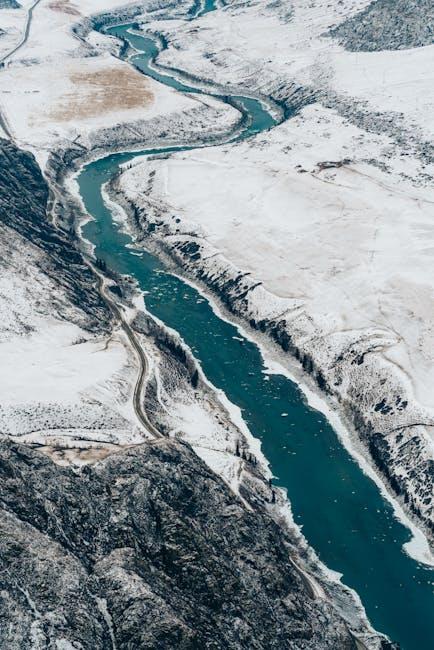
To Conclude
As we conclude our journey through the essentials of mastering iCloud Backup, it’s clear that safeguarding your iPhone data is not just a precaution-it’s an absolute necessity. The seamless integration of iCloud allows you to capture precious memories, vital documents, and critical information with ease. By understanding the various features and settings associated with iCloud, you can ensure that your data is not only backed up but also readily accessible when you need it most.
Remember, the world of technology is ever-evolving, and so are the ways we can secure our digital lives. Stay informed, stay proactive, and don’t wait for the unexpected to happen. With a little knowledge and the right practices, you can take control of your data safety today. Embrace the peace of mind that comes from knowing your iPhone’s essential information is securely stored in the cloud, ready to accompany you wherever you go.
Thank you for reading, and may your data remain safe and sound!














