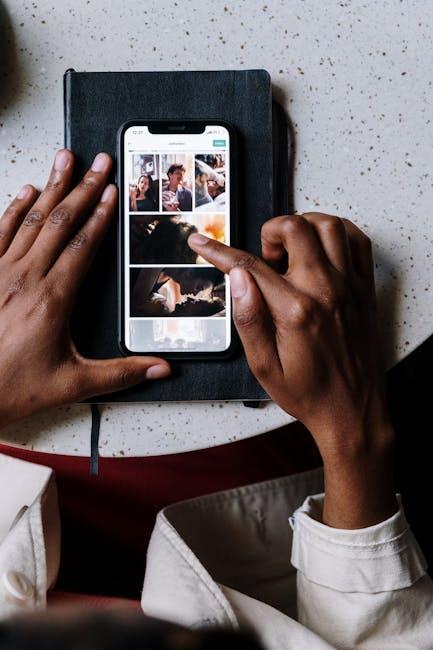In today’s fast-paced digital world, maintaining focus can sometimes feel like an elusive goal. With endless notifications and distractions vying for our attention, how can we carve out moments of concentration? Enter Guided Access on the iPad-a powerful feature designed to help users limit their device interactions to a single app, effectively sealing off distractions. This functionality not only encourages focused screen time but also enhances productivity, making it an invaluable tool for students, professionals, and anyone looking to harness the capabilities of their device. In this article, we will explore how to master Guided Access, transforming your iPad into a fortress of concentration and efficiency.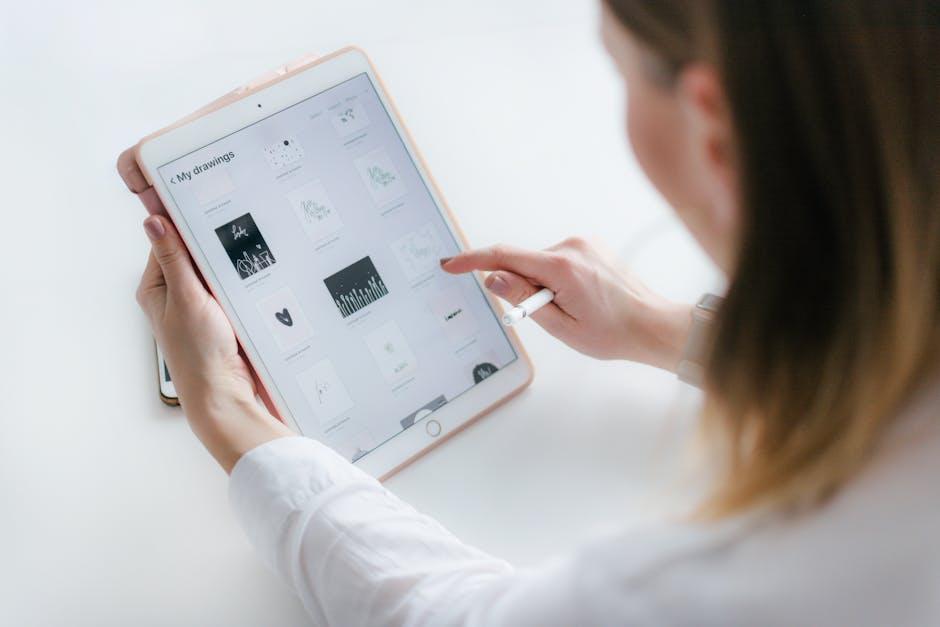
Unlocking Guided Access Features for Enhanced Concentration
Guided Access is an excellent tool designed to help you stay focused by restricting your device to a single app. By enabling this feature, you can effectively minimize distractions – perfect for studying, working, or simply enjoying uninterrupted screen time. Here’s how to unlock and utilize these features to enhance your concentration:
- Accessing Guided Access: Open the Settings app, navigate to Accessibility, and tap on Guided Access. Toggle it on and set a passcode that will control the use of this feature.
- Starting a Session: To begin a Guided Access session, open the app you want to use and triple-click the side button (or home button for older devices). This action activates the Guided Access overlay.
- Customizing Settings: Before entering Guided Access, you can adjust settings such as disabling touch input or setting time limits. This customization ensures you tailor the experience to your needs.
- Exiting Guided Access: To leave Guided Access, triple-click the side button again and enter your passcode. Make sure to practice this exit method, so it becomes second nature for when you need to return to regular use.
To enhance your experience further, consider these tips while using Guided Access:
| Tip | Description |
|---|---|
| Limit Notifications | Ensure app notifications are turned off to avoid distractions during your session. |
| Set a Timer | Using a timer can help manage your time effectively while in Guided Access, providing breaks at regular intervals. |
| Choose the Right Environment | Find a quiet space that allows for maximum concentration and minimal interruption. |
By harnessing the full potential of Guided Access, you’ll create a focused environment conducive to productivity. Whether you’re studying for exams or working on a critical project, this feature can make all the difference in maintaining your concentration.

Customizing Your Guided Access Settings for Personal Needs
Customizing Guided Access on your iPad is essential for creating a focused environment tailored to your specific needs. Whether you’re supporting a child with attention difficulties, limiting distractions during study time, or simply want to maintain your focus, these settings can help maximize the benefits of Guided Access.
Here’s how to adjust your settings effectively:
- Accessibility Shortcut: Enable this option to quickly start and stop Guided Access by triple-clicking the Home button or side button. This feature is perfect for swiftly managing access without needing to navigate through settings each time.
- Time Limits: Set a time limit for how long Guided Access will remain on. You can program this feature when you know that focused screen time needs to be limited, helping to manage break times efficiently.
- Screen Dimness: Adjust screen brightness settings to reduce eye strain. This can be especially useful in low-light environments where a bright screen can distract or tire the user.
- Touch Disable Options: Depending on your needs, you can disable touch on certain areas of the screen. This is particularly useful if there are distractions from apps or notifications that you don’t want to be accidentally activated.
- Hardware Buttons: If certain functions like volume controls or sleep/wake buttons are distracting, you can choose to disable them during Guided Access sessions. This helps keep the focus strictly on the task at hand.
To customize these settings:
- Go to Settings > Accessibility > Guided Access to toggle the feature on.
- Set your Passcode Settings to prevent unauthorized changes during sessions.
- Adjust your Accessibility Options to fit different needs, such as VoiceOver or Zoom.
Lastly, consider keeping a simple checklist at hand for initial setup. This can ensure that every session starts smoothly:
| Setting | Status |
|---|---|
| Guided Access enabled | ✔️ |
| Accessibility Shortcut set | ✔️ |
| Time limits configured | ✔️ |
| Touch areas disabled (if necessary) | ✔️ |
| Hardware buttons restriction applied | ✔️ |
By personalizing your Guided Access settings, you create a conducive environment for focused screen time that accommodates your individual preferences and requirements.
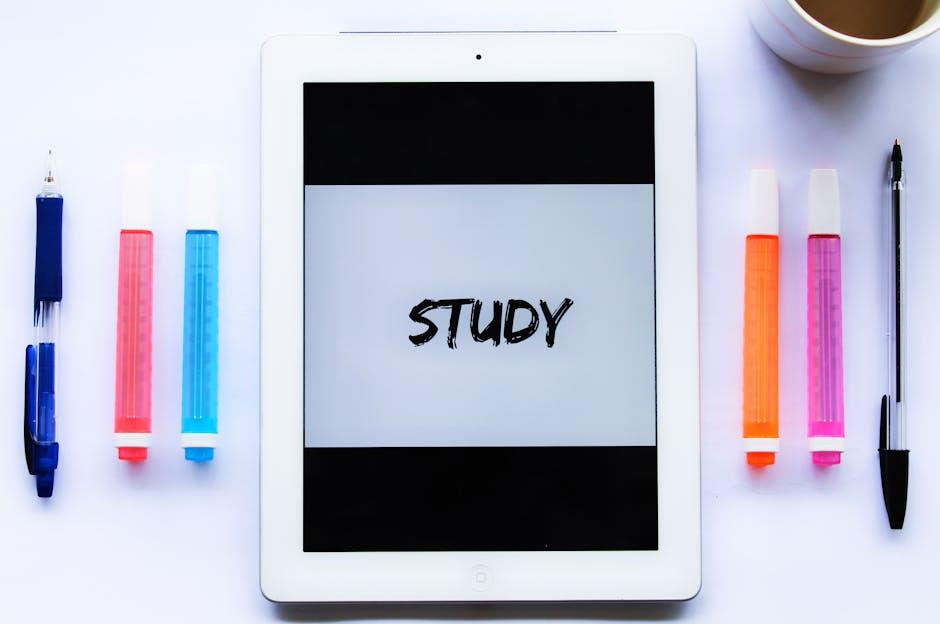
Practical Tips for Implementing Focused Screen Time
Implementing focused screen time for your iPad can transform how you interact with apps, ensuring that distractions are minimized. Here are some practical tips to help you achieve this effectively:
- Set Clear Objectives: Determine what you want to achieve during your focused screen time. Whether it’s studying, working on a project, or simply enjoying some personal leisure time, having a clear goal helps you stay on track.
- Use Guided Access: To activate Guided Access, go to Settings > Accessibility > Guided Access. Enable it and set a passcode. Once set, you can triple-click the home button during any app to lock the device’s functionalities, keeping you within the designated app.
- Limit Notifications: Before starting your session, silence all notifications. Go to Settings > Notifications and customize settings for each app to limit distractions during your focused time.
- Schedule Breaks: Plan short break times to recharge. Use a timer to set intervals, ensuring you stay productive while allowing for moments of rest to maintain focus.
- Choose the Right Environment: Select a quiet and comfortable space free from interference. Having a dedicated area for focused screen time can improve your concentration significantly.
- Mind Your Apps: Utilize productivity apps specifically designed to assist with focus. Consider options like Forest or Focus@Will to create an optimal working atmosphere.
- Practice Self-Discipline: Staying focused requires dedication. Remind yourself of your goals and maintain a discipline that encourages consistent focused screen time habits.
| Tip | Description |
|---|---|
| Use Guided Access | Lock your device in a single app to avoid distractions. |
| Limit Notifications | Turning off or customizing notifications can enhance focus. |
| Schedule Breaks | Short breaks can help maintain high levels of productivity. |
| Mind Your Apps | Choosing productivity-focused applications supports a focused environment. |
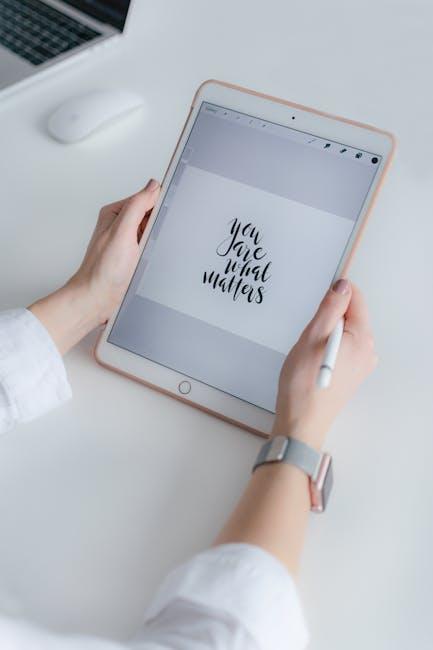
Troubleshooting Common Issues with Guided Access on iPad
Guided Access on your iPad can greatly enhance focus by limiting your device to a single app, but you may encounter some common issues. Here’s how to troubleshoot them effectively:
- Unable to Start Guided Access: Ensure that you have enabled Guided Access in your settings. Go to Settings > Accessibility > Guided Access and toggle it on. Also, verify that you’ve set a passcode for exiting Guided Access.
- Device Freezes or Crashes: If the app you’re using becomes unresponsive during Guided Access, try closing the app completely and relaunching it. You can also perform a force restart by pressing and holding both the Home and the Power buttons until the Apple logo appears.
- Difficulty Exiting Guided Access: If you can’t exit Guided Access, make sure you’re entering the correct passcode. If you forgot it, you may need to reset your iPad to factory settings as a last resort (make sure to back up your data first).
- Screen Not Responding: If touch response is unresponsive, check your screen protector; some materials may impede touch sensitivity. Remove it temporarily to see if it resolves the issue.
- Time Limit Issues: Should you have set a time limit and it does not seem to work, review your settings in Settings > Screen Time. Ensure that the time limits are properly configured and that Screen Time is enabled.
- Colors or Visuals Distorted: Sometimes, enabling features like Color Filters can interfere with your display. Check your display settings under Settings > Accessibility > Display & Text Size and toggle any filters off.
For persistent issues, consider checking for updates by going to Settings > General > Software Update. Keeping your iPad’s software current ensures you benefit from the latest fixes and enhancements.
| Issue | Possible Solutions |
|---|---|
| Unable to Start Guided Access | Check settings and passcode |
| Device Freezes | Close app or restart device |
| Difficulty Exiting | Ensure correct passcode, reset device if needed |
| Screen Not Responding | Remove screen protector |
| Time Limit Issues | Check Screen Time settings |
| Visual Distorted | Toggle color filters |

In Retrospect
As we navigate the digital landscape, mastering tools like Guided Access on your iPad can be a game-changer for focused screen time. By learning how to customize this feature, you not only create a more tailored experience but also empower yourself to maintain better control over distractions. Embrace the ability to engage fully, whether it’s for learning, working, or unwinding. With Guided Access, turning your iPad into a focused haven is not just a possibility; it’s a step towards more intentional digital interaction. So go ahead, take charge of your screen time, and enjoy the clarity that comes from a more focused approach. Your journey starts now.