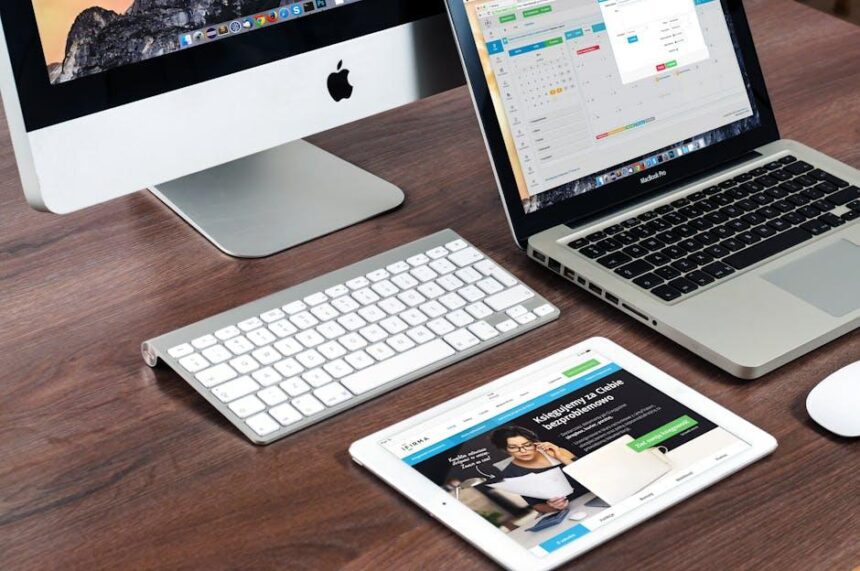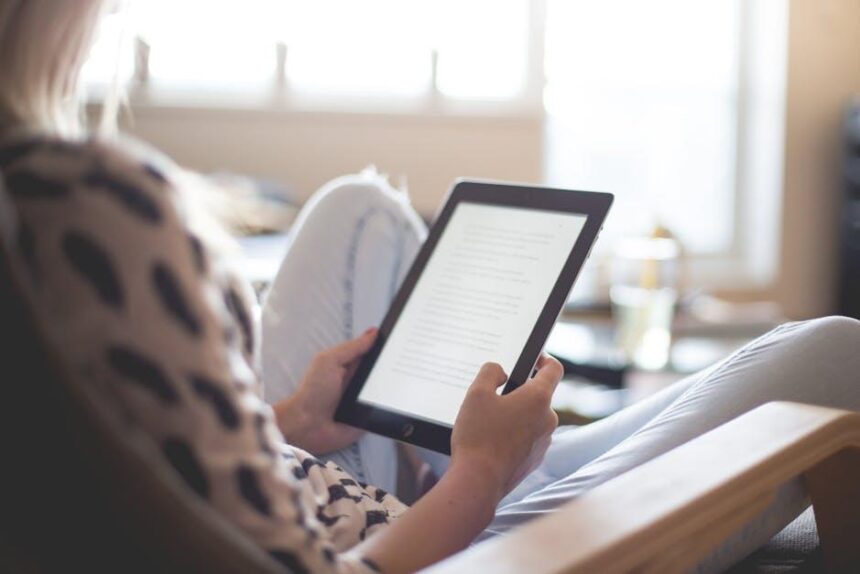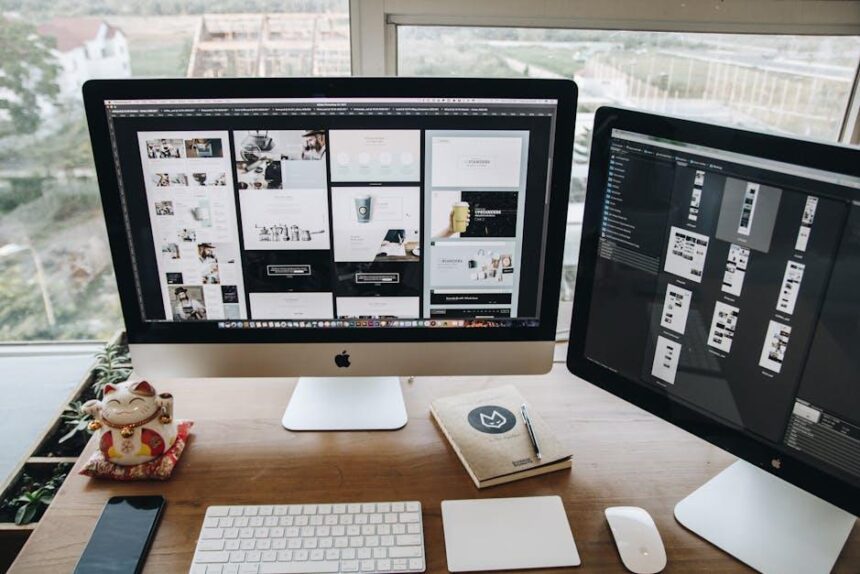In today’s digital age, the seamless integration of our devices is more important than ever. Whether you’re sharing files, displaying presentations, or simply enjoying a favorite video on a larger screen, mirroring your iPhone to your Mac can enhance your productivity and elevate your multimedia experience. This article will guide you through the straightforward process of mirroring your iPhone to your Mac, enabling effortless sharing and connectivity between your devices. Discover the tools and techniques that make this integration a breeze, allowing you to focus on what truly matters-your content.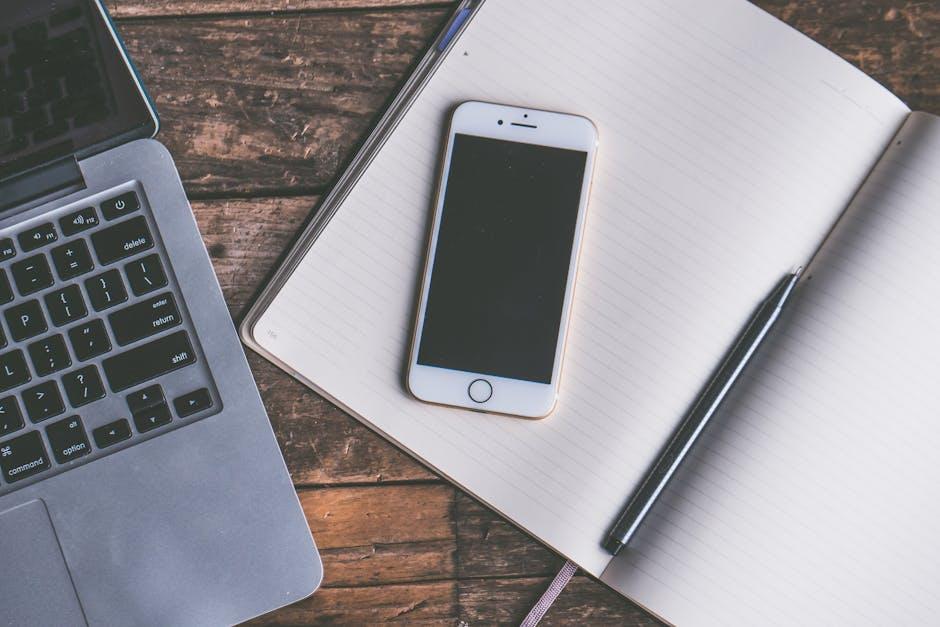
Exploring the Benefits of Seamless iPhone to Mac Mirroring
Seamlessly mirroring your iPhone to a Mac opens up a world of convenience and efficiency for users, particularly in a dynamic environment where multitasking is key. Here are some compelling benefits:
- Enhanced Productivity: Whether you are working on a presentation or managing projects, mirroring your iPhone allows you to easily access apps, emails, and important documents directly on your Mac screen. This synchronization boosts your workflow and minimizes interruptions.
- Seamless Sharing: Easily share photos, videos, and files between devices without needing to rely on cloud services or external drives. This feature is especially useful for collaborative work or when presenting to an audience.
- Effortless Control: Control your iPhone directly from your Mac, which can enhance your communication strategy by enabling quick responses to messages or alerts without fussing with a smaller screen.
- Real-time Notifications: Receive and manage notifications on your Mac without needing to switch devices. Stay focused on your tasks while being aware of important updates.
- Enhanced Media Experience: Stream movies or music directly from your iPhone to your Mac’s larger screen and speakers, providing an enhanced audio-visual experience that makes entertainment more enjoyable.
| Feature | Description |
|---|---|
| Screen Mirroring | Display your iPhone screen on your Mac for easy accessibility to all apps. |
| File Transfer | Drag and drop files from your Mac to your iPhone and vice versa with ease. |
| Application Management | Manage and control apps on your iPhone from your Mac, improving your workflow. |
By utilizing the mirroring feature, users enjoy a streamlined experience that not only saves time but enhances overall productivity, helping to bridge the gap between mobile and desktop environments.
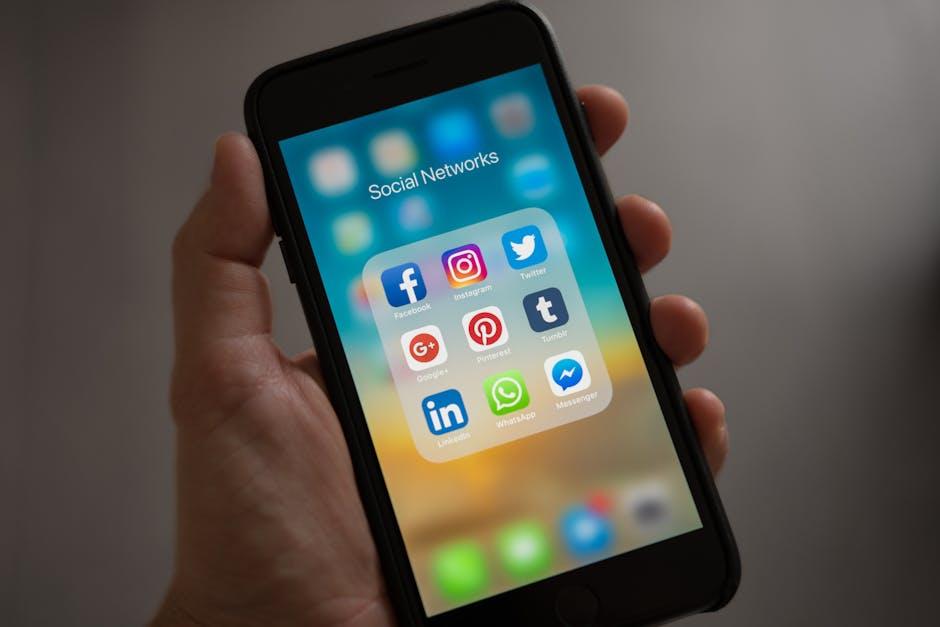
Essential Tools for Effortless Screen Sharing
In today’s fast-paced digital landscape, sharing your screen has never been easier, especially when it comes to mirroring your iPhone to your Mac. Here are the essential tools that can help you accomplish seamless screen sharing effortlessly:
- AirPlay: This built-in feature allows you to mirror your iPhone display directly to your Mac. With just a few taps, you can share presentations, videos, or photos wirelessly.
- QuickTime Player: A versatile tool that not only plays videos but also enables screen recording and sharing. Connect your iPhone via Lightning cable, open QuickTime, and select your device as the source for screen capture.
- Third-Party Apps: Consider applications like Reflector or ApowerMirror, which offer expanded functionalities such as recording options and multiple device connections, making them valuable for both personal and professional use.
To ensure smooth operation, make sure to check the following:
| Tool | Key Features | Compatibility |
|---|---|---|
| AirPlay | Wireless streaming, easy connectivity | iPhone and Macs with compatible OS |
| QuickTime Player | Screen recording, wired connection | iPhones, any Mac with QuickTime |
| Reflector | Multiple devices, advanced recording options | iPhones and various OS |
Remember to keep your devices updated for the best performance. Using these tools will allow you to share information quickly and effectively, enhancing your workflow whether in a personal or professional setting. Happy sharing!

Step-by-Step Guide to Setting Up Your Connection
Setting up iPhone mirroring on your Mac is a straightforward process that enhances your experience by allowing you to view and control your iPhone directly from your computer. Follow this step-by-step guide to create a seamless connection:
- Ensure Compatibility: Confirm that both your iPhone and Mac are compatible with the mirroring feature. Generally, this requires iOS 15 or later on your iPhone and macOS Monterey or later on your Mac.
- Connect to the Same Wi-Fi Network: Make sure both devices are on the same Wi-Fi network. This is essential for successful communication between your iPhone and Mac.
- Open Control Center on iPhone: Swipe down from the upper-right corner of your iPhone’s screen (or swipe up from the bottom on older models) to access the Control Center.
- Select Screen Mirroring: Tap the “Screen Mirroring” button. A list of available devices will appear.
- Select Your Mac: From the list, select your Mac to begin the mirroring process. A pop-up may appear on your Mac asking for permission; confirm it.
- Adjust Settings if Needed: If you need to customize settings such as resolution, go to System Preferences on your Mac and navigate to the Displays section.
- Control Your iPhone from Mac: Once connected, your iPhone’s screen will appear on your Mac, allowing you to control apps and respond to notifications without picking up your phone.
Additional Tips:
- For a smoother experience, ensure that both devices have the latest software updates.
- If you experience lag, consider connecting both devices via USB for a more stable connection.
- To disconnect, simply return to the Control Center on your iPhone, tap “Screen Mirroring,” and select “Stop Mirroring.”
| Device | Required OS Version |
|---|---|
| iPhone | iOS 15 or later |
| Mac | macOS Monterey or later |
Now, enjoy the convenience of managing your iPhone apps, messages, and notifications all from the comfort of your Mac!

Troubleshooting Common Issues for a Smooth Experience
When trying to mirror your iPhone to your Mac, you may run into a few issues that can disrupt your experience. Here are some common problems and how to troubleshoot them to ensure a smooth connection.
- Connection Issues: If your devices aren’t connecting, make sure both are on the same Wi-Fi network. Restart both your iPhone and Mac to refresh the connections.
- Software Updates: Ensure your iPhone and Mac have the latest software updates. Outdated software can lead to compatibility issues. Check for updates in the Settings on your iPhone and System Preferences on your Mac.
- Bluetooth and Wi-Fi: If using AirPlay, ensure that Bluetooth is enabled on both devices. Go to Settings > Bluetooth on your iPhone to verify.
- App Compatibility: Some apps may not support mirroring. When using third-party apps, check the app description to see if mirroring is supported.
- Firewall Settings: Ensure that your Mac’s firewall isn’t blocking necessary services. You can adjust these settings under System Preferences > Security & Privacy > Firewall.
To assist you more effectively, here’s a simple troubleshooting table that outlines common problems with their solutions:
| Problem | Possible Solution |
|---|---|
| Devices not finding each other | Ensure both are on the same Wi-Fi and restart the devices. |
| Screen flickering or lagging | Reduce the resolution settings or close unnecessary applications on the Mac. |
| Audio not syncing | Adjust the audio settings on both devices or try disconnecting and reconnecting. |
| Mirroring option not showing | Check for updates and restart both devices. |
If problems persist even after troubleshooting, consider reaching out to Apple Support or visiting the official Apple Support page for detailed assistance. This dedicated resource can provide insights specific to your device model and issue.

Insights and Conclusions
In conclusion, mirroring your iPhone to your Mac opens up a world of convenience and efficiency. Whether you’re sharing photos with friends, presenting work directly from your phone, or simply keeping up with notifications without disruption, this feature enhances your connectivity like never before. The methods available cater to various preferences, ensuring that whether you choose a wired or wireless approach, you can seamlessly engage with your digital life across devices. So, go ahead-explore the possibilities and transform how you interact with your tech. Embrace the future of sharing, and make your iPhone and Mac work in harmony to elevate your experience.