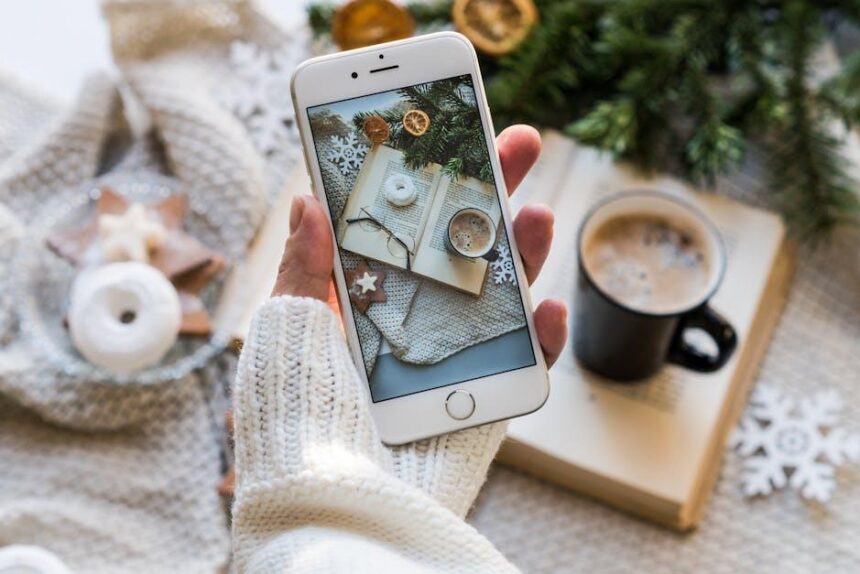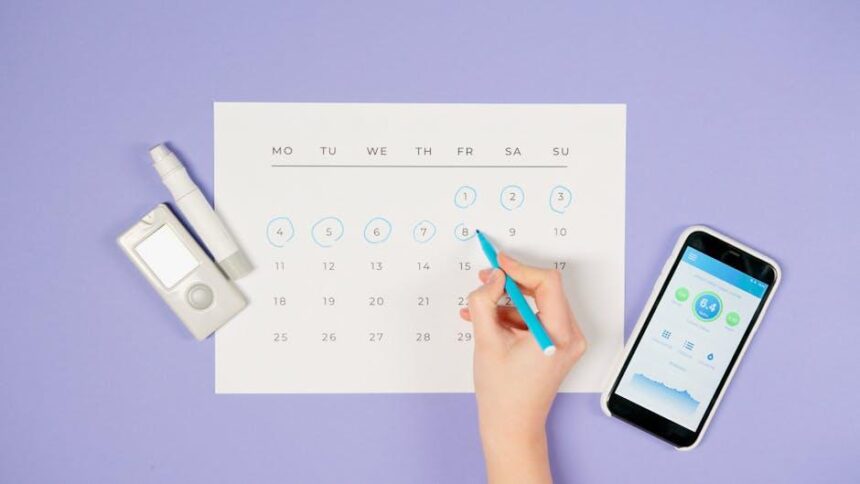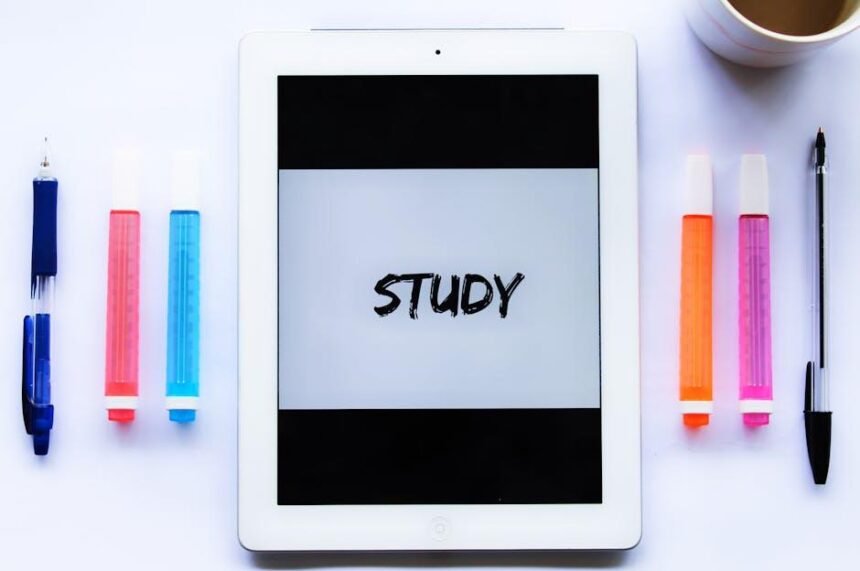In today’s digital age, seamlessly merging our devices for an enhanced viewing experience has never been easier. Imagine effortlessly streaming your favorite movies, shows, or even photos from your iPhone to your Apple TV in just a matter of minutes. With the power of AirPlay and simple pairing methods, you can elevate your entertainment setup to new heights. Whether you’re entertaining guests or enjoying a cozy night in, learning how to connect your iPhone to Apple TV opens up a world of convenience and enjoyment. Let’s delve into the straightforward steps that will transform your living room into a cinematic paradise.
Effortless Setup for Seamless Streaming
Connecting your iPhone to your Apple TV has never been easier. With just a few simple steps, you can stream your favorite shows, movies, and games directly to your big screen. Here’s how to set it up seamlessly:
- Ensure Compatibility: Make sure your iPhone and Apple TV are compatible. Generally, any iPhone running iOS 12 or later will work with Apple TV HD or Apple TV 4K.
- Connect to Wi-Fi: Your iPhone and Apple TV must be on the same Wi-Fi network. Go to your iPhone’s Settings > Wi-Fi and confirm that you’re connected to the same network as your Apple TV.
- Turn on AirPlay: On your Apple TV, navigate to Settings > AirPlay and ensure it’s enabled.
- Use Control Center: On your iPhone, swipe down from the upper-right corner (iPhone X or later) or swipe up from the bottom (iPhone 8 and earlier) to access the Control Center.
- Select Screen Mirroring: Tap on the Screen Mirroring icon, which looks like two overlapping rectangles. From the list, select your Apple TV.
- Enter Code (if prompted): If it’s your first time connecting, a 4-digit code may appear on your TV screen. Enter this code on your iPhone to complete the connection.
Now, all your content will be displayed on your Apple TV. You can enjoy everything from photos to gaming, all with little to no lag.
Optional: Using AirPlay for Specific Apps
If you want to stream content from specific apps (like Netflix or YouTube), simply:
- Open the desired app on your iPhone.
- Look for the AirPlay icon, which usually resembles a rectangle with a triangle at the bottom.
- Tap the icon, then select your Apple TV from the dropdown list.
Your selected content will instantly stream to your Apple TV, making it ideal for movie nights or sharing moments with friends and family.
Troubleshooting Tips
If you encounter any issues while setting up your connection, consider these troubleshooting steps:
- Check to ensure both devices are updated with the latest software.
- Restart your iPhone and Apple TV to refresh the connection.
- Toggle your Wi-Fi off and on again, or try switching to another network if available.
By following these simple steps, you’ll have your iPhone connected to your Apple TV in minutes, ready for an immersive entertainment experience.

Exploring AirPlay for Enhanced Viewing Experiences
AirPlay is a game-changer for anyone looking to elevate their viewing experience. This powerful technology allows you to seamlessly stream content from your iPhone to your Apple TV or other AirPlay-compatible devices, making it easier than ever to enjoy your favorite shows, movies, and photos on a larger screen. Here’s how you can unlock its full potential:
- Stream Videos Effortlessly: With AirPlay, you can instantly stream videos from apps like YouTube, Netflix, and Hulu directly to your TV. Simply tap the AirPlay icon and select your Apple TV to start watching!
- Share Your Photos: Hosting a gathering? Use AirPlay to display a slideshow of your latest vacation photos on the big screen. It’s a fantastic way to relive memories with friends and family.
- Mirror Your Screen: Whether you’re giving a presentation or sharing games, the screen mirroring feature lets you display everything from your device directly on your TV. Great for work and play!
- Control the Experience: AirPlay allows you to control playback directly from your iPhone. You can pause, play, or skip tracks without getting up, enhancing your convenience.
To start using AirPlay, ensure both your iPhone and Apple TV are connected to the same Wi-Fi network. Here’s a quick setup guide:
| Step | Description |
|---|---|
| 1 | Open the app you want to stream. |
| 2 | Tap the AirPlay icon (usually looks like a rectangle with a triangle). |
| 3 | Select your Apple TV from the list of available devices. |
| 4 | Enjoy your content on the big screen! |
With AirPlay, you not only connect effortlessly but also unlock a world of shared enjoyment. Whether it’s movie night or a casual photo viewing, this feature turns any gathering into an engaging experience.
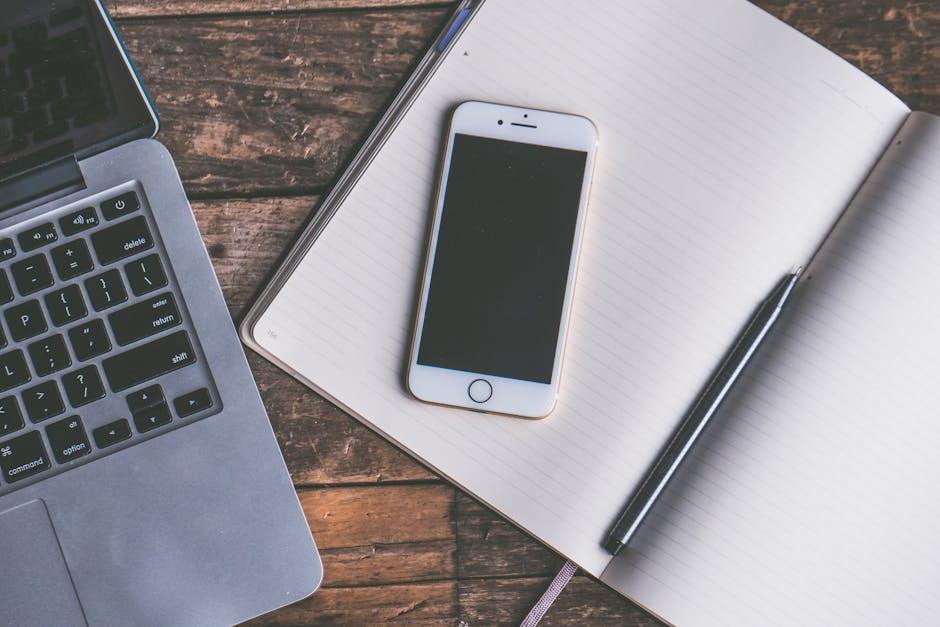
Troubleshooting Common Connection Issues
When attempting to connect your iPhone to your Apple TV, you may encounter some common connection issues. Here’s how to troubleshoot them effectively:
- Check Wi-Fi Connection: Ensure both your iPhone and Apple TV are connected to the same Wi-Fi network. You can do this by going to Settings on both devices.
- Restart Devices: Sometimes, a simple restart can resolve connectivity problems. Turn off both your iPhone and Apple TV, wait a few seconds, and then turn them back on.
- Update Software: Make sure your iPhone and Apple TV are updated to the latest software version. Navigate to Settings > General > Software Update on your iPhone and Settings > System > Software Update on your Apple TV.
- Check AirPlay Settings: On your Apple TV, confirm that AirPlay is enabled. Go to Settings > AirPlay and HomeKit and make sure AirPlay is turned on.
- Bluetooth and Wi-Fi: Ensure that Bluetooth and Wi-Fi are enabled on your iPhone. You can check this in the Control Center by swiping down from the top-right corner.
- Forget and Rejoin Network: If you’re still having trouble, try forgetting the Wi-Fi network on your iPhone and rejoining it. Go to Settings > Wi-Fi, select your network, and tap Forget This Network, then reconnect.
- Reset Network Settings: If all else fails, consider resetting your network settings. Go to Settings > General > Transfer or Reset iPhone > Reset > Reset Network Settings. Remember, this will also remove any saved Wi-Fi passwords.
If these steps don’t resolve your issue, you might want to consult the official Apple Support page or consider reaching out to Apple Support for further assistance.
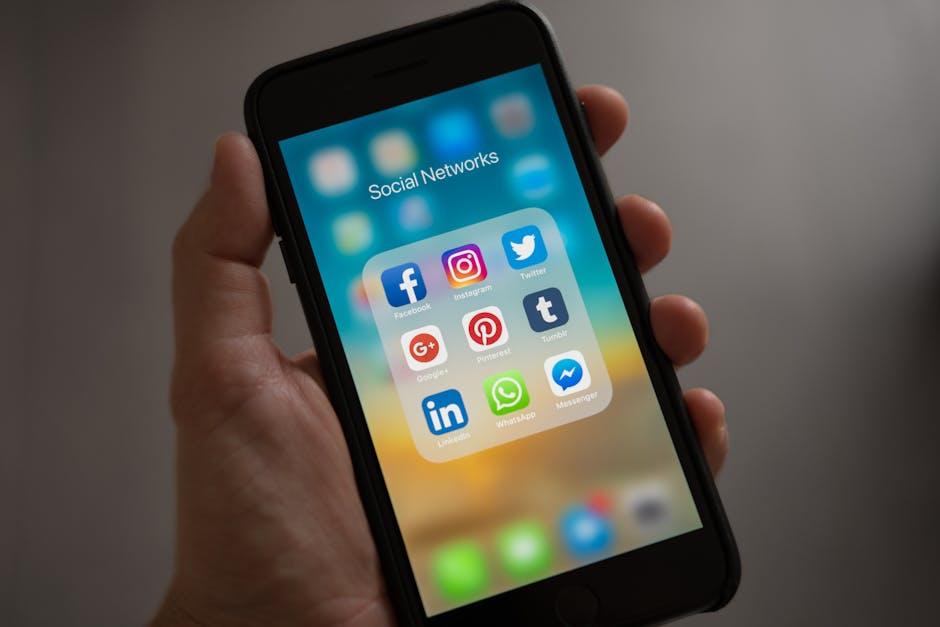
Maximizing Your Apple TV Features with iPhone Integration
Connecting your iPhone to your Apple TV unlocks a world of possibilities, allowing you to share content seamlessly and enhance your viewing experience. Here are some key features and tips to maximize your Apple TV experience through your iPhone:
- Screen Mirroring: Easily mirror your iPhone’s screen to your Apple TV by swiping down to access the Control Center, then tapping on “Screen Mirroring.” This feature is perfect for sharing photos, videos, and even presentations during virtual meetings.
- AirPlay: Use AirPlay to stream music, videos, or even gameplay from your iPhone directly to your Apple TV. Simply choose the content, select the AirPlay icon, and pick your Apple TV. This feature is ideal for hosting movie nights or game sessions.
- Remote Control: Transform your iPhone into a remote control for your Apple TV. Download the Apple TV Remote app from the App Store or simply access it through the Control Center for easy navigation without the need for a physical remote.
- Home Sharing: Set up Home Sharing to access your iTunes library directly from your Apple TV. This allows you to enjoy all your music and videos stored on your iPhone with the big-screen experience.
- App Integration: Many popular streaming apps, like Netflix and Hulu, offer features that let you cast content from your iPhone to your Apple TV effortlessly, enhancing your viewing experience. Just look for the cast icon in the app!
For a more organized experience, you can also use the Apple TV app to manage your purchased or rented content from both your iPhone and Apple TV. The app curates shows and movies across different streaming services, making discovery straightforward and enjoyable.
To enjoy these features, make sure both your iPhone and Apple TV are connected to the same Wi-Fi network. This ensures optimal performance and smooth content sharing.
| Feature | Description |
|---|---|
| Screen Mirroring | Share your iPhone screen on Apple TV. |
| AirPlay | Stream content directly from your device. |
| Remote Control | Control Apple TV using your iPhone. |
| Home Sharing | Access your iTunes library on Apple TV. |
| App Integration | Cast content from apps like Netflix. |

Insights and Conclusions
In conclusion, connecting your iPhone to your Apple TV doesn’t have to be a complex process. With the simplicity of Wi-Fi networks and the power of AirPlay, you can seamlessly share your favorite moments, whether it’s captivating photos or engaging videos, right on the big screen. By following the steps outlined in this guide, you’ll unlock a new level of entertainment and connectivity, transforming your viewing experience in just minutes. So go ahead, grab your iPhone, and immerse yourself in all that Apple TV has to offer-because your next fun movie night or photo showcase is just a few taps away!