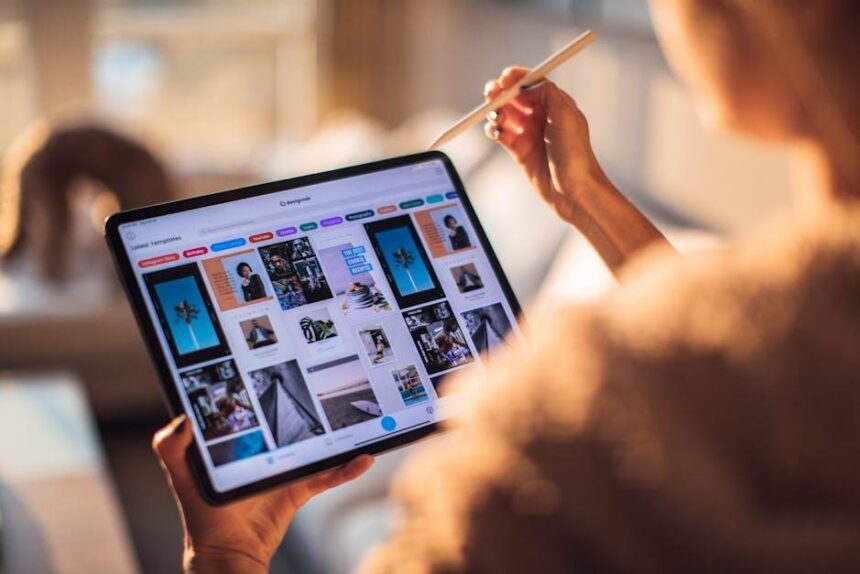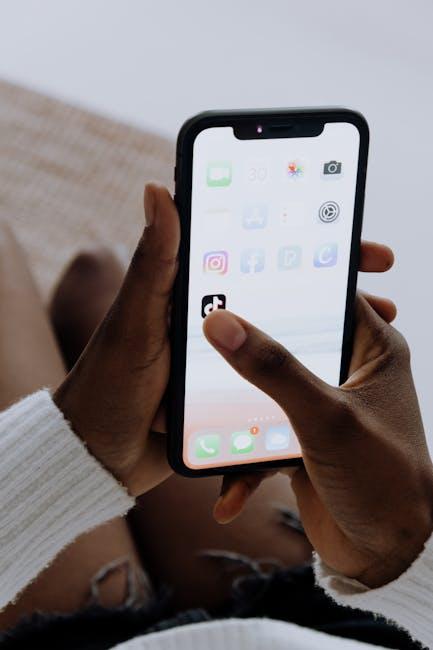In a world where convenience reigns supreme, the Apple iPad Pro stands out as a beacon of innovation, especially with its cutting-edge Face ID technology. Designed to enhance user experience, Face ID offers seamless security and accessibility, transforming the way you interact with your device. From unlocking your iPad to making secure purchases, mastering this feature unlocks a realm of possibilities. In this article, we delve into the nuances of Face ID on your iPad Pro, providing you with insights and tips to ensure you maximize this powerful tool for ultimate convenience in your daily life.
Unlocking Potential: Understanding How Face ID Works on Your iPad Pro
Face ID on your iPad Pro is a seamless blend of security and technology, designed to make your daily tasks easier and more secure. Let’s dive into how it works and what you need to know to maximize its potential.
When you set up Face ID, the TrueDepth camera scans over 30,000 invisible dots on your face to create a detailed 3D map. This process happens in mere seconds and can be done even in low light. Here’s how you can effectively utilize this powerful technology:
- Multi-Angle Access: You can hold your iPad Pro at any angle for Face ID to recognize you. Whether it’s tilted left, right, or even upside down, it adapts effortlessly to your grip.
- Secure Transactions: Face ID enables you to securely authenticate purchases through Apple Pay. When shopping at your favorite retailers or online, simply glance at your device to verify your identity quickly.
- App Access: Unlock your banking apps or any other secure applications without the need for cumbersome passwords. Just look at your iPad Pro to gain instant access to crucial financial tools.
- Privacy Protection: Face ID is designed with your privacy in mind. Your facial data is encrypted and stored securely on your device, meaning it never leaves your iPad, making it significantly safer than traditional password systems.
To enhance the usability of Face ID, consider adding a second user. This feature allows family members to access the iPad without needing to log in with a password. Setting this up is a breeze; you just need to go into the settings, choose Face ID & Passcode, and follow the prompts to add another face.
For those worried about the physical security of your device, Face ID also includes a feature that requires a passcode after several unsuccessful recognition attempts or if your device has been powered off or restarted.
| Feature | Description |
|---|---|
| TrueDepth Camera | Utilizes advanced sensors for precise facial mapping. |
| Multi-Angle Recognition | Recognizes your face from various angles and positions. |
| Secure Authentication | Enables safe purchases and app access without passwords. |
| Data Privacy | Facial data is encrypted and stored securely on the device. |
With these features at your disposal, Face ID transforms your iPad Pro into a more secure and user-friendly device. Embrace the convenience and enjoy a smarter way to manage your digital life!
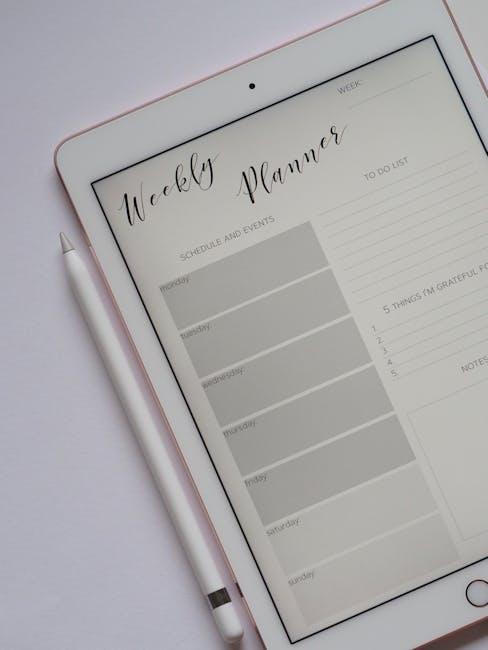
Customization Tips: Tailoring Face ID Settings for Enhanced Security
When it comes to ensuring your Face ID is not just a convenient tool but also a fortified gatekeeper for your sensitive information, customization is key. Here’s how you can tailor Face ID settings on your iPad Pro for enhanced security.
- Add Alternate Appearance: If you often wear glasses or have changing hairstyles, adding an alternate appearance can help improve recognition. Navigate to Settings > Face ID & Passcode > Set Up an Alternate Appearance.
- Require Attention for Face ID: This feature prevents unauthorized access if someone tries to unlock your device when you are not looking. Enable it by going to Settings > Face ID & Passcode and toggling on Require Attention for Face ID.
- Using Face ID for Apps: Make sure to enable Face ID for secure apps such as banking or credit applications. This is done in the app settings for specific apps to ensure enhanced security.
- Disable Face ID for Certain Features: If you’re using your iPad Pro for sensitive transactions, consider disabling Face ID for specific features such as iTunes & App Store. Manage this setting in Settings > Face ID & Passcode > iTunes & App Store.
- Regularly Update Your Device: Keeping your iPad updated ensures that you benefit from the latest security enhancements. Check for updates in Settings > General > Software Update.
As a final touch, here’s a simple table summarizing the key tips:
| Customization Tips | Action |
|---|---|
| Add Alternate Appearance | Settings > Face ID & Passcode > Set Up an Alternate Appearance |
| Require Attention for Face ID | Settings > Face ID & Passcode > Require Attention |
| Enable Face ID for Apps | App Settings |
| Disable for iTunes & App Store | Settings > Face ID & Passcode > iTunes & App Store |
| Regular Software Updates | Settings > General > Software Update |
Implementing these tips will help secure your iPad Pro while making it a breeze to access the convenience of Face ID. Remember, your device’s security is in your hands!

Troubleshooting Common Issues: Ensuring Smooth Functionality
When utilizing Face ID on your iPad Pro, encountering issues can disrupt your experience. Here are some common problems and practical solutions to ensure smooth functionality:
- Face ID Not Recognizing You: If your Face ID fails to recognize your face, try adjusting your position slightly or ensuring that you are facing the device directly. Bright sunlight or dim lighting can affect recognition.
- Failed to Set Up Face ID: Sometimes users face difficulties during the initial setup. Make sure your face is fully visible, and there isn’t any obstruction like hats, sunglasses, or masks.
- Face ID Disabled After Multiple Failed Attempts: If Face ID is disabled, you will need to enter your passcode. Revisit the settings to reactivate Face ID. Ensure your device is updated to the latest iOS version.
- Face ID and Apps: If Face ID isn’t working in specific apps, go to the app’s settings and enable Face ID permissions. Some apps may require you to log in again after an iOS update.
Here’s a quick reference table for troubleshooting:
| Issue | Solution |
|---|---|
| Facial Recognition Issues | Ensure good lighting and remove obstructions. |
| Setup Problems | Reattempt setup with clear visibility and follow prompts. |
| Disabled Face ID | Enter passcode and re-enable via settings. |
| App-Specific Problems | Check app settings for Face ID preferences. |
For additional support, consider consulting Apple’s official support page or visiting the nearest Apple Store. Regular updates and maintenance of your iPad Pro can significantly enhance user experience and functionality.

Maximizing Convenience: Using Face ID with Apps and Services
Using Face ID on your iPad Pro not only enhances security but also boosts your convenience when accessing a variety of apps and services. By enabling Face ID, you unlock a seamless experience, especially when coupled with essential financial and personal applications. Here’s how to maximize your convenience:
- Simplified Login: Many apps now support Face ID, allowing you to log in quickly without the hassle of remembering passwords. This is particularly useful for banking apps such as Bank of America and Chase, which prioritize user experience and security.
- Secure Transactions: By enabling Face ID for payment apps like PayPal and Venmo, you can authorize transactions effortlessly, ensuring both speed and security.
- Enhanced Privacy: With apps like Day One for journaling, Face ID adds a layer of privacy, allowing only you access to your most personal thoughts without needing to type in a password.
- Faster App Store Purchases: Utilize Face ID for quick purchases or downloads in the App Store, streamlining your shopping experience for apps and games.
- Access to Secure Documents: For apps that store sensitive data, like insurance or loan management tools, Face ID ensures that your information remains secure yet easily accessible.
Here’s a quick table summarizing some popular apps that support Face ID:
| App | Functionality | Face ID Benefits |
|---|---|---|
| Bank of America | Online Banking | Quick log-in for account access |
| PayPal | Money Transfers | Instant approvals for transactions |
| Day One | Journaling | Protects personal entries |
| App Store | Purchases | Streamlined buying process |
| Mint | Budgeting | Secure access to financial summaries |
Implementing Face ID across these essential apps not only saves you time but also secures your valuable information. Enjoy the freedom of accessing your apps with just a glance!
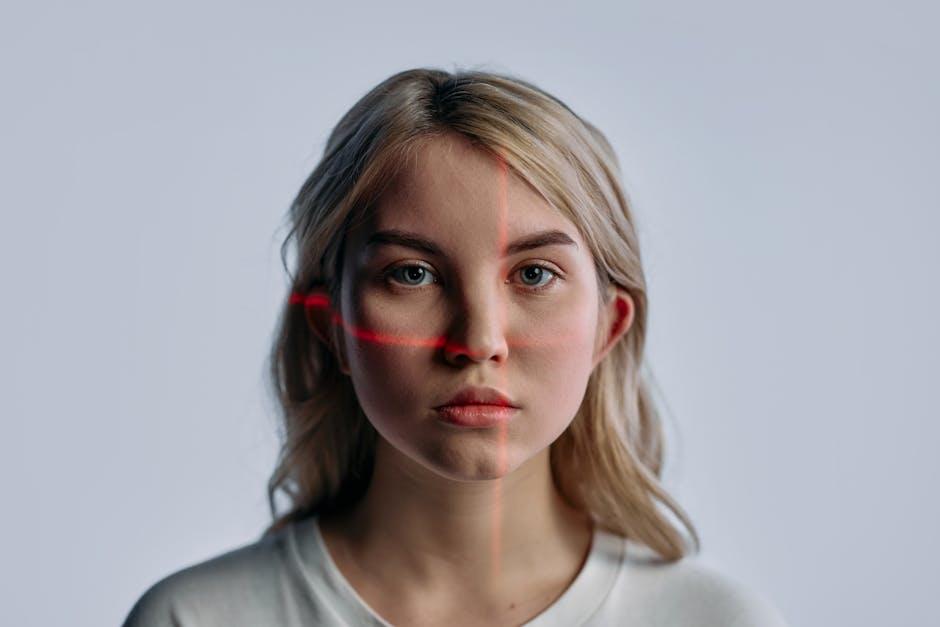
To Conclude
As we conclude our exploration of mastering Face ID on your iPad Pro, it’s clear that this innovative feature not only enhances security but also enriches your daily interactions with the device. From quick unlocks to effortless payments and seamless app logins, Face ID transforms the way we engage with technology. By familiarizing yourself with its functionalities and ensuring proper setup, you can unlock a new level of convenience and efficiency. Embrace the future of biometric security and let Face ID redefine your iPad Pro experience, ensuring that every glance brings you closer to what you love.