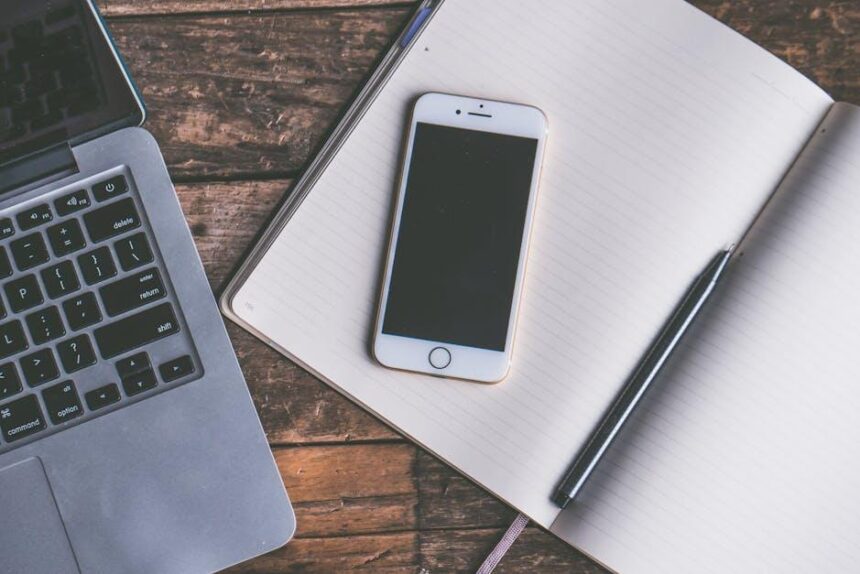Connecting your AirPods to your iPhone can transform your listening experience with the seamless integration of high-quality audio and convenience. Whether you’re unboxing your brand-new AirPods or simply looking to reconnect them, this guide will walk you through effortless steps to get you set up in no time. With just a few simple taps, you’ll unlock a world of wireless freedom and superior sound. Let’s simplify the process so you can start enjoying your favorite music, podcasts, and calls without missing a beat.
Essential Preparations for a Seamless Connection
To ensure a smooth and hassle-free experience when connecting your AirPods to your iPhone, here are some essential preparations you’ll want to make:
- Charge Your AirPods: Before attempting to connect, make sure your AirPods are fully charged. Low battery levels can result in connectivity issues.
- Update Your iPhone: Ensure your iPhone is running the latest version of iOS. Go to Settings > General > Software Update to check for updates.
- Deactivate Bluetooth Devices: If you have multiple Bluetooth devices paired, turning off other devices temporarily can reduce interference.
- Keep Your iPhone Close: Maintain a distance of no more than a few feet between your AirPods and iPhone during the connection process for better signal strength.
- Check for Previous Connections: If your AirPods were previously connected to another device, they may need to be disconnected first. Go to Settings > Bluetooth, find your AirPods, and choose Forget This Device.
| Preparation Step | Details |
|---|---|
| Charge AirPods | Ensure both the AirPods and their charging case are fully charged. |
| Update iPhone | Check for and install any available iOS updates. |
| Deactivate Other Devices | Temporarily turn off other Bluetooth devices to minimize signal interference. |
| Proximity | Stay within a few feet of your iPhone while connecting. |
| Forget Previous Connections | If necessary, disconnect from any previously paired devices. |

Navigating the Bluetooth Settings Like a Pro
When it comes to connecting your AirPods to your iPhone, mastering the Bluetooth settings can make all the difference in ensuring a smooth connection experience. Here’s how to navigate those settings like a pro:
Understanding Bluetooth Basics
Bluetooth is a short-range wireless technology that allows your devices to communicate with each other. Ensuring it’s enabled on your iPhone is the first step. Here’s what to do:
- Open the Settings app.
- Tap on Bluetooth.
- Make sure the Bluetooth toggle is set to On (it should be green).
Checking Connected Devices
Once Bluetooth is enabled, you’ll see a list of available devices, including your AirPods if they are nearby:
- Look for your AirPods’ name in the “My Devices” section.
- If they aren’t listed, put your AirPods in pairing mode by opening the case and pressing the button on the back until the light flashes white.
Disconnecting and Forgetting Devices
If you encounter issues connecting or your AirPods are connected to another device, you might need to disconnect or forget the device:
- In the Bluetooth menu, tap on the small (i) icon next to your AirPods’ name.
- Select Forget This Device.
- Confirm your choice by tapping Forget Device again.
Pairing Your AirPods
After ensuring that your AirPods are in pairing mode, return to the Bluetooth settings:
- Your AirPods should appear under Other Devices as available for connection.
- Tap on their name to initiate the pairing process.
Finalizing the Connection
Once connected, you’ll see your AirPods listed under My Devices as “Connected.” To ensure optimal use:
- Make sure your iPhone’s software is up to date to avoid compatibility issues.
- Check the battery level of your AirPods in the Bluetooth settings or through the battery widget.
Troubleshooting Common Issues
If you experience problems, try these tips:
- Restart your iPhone and AirPods.
- Toggle Bluetooth off and on again in the settings.
- Reset your AirPods by holding the setup button on the back of the case until the light flashes amber, then white.
With these tips in hand, you’ll be ready to connect your AirPods effortlessly, enhancing your listening experience while enjoying the convenience of wireless technology.

Tips for Troubleshooting Common Connection Issues
When you’re experiencing trouble connecting your AirPods to your iPhone, follow these simple troubleshooting tips to help restore that seamless connection:
- Check Bluetooth Settings: Ensure Bluetooth is turned on by going to Settings > Bluetooth. Your AirPods should appear in the list of devices. If not, toggle Bluetooth off and then back on.
- Inspect AirPods Charge: Confirm your AirPods are charged. Place them in the charging case and check that the case itself has sufficient battery.
- Reset AirPods: If your AirPods are still not connecting, try resetting them. Open the lid of the charging case, press and hold the setup button on the back until the LED light flashes amber, then white.
- Restart Your iPhone: Sometimes a simple restart can resolve connectivity issues. Hold down the power button and either volume button to restart your device.
- Forget and Reconnect: In the Bluetooth settings, tap the “i” icon next to your AirPods, select Forget This Device, and then try reconnecting after you’ve reset them.
| Common Issues | Possible Solutions |
|---|---|
| AirPods not showing up | Ensure Bluetooth is on and AirPods are close |
| Intermittent connection | Reset AirPods and check for interference |
| Can’t hear sound | Check volume levels and make sure AirPods are selected as the output device |
If you’ve tried all these steps and still can’t connect, it may be time to update your iPhone’s software. Head to Settings > General > Software Update to ensure you’re running the latest version.

Maximizing Your AirPods Experience on the Go
Enhancing your AirPods experience while on the go can transform your everyday activities into something remarkable. Here are some effective strategies to maximize your enjoyment and convenience:
- Utilize Adaptive Audio: With iOS 26 updates, your AirPods can intelligently adjust audio levels based on your environment. This means whether you’re at a bustling cafe or a quiet library, your listening experience will adapt seamlessly.
- Perfect Noise Cancellation: If you have AirPods Pro or the newest AirPods 4, take advantage of active noise cancellation (ANC). This feature blocks out surrounding noise, making it easier to focus on what you want to hear, whether it’s music or a podcast.
- Quick Access to Siri: Use Siri to control your music, make calls, or get directions without needing to reach for your iPhone. Just say, “Hey Siri,” and command away.
- Battery Management: Keep your AirPods charged and ready by utilizing their charging case. Even a short charge can provide hours of listening time, so always carry the case for extended outings.
- Personalize Settings: Explore the Bluetooth settings on your iPhone to optimize noise control and sound quality. You can also customize controls for single-tap or double-tap actions to suit your preferences.
- Sleep Detection Feature: This feature allows your AirPods to sense when you’re using them for sleep aids, enhancing relaxation with gentle sounds without disturbing your environment.
To ensure optimal performance, keep your AirPods updated through the latest iOS. Regular updates allow you to enjoy new features and improve connectivity, which further elevates your listening pleasure.
| Feature | Benefit |
|---|---|
| Adaptive Audio | Automatically adjusts sound based on environment |
| Active Noise Cancellation | Blocks out background noise for focused listening |
| Siri Access | Hands-free control for convenience |
| Battery Management | Extended use with smart charging |
| Personalization | Customizable settings for user preferences |
| Sleep Detection | Optimizes use during relaxation or sleep |
By implementing these steps, you can ensure that your AirPods serve not just as a listening device, but as a valuable companion enhancing your day-to-day experiences.

Wrapping Up
In conclusion, connecting your AirPods to your iPhone is a simple and seamless process that opens the door to a world of high-quality audio. By following the effortless steps outlined in this guide, you can ensure that your listening experience is as enjoyable as possible. Whether you’re tuning into your favorite playlist, taking calls, or immersing yourself in a podcast, your AirPods are designed to enhance your lifestyle. So, grab your AirPods and enjoy the freedom of wireless sound today!