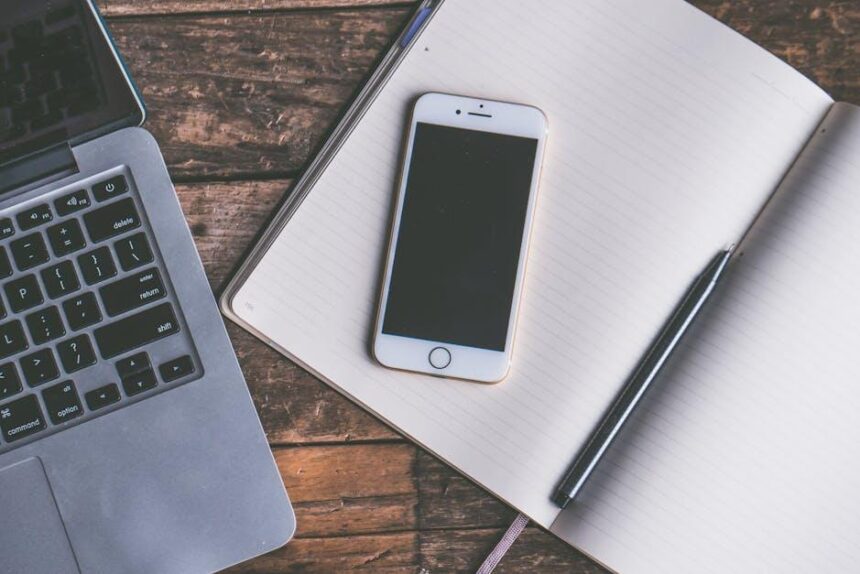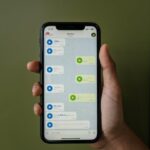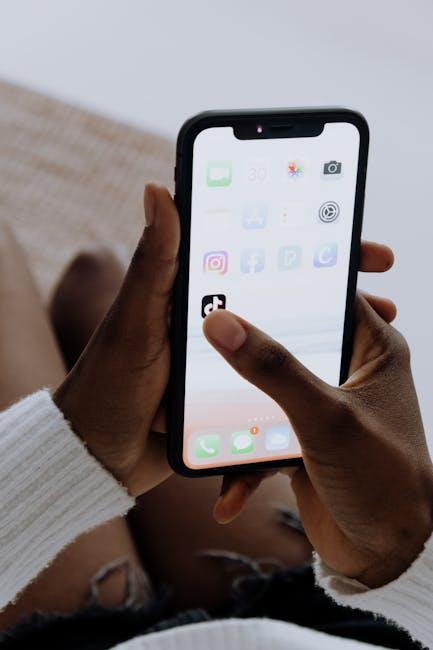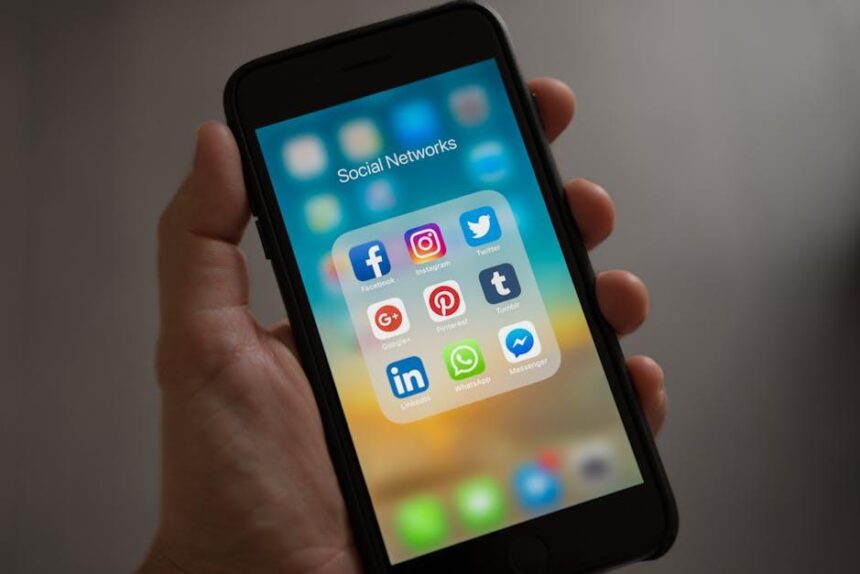In an unpredictable world, safety and preparedness have never been more critical. With the advent of modern technology, your iPhone has become a powerful tool for staying connected not only to friends and family but also to emergency services when it matters most. Enter Emergency SOS-a feature designed to provide peace of mind, giving you the ability to reach help at the touch of a button. Whether you’re hiking alone, navigating unfamiliar streets, or simply want the reassurance of quick access to assistance, mastering the Emergency SOS feature on your iPhone can enhance your personal safety strategy. In this article, we will explore how to effectively utilize Emergency SOS, ensuring you are always one step closer to safety in any situation.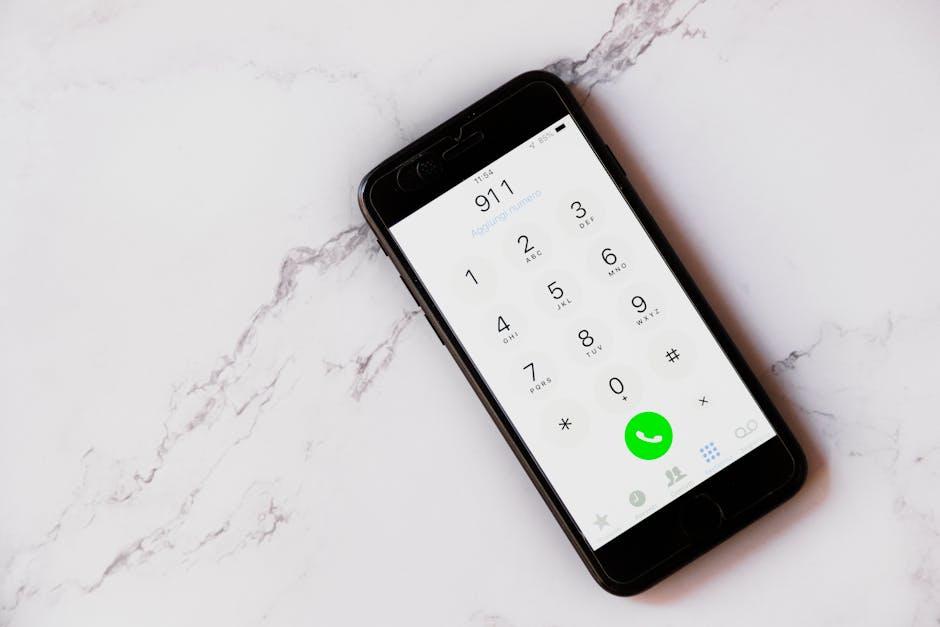
Understanding Emergency SOS Features and How They Work
Emergency SOS on your iPhone is a vital feature designed to provide immediate assistance in urgent situations. Understanding how it works can empower you to respond swiftly when faced with emergencies. Here’s a breakdown of the key functionalities:
- Quick Access: To activate Emergency SOS, press and hold the side button and one of the volume buttons simultaneously. This action triggers a countdown and emits a siren, alerting others that you need assistance.
- Automatic Calls: Upon completion of the countdown, your iPhone will automatically call emergency services in your area-ensuring help is on the way without delays.
- Location Sharing: After calling emergency services, your iPhone will share your current location with your emergency contacts. This feature provides essential context on your whereabouts, facilitating a faster response.
- Informed Contacts: You can customize your emergency contacts through the Health app. These individuals will receive automated text messages containing your location whenever SOS is activated.
- Satellite Connection: For iPhone models with satellite capabilities, you can also send emergency messages when you’re outside cellular and Wi-Fi coverage. This allows you to communicate with emergency services even in remote areas.
Here’s a quick comparison of the Emergency SOS features:
| Feature | Description |
|---|---|
| Activation Method | Press and hold the side and volume buttons |
| Emergency Call | Calls local emergency services |
| Location Sharing | Shares current location with emergency contacts |
| Text Emergency Services | Available in areas without cellular service using satellite |
By familiarizing yourself with these features, you can maximize your safety and confidence when in precarious situations. Be proactive and ensure your phone settings are configured properly to activate Emergency SOS quickly and effectively.
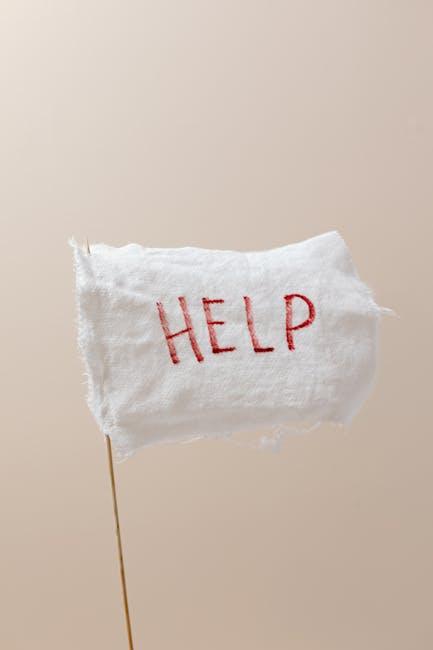
Setting Up Emergency Contacts for Quick Access
To ensure you can reach the right people quickly in an emergency, it’s crucial to set up your emergency contacts on your iPhone effectively. This feature allows first responders to access important information about you, even if you are unable to communicate it yourself.
Here’s how to get started:
- Open the Health App:
Open your iPhone’s Health app, which is a built-in feature that keeps track of your medical information. - Access Medical ID:
Tap on the profile icon in the upper right corner, then select “Medical ID.” - Set Up Your Medical ID:
Choose “Edit” in the upper right corner. Here, you can add vital information such as allergies, medical conditions, and medications. Make sure to enable “Show When Locked” to give first responders access even when your phone is locked. - Add Emergency Contacts:
Scroll down to the “Emergency Contacts” section. Tap “add emergency contact” and select a contact from your address book. You can add multiple contacts who will be notified in times of crisis. - Specify Relationship:
Indicate your relationship with each emergency contact (e.g., spouse, parent, friend) to provide better context for first responders.
Once your emergency contacts are set up, it’s crucial to periodically review and update this information:
- Ensure contacts are still relevant-replace any outdated numbers
- Regularly confirm that your emergency contacts are aware of their roles
- Update any medical information if your health status changes
To make your emergency contacts even more accessible, consider creating a dedicated Emergency SOS shortcut:
- Go to Settings > Emergency SOS
- Enable the option to allow your phone to automatically dial 911 when the side button is pressed rapidly.
With these steps, you can ensure that you’re connected to your support network when it matters most. In a stressful situation, knowing that help is just a tap away can make all the difference.

Maximizing Location Services for Enhanced Safety
To truly maximize the effectiveness of Emergency SOS on your iPhone, leveraging location services is essential. Accurate location data can significantly enhance your ability to receive timely assistance during emergencies. Here are key tips to ensure that your location services are set up optimally:
- Enable Location Services: Make sure your Location Services are turned on. Navigate to Settings > Privacy & Security > Location Services and toggle it on.
- Share Your Location: Consider sharing your location with trusted contacts. This can be done via the Find My app, allowing friends or family to know your whereabouts during emergencies.
- Set Accuracy Preferences: For enhanced precision, select “High Accuracy” in your location settings, especially when indoors or in urban areas where GPS signals can be weak.
- Regularly Update Your Information: Ensure that your emergency contacts are up-to-date. Go to Settings > Emergency SOS to manage your emergency contacts.
- Test Your SOS Function: Familiarize yourself with how to use Emergency SOS. You can practice activating it to ensure quick response in an actual emergency.
Additionally, understanding the technology that supports location services can enhance your safety:
| Technology | Description |
|---|---|
| GPS | Uses satellites to determine your exact location, providing accurate positioning outdoors. |
| Wi-Fi Positioning | Utilizes nearby Wi-Fi networks to improve location accuracy indoors, where GPS might be unreliable. |
| Cell Towers | Assists in location estimation by triangulating signals from nearby cell towers, especially in urban settings. |
Lastly, be mindful of your surroundings. Factors like tall buildings and dense areas can hinder location accuracy. Always ensure your device has a clear line of sight to the sky for optimal GPS functionality.

Practicing Emergency SOS Scenarios for Peace of Mind
Practicing emergency SOS scenarios can be a crucial step in ensuring your safety and well-being. By familiarizing yourself with how to activate SOS features on your iPhone and responding to different emergency situations, you can gain confidence and peace of mind.
Here are some practical ways to practice emergency SOS scenarios:
- Familiarize Yourself with the SOS Feature: Start by learning how to activate the Emergency SOS feature on your iPhone. Press and hold the side button and one of the volume buttons until the Emergency SOS slider appears. You can also quickly press the side button five times to activate it.
- Simulate Scenarios: Role-play different emergencies with friends or family. For example, pretend you are in a car accident or experiencing a medical emergency. Practice what you’d do, including how to contact emergency services and share your location.
- Test Your Phone Settings: Ensure your phone’s settings reflect your comfort level. Consider enabling “Share My Location” with trusted contacts via the Find My app. This can be invaluable in real emergencies when time is of the essence.
- Review Contacts: Make sure you have a list of emergency contacts. This list can include family members, friends, and your healthcare provider. You can even label these contacts under “Emergency” for instant access.
- Stay Informed: Learn about your local emergency services, such as police, fire department, and hospitals. Familiarize yourself with their numbers and the routes to get there.
- Practice Communication: In an emergency, clear communication is essential. Practice how you will describe your location, the nature of the emergency, and any relevant details to the dispatcher.
The following table outlines some common emergencies and a suggested response plan:
| Emergency Type | Suggested Response |
|---|---|
| Medical Emergency | Activate SOS, call 911, and follow dispatcher instructions. |
| Fire | Evacuate the building, call 911, and stay at a safe distance. |
| Car Accident | Ensure safety, check for injuries, call 911, and exchange info with the other party. |
| Natural Disaster | Follow local emergency guidelines, assess safety, and prepare to evacuate if necessary. |
Regularly practicing these scenarios will not only enhance your preparedness but also empower you to stay calm and focused during an actual emergency. Make it a habit to review and rehearse these scenarios with your family to ensure everyone knows their roles and responsibilities.

In Retrospect
In a world where safety can never be taken for granted, mastering the Emergency SOS feature on your iPhone is not just a precaution-it’s a vital step towards peace of mind. By familiarizing yourself with its functionalities, you empower not only yourself but also your loved ones. Remember, the simplicity of a few taps can transform a moment of crisis into a call for help, ensuring that assistance is never out of reach. As you explore and utilize the capabilities of this essential tool, you embrace a proactive approach to personal safety. Take the time to set it up, practice its use, and share your knowledge with others. After all, being prepared is the best form of protection. Keep your iPhone close and your safety closer.