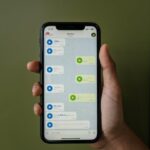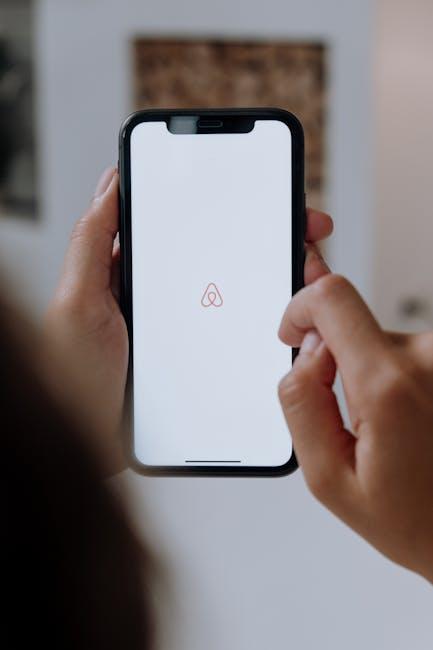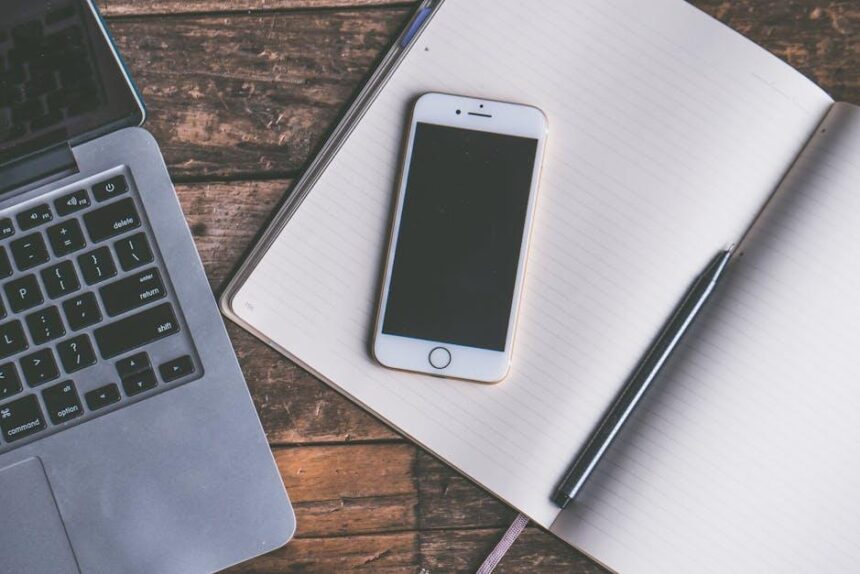In an increasingly globalized digital landscape, the ability to access and comprehend content from around the world is more important than ever. For Mac users navigating the vast array of information available online, Safari offers a seamless solution to language barriers-transforming web pages into familiar territory with just a few clicks. Whether you’re exploring foreign news outlets, delving into international blogs, or conducting research in another language, translating web pages has never been easier. In this article, we will explore how to effortlessly translate any web page in Safari on your Mac, empowering you to absorb diverse perspectives and enrich your online experience.
Unlocking the Built-in Translation Feature in Safari
If you’re looking to navigate foreign websites with ease, Safari offers a handy built-in translation feature that can significantly enhance your browsing experience. Here’s how to unlock and maximize this tool on your Mac.
To get started, follow these simple steps:
- Ensure Up-to-Date Software: Check that your macOS and Safari are updated to the latest version. This feature is available in Safari 14 and later.
- Visit a Foreign Website: Open Safari and navigate to a webpage in a different language. The translation option typically appears automatically.
- Look for the Translation Icon: You’ll see a translation icon in the address bar. Click it to start translating.
- Select the Desired Language: Choose your preferred language for translation from the options provided.
- Enjoy the Translated Text: The webpage will refresh, displaying the content in your chosen language seamlessly.
In case the translation option doesn’t appear:
- Try refreshing the page after the initial load.
- Ensure that you are on a page that includes a substantial amount of text content meant for translation.
Editing Translations: If you notice that some translations are inaccurate or awkward, you can provide feedback directly through the translation widget. This helps improve future translations.
Quick Troubleshooting Tips
If you encounter issues, here are a few steps you can take:
| Issue | Solution |
|---|---|
| No translation icon appears | Refresh the page or check your internet connection. |
| Translation appears incorrect | Submit feedback via the translation widget for corrections. |
| Safari crashes or freezes | Restart Safari and ensure your macOS is updated. |
Utilizing Safari’s built-in translation feature is a convenient way to expand your online horizons. With just a few clicks, you can access valuable information in languages you might not be fluent in, enriching your browsing experience!
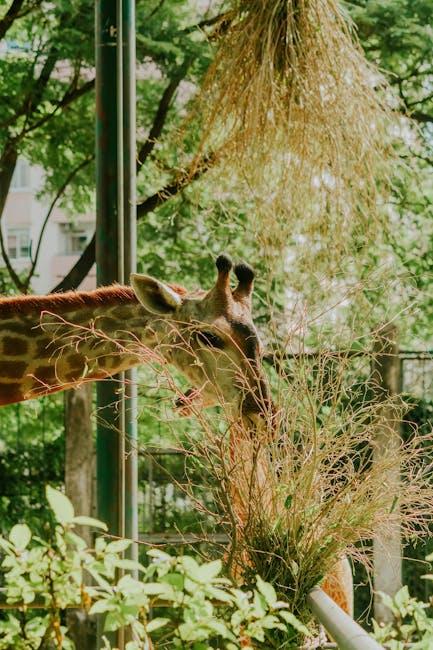
Customizing Language Preferences for a Seamless Experience
Customizing your language preferences can significantly enhance your browsing experience, especially when utilizing Safari on your Mac. By tailoring these settings, you ensure that all web pages are presented in a way that’s clear and approachable. Here’s how you can set your preferences effectively:
- Change Safari Language Settings: Go to your System Preferences, select Language & Region. Here, you can add or rearrange your preferred languages. Safari will prioritize the languages in order based on your list.
- Enable Web Page Translation: With a built-in translation feature in newer versions of Safari, you can easily translate web pages that are in unfamiliar languages. Just look for the translation prompt in the URL field when you visit a page.
- Use Google Translate: If you need more specific translations, integrating tools like Google Translate can be beneficial. Copy the text you want to translate, and with a simple paste, you can get instant translations.
- Check Accessibility Features: In Accessibility settings, enable features like spoken content to assist with comprehension of foreign languages on the go.
By taking these steps, you’ll create a seamless experience that caters not just to your language preferences but also to your browsing comfort!
| Feature | Description |
|---|---|
| System Preferences | Adjust your device’s primary languages for all apps, including Safari. |
| Web Page Translation | Utilize Safari’s built-in translation for instant language conversion of web content. |
| Google Translate | For detailed translations, paste text directly into the Google Translate interface. |
| Accessibility Settings | Enhance understanding by activating spoken content features. |

Enhancing Accessibility with Safari’s Translation Tools
Safari’s built-in translation tools greatly enhance accessibility for users navigating the web in foreign languages. By providing seamless integration within the browser, these tools empower users to engage with content from around the globe without language barriers, making the internet a more inclusive space.
Here are some key features of Safari’s translation capabilities:
- Instant Translation: Translate entire web pages into English or other supported languages with a single click or tap.
- Multi-Language Support: Safari can handle multiple languages, allowing users to access diverse websites without worry.
- Real-Time Features: Integrated features enable users to view translations on-the-fly, ensuring that they can continue reading without disruption.
- User-Friendly Interface: The translation tool is easy to locate within the browser, integrating smoothly into the browsing experience.
The translation tool is not just about convenience; it also supports learning and understanding different cultures through their language. By allowing more users to access a wider array of content, Safari encourages engagement with global narratives.
The tool’s design is optimized for all users, including those with disabilities, ensuring that everyone can enjoy a full web experience. Here’s a quick table showing some of the functionalities:
| Feature | Description |
|---|---|
| Automatic Detection | Safari automatically detects the language of the page and offers translation options. |
| Simple Activation | Translation can be activated from the address bar with just a click. |
| Privacy Protection | Translations are conducted securely, ensuring user data remains protected. |
In summary, Safari’s translation tools are not only a means to overcome language barriers but also an avenue to enrich personal knowledge and cultural understanding. This capability not only fosters accessibility but also widens the horizon of information that users can explore freely, all within their preferred browser.
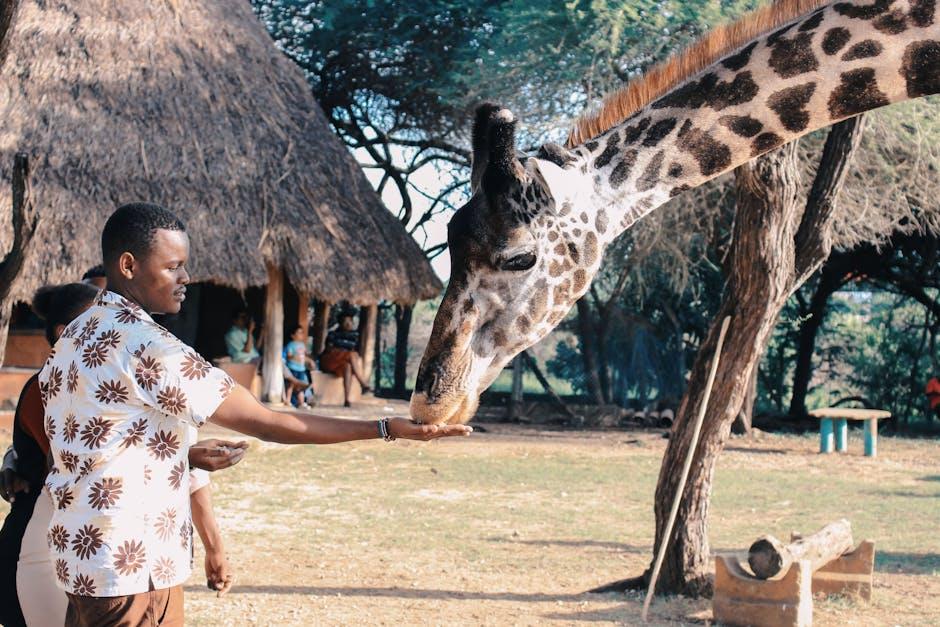
Troubleshooting Common Issues for Effortless Translation
When diving into translations within Safari, you may encounter a few common issues. Here’s how to resolve them quickly to enjoy seamless document clarity across languages.
1. Translation Not Working?
If the translation tool isn’t functioning as expected, try these standard fixes:
- Ensure that the latest version of Safari is installed on your Mac. Updates often include enhancements for translation features.
- Clear your browser’s cache and cookies. This can address glitches caused by outdated data.
- Check your internet connection. A weak connection can prevent translation services from working smoothly.
2. Language Settings Error
If translations aren’t appearing in the desired language:
- Open Safari, go to Preferences, select Languages, and verify your preferred language is set correctly.
- Restart Safari to implement language changes effectively.
3. Inaccurate Translations
For translations that seem off or confusing:
- Try translating smaller sections of text rather than entire pages to enhance accuracy.
- Utilize reputable translation tools. Some free services may yield subpar translations. Google Translate is generally reliable.
4. Safari Extensions Conflicting
Third-party extensions can interfere with the translation process. Disable extensions by following these steps:
- Open Safari and go to Preferences.
- Select the Extensions tab and disable any suspicious extensions to see if the translation feature improves.
5. Understanding Accessibility Features
Some users may benefit from Safari’s built-in accessibility features:
- Leverage VoiceOver to hear translations read aloud, improving comprehension.
- Enable zoom features to read translated text more comfortably.
| Issue | Solution |
|---|---|
| Translation Not Working | Update Safari, clear cache, check internet connection |
| Language Settings Error | Verify language preferences in Safari settings |
| Inaccurate Translations | Translate smaller text sections and use reliable tools |
| Conflicting Extensions | Disable third-party extensions in Preferences |
| Accessibility Features | Use VoiceOver and zoom features for better reading |
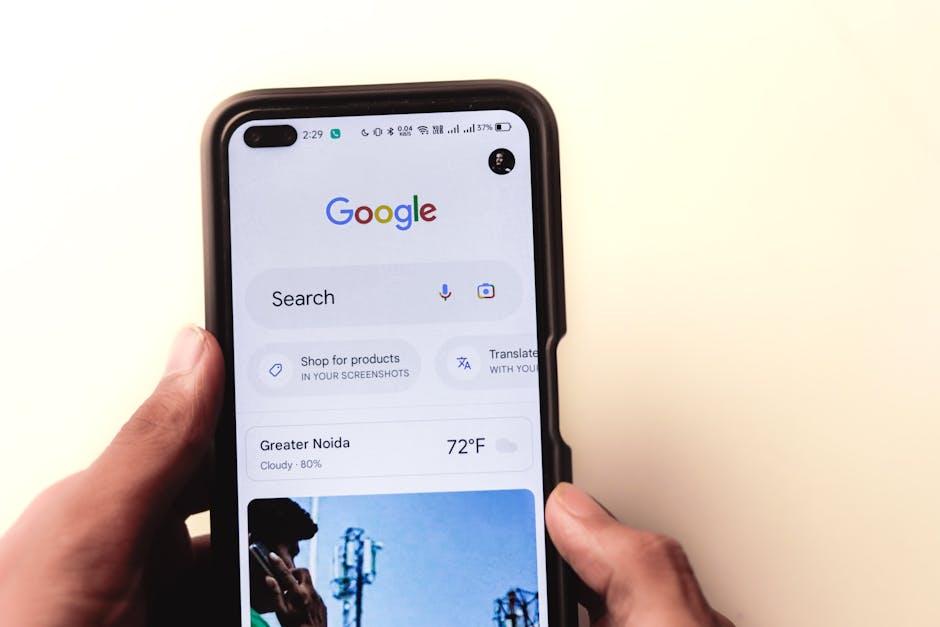
To Conclude
In a world where information knows no language barriers, Safari equips you with the tools to effortlessly translate web pages and make the global web accessible. Whether you’re delving into foreign news articles, exploring cultures, or conducting research, the ability to understand content in various languages is invaluable. Now that you’ve learned how to harness Safari’s translation features, why not take a moment to explore websites you’ve always been curious about? With just a click, you’re equipped to uncover a wealth of knowledge, enriching your browsing experience like never before. So go ahead-embrace the world of multilingual content and make Safari your gateway to understanding the diverse tapestry of information available online. Happy browsing!