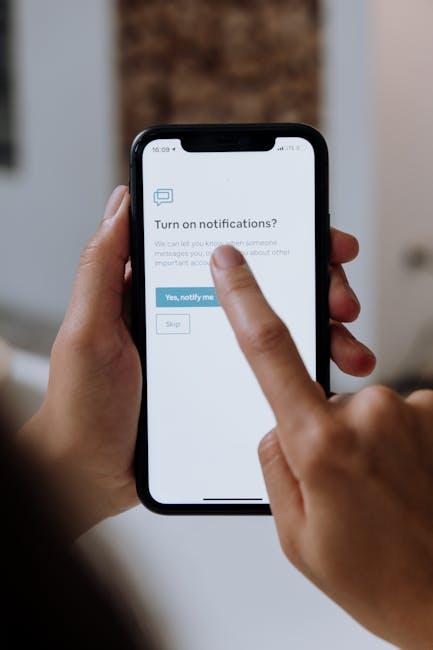In today’s fast-paced digital world, managing multiple tasks and applications effectively is crucial for maximizing productivity. Enter Mission Control, Apple’s powerful window management tool that transforms how you interact with your Mac. With a simple gesture or a quick keystroke, Mission Control opens up a bird’s-eye view of all your open windows, desktops, and applications, allowing you to navigate your workspace with ease and efficiency. Whether you’re a seasoned Mac user looking to streamline your workflow or a newcomer eager to harness the full potential of your device, mastering Mission Control can significantly enhance your productivity. In this article, we will explore tips and tricks to help you make the most of this feature, ensuring that you can work smarter and stay organized in an increasingly complex digital landscape.
Mastering the Basics of Mission Control for Seamless Navigation
To truly make the most of the Mission Control feature on your Mac, it’s essential to understand its basic functions and how they can facilitate seamless navigation through your applications and documents. Below are key elements to master for an efficient workflow:
- Accessing Mission Control: You can quickly activate Mission Control by swiping upwards with three or four fingers on your trackpad, or by pressing the F3 key (the one with three rectangles). This will display all open windows and spaces, making it easy to locate what you need.
- Understanding Spaces: Spaces are virtual desktops. You can create additional spaces by moving your cursor to the top-right corner of the screen in Mission Control and clicking on the “+” icon. This helps organize tasks by separating work, personal, or creative applications.
- App Windows Overview: When you view all your applications through Mission Control, the windows are arranged in an overlapping manner. You can click on any window to bring it to the forefront, converting chaos into order.
- Full-Screen Apps: Apps that are in full-screen mode will appear as separate spaces at the top of your screen in Mission Control. You can drag and drop these spaces to reorder them, making it easier to switch between different work environments.
- Using Split View: Mission Control allows you to utilize Split View, a feature that helps you work with two applications side by side. Simply click and hold the green maximize button on the top-left corner of a window and choose another window to pair it with.
By mastering these basics, you can maximize your productivity and enhance your workflow. Here’s a quick reference table to summarize these features:
| Feature | Description |
|---|---|
| Accessing Mission Control | Swipe up on the trackpad or press F3 to view all open windows and spaces. |
| Creating Spaces | Add a new desktop environment for better organization of tasks by clicking the “+” icon. |
| Window Overview | View overlapping app windows to easily find and switch to the desired application. |
| Full-Screen Apps | Access apps in full-screen mode as individual spaces, allowing for seamless navigation. |
| Split View | Work with two applications side by side for improved multitasking. |
Getting comfortable with these capabilities will transform the way you navigate your digital workspace. By integrating these tips into your daily routine, you’ll be able to handle multiple tasks with greater ease and efficiency, turning potential distractions into organized productivity.

Unlocking the Power of Desktop Spaces for Enhanced Focus
Leveraging desktop spaces on your Mac can significantly enhance your focus and productivity. By organizing your work environment into separate spaces, you can create a streamlined workflow that reduces distractions and increases efficiency. Here’s how you can unlock the potential of these virtual areas.
- Create Purposeful Spaces: Design each desktop space for specific types of tasks-one for creative work, another for administrative duties, and a third for meetings. This way, your brain associates each space with its respective activities, helping you switch gears more effectively.
- Use Full-Screen Apps: Taking advantage of full-screen mode for applications allows you to immerse yourself in work without visual clutter. This feature minimizes distractions that can arise from notifications or other open applications.
- Customize Your Layout: Tailor the arrangement of apps and windows to fit your workflow. Group similar applications together in the same space-like all your communication tools in one place-to facilitate quick access.
- Quick Navigation: Master keyboard shortcuts for switching between desktop spaces. For example, using
Control + Right ArroworControl + Left Arrowcan help you navigate spaces efficiently, maintaining your momentum. - Limit Notifications: Set “Do Not Disturb” for specific spaces where you need deep focus. This minimizes interruptions and allows for a fluid workflow, especially during crucial tasks.
Implementing these strategies can significantly contribute to a more organized and productive workspace, enabling you to harness your full potential. Each desktop space acts not just as a visual tool, but as a mental cue that signals your brain to focus on the task at hand.
| Feature | Benefits |
|---|---|
| Purposeful Spaces | Enhances task focus and reduces mental clutter. |
| Full-Screen Mode | Minimizes distractions and promotes concentration. |
| Customized Layouts | Facilitates quick access and improves workflow efficiency. |
| Keyboard Shortcuts | Boosts navigation speed, allowing for smoother transitions. |
| Do Not Disturb | Limits interruptions, enhancing focus during critical tasks. |
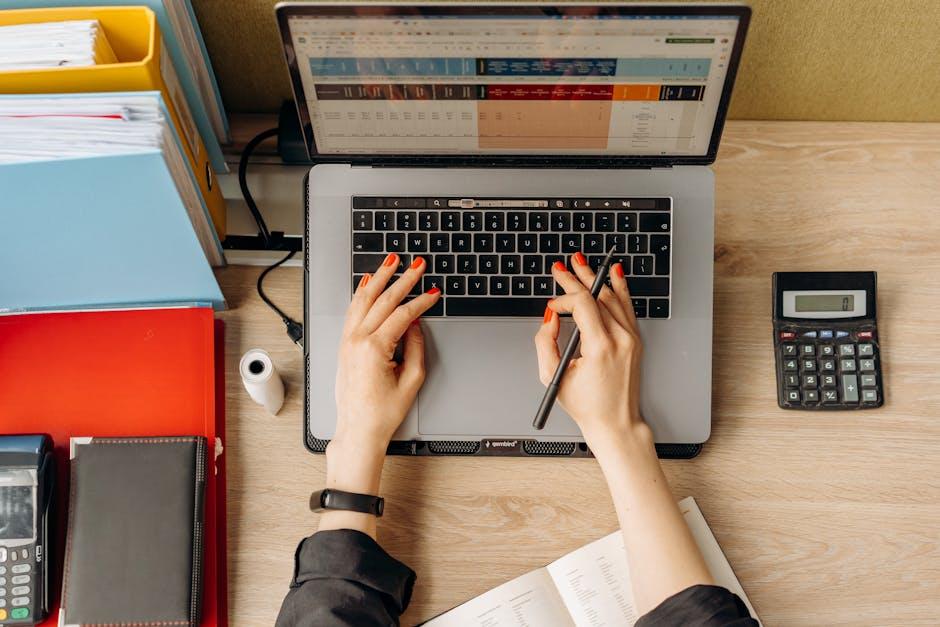
Utilizing App Exposé to Streamline Your Workflow
App Exposé is a powerful feature that allows you to see all open windows for a specific application at a glance. This functionality can greatly enhance your productivity, making it easier to manage multiple tasks without getting lost in a sea of open windows.
Here’s how you can utilize App Exposé effectively:
- Accessing App Exposé: Simply swipe down with three fingers on your trackpad, or use the F10 key. This brings all windows from the current application into view, allowing for quicker navigation.
- Streamlined Switching: Instead of searching through your desktop or using the Dock, App Exposé lets you switch to the correct window instantly, saving time and reducing frustration.
- Organizing Your Workflow: Group related tasks by using multiple windows of the same app. For example, if you’re working on a project for a client, keep documents, spreadsheets, and notes open in separate windows. Use App Exposé to toggle between them seamlessly.
- Enhancing Focus: By narrowing your view to one application, you can minimize distractions from other apps. This focused environment can lead to more efficient work sessions.
| Feature | Benefit |
|---|---|
| Quick Access | Reduce time spent searching for windows, allowing for immediate focus on tasks. |
| Improved Organization | Maintain better task management by grouping similar work together. |
| Enhanced Multitasking | Easily switch between projects without losing context, boosting your overall productivity. |
By integrating App Exposé into your daily routine, you can create a more streamlined workflow that not only saves time but also enhances your efficiency during busy workdays. As you get accustomed to using this feature, you’ll find yourself less overwhelmed and more in control of your tasks.
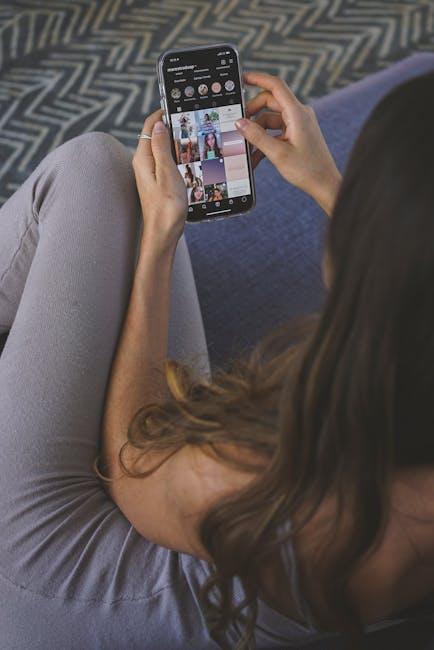
Integrating Mission Control with Shortcuts for Ultimate Efficiency
Integrating Mission Control with keyboard shortcuts can transform your Mac experience, allowing you to manage multiple applications and windows seamlessly. By utilizing these shortcuts, you can maintain focus and enhance your productivity effortlessly. Here’s how to get started:
Key Shortcuts to Know:
- Control + Up Arrow: Open Mission Control, displaying all open windows for quick access.
- Control + Down Arrow: View all windows of the currently active app, making it easier to switch between them.
- Control + Left or Right Arrow: Navigate between different desktops or full-screen applications, enhancing your workspace versatility.
- F3 or the Mission Control key: Quickly activate Mission Control, providing an instant overview of your current setup.
- Command + Tab: Quickly switch between your most-used applications while still having Mission Control available for a broader perspective.
To tailor these shortcuts to your own workflow, follow these simple steps:
- Open System Preferences on your Mac.
- Select Keyboard and navigate to the Shortcuts tab.
- Locate Mission Control and customize the shortcuts according to your preferences.
Integrating Applications with Mission Control:
| Application | Suggested Shortcut | Benefit |
|---|---|---|
| Command + Option + E | Quickly access your inbox while multitasking. | |
| Calendar | Command + Option + C | Instantly check your schedule without leaving your current task. |
| Notes | Command + Option + N | Seamlessly jot down ideas without disrupting your workflow. |
By customizing Mission Control and integrating it with essential shortcuts, you’ll find that your ability to multitask improves significantly. Whether it’s switching from research to writing or keeping your emails in check, these small changes can lead to a huge boost in efficiency.
Don’t hesitate to experiment with different setups until you discover the combination that works best for you. Your productivity will thank you!

To Conclude
As you embark on your journey to master Mission Control, remember that it’s more than just a tool-it’s a gateway to a more organized and efficient workflow. By integrating the features of Exposé, Spaces, and Dashboard, Mission Control provides a seamless way to manage your desktop chaos, allowing you to focus on what truly matters. Take the time to explore its capabilities, experiment with gestures, and tailor your setup to fit your unique style. With a bit of practice, you’ll unlock the full potential of your Mac, transforming the way you work and enhancing your productivity. So go ahead, dive into Mission Control and discover a more streamlined way to navigate your digital world. Your most productive self awaits!