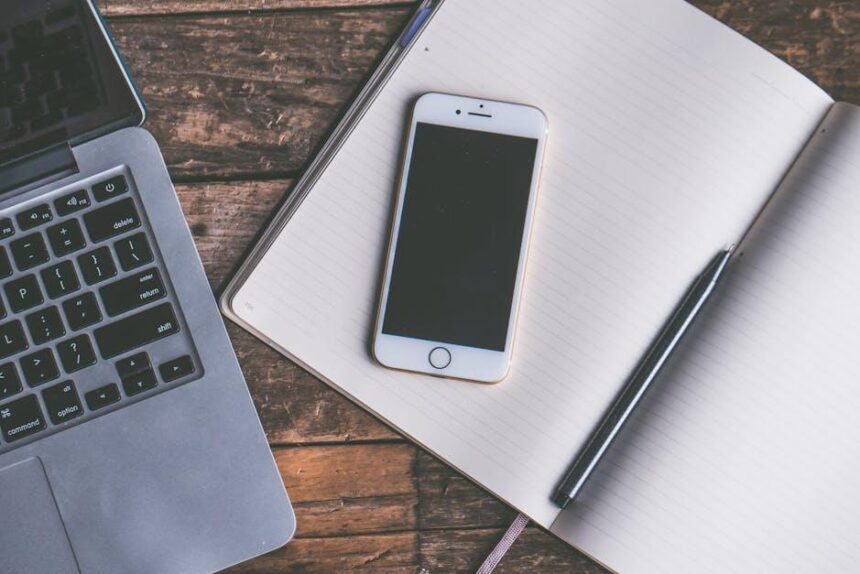In today’s interconnected world, sharing experiences and resources with family has never been more seamless, especially with Apple’s Family Sharing feature. Imagine being able to enjoy your favorite music, movies, and apps-all while ensuring that your loved ones have access too. Setting up Family Sharing on your Mac is an effortless endeavor that unlocks a treasure trove of shared content for up to six members. Whether you’re looking to bond over the latest Apple TV+ series or keep tabs on your child’s app purchases, this article will guide you step by step in establishing a family group. Get ready to enhance the way your family connects digitally!
Understanding Family Sharing and Its Benefits
Family Sharing is a powerful feature that allows you to share your purchases, subscriptions, and more with your family members seamlessly. This innovative tool simplifies the way families interact with Apple services and products, bringing everyone together under a single account while maintaining individual preferences. Here’s why understanding Family Sharing can significantly enhance your experience:
- Shared Purchases: Family members can access shared apps, games, music, movies, and books without having to buy them multiple times.
- iCloud Storage: Pool your iCloud storage plan with your family, making sure everyone has enough space for photos, documents, and backups.
- Screen Time Management: Monitor and control your children’s device usage with customizable settings, allowing for a balanced digital life.
- Family Calendar: Keep everyone updated with a shared family calendar, simplifying planning of events and activities.
- Location Sharing: Stay connected by sharing your location with family members, which is helpful for coordination and safety.
| Benefit | Description |
|---|---|
| Cost Savings | Save money by combining purchases and sharing subscriptions among family members. |
| Enhanced Connectivity | Facilitate communication and interaction through shared calendars and location services. |
| Convenience | Manage all purchases and subscriptions from one account, streamlining family expenses. |
Incorporating Family Sharing into your digital life not only fosters closer connections but also maximizes the utility of your Apple devices. With tailored settings and user-friendly features, it’s designed to make family management more cohesive and enjoyable.

Step-by-Step Guide to Setting Up Family Sharing on Your Mac
To begin sharing your purchases and subscriptions with family members on your Mac, follow these simple steps:
- Open System Preferences: Click the Apple logo in the top-left corner of your screen and select System Preferences.
- Click on Family Sharing: Locate and select Family Sharing from the preferences window. If you’re prompted to set it up, click Set Up Family Sharing.
- Sign In with Your Apple ID: Make sure you’re using the Apple ID you want to share content from. You may need to authenticate by entering your password.
- Add Family Members: Click on Add Family Member. You can invite family members via their email addresses or generate a link they can use to join your family group.
- Select Features to Share: You’ll be prompted to choose what you’d like to share. Options include:
- iTunes and App Store Purchases
- Apple Music
- Apple Arcade
- Apple News+
- iCloud Storage
- Configure Location Sharing: If desired, enable Share My Location to keep track of where family members are located.
- Set Purchase Permissions: Use Ask to Buy to require children to request permission for purchases and downloads.
- Final Confirmation: Review your settings and finalize the setup. Make sure all family members accept the invitations sent to their devices.
After completing these steps, your Family Sharing group will be all set up! This allows seamless sharing of purchases, subscriptions, and more, making it easy for families to enjoy their favorite content together. Adjust any settings later in the Family Sharing menu as needed.

Managing Family Member Permissions and Settings
Managing permissions and settings for family members within your Family Sharing account is streamlined and user-friendly, making it easy to customize the experience for everyone involved. Here’s how you can effectively manage these settings to ensure a balanced and secure sharing environment.
To start, you can manage family member permissions directly from your Mac:
- Go to System Preferences and select Family Sharing.
- You will see a list of family members, along with their existing access permissions.
- Click on the name of the family member to view and adjust their settings.
Here are some key areas where you can manage permissions:
- Purchase Sharing: Toggle this option to allow family members to share App Store and iTunes purchases.
- Location Sharing: Decide if family members can see each other’s locations. This is especially useful for younger family members.
- Screen Time: Set limits on app usage and downtime for child family members. You can also view their activity.
- iCloud Storage: Manage how your family shares iCloud storage plans and who has access to it.
- Apple Cash: Set up and manage Apple Cash for teens so they can spend wisely and safely.
Permissions can also be set for individual apps and services:
| Service/App | Manage Permissions |
|---|---|
| Apple Music | Allow family sharing of playlists and subscriptions. |
| Apple TV+ | Share access to TV shows and movies. |
| App Store | Control who can download and purchase apps. |
| Apple Arcade | Manage game access for kids. |
Considerations for managing children’s accounts:
- Age-Appropriate Content: Set restrictions based on age ratings in the App Store and iTunes.
- Ask to Buy: Enable this feature so that kids need permission before purchasing any items.
- Screen Time Limits: Establish daily usage limits and app restrictions to promote healthy digital habits.
By following these steps, you can create a balanced Family Sharing environment that caters to each family member’s needs, ensuring they benefit from shared content while maintaining safety and control.

Troubleshooting Common Issues with Family Sharing
Setting up Family Sharing can be a breeze, but sometimes you may encounter a few bumps along the way. Here’s a concise guide to troubleshooting common issues you might face.
- Check Your Settings: Make sure that Family Sharing is correctly enabled on the organizer’s account. This is crucial for features like sharing Apple Music, iCloud storage, or other subscriptions.
- Verify Account Compatibility: Ensure that all family members are using compatible devices and are signed into iCloud.
- Sign Out and Back In: If problems persist, try signing out of your Apple ID and then back in. This can refresh your settings and resolve minor glitches.
- Restart Your Device: A simple restart can often fix temporary issues with the Family Sharing setup.
- Update Your Device: Ensure that your macOS is up to date. Go to the Apple menu and check for any available updates.
Sometimes features might appear disabled or not function as expected. In such cases, consider the following:
- Enable Shared Features: For services like Apple Music or app purchases, verify that the respective features are enabled in Family Sharing settings.
- Check Purchase Sharing Settings: If purchase sharing is not functioning, have the family organizer verify their settings in the Family Sharing section.
| Issue | Solution |
|---|---|
| Family member can’t join | Re-invite the member via the Family Sharing settings. |
| No access to shared purchases | Check if Purchase Sharing is enabled by the organizer. |
| Can’t see shared subscriptions | Make sure the family member is subscribed and enabled for sharing. |
By following these troubleshooting steps, you can enhance your experience with Family Sharing and resolve common issues that may arise.

Key Takeaways
As you embark on your journey to effortlessly set up Family Sharing on your Mac, you’re not just enhancing your digital experience; you’re fostering connections and creating shared moments with your loved ones. With the ability to share music, movies, apps, and more, all while maintaining individual accounts, Family Sharing unlocks a world of collaborative enjoyment without the hassle of intertwined identities. So, gather your family, set up those accounts, and dive into a seamless sharing experience that brings everyone close, even when miles apart. Start your Family Sharing today, and enjoy all that Apple has to offer as a unit!