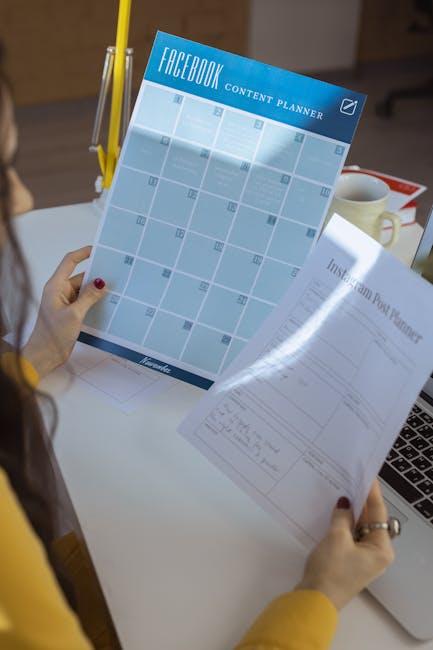In today’s fast-paced world, ensuring the longevity of our devices is more important than ever. Whether you’re an avid iPhone user or someone who relies on their device for everyday tasks, knowing your warranty status can save you both time and money. With just a few simple steps, you can quickly uncover the details of your iPhone’s warranty, giving you peace of mind and clarity about your coverage. In this article, we’ll guide you on how to effortlessly check your warranty status in just minutes, ensuring you’re always informed and prepared for any potential repairs or service needs.
Understanding Your Warranty Coverage and Benefits
Understanding your warranty coverage is essential for protecting your investment in your iPhone. When you purchase an iPhone, it typically comes with a standard manufacturer warranty that provides certain benefits. Here’s what you need to know:
- Duration of Coverage: Most iPhones include a one-year limited warranty from the date of purchase. This covers defects in materials and workmanship but does not extend to accidental damage.
- AppleCare: For additional coverage, consider purchasing AppleCare+. This extends your warranty up to two years and includes coverage for accidental damage, though a service fee applies.
- Repair Options: If your iPhone experiences a problem, warranty coverage allows for repairs at authorized service centers or Apple Stores. Be sure to bring proof of purchase.
- Customer Support: With warranty coverage, you have access to Apple’s customer support. They can guide you through troubleshooting steps or arrange repairs.
Here’s a quick comparison of warranty coverage with and without AppleCare:
| Feature | Standard Warranty | AppleCare+ |
|---|---|---|
| Duration | 1 year | 2 years |
| Accidental Damage Coverage | No | Yes (service fee applies) |
| Battery Service | Covered if below 80% capacity | Same coverage, plus priority support |
| Technical Support | 90 days from purchase | 24/7 priority access |
To check your warranty status, simply enter your iPhone’s serial number on Apple’s official warranty page. This will give you details about your coverage and expiration date, helping you stay well-informed about your device’s warranty status.

Step-by-Step Guide to Accessing Your Warranty Information
Accessing your iPhone warranty information is straightforward and can be completed within minutes. Follow these easy steps to check your warranty status:
- Gather Your Information: Before starting, make sure you have your iPhone’s serial number. You can find this in the Settings app under General > About or on the device box.
- Visit the Apple Warranty Check Page: Open your web browser and navigate to the official Apple Check Coverage page at checkcoverage.apple.com.
- Input Required Information: You’ll need to enter your iPhone’s serial number along with the verification code displayed on the page.
| Field | Details |
|---|---|
| Serial Number | Find it in Settings > General > About or on the device box |
| Verification Code | A CAPTCHA-style code shown on the screen |
- Review Your Warranty Status: After entering the information, click “Continue.” This will display your warranty status, including start and end dates, and any applicable service options.
- Evaluate Additional Coverage: If desired, consider checking for AppleCare or AppleCare+ options for extended support and coverage.
- Contact Support if Needed: If you encounter issues or have questions about your warranty specifics, contact Apple Support for clarification.
This simple process ensures you know what warranty coverage you have on your device and helps in decision-making regarding repairs or replacements.

Utilizing Online Tools for Quick Verification
Verifying your iPhone warranty status has never been easier, thanks to a variety of online tools at your disposal. With just a few clicks, you can access the information you need without the hassle of digging through paperwork or waiting on hold for customer service. Here are some effective ways to utilize online resources for quick verification:
- Apple’s Official Warranty Lookup: The simplest and most reliable method is to visit the Apple Warranty Status page. Here, you can enter your device’s serial number and gain instant access to warranty details, including coverage dates and repair options.
- Mobile Carrier Tools: If you purchased your iPhone through a carrier like AT&T, Verizon, or T-Mobile, check their online portals. Often, you’ll find tools to verify warranty status that reflect any carrier-specific terms or conditions.
- Third-Party Sites: Several online platforms can also provide warranty information. Websites like Swappa offer tools to check the warranty status but ensure you’re using trustworthy sources to avoid misinformation.
| Tool | Description | Accessibility |
|---|---|---|
| Apple’s Warranty Lookup | Official tool for accessing warranty details using the serial number. | Available 24/7 on Apple’s website. |
| Carrier Verification Tools | Check warranty information specific to your carrier. | Available via carrier’s websites or customer service. |
| Third-Party Warranty Checkers | Alternatives that may provide warranty data; use with caution. | Access varies by site; ensure the site’s credibility. |
By leveraging these online tools, you can quickly and efficiently verify your iPhone’s warranty status, allowing you to make informed decisions about repairs and support without unnecessary delays.

Tips for Maximizing Your Warranty Experience
To ensure you’re getting the most out of your iPhone warranty, consider these practical tips:
- Know Your Coverage: Familiarize yourself with the specifics of your warranty. Apple offers a standard one-year limited warranty along with 90 days of complimentary tech support. Additional coverage can be obtained through AppleCare+.
- Keep Documentation: Always retain your proof of purchase. This could be a receipt or an online purchase confirmation. Having this information handy will facilitate the warranty claim process if needed.
- Register Your Device: Ensure your iPhone is registered with Apple. This helps in tracking your warranty status and receiving updates related to your device.
- Understand What’s Covered: Generally, manufacturing defects and hardware failures are covered. Familiarize yourself with what falls under “accidental damage,” as this varies by warranty type.
- Act Promptly: If you notice any issues, contact Apple Support as soon as possible. Delaying can complicate repairs or replacements.
- Keep Software Updated: Regular updates can prevent issues and may keep your warranty valid, as failure to update can sometimes void it.
- Utilize Apple’s Resources: Use the Apple Support app or the website for tips on troubleshooting problems before contacting support, and check if your issue is a known problem.
If a warranty service is needed, below is a quick reference table to guide you through the process:
| Step | Description |
|---|---|
| 1 | Check warranty status on Apple’s website to confirm coverage. |
| 2 | Gather required documentation, including purchase proof and device serial number. |
| 3 | Contact Apple Support via phone or chat for guidance on the next steps. |
| 4 | Follow the instructions provided by support for sending in your device if necessary. |
| 5 | Track your repair status on the Apple Support app to stay updated. |
By following these tips, you can maximize your experience with your iPhone warranty and ensure any issues are swiftly addressed.
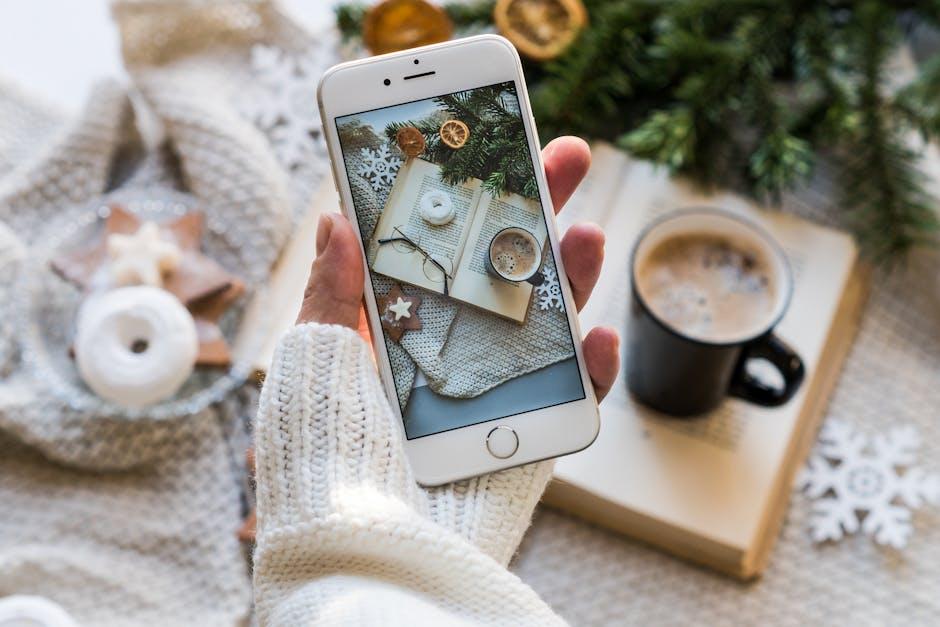
To Conclude
In conclusion, keeping track of your iPhone’s warranty status doesn’t have to be a hassle. With just a few simple steps, you can effortlessly verify your device’s coverage and ensure you’re protected in case of any unexpected issues. Armed with the knowledge of your warranty status, you’ll be better prepared to navigate any repairs or replacements. Remember, a quick check today could save you time and money tomorrow. Stay informed, stay covered, and make the most of your Apple experience. Happy checking!