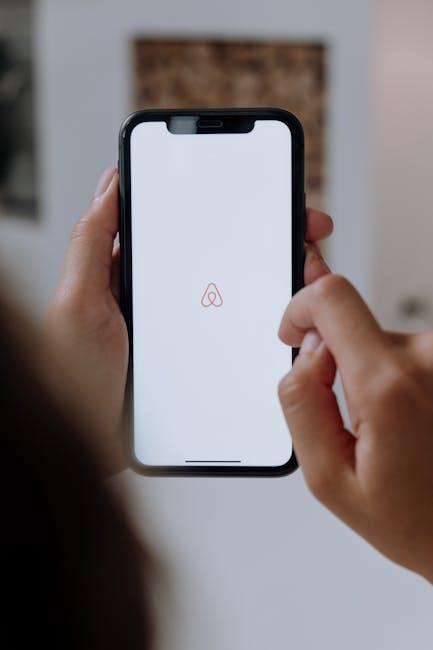In today’s digital age, managing files efficiently can make a world of difference in our productivity. The Files app on the iPad stands out as a powerful tool that enables users to navigate, organize, and retrieve documents seamlessly. Whether you’re juggling work projects, school assignments, or personal files, mastering this app can significantly enhance your workflow. With its integration of cloud storage services and intuitive design, the Files app transforms your iPad into a versatile hub for all your data needs. In this article, we will explore the key features and best practices for optimizing your experience, empowering you to harness the full potential of the Files app for ultimate efficiency.
Navigating the Interface for Seamless File Management
Understanding the interface of the Files app on your iPad is essential for efficient file management. The user-friendly design allows you to quickly access, organize, and share your documents and media. Here’s how to navigate it like a pro:
- Home Screen: Upon opening the Files app, you’ll see a clean and concise interface. The home screen typically showcases a list of locations, such as iCloud Drive, On My iPad, and third-party apps like Dropbox or Google Drive if linked.
- Search Functionality: At the top of the screen, there’s a search bar. Use it to quickly find files by typing in keywords or file names. This is incredibly useful for retrieving documents without scrolling through folders.
- Folders and Files: Sort your documents into folders for ease of access. You can create a new folder by tapping the “…” icon in the top right and selecting “New Folder.” Drag and drop files into these folders for better organization.
- File Previews: By tapping on a file, you can preview its contents without opening it fully. This feature saves time, especially when managing multiple files. If you want to open the file, simply tap it again.
- Sorting Options: To enhance your navigation, the Files app allows you to sort files either by name, date, size, or tags. Access this option by tapping the “…” icon and selecting your preferred sorting method.
- Sharing Files: Need to send a document to a colleague or friend? Tap the file, then click the share icon (a box with an arrow). You can send via AirDrop, Mail, or any linked app, making collaboration seamless.
- Recents: The ‘Recents’ feature automatically displays files you’ve accessed recently, keeping your most important documents within a quick reach.
Additionally, there are some advanced tips for further enhancing your productivity:
| Feature | Description |
|---|---|
| Tags | Use tags to categorize files across different folders. This feature allows for easier sorting and retrieval. |
| Connect External Drives | Connect USB drives or SD cards to access files directly. Look for them under the “Locations” section. |
| Organize with iCloud | Use iCloud Drive to keep your files synced across devices. This ensures you have access to your documents anywhere. |
By mastering these elements of the Files app interface, you’ll find that managing your documents and media can be both intuitive and efficient. Embrace these tools and features to streamline your workflow and boost your productivity!
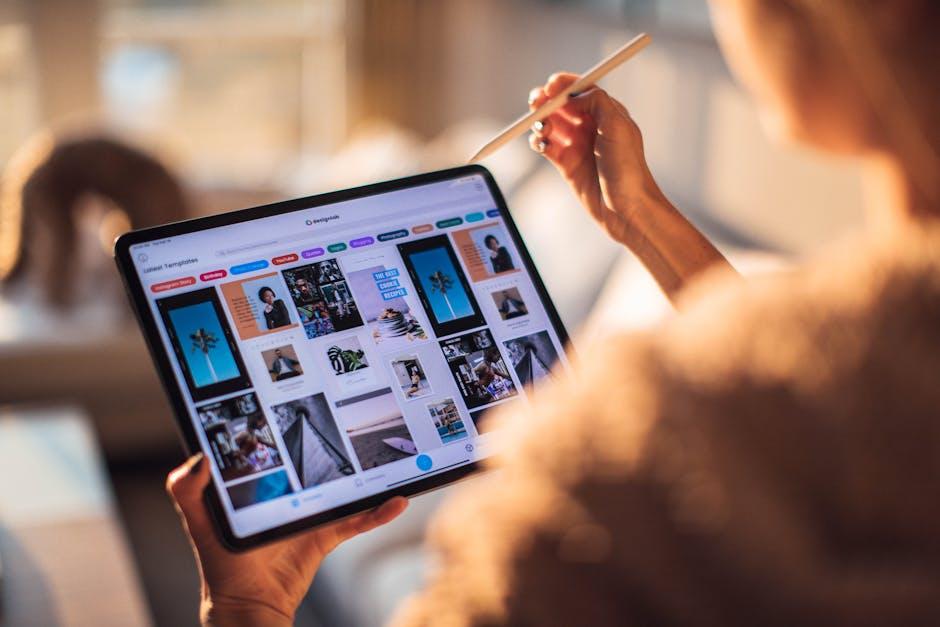
Organizing Your Files with Folders and Tags
Organizing your files is essential for optimal efficiency, especially when navigating the vast capabilities of the Files app on your iPad. By using folders and tags, you can streamline access to your documents, photos, apps, and other important files. Here’s how you can effectively set yourself up for success:
- Create Folders: Keep similar files together by creating folders. This not only declutters your main screen but also makes finding documents faster. For example, you could create folders like:
| Folder Name | Description |
|---|---|
| Bank Statements | Store all your monthly statements for easy access. |
| Insurance Docs | Keep your health, auto, and property insurance papers organized. |
| Loan Documents | Save contracts, agreements, and correspondence related to loans. |
| Work Projects | Organize files related to ongoing and completed projects. |
To create a folder:
- Open the Files app.
- Tap on the Browse tab at the bottom.
- Choose Locations and select iCloud Drive or On My iPad.
- Tap the Folder icon at the top left and name your folder.
- Utilize Tags: Tags are a powerful way to categorize files across different folders. They can help you locate documents quickly by assigning keywords or colors to files.
To add a tag to a file:
- Long-press the file you want to tag.
- Select Tags from the context menu.
- Choose from existing tags or create a new one based on your needs.
- Benefits of Using Tags:
- Quickly access files by searching for tags.
- Color coding can visually separate categories, making navigation intuitive.
- Combine folder organization with tags for a fool-proof system.
Consider this example of tagging:
| File Name | Tags |
|---|---|
| 2025 Tax Return.pdf | Taxes, Important, 2025 |
| Health Insurance Plan.pdf | Health, Insurance, Important |
| Home Loan Agreement.pdf | Loans, Home, Important |
By strategically using folders and tags, you’re empowering yourself to manage documents like a pro. Regularly review and adjust your organization system to ensure it meets your changing needs. Not only will this make finding files easier, but it will also enhance your productivity, making sure you have what you need at your fingertips when you need it!
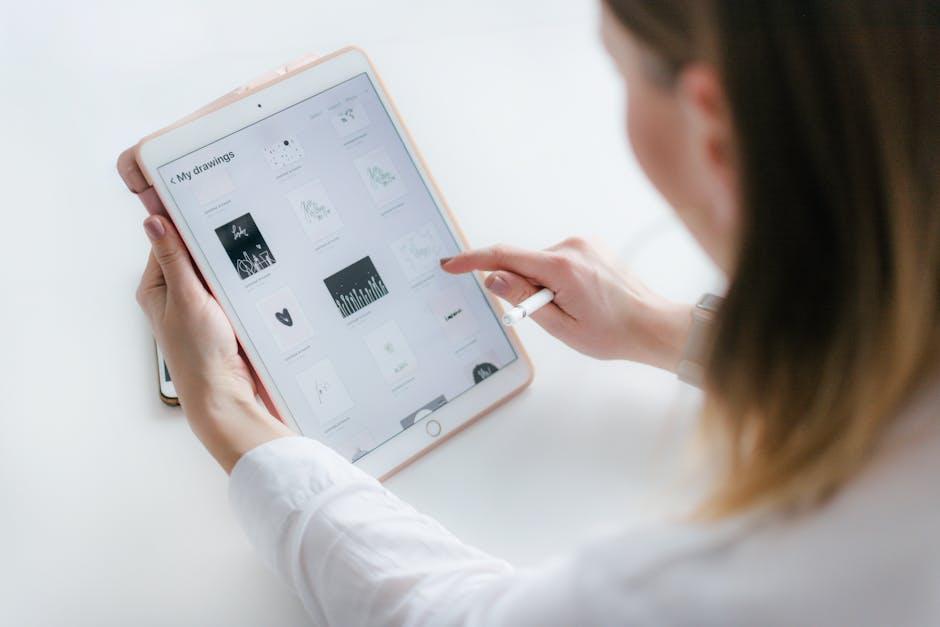
Leveraging Advanced Features for Enhanced Productivity
The latest updates to the Files app in iPadOS 26 have made significant strides in enhancing productivity for users. By leveraging these advanced features, you can streamline your workflow and improve efficiency across various tasks. Here’s how to maximize the potential of the Files app:
- Improved File Management: The Files app now supports resizable columns in list view, allowing you to customize your workspace to view more information at a glance. This feature is particularly beneficial when managing large sets of files, ensuring easier navigation and quicker access.
- Faster Data Transfers: With iPadOS 26, file transfers are faster than ever, which means you can share documents quickly with colleagues or clients. This improvement reduces downtime and enhances collaboration.
- Seamless Integration with Cloud Services: The ability to integrate with various cloud services like iCloud, Google Drive, and Dropbox allows you to access and manage your files from anywhere. This flexibility ensures that you won’t miss a beat, whether you’re in the office or on the go.
- Enhanced Search Functionality: The upgraded search feature allows you to locate files using keywords, dates, or even file types, making it easy to find exactly what you need without sifting through countless documents.
- Smart Tags and Folder Organization: Use tags and smart folders to categorize and find your files effortlessly. This organization strategy keeps your workspace tidy and boosts overall productivity.
- Collaboration Features: Share files directly through the app, allowing multiple users to contribute in real-time. This capability is particularly useful for team projects and enhances communication among team members.
| Feature | Benefit |
|---|---|
| Resizable Columns | Customize workspace for improved visibility |
| Rapid File Transfers | Reduces wait time |
| Cloud Integration | Access files from anywhere |
| Advanced Search | Quick & efficient file retrieval |
| Smart Organization | Keeps files sorted and easy to locate |
| Real-time Collaboration | Enhances teamwork |
By taking advantage of these advanced features, you can not only improve your productivity but also create a more organized and efficient working environment. Whether you’re a student, professional, or creative, the Files app is a powerful ally in managing your workload.

Syncing and Sharing: Collaborate with Ease on Your iPad
When it comes to collaboration, your iPad offers intuitive tools that make sharing and syncing files seamless and effective. Whether you’re working on documents, spreadsheets, or notes, the Files app paired with iCloud and Messages provides an effortless pathway to work together with colleagues or friends. Here’s how you can optimize these functionalities:
Utilize iCloud for Real-Time Collaboration
iCloud is a powerful aspect of your iPad that allows you to store and access your files from anywhere. Here’s how to make the most of it:
- Share Files Easily: Use the Files app to store documents in iCloud Drive. Simply tap “Share” from any compatible app, and you can invite others to view or edit your document in real time.
- Collaborative Editing: For apps like Pages, Numbers, and Keynote, you can invite others to edit the same document simultaneously. Everyone will see updates live as they happen!
- Stay Updated: Get notifications within the app whenever someone makes changes, ensuring no important updates are missed.
Leverage Messages for Project Management
The Messages app on your iPad offers an easy way to collaborate on projects. Here’s how to effectively use this feature:
- Start Conversations: Create a group chat and share the invited project’s document link directly in the conversation. This keeps all discussions in one place.
- Invite to Collaborate: Send messages inviting others to join the project. They can easily access shared files and communicate updates or feedback directly.
- Track Changes: Use the integrated file sharing to track activity. Everyone in the conversation can access the latest version of the document right away.
When Collaborating, Keep in Mind:
| Tip | Description |
|---|---|
| Use Comments | Encourage team members to leave comments for feedback. This can streamline discussions and clarify ideas. |
| Establish Guidelines | Set expectations for file edits and communication to ensure smooth collaboration. |
| Back Up Regularly | Ensure that you backup your files regularly using iCloud or another service to avoid data loss. |
With these powerful tools at your fingertips, collaborating on your iPad can be a highly productive and enjoyable experience. By harnessing the capabilities of iCloud and Messages, you create a dynamic environment for teamwork, keeping everyone aligned and informed every step of the way.

In Retrospect
In wrapping up our journey into the realm of the Files app on your iPad, it’s clear that mastering this powerful tool can significantly enhance your organization and efficiency. As you’ve learned, the Files app not only consolidates your documents across various platforms like iCloud, Google Drive, and Dropbox but also empowers you to navigate your digital world with ease. By utilizing its features-from tagging and searching to creating folders-you can ensure that your most important files are always at your fingertips.
Remember, technology is only as effective as the way we use it. With a little practice and familiarity with the Files app, you’ll discover that managing your files can be not just efficient, but also enjoyable. So dive back in, explore the functionalities, and watch as your productivity soars. Here’s to mastering your digital workspace and unlocking new levels of efficiency on your iPad!