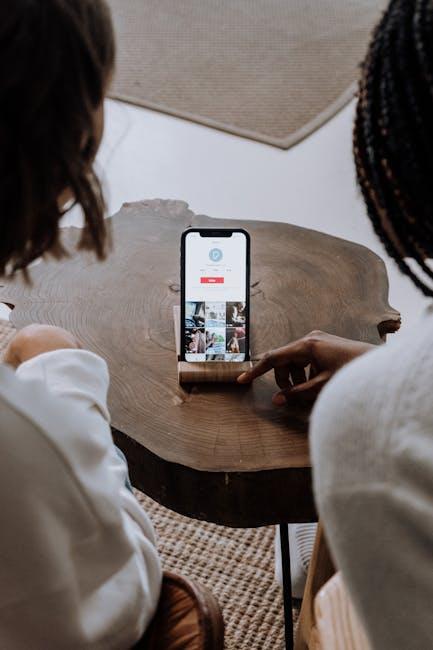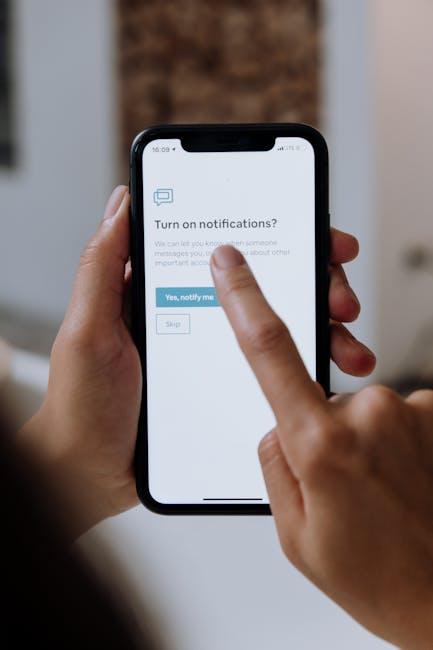In today’s digital landscape, efficient transfer-your-data-to-a-new-ipad-today/” title=”Effortless Ways to … Your Data to a New iPad Today”>file sharing is essential for seamless collaboration and connectivity. Enter AirDrop, Apple’s ingenious feature designed to simplify the transfer of files across their ecosystem. Particularly for Mac users, mastering AirDrop can transform the way you share documents, photos, and more, turning a potentially cumbersome process into a quick and effortless experience. Whether you’re sending a presentation to a colleague or sharing vacation photos with friends, understanding how to leverage this tool can enhance your productivity and streamline communication. In this article, we’ll explore the ins and outs of AirDrop on Mac, providing you with the tips and tricks necessary to navigate this powerful file-sharing application with ease.
Maximizing Your Mac’s Potential with AirDrop Features
AirDrop on your Mac is a game changer for file sharing, making it simple and instantaneous to send documents, images, and more without relying on email or cloud services. To truly maximize this feature, consider the following tips and tricks:
- Enable AirDrop Easily: Start by turning on AirDrop. Open Finder, select “AirDrop” from the sidebar, and ensure Bluetooth and Wi-Fi are activated. You can choose to allow connections from “Contacts Only” or “Everyone,” depending on your preference.
- Use AirDrop for Various File Types: You’re not limited to just photos! You can share:
- Documents (PDFs, Word files)
- Videos
- Web links
- Map locations
- Sharing Made Simple: Drag files directly onto the recipient’s icon in the AirDrop window. If the recipient’s device is nearby, you’ll see it appear automatically!
- Quick Access through Control Center: For MacBook models running macOS Monterey or higher, you can access AirDrop through the Control Center for quicker setup.
- Manage File Transfers: After sending a file, you can confirm successful transfers via notifications. Ensure your device is unlocked and awake to simplify receiving files.
- Compatibility Check: Make sure both devices are compatible with AirDrop. Generally, AirDrop works between any recent Apple devices, but verifying settings can save time troubleshooting.
Consider trying AirDrop in different scenarios:
| Scenario | Benefits |
|---|---|
| Sharing photos with friends at a social event | Instantaneous transfer, no paper trail |
| Sending a work presentation to a colleague | Quick, secure file transfer without email delays |
| Map locations for an upcoming trip | Simplifies meeting points and directions |
By understanding these features and functionalities, you can enjoy a seamless experience with AirDrop that enhances both your personal and professional life.

Navigating AirDrop Settings for Seamless Connectivity
Understanding how to navigate AirDrop settings is crucial for ensuring a seamless connection and efficient file sharing between your Apple devices. Here’s a breakdown of how to customize your AirDrop preferences to make sharing easier and more secure:
- Locate AirDrop Settings: On your Mac, click on the Finder and select AirDrop from the sidebar. This will open the AirDrop window where you can adjust your settings easily.
- Receive Settings: You can choose who can send files to you by selecting from three options:
- Contacts Only: Only individuals in your contacts can see your device.
- Everyone: Any nearby Apple device can send files to you, which is great for quick sharing but less secure.
- No One: This option turns off AirDrop altogether, providing maximum privacy when not in use.
- Wi-Fi and Bluetooth: Ensure that both Wi-Fi and Bluetooth are enabled on your Mac. AirDrop uses these technologies to establish connections. You can easily check this by clicking the Wi-Fi and Bluetooth icons in the menu bar.
- Do Not Disturb: If you have Do Not Disturb enabled, you might miss incoming AirDrop requests. Disable it temporarily to receive files without interruption.
- Visibility: Your Mac should be visible to nearby devices. If someone cannot find you in AirDrop, adjust your settings accordingly.
For those interested in a more detailed approach, here is a quick reference table for common issues and solutions:
| Issue | Solution |
|---|---|
| Can’t send or receive files | Check if both Wi-Fi and Bluetooth are enabled, and ensure your preferences are set to receive from either “Contacts Only” or “Everyone.” |
| Device not visible to others | Ensure AirDrop is opened in Finder and that you’ve set your visibility to either “Contacts Only” or “Everyone.” |
| Files taking too long to transfer | Check your Wi-Fi connection and the proximity of the other device, as distance can impact transfer speed. |
By customizing these settings based on your needs, you can ensure that AirDrop operates smoothly, enhancing your file-sharing experience whether you are at work or at home.

Tips for Secure and Efficient File Transfers
To ensure your file transfers are both secure and efficient, consider the following essential tips:
- Enable Wi-Fi Security: Always use a secure Wi-Fi connection. Select networks that require a password and avoid public Wi-Fi when transferring sensitive information.
- Use Encryption: Encrypt your files before sending them. This adds an extra layer of security, ensuring that only the intended recipient can access the content.
- Keep Software Updated: Regularly update your Mac and applications to protect against vulnerabilities. Ensure that your AirDrop is using the latest security measures.
- Verify Recipient Identity: Before sending any files, confirm the identity of the recipient. You can do this through a quick call or message to ensure the right person is receiving your info.
- Limit Visibility: Set your AirDrop to “Contacts Only” instead of “Everyone” to mitigate unwanted access. This setting ensures that only people from your contacts can send or receive files through AirDrop.
- Utilize File Transfer Services: For larger files or sensitive data, consider secure file transfer services. These often provide additional encryption and tracking features.
- Set File Sharing Preferences: Adjust your Mac’s file sharing preferences to restrict access when transferring files. This ensures that unauthorized users cannot intercept your data.
| Tip | Description |
|---|---|
| Wi-Fi Security | Use secure, password-protected networks for transfers to enhance safety. |
| Encryption | Encrypt files prior to sharing for added protection during transmission. |
| Software Updates | Keep all applications and OS updated to safeguard against threats. |
| Identity Verification | Confirm recipient identity before file transfers to avoid mistakes. |
| Limit Visibility | Set AirDrop settings to “Contacts Only” for added security. |
| File Transfer Services | Use secure platforms for large or sensitive data transfers. |
| File Sharing Preferences | Restrict file sharing access to prevent unauthorized interception. |

Troubleshooting Common AirDrop Challenges
AirDrop can be a fantastic feature for quickly sharing files between your Apple devices, but it’s not without its challenges. Here are some common issues you might encounter and how to resolve them.
AirDrop File Size Limitations
If you’re experiencing trouble transferring larger files, it’s essential to note that AirDrop has limits. Users have reported difficulty sending files over 3GB between different Mac models, such as from a Mac Air to a Mac Pro. If your file exceeds this size, consider compressing it or using an alternative method for transfer.
Resolving “Receiving Off” Issues
Sometimes, your AirDrop status may get stuck on “Receiving Off.” Here’s what you can do:
- Ensure that AirDrop is enabled on both devices.
- Check your settings to make sure you’re set to receive from “Everyone” rather than just contacts.
- Restart both devices to refresh connections.
- Try resetting network settings on your device as a last resort.
If you’re still facing issues, consult support documentation or forums for device-specific advice, like this situation with an iPhone X [2].
Files Stuck on “Waiting”
When files get stuck in the “Waiting” status during transfer, this can be frustrating and may indicate a connectivity issue. Check the following:
- Both devices should be within Bluetooth and Wi-Fi range.
- Disable any VPNs that might interfere with the connection.
- Ensure that both devices have Bluetooth and Wi-Fi turned on.
- Try sending a smaller file to see if the problem is size-related.
Remember, sometimes these connections are finicky, so patience can be key [3].
Should these solutions not resolve your issues, consider reaching out to Apple support for further assistance. Whether troubleshooting for file size limits or connection errors, having the right approach can make your AirDrop experience much smoother.

In Conclusion
As we conclude our exploration of mastering AirDrop on your Mac, it’s clear that this powerful tool transforms the way we share files, making the process not only seamless but also remarkably enjoyable. By harnessing the capability to transfer documents, photos, videos, and more with just a few clicks, you can enhance your productivity and stay connected like never before. Embrace the convenience of wireless sharing, and let AirDrop elevate your digital experience. With practice, you’ll navigate this intuitive feature effortlessly, ensuring that file sharing becomes a breeze. So go ahead-unleash the full potential of AirDrop and enjoy a seamless connection with your devices today!