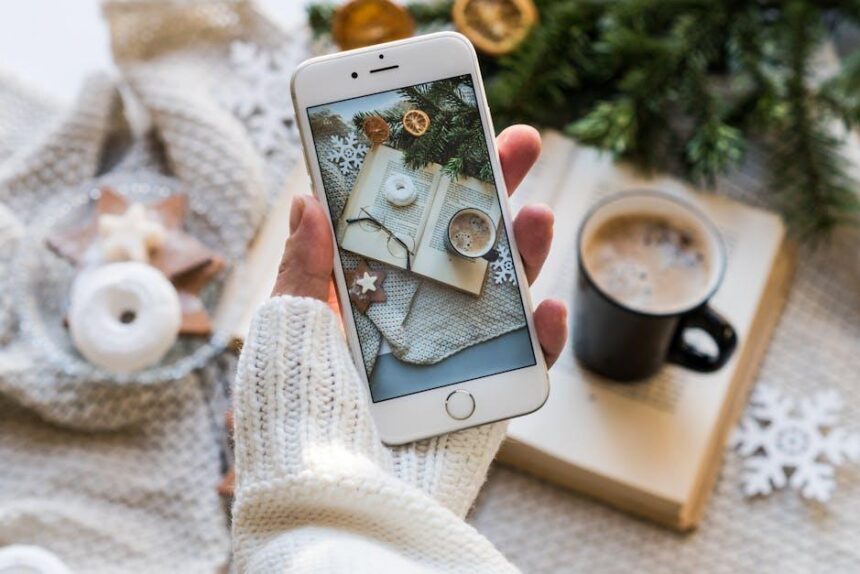In today’s digital age, kids have more access to technology than ever before, making it essential for parents to establish healthy boundaries around their screen time and app purchases. One effective tool in this regard is the “Ask to Buy” feature on the iPad. Designed specifically for family sharing, this feature allows parents to oversee their children’s purchases by receiving notifications whenever their child wants to buy an app, a game, or even in-game content. Setting up “Ask to Buy” is straightforward and can be done in just a few steps, ensuring that you maintain control over what your child can access, while also fostering a sense of responsibility in them. This article will guide you through the process of easily setting up “Ask to Buy” on your kid’s iPad today, empowering you to navigate the digital landscape together.
Easily Activate Ask to Buy for Your Child’s Device
Activating Ask to Buy on your child’s iPad is a straightforward process designed to help you manage their purchases effectively. This feature allows you to approve or decline app and media purchases, ensuring a safe and budget-friendly experience for your kids. Follow these easy steps to set it up:
- Open Settings: Start by tapping the Settings app on your child’s iPad.
- Select Your Apple ID: Tap on your name at the top of the screen to access your Apple ID settings.
- Go to Family Sharing: Scroll down and select “Family Sharing.” Here, you can manage all family-related settings.
- Add Family Members: If you haven’t already, add your child’s Apple ID as a family member.
- Activate Ask to Buy: On the Family Sharing page, find your child’s name and tap on it. You’ll see the option for “Ask to Buy.” Turn this toggle on.
Once activated, every time your child tries to make a purchase, you will receive a notification where you can approve or decline the transaction. This gives you peace of mind while allowing your child some independence.
Important Considerations:
- If your child is under 18, this feature will automatically be available.
- You can manage this setting from your devices, so it’s convenient to make adjustments as necessary.
- Ensure your Apple ID is set up with a payment method that’s current to avoid any purchase delays.
Troubleshooting: If you don’t see the “Ask to Buy” option:
- Ensure that your child is signed in with their Apple ID.
- Confirm that your Apple devices are running the latest iOS version.
- Check your Family Sharing settings to ensure everything is correctly configured.
By taking these steps, you’re not just setting up a safety net for purchases; you’re also teaching your child about responsible spending in a fun, tech-savvy way.

Understanding the Benefits of Ask to Buy for Parental Control
The Ask to Buy feature on your child’s iPad offers numerous benefits that can enhance parental control while also promoting responsible spending habits. This feature allows parents to manage their children’s purchasing activities, ensuring a safer and more secure digital environment. Here are some key advantages:
- Enhanced Financial Awareness: By requiring kids to request approval for purchases, they become more aware of the cost of apps and in-app purchases, fostering a better understanding of money management.
- Parental Oversight: Parents can easily monitor and control what their kids are trying to buy, allowing them to approve only age-appropriate content.
- Reduces Impulse Purchases: Children can no longer make impulsive purchases without consent, thus limiting accidental spending and potential conflicts over money.
- Encourages Communication: The request process instigates conversations between parents and kids about spending and budgeting, which can be useful life lessons.
- Convenient Notifications: Parents receive alerts when their child requests a purchase, enabling them to respond promptly and discuss the request if necessary.
Setting up Ask to Buy is straightforward and allows you to customize the experience according to your family’s needs. Below is a simple table outlining the steps to activate this feature:
| Step | Action |
|---|---|
| 1 | Open the Settings app on your child’s iPad. |
| 2 | Tap on your Apple ID at the top of the menu. |
| 3 | Select “Family Sharing” and then “Ask to Buy.” |
| 4 | Toggle the setting to turn on Ask to Buy for your child’s account. |
This feature not only safeguards your child’s online purchasing but also equips them with valuable lessons about financial responsibility. By integrating Ask to Buy into your family’s digital routine, you can ensure a more mindful and controlled approach to app usage and spending.

Step-by-Step Guide to Configure Ask to Buy on iPad
Configuring the Ask to Buy feature on your kid’s iPad is a straightforward process that grants you control over their app and purchase decisions. Follow these easy steps to ensure a smoother experience:
- Open Settings: Tap on the Settings app on the iPad’s home screen.
- Access Family Sharing: Scroll down and select Family Sharing. If you haven’t set this up yet, you’ll need to do so before proceeding.
- Select Family Member: Tap on your child’s name (who is under 18) to access their settings.
- Enable Ask to Buy: Here, you will see the option for Ask to Buy. Toggle this setting on. Your child will now need your approval for any purchases.
- Adjust Settings (if necessary): Review other parental controls in this section to customize what suits your family best.
With Ask to Buy enabled, your child will send you a request whenever they attempt to make a purchase. You’ll receive a notification that allows you to approve or decline it directly. This feature not only helps you manage expenses but also opens up conversations about responsible spending.
Key Points to Remember:
- This feature only works for children under 18 years old.
- You can manage settings from any Apple device linked through Family Sharing.
- Approval requests can be sent via notifications, making it easy to respond quickly.
- Once a purchase is approved, the request doesn’t need to be repeated for the same app or game.
| User Role | Description |
|---|---|
| Parent/Guardian | Has the ability to approve or deny purchase requests from children. |
| Child | Must request permission before making any purchases. |
Activating Ask to Buy is a proactive step toward guiding your child in understanding the value of money and making informed purchasing decisions. Enjoy a more controlled environment while fostering financial literacy with your kids!

Tips for Managing Purchase Requests and Notifications
Managing purchase requests and notifications on your child’s iPad can feel overwhelming at times, but with the right approach, it can be a breeze. Here are some practical tips to help you stay organized and in control:
- Set Clear Boundaries: Establish clear rules about what types of purchases are acceptable and what are not. Make sure your child understands the guidelines.
- Regular Monitoring: Check purchase requests and notifications frequently to stay informed about what your child is trying to buy. This helps you to address any concerns promptly.
- Enable Notifications: Ensure that notifications for purchase requests are turned on for your Apple ID. This way, you’ll receive alerts whenever your child requests something.
- Use Family Sharing: Utilize Apple’s Family Sharing feature to manage your child’s requests more effectively. This allows you to approve or decline purchases instantly.
- Discuss Impulse Control: Have conversations with your child about impulse buying. Teach them the value of money and the importance of thinking before making a purchase.
- Set Up a Budget: Help your child create a budget for their spending. This can make them more mindful of their purchases and help you maintain control over their expenses.
Here’s a quick reference table for managing requests effectively:
| Management Tip | Action |
|---|---|
| Set Clear Boundaries | Discuss acceptable purchases |
| Regular Monitoring | Check requests daily or weekly |
| Enable Notifications | Activate alerts for requests |
| Use Family Sharing | Manage requests via Family Sharing |
| Discuss Impulse Control | Teach thoughtful spending |
| Set Up a Budget | Help create a spending plan |
By implementing these tips, you can manage your child’s purchase requests and notifications more effectively, fostering responsible spending habits while giving them a sense of independence.

The Way Forward
In conclusion, setting up Ask to Buy on your child’s iPad is a straightforward process that empowers both you and your child. By enabling this feature, you create a safer digital environment where your little ones can explore their interests while allowing you to maintain oversight on their purchases. With just a few taps, you can foster their independence and teach them the value of responsible spending. So, why wait? Dive into the settings today and take that next step in guiding your child’s journey through the world of apps and games. After all, a little preparation today makes for a more peaceful tomorrow!