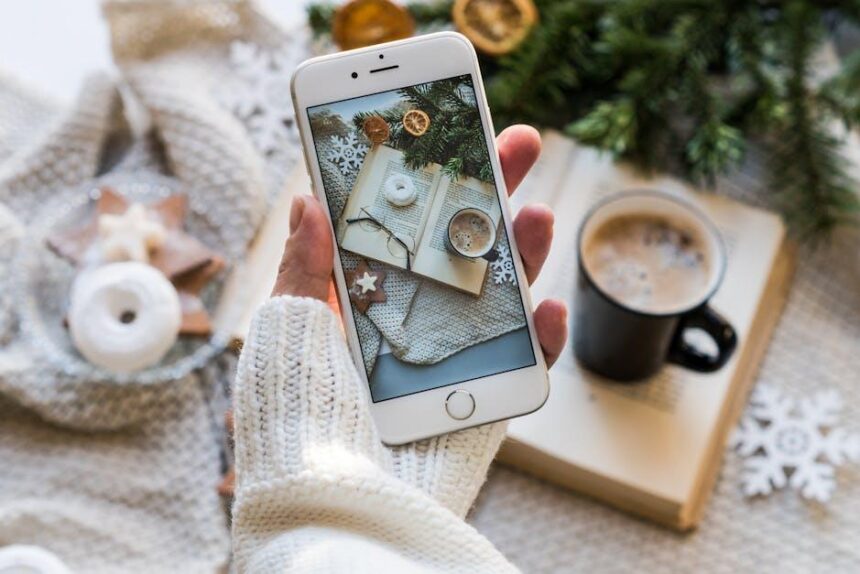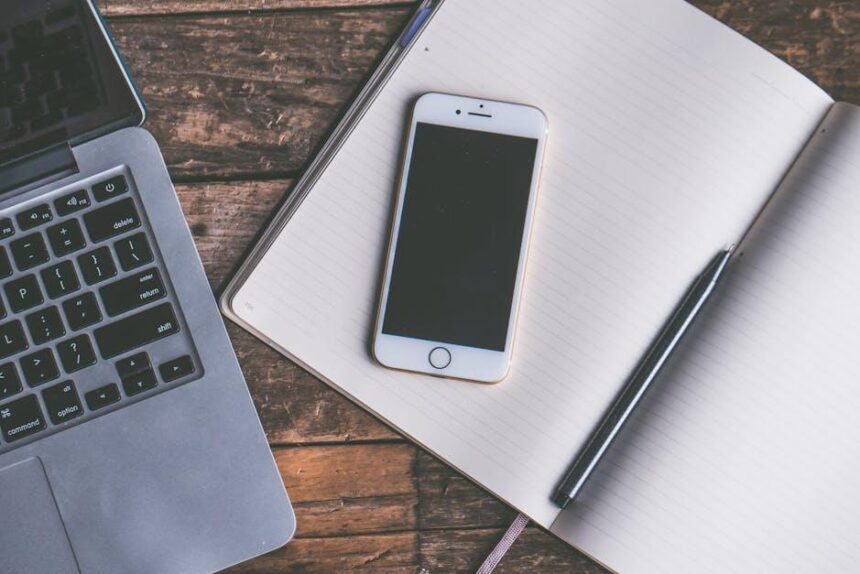In an era where smartphones serve as our personal companions, the delicate balance of storage space often becomes a pressing concern. With each app we download, our devices inch closer to their limits, prompting the need for innovative solutions. One such strategy is app offloading-a feature that allows users to free up space without completely deleting their beloved applications. This article delves into the art of mastering iPhone app offloading, unlocking the potential for a more efficient and stress-free storage experience. Whether you seek to reclaim storage for new adventures or simply want to streamline your digital life, understanding this feature can transform the way you manage your iPhone’s capabilities. Join us as we explore the ins and outs of app offloading, ensuring that your device remains functional and clutter-free while you navigate your daily tasks.
Exploring the Benefits of App Offloading for iPhone Users
App offloading offers iPhone users a practical solution for managing storage without sacrificing the data tied to their favorite applications. The process allows you to free up valuable space by removing apps temporarily, while still retaining their documents and data. Here are some of the key benefits of this feature:
- Maximize Storage Efficiency: Offloading apps is a great way to reclaim storage space. This is especially useful for those who enjoy gaming or heavy media apps that take up significant room on your device.
- Easy Reinstallation: Once an app is offloaded, reinstalling it is straightforward. Simply download it again from the App Store, and your data will still be there, making it an excellent choice for apps you may not use frequently.
- Automated Management: The iPhone can be set to automatically offload unused apps when storage is low. This removes the need for constant manual intervention, ensuring your device runs smoothly.
- Data Protection: Unlike deleting an app, offloading keeps your data intact. This means all your preferences, login information, and saved files remain untouched, allowing easy access upon reinstallation.
- Reduce Clutter: Offloading can help users manage their app inventory efficiently, making your main screen less cluttered and more organized.
Understanding how to offload apps not only helps in maintaining optimal storage but also provides a level of flexibility that can enhance your overall user experience. For example, frequent travelers may find app offloading particularly beneficial for managing apps that are essential only during specific trips.
Comparison of App Offloading and Deleting:
| Feature | Offload | Delete |
|---|---|---|
| Data Retention | Yes | No |
| Reinstallation | Easy, through App Store | Requires manual data restoration |
| Storage Recovery | Yes | Yes |
| Impact on App Data | No data loss | All data lost |
In summary, app offloading is an intelligent feature designed to streamline the iPhone experience, making it easier for users to manage storage without losing vital app information. Embracing this capability can lead to a more efficient and enjoyable usage of your device, particularly when paired with regular updates and proactive management strategies.

Step-by-Step Guide to Offloading Unused Apps
If your iPhone is running low on storage, offloading unused apps is a fantastic way to reclaim space without losing important data. The process is straightforward and can be done in just a few steps. Follow this guide to offload your apps effectively:
Automatically Offloading Unused Apps
iOS can help you manage storage by automatically offloading apps you don’t use frequently. To enable this feature:
- Open the Settings app on your iPhone.
- Scroll down and tap on App Store.
- Find the Offload Unused Apps toggle and switch it on.
- Your iPhone will now automatically remove apps that you don’t open often while preserving their data for future use.
Manually Offloading Individual Apps
If you’d prefer to choose specific apps to offload, you can do so by following these steps:
- Open the Settings app.
- Tap on General and then select iPhone Storage.
- You’ll see a list of apps installed on your device. Tap on the app you wish to offload.
- Select Offload App. This action will remove the app but keep its data intact.
Reinstalling Offloaded Apps
Should you want to use an app again after offloading it, here’s how to reinstall:
- Simply open the App Store.
- Search for the app you offloaded or find it in your purchased apps.
- Tap the cloud icon to download and reinstall the app.
- All your data will be restored as the app fetches it from your device.
Viewing Offloaded Apps
To see which apps you’ve offloaded, go back to iPhone Storage in the Settings. Offloaded apps will be marked clearly, indicating you can download them again whenever you want.
Keeping Important Data Safe
It’s important to note that offloading an app does not delete its documents and data. This feature is designed precisely to help you conserve storage without sacrificing your information.
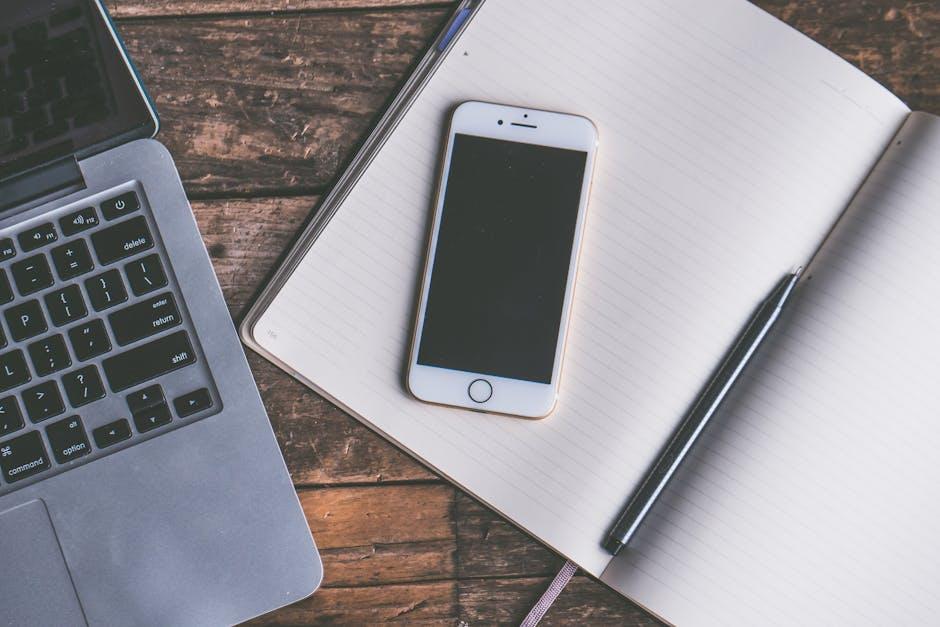
Maximizing Storage: Key Considerations When Offloading
Maximizing your iPhone’s storage capacity through app offloading involves understanding several key considerations that can enhance your device’s performance without sacrificing the apps you love. Here are some essential points to keep in mind:
- Evaluate App Usage: Regularly reviewing which apps you rarely use can help you identify candidates for offloading. Apps that sit unused for weeks or months may simply be taking up valuable space.
- Data Retention: Offloading an app does not delete its data. When you reinstall the app, all your previous settings, documents, and user data return, making it a safe option for freeing up space.
- Automatic Offloading: Consider enabling automatic offloading to simplify the process. By navigating to Settings > General > iPhone Storage, you can turn on the feature that automatically offloads unused apps when storage space is low.
- Manual Control: If you prefer a hands-on approach, you can manually offload apps by selecting individual apps from the storage menu. This allows you to make intentional choices about what to keep and what to remove temporarily.
Here’s a quick overview of how to offload an app:
| Step | Description |
|---|---|
| 1 | Open Settings. |
| 2 | Navigate to General and then iPhone Storage. |
| 3 | Select the app you wish to offload. |
| 4 | Tap on Offload App and confirm your choice. |
Additionally, consider the following tips:
- Cloud Backup: Utilize iCloud or other cloud storage options to back up important data before offloading apps. This ensures you won’t lose anything significant.
- Regular Maintenance: Periodically check your storage settings. The more proactive you are, the better your device will perform.
- Prioritize Essential Apps: Identify which apps are crucial for daily tasks and ensure they remain installed, while offloading less critical ones.
By implementing these strategies, you’ll be able to effectively manage your iPhone’s storage, enhancing both your device’s efficiency and your overall user experience.

Best Practices for Managing Offloaded Apps Efficiently
To effectively manage offloaded apps and optimize your iPhone storage, consider implementing the following best practices. These strategies help ensure that essential apps and their data are easily retrievable while keeping your device running smoothly.
- Regular Storage Checkups: Frequently check your storage settings to monitor app usage. Go to Settings > General > iPhone Storage to see which apps are taking up the most space.
- Prioritize Essential Apps: Keep the apps you use most frequently downloaded. Offload those that you rarely use but may want to keep data for.
- Utilize Automatic Offloading: Enable the “Offload Unused Apps” option in your settings. This allows your iPhone to automatically remove apps that you don’t use, preserving their data for when you decide to reinstall them.
- Reinstalling Offloaded Apps: When you need to access an offloaded app, simply tap on its icon. This action will quickly download the app again without losing any of your previous data.
- Consider App Size: Before downloading new apps, consider their storage requirements. This foresight can prevent future storage issues.
- Clear Cache and Data: For apps that are frequently used, periodically clearing cache can reclaim storage space. Check individual app settings for options to manage data.
By adopting these practices, not only can you manage the offloading of apps efficiently, but you can also ensure that your iPhone remains organized and clutter-free. Keeping your apps in check can lead to a faster, more responsive device that meets your everyday needs.
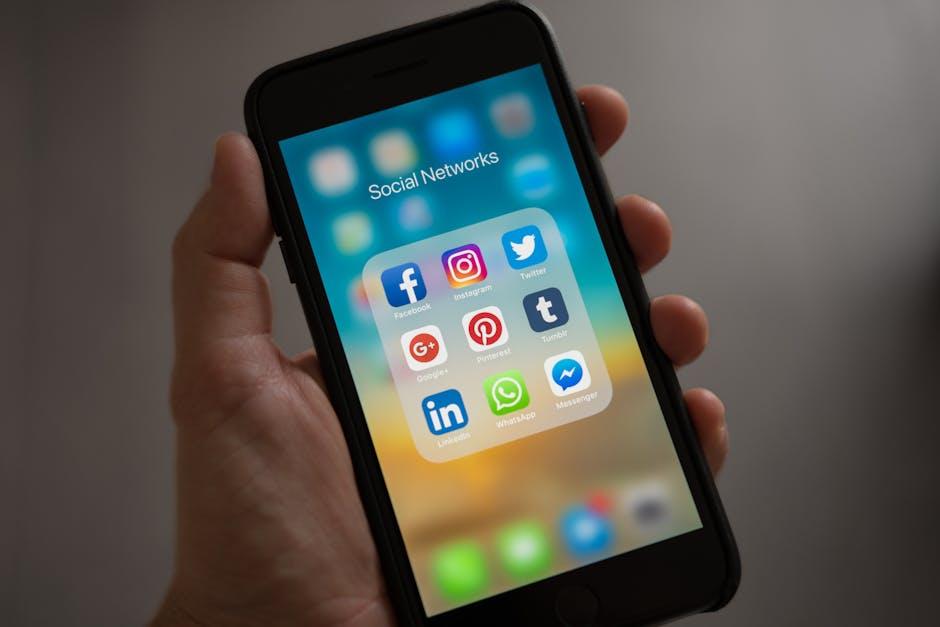
In Conclusion
As we wrap up our exploration of mastering iPhone app offloading for optimal storage solutions, it’s clear that this feature is a game changer for managing the limited space on your device. By strategically offloading apps that you use infrequently, you not only free up valuable storage but also ensure that your essential data remains intact. This balance between convenience and efficiency allows you to enjoy a smoother experience across your apps and enhances your iPhone’s performance. Remember, embracing technology intelligently transforms the way we interact with our devices, making everyday tasks simpler. So, take charge of your storage today and let your iPhone serve you better!