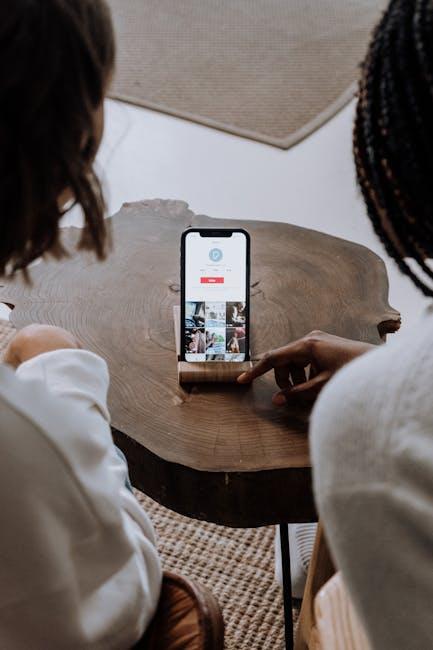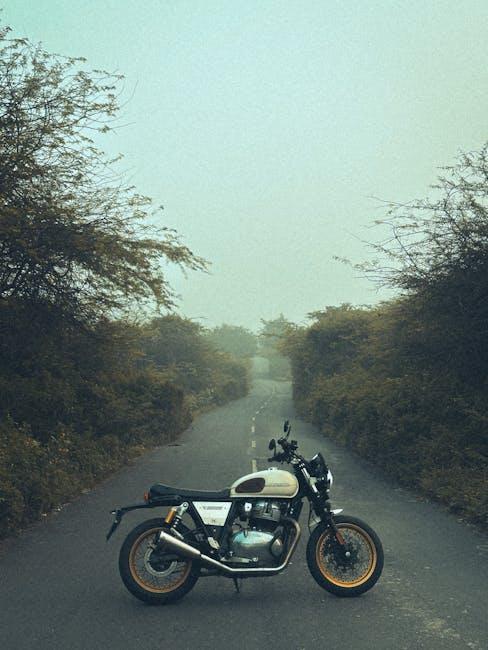In a world overflowing with information, the ability to capture thoughts, ideas, and inspiration swiftly is invaluable. Enter Apple Notes on your iPad-a powerful yet often underappreciated tool designed to streamline your note-taking experience. Whether you’re a student striving to keep your study materials organized or a professional aiming to enhance productivity, Apple Notes equips you with features that elevate your workflow. From quick notes that capture fleeting thoughts to rich formatting options that allow for creativity, this app is more than a simple notepad. Join us as we explore the myriad ways you can unlock the full potential of Apple Notes, transforming the way you document and interact with the world around you.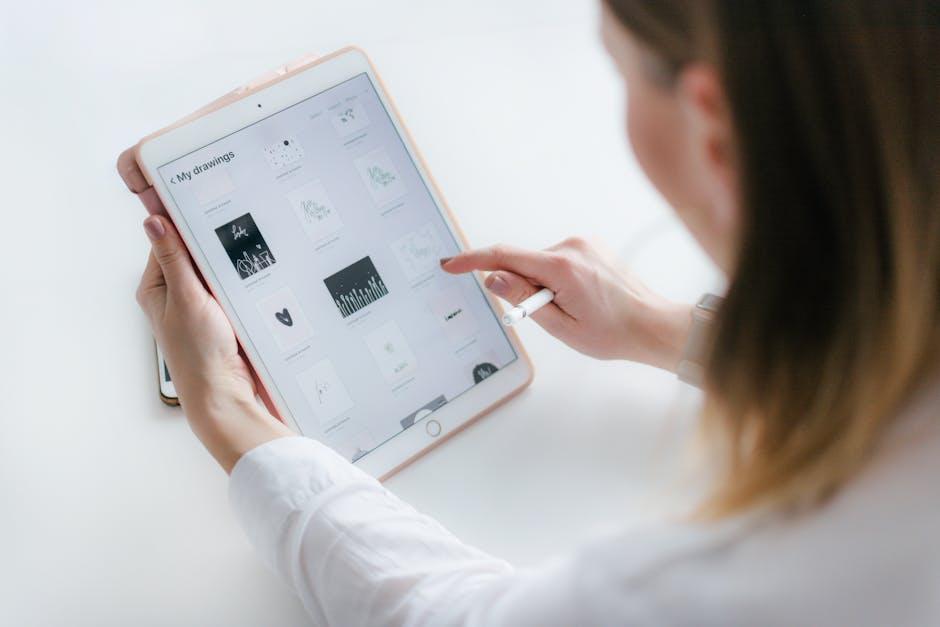
Exploring the Essential Features of Apple Notes on iPad
Apple Notes on your iPad is a robust tool packed with features designed to enhance productivity and streamline organization. From capturing fleeting ideas to managing detailed documents, here are some essential features that make Apple Notes invaluable:
- Robust Text Formatting: Apple Notes offers various text formatting options, allowing you to change fonts, sizes, colors, and styles, making your notes visually appealing and easy to read.
- Checklists and To-Do Lists: Create simple checklists to keep track of tasks and priorities. This feature is perfect for grocery lists, project management, or event planning.
- Document Scanning: Instantly scan documents using your iPad’s camera. The built-in scanner detects edges, corrects perspective, and even enhances the scanned image, making it easy to digitize paperwork.
- Sketching and Drawing: Use your Apple Pencil or finger to sketch ideas, annotate documents, or draw diagrams directly within your notes. This is particularly useful for brainstorming sessions or creative projects.
- Folder Organization: Keep your notes tidy by organizing them into folders. Customizing these folders makes it easy to navigate through various topics or projects quickly.
- iCloud Integration: With iCloud, all your notes are automatically synced across your devices. This ensures you can access your information from your iPad, iPhone, or Mac at any time.
- Notes Locking: Keep sensitive information secure by locking certain notes with a password or biometric unlock. This feature is essential for protecting personal data or financial information.
- Collaboration Features: Share notes with friends or colleagues, allowing multiple users to edit and contribute. This makes it easier to collaborate on projects, share ideas, or collect feedback.
- Rich Media Support: Incorporate images, videos, and web links into your notes to create rich multimedia documents. You can enhance your notes with visuals that support your written content.
- Quick Access Shortcuts: Use the “Control Center” to quickly access your most used notes. This feature streamlines your workflow, letting you focus on productivity.
These features come together to transform Apple Notes into a versatile workspace. Whether you’re jotting down ideas during a meeting or organizing family plans, Apple Notes equips you with the tools to stay on top of your tasks efficiently.
| Feature | Description |
|---|---|
| Text Formatting | Customize text appearance with various styles and options. |
| Checklists | Create and manage to-do lists easily. |
| Document Scanning | Scan physical documents straight into your notes. |
| Sketching | Draw and annotate with the Apple Pencil or finger. |
| Folder Organization | Organize notes into customized folders for easy navigation. |
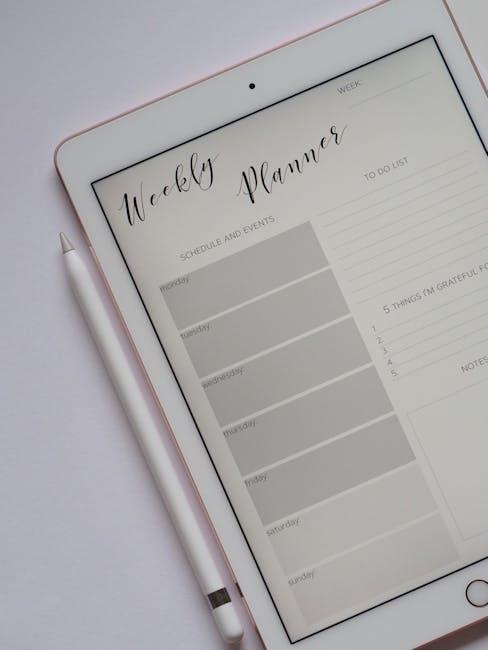
Maximizing Productivity: Organizing Notes for Every Need
Organizing your notes efficiently can significantly enhance your productivity on your iPad. Whether you’re using Apple Notes for work-related tasks, personal projects, or academic purposes, following a structured approach will make retrieving and managing your information a breeze. Here’s how you can maximize productivity by organizing your Apple Notes:
- Utilize Smart Folders: Create Smart Folders to automatically categorize your notes based on selected criteria. This feature can help you organize notes by tags, allowing you to quickly find related information without sifting through everything manually.
- Employ Tags: Tags add another layer of organization. Use specific keywords to label your notes and search via these tags to quickly access grouped ideas. For example, use tags like
#MeetingNotesor#Ideas. - Prioritize Using Checklists: For task management, checklists can be invaluable. Create to-do lists within your notes to keep track of tasks, ensuring you stay on top of your deadlines.
Create a structured note-naming convention that works for you. This practice makes searching for notes easier. Here’s a simple table to illustrate how you can effectively name your notes:
| Note Type | Example Name |
|---|---|
| Meeting Notes | 2025-07-03_ClientMeeting_JohnDoe |
| Brainstorming | 2025-07-03_Idea_SocialMediaCampaign |
| Project Plan | Project_X_Plan_August2025 |
- Incorporate Multimedia: Enhance your notes by adding images, sketches, and links. Visual aids can help reinforce concepts and improve memory retention.
- Use Collaboration Features: Share notes with colleagues or friends to collaborate in real-time. This feature is particularly useful for team projects, allowing everyone to contribute ideas.
- Regularly Review and Update: Set a schedule to review your notes periodically. Deleting outdated information and reorganizing can help keep your data relevant and accessible.
By implementing these strategies, you can create a tailored organization system within Apple Notes that meets your specific needs, helping you to stay focused and efficient.

Collaborative Capabilities: Sharing and Collaborating Effortlessly
In the digital age, collaboration has never been easier, and Apple Notes stands out as an exceptional tool for working together seamlessly. Whether you’re planning a project or sharing ideas with colleagues, friends, or family, the collaborative capabilities of Apple Notes allow you to communicate and create in real time.
Sharing Notes is straightforward. You can send a link to a note or folder directly from the app. This feature ensures that everyone involved has access to the latest version and can contribute their input. Here’s what makes sharing in Apple Notes so effective:
- Real-time Collaboration: Multiple users can edit the same note at once. As changes are made, everyone sees those edits instantly, making it easy to brainstorm or refine ideas.
- Inviting Collaborators: Simply tap the share icon, choose how you’d like to send your invitation (via Mail, Messages, etc.), and select whether you want collaborators to only view or also edit the note.
- Comments and Discussions: Collaborators can leave comments or notes, creating a dialogue that can enrich your project.
Additionally, Apple Notes integrates nicely with iCloud, ensuring all collaborators are working on the same document regardless of their device. This means if someone has an iPhone, iPad, or Mac, they can participate equally. Plus, security features help keep your shared notes safe. You can password-protect sensitive notes, ensuring only authorized users can access them.
Here’s a quick look at how to share and collaborate:
| Feature | Description |
|---|---|
| Real-time Editing | See updates as they happen with all contributors. |
| iCloud Sync | Access notes on any device with iCloud integration. |
| Password Protection | Secure sensitive notes with a password. |
| Flexible Sharing Options | Invite collaborators via various platforms (Mail, Messages). |
With Apple Notes, collaboration moves from tedious email threads to engaging and interactive workflows. Tap into these features to maximize your productivity, whether for work, study, or personal projects.
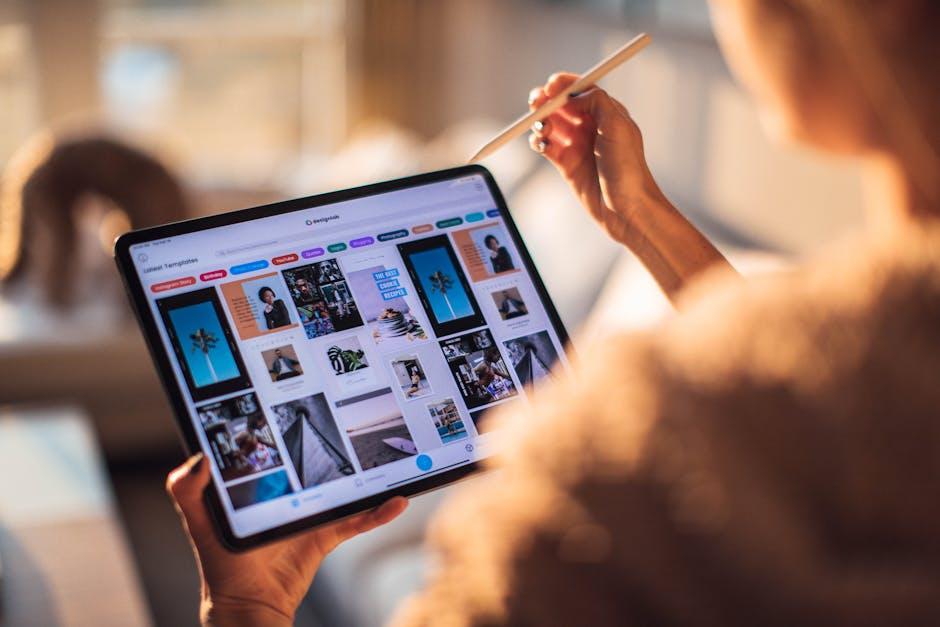
Enhancing Your Workflow: Integrating Apple Notes with Other Apps
Integrating Apple Notes with other applications can significantly enhance your productivity and streamline your workflow. By connecting Notes with various tools you already use daily, you can create a seamless experience that saves you time and enhances effectiveness.
Here are some effective ways to integrate Apple Notes with popular apps:
- Calendar Syncing: Link your Apple Notes to your calendar app, such as Apple Calendar or Google Calendar. Add meeting notes directly from Notes to calendar events, ensuring you have all relevant information at your fingertips.
- Task Management: Use task management apps like Todoist or Asana in conjunction with Apple Notes. You can copy and paste notes for tasks directly into your project management software, creating a cohesive view of your projects.
- Cloud Storage: Save your notes to services like Dropbox or Google Drive for easy sharing and access. This is especially helpful for team collaborations or sharing important documents without leaving the Apple ecosystem.
- Email Integration: Email notes directly from Apple Notes to colleagues or friends. This feature allows you to share thoughts or action items quickly without needing to open another app.
- Document Scanning: Utilize the built-in document scanner in Apple Notes. Scan important documents and save them directly to your notes for organized storage. These scanned notes can be exported to PDF and shared via email or integration with other apps like Adobe Acrobat.
To further optimize your workflow, consider using Apple Shortcuts. This automation app allows you to create custom shortcuts for repetitive tasks, making it easy to add notes, set reminders, or open linked apps-all from your Apple Notes.
For a more organized approach, here’s a simple table outlining some popular apps that work well with Apple Notes:
| App | Integration Type | Key Benefit |
|---|---|---|
| Apple Calendar | Event Scheduling | Directly import notes into events |
| Todoist | Task Management | Efficiently manage tasks from notes |
| Dropbox | Cloud Storage | Share notes effortlessly |
| Adobe Acrobat | Document Handling | Convert scanned notes to editable format |
By utilizing these integrations, you can maximize the potential of Apple Notes on your iPad, turning it into a powerful hub for your personal and professional tasks.

The Conclusion
In conclusion, Apple Notes on your iPad is not just a simple tool for jotting down thoughts but a powerful ally in organizing your life. By leveraging its versatile features-from seamless syncing via iCloud to intuitive formatting options-you can transform the way you capture ideas, manage tasks, and document your creativity. So, take a moment to explore and unlock the full potential of Apple Notes today. With each note you create, you’re not just recording memories; you’re shaping your future! Embrace the digital notebook that’s always at your fingertips and let your thoughts flow freely. Start your journey with Apple Notes now and discover how it can enrich your daily life.