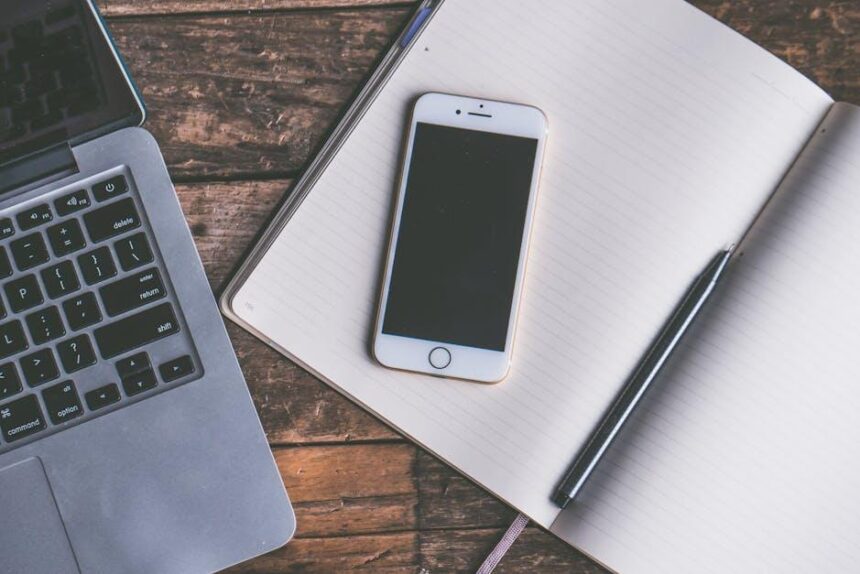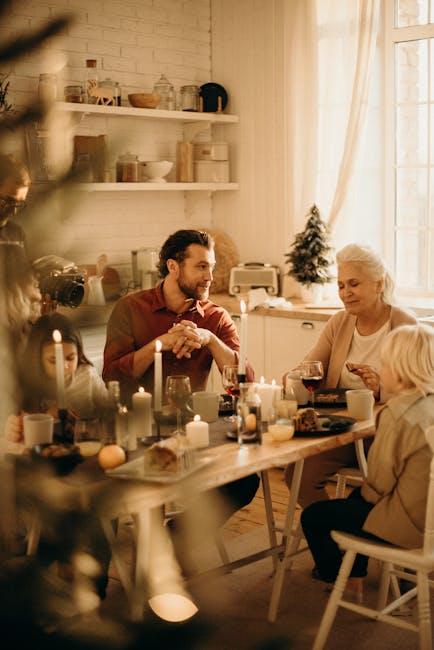In an age where the cacophony of daily life can easily overwhelm our senses, the quest for tranquility has never been more crucial. Enter the AirPods Pro, designed to seamlessly blend cutting-edge technology with effortless usability. One of the standout features of these wireless earbuds is their Active Noise Cancellation (ANC), which allows users to immerse themselves in their favorite tunes or podcasts without distractions. For iPhone users, activating this feature is a breeze, thanks to intuitive controls that put the power of sound management at your fingertips. In this article, we will explore how to easily activate noise cancellation on your AirPods Pro with your iPhone, enabling you to create your own peaceful oasis, no matter your surroundings.
Exploring the Benefits of Noise Cancellation in Your AirPods Pro
Utilizing noise cancellation in your AirPods Pro can dramatically enhance your listening experience, whether you’re working, commuting, or exercising. This feature gives you the power to escape the hustle and bustle of daily life, allowing you to immerse yourself in your favorite music, podcasts, or simply enjoy a moment of peace. Here are some of the key benefits:
- Enhanced Focus: With the noise cancellation feature activated, distracting sounds fade away, helping you focus on tasks at hand or enjoy your entertainment without interruptions.
- Improved Sound Quality: By blocking external noise, the audio quality is enhanced, allowing you to hear finer details in your music and media.
- Health Benefits: Reducing noise pollution may decrease stress levels and improve your overall mental well-being.
- Versatile Use: Whether you’re in a noisy café, on a busy subway, or at home with family around, the AirPods Pro adapt to your environment, making every listening experience unique.
- Quick Activation: Activating noise cancellation is user-friendly; simply press and hold the force sensor on the stem of the earbuds, or toggle it through your iPhone’s Control Center.
To ensure you get the most out of this feature, it’s beneficial to understand how to adjust it according to your surroundings. For instance, you can switch between Noise Cancellation and Transparency mode, which lets you hear ambient sounds while still enjoying your audio. This adaptability makes the AirPods Pro a versatile tool for various environments.
Understanding the importance of noise cancellation not only elevates your listening experience but also contributes to a more enjoyable and peaceful everyday life. Invest in your auditory health and productivity by making the most of this advanced feature in your AirPods Pro.

Step-by-Step Guide to Activating Noise Cancellation via iPhone
Activating noise cancellation on your AirPods Pro is a breeze with your iPhone. Follow these simple steps to enhance your listening experience, whether you’re commuting, working, or just enjoying some quiet time.
- Ensure Your AirPods Pro Are Connected: Start by making sure your AirPods Pro are paired with your iPhone. You can check this by looking for the AirPods icon in the Control Center.
- Access Control Center: Swipe down from the upper-right corner of your screen (iPhone X and later) or swipe up from the bottom (iPhone 8 and earlier) to open the Control Center.
- Find the Volume Slider: Locate the volume slider. If your AirPods Pro are connected, you’ll see a small AirPods icon next to the slider.
- Press and Hold the Volume Slider: Tap and hold the volume slider until a card appears that gives you more options, including the noise control features.
- Select Noise Cancellation: You’ll see options for “Noise Cancellation,” “Transparency,” and “Off.” Tap “Noise Cancellation” to activate it. This feature effectively blocks out ambient noise, allowing you to focus on your audio.
If you want to quickly switch between noise cancellation and other modes, you can also:
- Use Siri: Just say, “Hey Siri, turn on noise cancellation” to activate it hands-free.
- Customize Settings in the Settings App: Go to Settings > Bluetooth. Find your AirPods Pro in the list, tap the info icon (i), and you’ll have the option to choose your noise control settings, including setting noise cancellation as the default mode.
By following these steps, you can enjoy a more immersive audio experience with your AirPods Pro, perfect for tuning out distractions and diving into your favorite songs or podcasts.

Customizing Your Noise Control Settings for Enhanced Listening
Customizing your AirPods Pro noise control settings can significantly enhance your listening experience, especially in bustling environments. With just a few taps on your iPhone or gestures with your AirPods, you can tailor the sound to fit your needs. Here’s how you can take advantage of this feature:
Ways to Customize Noise Control:
- Use Your iPhone Settings: Go to Settings > Bluetooth, find your AirPods Pro, and tap the info (i) icon. From there, you can toggle between Active Noise Cancellation and Transparency Mode.
- Control Center: For a quicker method, swipe down from the top-right corner of your iPhone screen to access the Control Center. Press and hold the volume slider, then tap the noise control icon to switch modes.
- Tap Control: You can assign noise control settings to a tap on your AirPods Pro. Double-tap one of your AirPods to switch between your customized settings.
Understanding Noise Control Modes:
| Mode | Description | Best For |
|---|---|---|
| Active Noise Cancellation | Blocks out external noise using advanced technology. | Quiet environments like flights, trains, or busy streets. |
| Transparency Mode | Lets ambient sound in while you listen to music. | Situations where you need to stay aware of your surroundings, like walking in the city. |
| Off | Disables noise control features. | When you do not require noise cancellation or transparency. |
Pro Tip: You can also adjust noise control settings for a more personalized experience. By navigating to your AirPods settings via the Bluetooth menu, you can customize which noise control functions are available to you just with taps, making switching seamless.
By taking these simple steps to customize your noise control settings, you’ll not only amplify your music experience but also become more attuned to your environment as you see fit. Enjoy every beat while remaining aware of what matters around you!
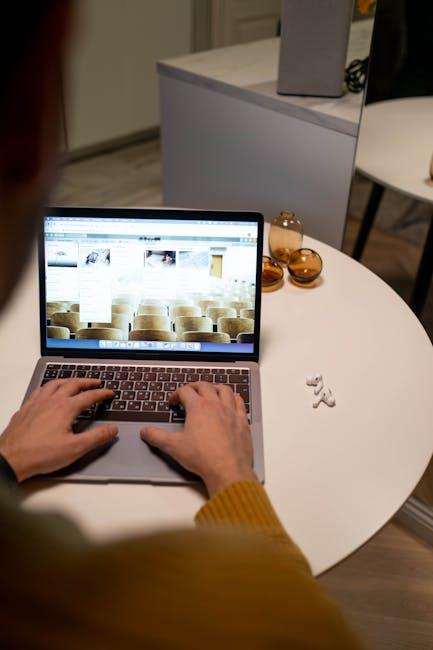
Troubleshooting Common Issues with Noise Cancellation Features
Using the noise cancellation feature on your AirPods Pro can drastically enhance your listening experience. However, you might encounter a few common issues that can hinder performance. Here’s how to troubleshoot some of these problems:
- Noise Cancellation Not Activating: If you find that the noise cancellation feature isn’t turning on, ensure that your AirPods Pro are properly connected to your device. Go to your iPhone’s Settings, tap on Bluetooth, and check the connection status. If they’re connected but not responding, try toggling the noise cancellation settings from the Control Center or the Settings App.
- Sound Distortion: If you hear distortion or static sounds while noise cancellation is activated, check for ear tip fit. A poor seal can allow outside noise in. Replace the ear tips with a better fit or try different sizes. You might also want to reset your AirPods Pro by pressing and holding the setup button on the back until the LED light flashes amber, then white.
- Battery Drain: Excessive battery drain can sometimes occur with noise cancellation. Disable transparency mode when not needed, and ensure your firmware is up to date. Check for updates through the Settings on your iPhone under General > Software Update.
- Background Noise Still Audible: If background sounds continue to seep through, try cleaning the microphones and speakers of your AirPods Pro. Dust and debris can obstruct performance. Use a soft, dry cloth for cleaning.
- Connection Issues: For intermittent connectivity or sound dropouts, unpair and then re-pair your AirPods Pro from your iPhone. Go to Settings > Bluetooth, tap the ‘i’ icon next to your AirPods, and select Forget Device. Then reconnect by holding the setup button on the case.
If these solutions don’t resolve the issues, consider reaching out to Apple Support or visiting an Apple Store for further assistance.

Closing Remarks
As you embark on your immersive auditory journey with AirPods Pro, seamlessly activating noise cancellation will redefine your listening experience. Whether it’s drowning out the hustle and bustle of city life or creating a tranquil space for focus, your AirPods Pro are equipped to adapt to your needs with just a few taps on your iPhone. Embrace the tranquility and elevate your sound experience-each moment deserves to be heard, not just listened to. Now, with the tools at your fingertips, enjoy the symphony of silence whenever you desire. Happy listening!