In a world where music accompanies us through every moment, finding the right service to elevate your listening experience is essential. Enter Apple Music-an expansive platform that offers a seamless blend of your favorite tracks, curated playlists, and personalized recommendations. Setting it up on your iPhone promises not just ease, but also a gateway to discovering new melodies and rhythms that resonate deeply with your tastes. Whether you’re a seasoned audiophile or a casual listener, this guide will walk you through the essential steps to unlock effortless music enjoyment, putting the power of a vast music library right at your fingertips.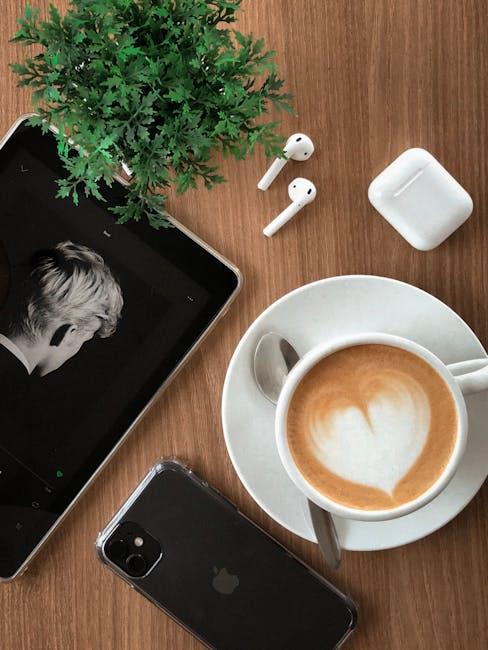
Exploring the Seamless Setup of Apple Music on Your iPhone
Setting up Apple Music on your iPhone is a breeze, allowing you to enjoy an expansive library of over 90 million songs, expertly curated playlists, and personalized recommendations tailored to your unique taste. Follow these simple steps to unlock effortless music enjoyment:
- Check Your iOS Version: Ensure your iPhone is running the latest version of iOS by navigating to Settings > General > Software Update.
- Download the Apple Music App: If it’s not pre-installed, download the app from the App Store.
- Sign In or Create an Apple ID: Open the Apple Music app. If prompted, sign in using your Apple ID. If you don’t have one, you can easily create an account directly in the app.
- Select a Subscription Plan: Choose the plan that suits you best, from Individual to Family and Student plans. Apple Music offers a free trial, so you can start exploring without commitment.
Once you’re subscribed, it’s time to customize your experience:
- Create Your Profile: Personalize your music experience by entering your favorite genres and artists in the profile setup.
- Explore the Library: Dive into the vast library of tracks. Use the search function to discover new music or revisit old favorites.
- Download Music for Offline Listening: Tap the download icon next to songs or albums to listen without a data connection.
- Share Your Playlists: Collaborate with friends by creating and sharing playlists, adding a social aspect to your music enjoyment.
If you encounter any issues during setup, consider these troubleshooting tips:
| Issue | Solution |
|---|---|
| Can’t Find the Apple Music App | Ensure it’s not hidden in your App Library or reinstall it from the App Store. |
| Unable to Sign In | Check your Apple ID credentials and reset your password if necessary. |
| Playback Issues | Restart the app, check your internet connection, or update to the latest iOS version. |
Enjoy the seamless integration of Apple Music with Siri, allowing you to control your music hands-free. Just ask Siri to play your favorite songs or playlists with simple voice commands.
With these easy steps, you’ll have Apple Music set up in no time, ready to provide a rich audio experience that fits your lifestyle and preferences!
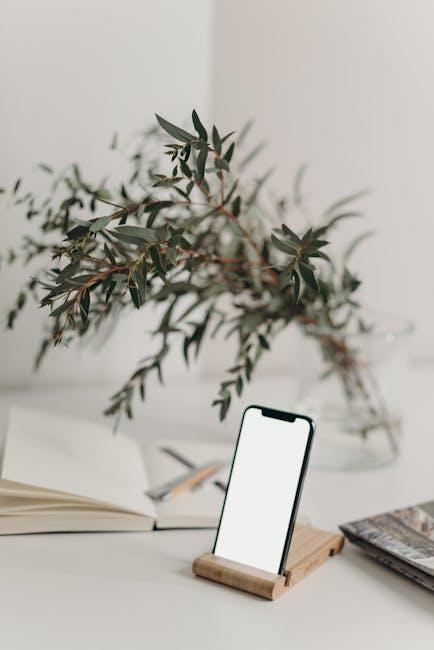
Curating Personalized Playlists for Every Mood and Moment
Creating personalized playlists on Apple Music is an exciting way to enhance your listening experience, ensuring you have the perfect soundtrack for every mood and moment. Here’s how you can expertly curate these playlists:
Understand Your Moods
- Identify how you feel in various situations-whether you need calming background music, energetic workout tracks, or cozy evening melodies. Think about specific emotions like joy, nostalgia, or relaxation.
- Consider the context: Are you studying, celebrating, or winding down? Each scenario might require a different vibe.
Utilize Apple Music’s Features
- For You Section: Leverage the “For You” feature to discover playlists tailored to your tastes based on your listening habits.
- Curated Playlists: Browse through playlists curated by Apple Music editors which reflect various moods and activities.
Mix and Match Genres
Don’t hesitate to combine different genres that suit your mood. For instance, create a playlist that includes:
| Genre | Recommended Artists |
|---|---|
| Chill | Tycho, Bonobo |
| Upbeat | Dua Lipa, Lizzo |
| Classic | Aretha Franklin, The Beatles |
Creating the Perfect Playlist
- Start with a theme: Decide on a central idea, like “Sunday Morning Vibes” or “Party Anthems.”
- Add a variety of tracks: Ensure a balanced mix of familiar favorites and new discoveries to keep things fresh.
- Consider the flow: Arrange songs to build energy or create a narrative, transitioning smoothly from one track to the next to enhance the listening experience.
Get Feedback and Iterate
- Share your playlists with friends and family. Their feedback can provide insight into how others perceive your music choices.
- Don’t hesitate to update your playlists regularly. Add new favorites and remove tracks that no longer resonate.
With these strategies, you can harness the full potential of Apple Music to create playlists that elevate any moment.
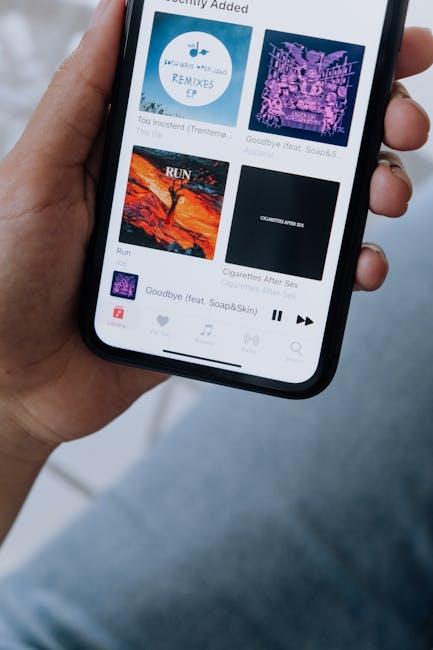
Maximizing Apple Music Features for Enhanced Listening Experiences
To fully experience the rich features Apple Music offers, you can take advantage of several functionalities designed to enhance your listening experience. Here’s how to make the most of your subscription:
- Offline Listening: Download your favorite tracks and albums directly to your device. This feature is perfect for road trips or areas with limited internet connectivity, allowing you to enjoy music anytime, anywhere.
- Personalized Recommendations: Let Apple Music’s algorithms work for you. With millions of songs available, use the “For You” section to discover new music tailored to your tastes based on your listening history.
- Curated Playlists: Explore meticulously crafted playlists by Apple Music’s editors. From mood-based playlists to top charts, these collections cater to every moment and setting.
- Real-Time Lyrics: Sing along with your favorite tracks using the real-time lyrics feature. This makes listening not just an auditory experience but a fun, interactive one too.
- Cross-Device Compatibility: Enjoy seamless transitions between devices. Start listening on your iPhone and pick up right where you left off on your iPad or Mac.
Implementing these features can transform how you engage with music:
| Feature | Benefits |
|---|---|
| Offline Listening | Enjoy uninterrupted music without relying on Wi-Fi or cellular data. |
| Personalized Recommendations | Discover new artists and genres you might not find on your own. |
| Curated Playlists | Find the perfect soundtrack for any occasion, from workouts to relaxation. |
| Real-Time Lyrics | Engage with songs on a deeper level, enhancing enjoyment and interaction. |
| Cross-Device Compatibility | Maintain your listening experience across multiple devices effortlessly. |
By utilizing these features, you can elevate your music experience, ensuring that every moment spent listening to Apple Music is enjoyable and tailored just for you.

Troubleshooting Tips for a Smooth Streaming Journey
Streaming music on Apple Music should be as carefree as your favorite playlist. However, hiccups can happen. Here are some helpful troubleshooting tips to ensure your streaming journey remains smooth and enjoyable:
- Check Your Internet Connection: Ensure you’re connected to Wi-Fi or a reliable cellular network. A weak signal can cause buffering or interruptions.
- Restart the Apple Music App: Close the app completely and reopen it. This can resolve minor glitches and allow the app to refresh.
- Update Your iPhone and Apple Music: Make sure both your iOS and the Apple Music app are up-to-date. Updates often include patches for bugs and performance enhancements. Go to Settings > General > Software Update to check for iPhone updates.
- Log Out and Back In: Sometimes, logging out of your Apple ID and logging back in can reset streaming functions. Go to Settings > Music, then tap on your Apple ID to sign out.
- Check Apple Music Status: Sometimes the issue isn’t on your end. Visit Apple’s System Status page to see if Apple Music is experiencing outages.
- Adjust Download Settings: If you’re having issues with streamed music, check if you have downloaded music enabled. Go to Settings > Music > Downloads.
- Reset Network Settings: If you’re still having trouble, you may want to reset your network settings. Navigate to Settings > General > Transfer or Reset iPhone > Reset > Reset Network Settings. This will erase saved Wi-Fi passwords, so be ready to re-enter them.
| Issue | Suggested Solution |
|---|---|
| Buffering or slow playback | Check your internet speed and connection. |
| App crashes or doesn’t open | Restart the app and check for updates. |
| No sound | Ensure the volume is up and the mute function is off. |
| Unable to find specific songs | Ensure they are available in your region or check your library settings. |
Implementing these suggestions can significantly improve your experience with Apple Music, allowing you to return to what really matters: enjoying your favorite tunes without interruption.

Key Takeaways
As you embark on your musical journey with Apple Music on your iPhone, remember that effortless enjoyment is just a tap away. Whether you’re exploring curated playlists, discovering new artists, or diving deep into your favorite albums, the platform transforms your listening experience into a seamless adventure. With the right setup, you’ll unlock a world of melodies and rhythms, allowing music to accompany you throughout your day. So, plug in, turn up the volume, and let Apple Music guide you through the soundtrack of your life. Enjoy the magic of music, wherever you go.














