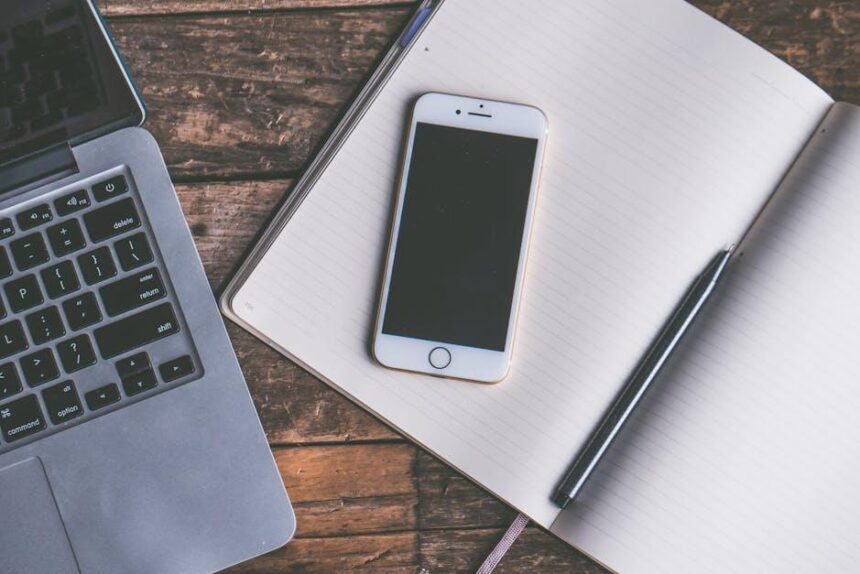Are you tired of constantly checking your Apple Watch battery only to find it running low when you need it the most? Your smartwatch, designed to keep you connected and track your health, can sometimes fall short in battery life. However, with just a few simple adjustments, you can extend the time between charges and enhance your overall experience. In this article, we’ll explore effective tips to boost your Apple Watch battery life, ensuring your device stays powered throughout your busy day, whether you’re tracking workouts, receiving notifications, or simply enjoying the convenience of wearable technology. Let’s dive into these practical strategies to get the most out of your Apple Watch battery.
Maximize Performance by Adjusting Settings
To truly maximize the performance of your Apple Watch and extend its battery life, adjusting certain settings can make a significant difference. Here’s how you can streamline your device for optimal usage:
- Reduce Screen Brightness: Lowering the brightness can conserve battery life. Navigate to Settings > Brightness & Text Size to adjust the setting.
- Limit Background App Refresh: Disabling unnecessary background app activity can help. Go to Settings > General > Background App Refresh and toggle off apps you don’t need running.
- Turn Off Always-On Display: If your model supports it, disabling this feature can save battery. Access it via Settings > Display & Brightness.
- Adjust Haptic Alerts: Lowering the intensity of haptic feedback can extend battery life. Check this in Settings > Sound & Haptics.
- Manage Location Services: Limit the use of GPS by restricting location services. Go to Settings > Privacy > Location Services and set apps to “While Using” or “Never” where applicable.
- Utilize Do Not Disturb Mode: This feature minimizes notifications and can reduce power consumption. Enable it through Control Center or in the Settings menu.
- Disconnect Unused Devices: If you have paired accessories, keep only the necessary ones connected, as Bluetooth can drain battery.
- Use Power Saving Mode: For critical moments when battery is low, activate Power Saving Mode through Settings > Battery.
| Setting | How to Adjust | Impact on Battery Life |
|---|---|---|
| Screen Brightness | Settings > Brightness & Text Size | High impact; lowers screen energy use significantly. |
| Background App Refresh | Settings > General > Background App Refresh | Moderate impact; limits app activity. |
| Always-On Display | Settings > Display & Brightness | High impact; turning it off saves charge. |
| Haptic Alerts | Settings > Sound & Haptics | Moderate impact; reduces feedback intensity. |
| Location Services | Settings > Privacy > Location Services | High impact; limiting tracking conserves power. |
| Do Not Disturb | Control Center or Settings | Low impact; minimizes notifications. |
| Power Saving Mode | Settings > Battery | Very high impact; extends battery life in emergencies. |
By making these adjustments, you’ll not only enhance the performance of your Apple Watch but also enjoy longer battery life throughout your busy day.

Unleashing Efficient Usage Through App Management
Managing your apps effectively can make a significant difference in your Apple Watch’s battery life. By taking control of the apps that run on your device, you can optimize performance and extend usage time. Here’s how to unleash efficient usage through app management:
- Limit Background App Refresh: Disable background app refresh for apps that don’t need to update constantly. This prevents unnecessary battery drain.
- Control Notifications: Turn off notifications for apps that you don’t need alerts from. Each notification pushes your watch to wake up, consuming battery.
- Remove Unused Apps: Uninstall any apps you rarely use. A cluttered app list can impact performance and battery life.
- Adjust App Settings: Many apps have settings that allow you to reduce their battery usage. Dive into individual app settings to optimize them accordingly.
- Utilize Airplane Mode: When you don’t need connectivity, consider turning on Airplane Mode. This helps conserve battery by disabling all wireless communication.
Here’s a handy table to guide your app management decisions:
| App Category | Background Refresh | Notifications | Battery Impact |
|---|---|---|---|
| Social Media | Disable | Turn Off | High |
| Fitness Tracking | Enable (if active) | Customize | Moderate |
| Weather | Disable | Turn Off | Low |
| News Alerts | Disable | Turn Off | Moderate |
By implementing these app management strategies, you’ll not only enhance your Apple Watch’s efficiency but also ensure you get the most out of its battery life. Each small change contributes to longer-lasting performance-enjoy your connected lifestyle without frequent charging interruptions!

Understanding Battery Health for Longevity
To maximize the battery life of your Apple Watch, understanding battery health is key. Your watch’s performance and longevity directly correlate with the care you provide its battery. Here are some important factors that contribute to maintaining optimal battery health:
- Charge Cycles: Each time you charge your Apple Watch, it counts as a cycle. Frequent charging can lead to faster degradation. Aim for maintaining a charge between 20% and 80% to prolong battery life.
- Heat Management: Excessive heat is one of the leading causes of battery wear. Avoid exposing your Apple Watch to high temperatures, especially during charging. Keep it in a cool, dry place.
- Age: Like all batteries, the lithium-ion battery in your Apple Watch naturally degrades over time. Understanding this aging process is essential for knowing when to replace your device.
- Usage Patterns: Evaluate how you use your watch daily. Heavy usage of features like GPS and heart monitoring can drain the battery faster. Be mindful of your settings to optimize performance.
Monitoring your Apple Watch’s battery health can also prevent unexpected shutdowns and performance drops. Here’s how:
| Method | Description |
|---|---|
| Settings Check | Go to Settings > Battery to monitor battery performance and usage. |
| Apple Support | Utilize Apple’s built-in diagnostic tools for a comprehensive analysis of your battery health. |
| Multimeter Testing | For advanced users, testing the voltage and health of the battery with a multimeter can give detailed insights. |
By implementing these strategies, you can ensure that your Apple Watch continues to operate efficiently for years to come.

Value of Regular Maintenance and Charging Habits
Maintaining your Apple Watch isn’t just about keeping it clean; it also involves developing healthy charging habits and understanding the battery’s lifecycle. Regular maintenance ensures longevity and maximizes battery performance, which can be particularly beneficial to busy users who rely on their devices throughout the day.
Consistent Charging Practices are essential. Instead of waiting for your battery to drop below 20%, try to adopt a routine of charging your watch for short intervals throughout the day. Here’s how you can make the most of your charging routine:
- Utilize Standby Time: Charge your watch during times you aren’t wearing it, such as while at work or during meals.
- Keep it Away from Extreme Temperatures: Avoid exposing your watch to very high or low temperatures, which can degrade the battery performance.
- Use the Official Charger: Always use the charger that comes with your device. This ensures that your watch receives the appropriate power level for safe and efficient charging.
Additionally, regular maintenance can help spot potential issues before they become serious. Here are key maintenance tips:
- Software Updates: Regularly update your Apple Watch to benefit from the latest software optimizations that can improve battery life.
- Apps Management: Limit the number of apps running in the background. This reduces the strain on your battery and speeds up performance.
- Watch Faces: Choose a simple watch face without animated features to minimize battery drain.
Maintaining both your charging habits and the overall health of your Apple Watch means you can get the most out of its features. For example, did you know that devices typically perform best when their battery is between 20% and 80% charged? Keeping your watch within this range can enhance its lifespan.
For a quick reference, here’s a table of best practices:
| Practice | Description |
|---|---|
| Charge Regularly | Try to recharge at frequent intervals to avoid deep discharges. |
| Update Software | Ensure your watch is running the latest software version. |
| Limit Background Apps | Manage apps that drain battery life when not in use. |
| Use Simple Watch Faces | Choose designs that are easy on the battery with minimal features. |
By following these maintenance tips and charging habits, you can significantly improve the longevity and performance of your Apple Watch. This will allow you to stay connected, track your health, and enjoy all of its capabilities without the constant worry of a dying battery.

Wrapping Up
In conclusion, maximizing your Apple Watch’s battery life doesn’t have to be a daunting task. By implementing these simple yet effective tips, you can enjoy extended usage throughout your day without constantly worrying about your battery levels. Whether it’s adjusting your settings, managing app notifications, or utilizing low-power mode, each step contributes to a more efficient experience. Embrace these strategies to keep your Apple Watch running longer, so you can focus on what truly matters-staying connected, active, and in control of your time. Happy watching!