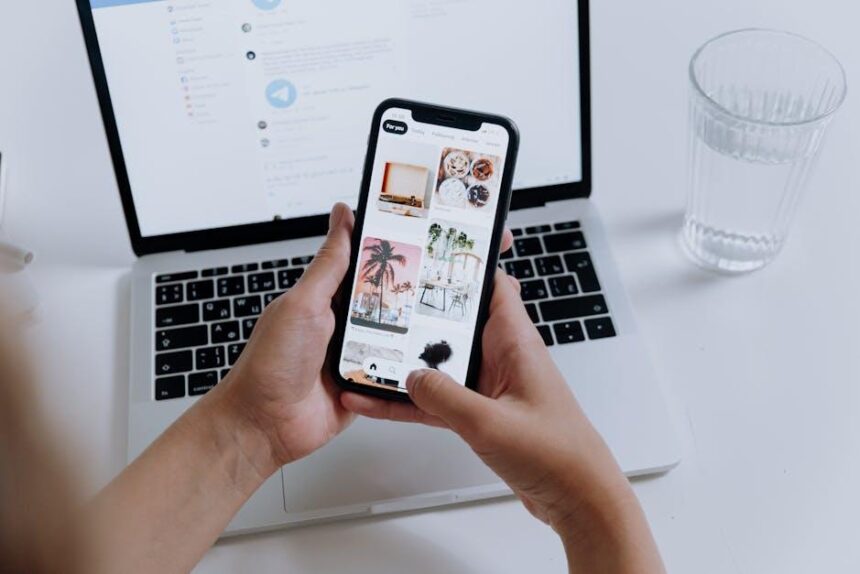In an age where our devices are an integral part of our daily lives, losing an iPhone can be a stressful experience. Fortunately, Apple has equipped users with a powerful tool: the Find My app. This feature allows you to track your lost iPhone effortlessly from a Mac, ensuring that your digital companion is never too far away. Whether you’ve misplaced your device within your home or it’s gone missing in the outside world, Find My offers a seamless and reliable way to locate it. In this article, we will dive into the straightforward steps to utilize Find My on your Mac, helping you reclaim your iPhone with ease.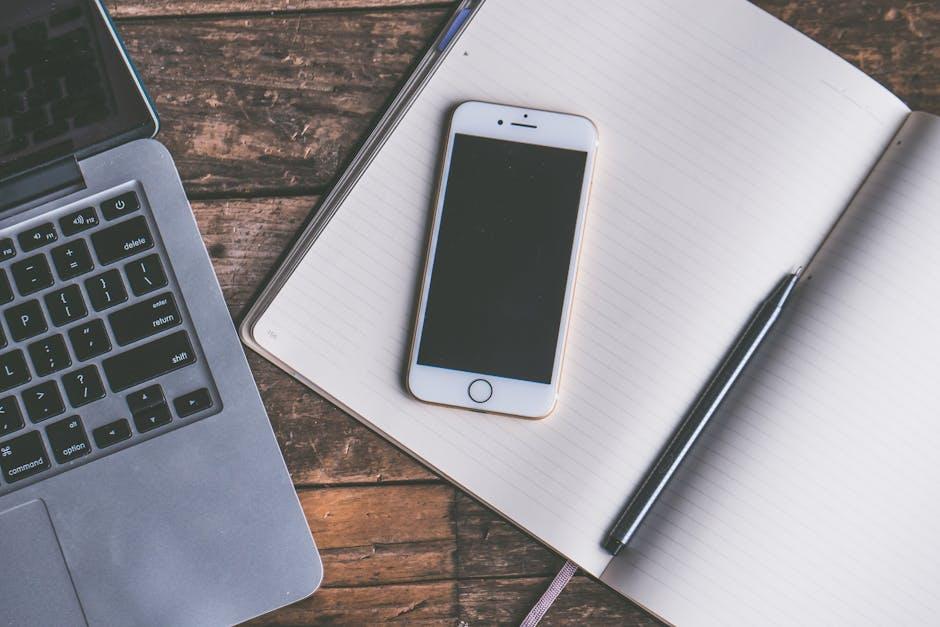
Discovering Find My on Your Mac for Swift Location Tracking
Using Find My on your Mac offers a seamless way to track down your lost iPhone quickly and efficiently. Here’s a step-by-step guide to maximizing this handy feature:
- Ensure Find My is Enabled: Before you can locate your lost iPhone, make sure that the Find My feature was activated on your device. This can be done in the Settings app on your iPhone under Privacy & Security > Find My.
- Access Find My on Your Mac: Open the Find My app on your Mac. You can find it in your Applications folder or use Spotlight (press Command + Space and type “Find My”).
- Sign In: If you’re not already logged in, enter your Apple ID and password. Use the same Apple ID that is connected to your lost iPhone.
- Select Devices: In the Find My app, click the Devices tab. This will display a list of all devices linked to your account, including your iPhone.
- Locate Your iPhone: Once you’ve found your iPhone in the list, click on it. A map will display its last known location along with options to play a sound, mark it as lost, or erase it remotely.
What You Can Do:
- Play Sound: If your iPhone is nearby, click on Play Sound to make it emit a noise, aiding in its discovery.
- Mark as Lost: You can activate Mark As Lost to lock your device remotely, ensuring no one can access your information while it’s missing.
- Erase iPhone: If recovery seems unlikely and you want to protect your data, choose Erase iPhone which will wipe all information from the device.
With these steps, you’ll enhance your ability to find your lost iPhone using Find My on your Mac, giving you peace of mind while safeguarding your valuable information and belongings.

Step-by-Step Guide to Activate and Use Find My
Activating and utilizing the Find My feature is a straightforward process that can make all the difference when trying to locate a lost iPhone. Follow these steps to ensure you’re prepared:
- Enable Location Services: Go to Settings > Privacy & Security > Location Services and make sure it’s turned on.
- Turn on Find My iPhone: In Settings, tap on your name at the top, then select Find My. Switch on Find My iPhone and enable Share My Location if desired.
- Activate Offline Finding: Within the Find My menu, ensure Enable Offline Finding is turned on to locate your device even without an internet connection.
- Enable Send Last Location: This allows your iPhone to send its last known location when the battery is critically low.
Once you have activated these settings, using the Find My feature becomes simple:
- Access Find My on Mac: Open the Find My app from the Applications folder or use Spotlight (Command + Space) to search for it.
- Sign in: Ensure you are signed in with your Apple ID that is linked to your lost iPhone.
- Select Your Device: In the app, click on the Devices tab, and select your iPhone from the list of available devices.
After selecting your device, you’ll see several options:
| Action | Description |
|---|---|
| Play Sound | Plays a sound on your iPhone to help you locate it if it’s nearby. |
| Directions | Provides directions to your iPhone’s location on a map. |
| Mark As Lost | Puts your device in Lost Mode, displaying a custom message and enabling tracking. |
| Erase iPhone | Remotely erases all data on your iPhone if you believe it’s permanently lost. |
By following these steps, you’ll be equipped to easily locate your lost iPhone, providing peace of mind and effective recovery options.

Utilizing Geolocation Features for Precision Recovery
Finding your lost iPhone has never been easier with the geolocation features embedded in the Find My app. This powerful tool not only helps you pinpoint your device’s exact location but also enables you to take specific actions to recover it swiftly. Here’s how to maximize these features for precision recovery:
- Real-Time Location Tracking: When you log into the Find My app on your Mac, you can see your iPhone’s current location on a map. This real-time tracking allows you to determine whether your device is within a close radius or farther away.
- Play Sound: If you suspect your iPhone is nearby but not visible, you can play a sound through the Find My app. This feature is incredibly useful in crowded places or at home, where the iPhone might be hidden under cushions or in between furniture.
- Notifications: Set up notifications for when your lost device is found. If someone else locates it or if it comes back online, you will receive an alert, helping you get your phone back faster.
- Lost Mode: Activating Lost Mode locks your device with a passcode and displays a custom message on the screen, such as “Please call if found.” This can deter theft and encourage anyone who finds the device to return it.
- Device History: The Find My app allows you to view the location history of your device. This can be helpful if you remember the last location where you had your iPhone, making it easier to narrow down your search area.
In addition to these features, here’s a table summarizing the key functions within the Find My app:
| Feature | Description |
|---|---|
| Real-Time Location | Shows the current location of your iPhone on a map |
| Play Sound | Plays a sound on your iPhone to help locate it |
| Notifications | Alerts you when your device is found or comes online |
| Lost Mode | Locks your device and displays a contact message |
| Device History | Displays the location history of your iPhone |
By effectively utilizing these geolocation features, you significantly increase your chances of recovering your lost iPhone. Make sure your app settings are optimized and be proactive in monitoring your device’s whereabouts for the best results.

Troubleshooting Common Issues with Find My on Your Mac
If you encounter issues while using Find My on your Mac, don’t worry. Here’s a guide to help you troubleshoot common problems effectively.
Check Your Internet Connection
Since Find My relies heavily on your internet connection, ensure your Mac is connected to Wi-Fi or a reliable network.
- Go to the Wi-Fi icon in the menu bar and ensure you are connected.
- If needed, restart your router or switch networks.
Ensure Find My is Enabled
Sometimes, the settings may be inadvertently changed. Follow these steps to confirm that Find My Mac is enabled:
- Click on the Apple menu.
- Select System Preferences.
- Go to Apple ID and choose iCloud.
- Check the box next to Find My Mac.
Update macOS
Running outdated software can result in errors. Make sure your Mac is updated to the latest version:
- Open the Apple menu and select About This Mac.
- Click on Software Update to see if updates are available.
Sign In to iCloud
If you’re not signed in to your iCloud account, Find My cannot function:
- Go to System Preferences and click on Apple ID.
- Sign in with your Apple ID and ensure your credentials are correct.
Check Location Services
Ensure that Location Services are enabled:
- Open System Preferences.
- Select Security & Privacy and then the Privacy tab.
- Click on Location Services and ensure it is on, and that Find My is checked.
Use the Correct Apple ID
Make sure you are using the same Apple ID on both your iPhone and Mac. Sometimes, people have multiple accounts:
- Check the Apple ID on your Mac in System Preferences under Apple ID.
- Verify it against your iPhone’s settings under Settings > [Your Name].
If All Else Fails, Restart Your Devices
Restarting both your Mac and iPhone can sometimes resolve unexpected glitches that might hinder the functionality of Find My:
- Click on the Apple menu and select Restart.
- Once restarted, check if Find My is functioning correctly.
If you continue to face issues after following these troubleshooting steps, consider reaching out to Apple Support for further assistance.

The Conclusion
In conclusion, the Find My app serves as an invaluable ally in the quest to locate your lost iPhone, transforming what can be a stressful situation into a manageable task. By harnessing the power of your Mac, you gain access to a suite of intuitive features that simplify the search process, making it easier than ever to reclaim your device. With just a few clicks, you can track its location, play a sound, or even enable Lost Mode-all from the comfort of your computer. As technology continues to evolve, tools like Find My not only enhance our daily lives but also provide peace of mind in moments of uncertainty. So the next time your iPhone seems to have vanished, remember that your Mac is equipped to help you find it swiftly and efficiently.